[Fixed] PS4 External Hard Drive Not Working/Recognized [Step-by-Step]
To play more games and enhance the gaming experience, many PS gamers choose to add external hard drives such as HDD, SSD, and USB to get more storage on PS4. But sometimes, the PS4 extended storage is not working or not recognized issue will occur. This will prevent users from accessing programs or games saved on the external hard drive.
If the PS4 external hard drive not working, it could be a problem with the hard drive or a problem with the PS4 system. The PS4 external hard drive could not have been working in the first place, or it could have been working fine before and then stopped working. No matter which case you belong to, Qiling will lead you to find the corresponding solution in the following content:
| ⏱️Reading Time | 2-3 minutes |
| ✍️ Preparation | PS4 controller, external hard drive, Windows PC |
| 💿Suitable for | Seagate, WD Elements, Toshiba hard drives |
| 🧑💻Cases |
Why PS4 External Hard Drive Not Working
Before we get into the details of the solution, let's take a brief look at the possible causes of why PS4 Extended Storage not working:
- All related components may cause the problem: the external hard drive status, USB connection, software issues, or console problems.
- Common causes for different components: corrupted external drive, incompatible file system, connection not only, outdated PS4 software.
Whatever your situation is, you can find the corresponding solution in the following content.
Note: The solutions in this tutorial are suitable for all PS4 external hard drives, including Seagate and WD Elements external hard drives that don't work.
How to Fix PS4 External Hard Drive Not Working
There are two scenarios where the PS4 External Hard Drive does not work:
- The PS4 external hard drive is not recognized from the beginning, thus causing it not to work.
- The PS4 External Hard Drive was working fine before and then suddenly stopped working.
Next, we will analyze these two cases of PS4 external hard drives not working in detail.
Case 1. PS4 External Hard Drive Not Working from Original
Check and fix the PS4 external hard drive not showing up or not being recognized according to the following plan:
Fix 1. Check PS4 Connection
Make sure your PS4 is properly connected before proceeding with other options to fix:
- Make sure your PS4 external hard drive is wired. The PS4 system does not recognize the wireless external hard drive.
- Make sure the external hard drive is compatible with the PS4 standard.
- Cross-check that the external hard drive is connected directly to the PS4 through one of its USB ports and that it uses USB 3.0 or higher.
- PS4 can only recognize one external storage device at a time. Make sure you only have one external storage device connected to PS4.
PS4 external hard drive requirements:
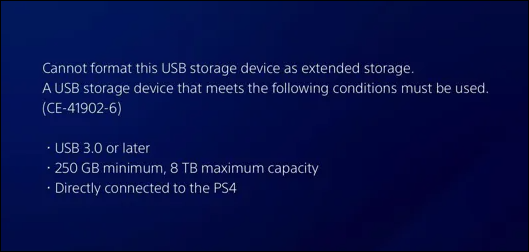
Fix 2. Format the PS4 External Hard Drive
The new PS4 external hard drive will not work on the console until the initialized disk. The PS4 external hard drive should be formatted as exFAT and FAT32. PS4 system does not support its disk file system, and the external hard drive will not be recognized as an NTFS file system. Please format the PS4 external hard drive to the correct file system format as follows:
Here are the exact steps to format PS4 external hard drive:
Step 1. Launch Qiling Disk Master, right-click the partition on your external hard drive/USB/SD card which you want to format and choose the "Format" option.
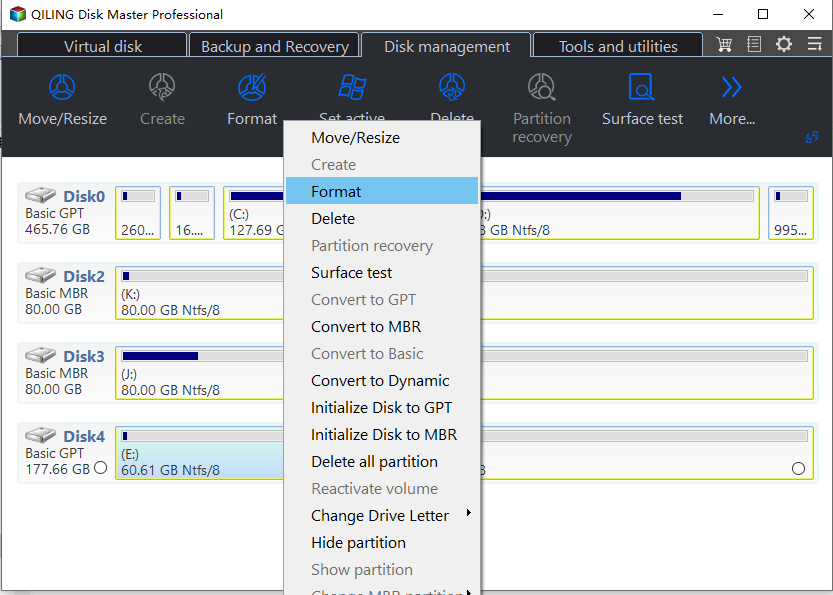
Step 2. Assign a new partition label, file system (NTFS/FAT32/EXT2/EXT3/EXT4/exFAT), and cluster size to the selected partition.
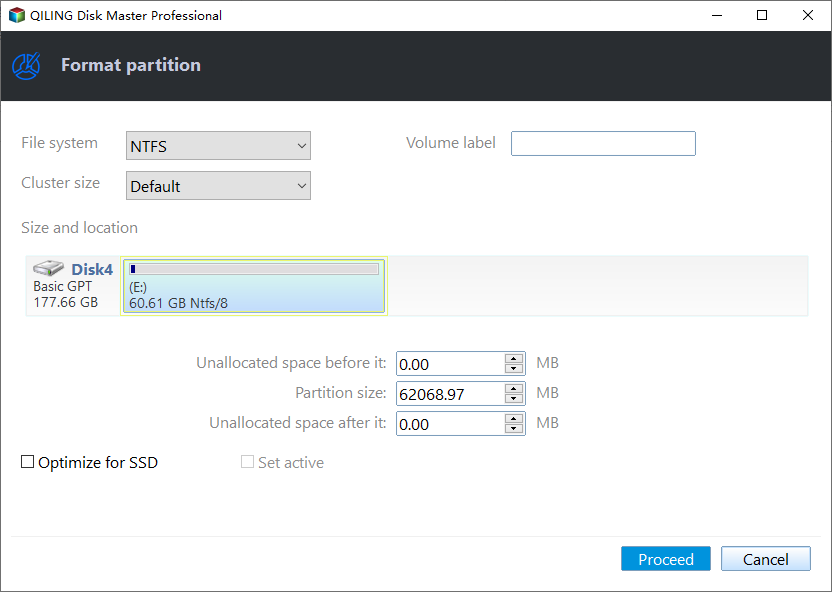
Step 3. Click the "Proceed" button to start formatting your external hard drive/USB/SD card.
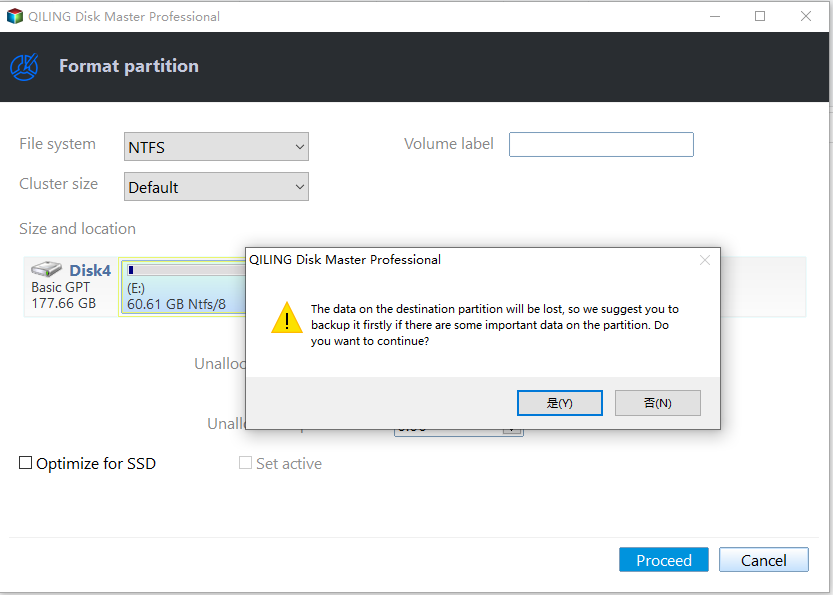
Step 4. In the Warning window, click "Yes" to continue.
When you want to use a PS4 external hard drive for your Windows PC, you can also reformat your PC's PS4 hard drive to erase all game data.

Solved: PS5 Not Recognizing External Hard Drive - 2024
This passage will help you deal with the issue of 'PS5 not recognizing USB drive' and delve into the possible reasons behind this problem.

Fix 3. Check the External Hard Drive Health
If the external hard drive is damaged, PS4 will not recognize it. You only need to connect the PS4 external hard drive to your computer to troubleshoot the hard drive error. A healthy hard drive will receive a prompt when connected to your computer: Your device is ready to use. You may receive a last USB device failure error message.
You can continue checking for bad sectors or health conditions with Qiling Disk Master. If there are too many bad sectors to repair, you may need to replace the drive with a new one.
Fix 4. Updated PS4 System Software
If the external hard drive is fine and can be recognized by other devices, it may be a PS4 problem: the external hard drive will not work on older versions of PS4. You can try updating the system software to fix the PS4 external hard drive not showing up or not being recognized.
Step 1. Connect PS4 to the Internet and go to the Home screen.
Step 2. Go to Settings> System Software Update.
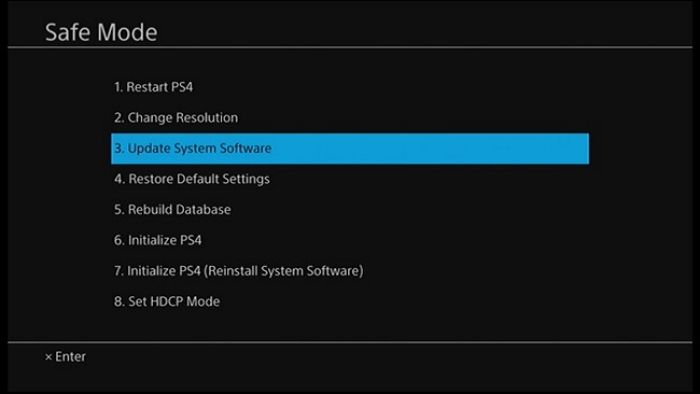
Step 3. If an update is available, connect to the next step.
Step 4. Install the downloaded update.
You can connect the external hard drive and see if it functions properly after updating the PS4 system firmware.
Next, we will continue to analyze another situation of PS4 external hard drive not working. If you think this passage is helpful, click the social buttons to help other people in need.
Case 2. PS4 External Hard Drive Stopped Working Suddenly
If the PS4 external hard drive was previously recognized and working correctly, it suddenly stopped working, probably due to disk corruption. You can check it by connecting it to a PC or another PS4 and fixing it by referring to method 2 in case 1.
Try the following fixes to solve the issue if there isn't a problem with the PS4 drive:
Fix 1. Restart PS4
Restarting PS4 can fix most of the problems. The following is a simple step-by-step guide:
Step 1. Turn off the PS4.
Step 2. Disconnect the external hard drive.
Step 3. Run PS4 without any external devices.
Step 4. Turn off the PS4 again.
Step 5. Connect the external hard drive and turn on PS4.
Fix 2. Rebuild PS4 Database
PS4 provides the "Rebuild Database" feature. This feature scans the PS4 drive and creates a new database of all PS4 content. This process helps you organize your content database and get the best performance out of your PS4.
This feature is only available in the Safe Mode of your PS4. It will clear your PS4 memory but will not affect existing data. You can follow the steps to try to fix PS4 external hard drive not working:
Step 1. Turn off your PS4 via the power button on the front of the console.
Step 2. Press and hold the power button and listen for two beeps.
Step 3. Turn on Safe Mode: Use the USB cable to connect the PS4 controller, then press the PS button.
Step 4. Select Rebuild Database in Safe Mode and press the X button to confirm the operation.
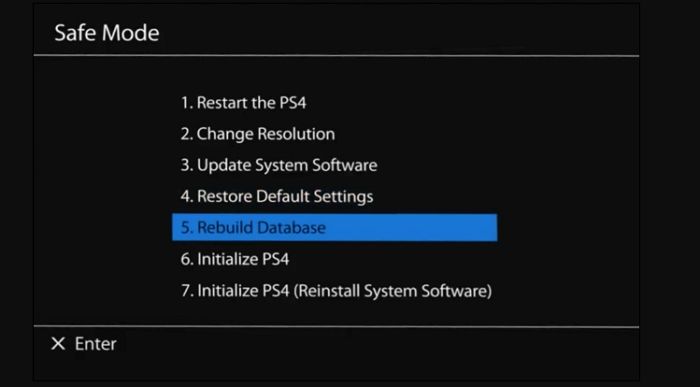
Wait patiently for the PS4 to rebuild the database process. After completing this process, you can restart it and check if it works properly.
Fix 3. Initialize PS4
If all solutions don't work, you can try initializing the PS4. Initializing the PS4 will erase your PS4 hard drive and delete all saved data. Please back up your important data before using this method.
This option also needs to be performed in safe mode:
Step 1. After following the steps in Fix 2 to enter Safe Mode, select the Initialize PS4 (reinstall system software) option.

Step 2. After the initialization process, update to the latest PS4 system software version.
Step 3. Connect the external hard drive and check if it is now working.
Note: Do not close the console during the initialization of the PS4 and the rebuilding of the PS4 database. Otherwise, your PS4 system may suffer irrecoverable damage.
See also:
Conclusion
This passage explains how to fix the "PS4 external hard drive not working" problem in 2 different scenarios. The PS4 external hard drive not working can be a problem with the PS4 system or the external hard drive. If the problem is with the external hard drive, you can use Qiling Disk Master to do a full repair. You can use the techniques in this article to resolve the issue if the PS4 system is to blame.
FAQs About PS4 External Hard Drive not Working
This section has other topics related to PS4 external hard drives not working. If you are interested, please read on:
1. Why PS4 extended storage not working on PS5?
If your PS4 external hard drive is not working on your PS5, there may be a USB connection issue. A loose USB cable or USB bridge for the PS4 external hard disk can exist. It's also conceivable that your PS5's USB port is broken or that the USB hub is malfunctioning.
2. Why is PS4 not reading the external hard drives?
Both the PS4 system and the external hard drive may be causing PS4 unreadable problems, such as
- The external hard drive doesn't have a wired connection.
- The PS4 platform does not support the external hard drive.
- The external hard drive's file system is in the incorrect format.
- Your PS4 is connected to a further external storage device.
3. How to fix PS4 external hard drive beeping and not working?
A beeping sound may occur when a problem is with the PS4 external hard drive or other hardware. You can follow these options to fix it:
- Get power from both ports of the PS4.
- Fix a cable or port failure.
- Clean the write head or read head.
- Fix drive failure.
Related Articles
- [Fixed]Unable To Update Minecraft Native Launcher 2024
- How Many Pictures Can a 32GB SD Card Hold [Full Info]
- How to Solve Mouse Not Working Windows 10? [Step by Step]