How to Remove Active Flag From Partition [Efficient Solution]
Herein we will inform you how to remove the active flag from the partition smoothly. You will also get insight into setting a partition as active using a professional and straightforward tool.
Why Need to Remove Active Flag From Partition
Before taking evident steps to remove the active flag from the partition, gathering information about why it is needed is necessary. There are a lot of occasions when you need to remove the active flag from a partition. For example, if you are facing the prevention of a system boot when you are attaching an external drive, you have to remove the active flag from the partition.
- Notice:
- You must keep in mind that you should not proceed with the removal of any active flag from the boot drive.
However, whatever the reason is, knowing how to remove the active flag is important. Now let us know the steps and commands we need to follow to remove the active flag from the partition.
How to Remove Active Flag From Partition Safely and Efficiently
After you know the reason behind removing the active flag from the partition, let us move ahead with a way to do it. For example, you can remove the active flag from a partition using Diskpart commands.
Steps to use:
Step 1: Open Disk Management to determine the exact drive number.
Step 2: Locate and remember your exact drive number.
- Notice:
- If you have multiple partitions, then make sure to select the right one.
Step 3: To move ahead, start with launching Diskpart via searching in Windows. Launch Diskpart and type the following commands:
- Start by typing list disk
- Then write select disk 1
- Then write select partition 1
- Lastly, write inactive
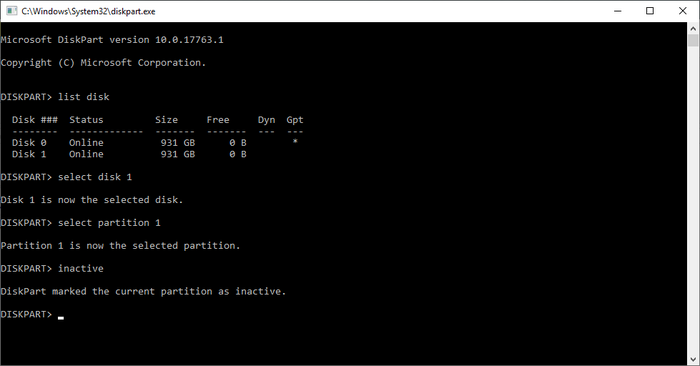
Once you write the commands, you will notice the changes in Disk management.
As soon as you remove the active flag from the partition, now it's time to throw some more light on some more information. For example, what should you do after setting the partition as inactive if you want to make it active again?
We can help you with a valuable option of Qiling Disk Master. It is the best tool for simplifying the management of your PC disk.
A Professional Tool to Reset the Partition Active
As introduced in the previous part, Qiling Disk Master Free is a reliable tool for resetting your partition as active. For this purpose, you can use the feature of "Set Active," and you will be able to activate your partition instantly.
Since we have discussed the proper steps, now let us move towards knowing about its spectacular features too;
- It helps with fixing the issue of low disk space.
- It helps migrate Windows 11 to another SSD in a single tap.
- It also can convert NTFS to FAT32 without going for the format facility.
- The upgrade of Windows 11 helps convert the MBR System Disk to a GPT disk.
- It helps in resizing or extending the partition to maximize disk space for further use.
- It helps in preparing your PC to carry out the safe and easy installation of Windows 11.
- It helps in upgrading the performance of your PC by fixing issues related to the disk partition.
- It helps with the cloning system and hard drive for upgrading disks without reinstalling Windows.
These are the main functions of the software. Other than these, it also provides various other functionalities. For example, owing to the features mentioned earlier, it is a fantastic multi-functional choice that deals with resetting the partition to an active state.
Conclusion
Now you know the steps you need to follow to remove the active flag from a partition. We also mentioned essential steps related to this issue. Once you follow these steps, you can remove the active flag from your required partition. Moreover, for additional assistance, we have also mentioned an able software that assists with resetting the partition as active again whenever necessary.
You may also like:
Remove Active Flag from Partition FAQs
If you still have a few topics and are looking for their answers, then these FAQs can help you out. Read them if you are interested.
1. How to change the active partition from the command prompt?
You can change the active partition using the command prompt by following the steps as under:
- Open Command Prompt. Type "fdisk" and press Enter key.
- Tap on Yes once prompted to enable support for a large disk.
- Tap on "Set active partition." Then tap the partition number that needs to be activated.
- Press Enter.
- Press Esc.
2. How do I change the active partition on a GPT disk?
You can change the active partition on the GPT disk by following the given steps:
- Start by opening the RUN box by pressing "WIN+R," then type "diskpart."
- Once a window opens, go ahead by typing "list disk."
- You will notice all types of installed disks listed by diskpart. Then type "select disk 1." (Change 1 with the correct number)
- Now write "list partition."
- Then write "select partition 2." (Change 2 with the correct number)
- Then write "active."
Once you reboot, go ahead with switching to a secondary Windows system.
3. Why is the mark partition as active grayed out?
There are two main reasons why the mark partition as active grayed out:
1. The partition is logical.
2. There is an existing active partition.