How to Repair Raw Drive in Windows 10/11 [Efficient Solutions]
Knowing how to repair RAW drives on Windows 10 is important. This article discusses the causes and solutions for RAW hard drives:
External and internal hard drives are the primary storage for your essential data. However, encountering an error like you need to format this hard disk before you can use it can be confusing. These errors are the symptoms of the targeted hard drive becoming RAW. A hard drive becomes RAW when it loses its File System.
Why Raw Drive Appears in Windows 10/11
If you are wondering why a hard drive becomes RAW, there are many reasons. Some causes can be sudden, while many others accumulate over time. Below is an overview of the most common causes behind RAW drives in Windows 10/11:
Bad sectors
One of the significant reasons behind issues relating to the hard drive is the bad sector on it. As bad sectors accumulate over time, they start causing issues like file damage or deletion and can also result in hard drives becoming RAW.
Corrupted partitions
It is also possible that the partitions on your hard drive became corrupted, which resulted in the hard drive becoming RAW.
File system errors
RAW drives are drives that no longer have a file system, or Windows cannot identify a file system's presence. The drive will be labeled as RAW, such as C drive is RAW, if an error arises in the hard drive file system and Windows can't recognize it.
Improper use
How you use and handle your hard drive, specifically external hard drives, can also be a factor behind a hard drive becoming RAW.
After figuring out the reasons, let's learn how to repair raw drives in Windows 10/11.
How to Repair Raw Drive in Windows 10/11
Once your hard drive has become RAW, it can be repaired. Hard drives becoming RAW doesn't mean they are permanently damaged in most cases and can be repaired easily. However, salvaging your data stored in the hard drive is another problem. Below we have discussed two ways to fix your Raw hard drives in Windows 10/11.
Guide 1. Repair Raw Drive in Windows 10/11 via Qiling Disk Master
The best and easiest way to repair your RAW hard drives in Windows 10/11 is by using Qiling Disk Master Professional. It is a great tool that allows you to manage your hard drives and partitions fully. This tool is excellent for different hard disk utilities like adjusting disk space, creating new partitions, merging partitions, changing file systems, etc. You can also change your disk partitions from MBR to GPT and vice versa.
It offers a straightforward and quick process for repairing RAW hard drives. You can download the Qiling Disk Master for free and follow these steps to repair your RAW hard drive:
Step 1. Launch Qiling Disk Master.
Right-click on the RAW partition or RAW external hard drive/USB/SD card that you need to format and choose "Format".
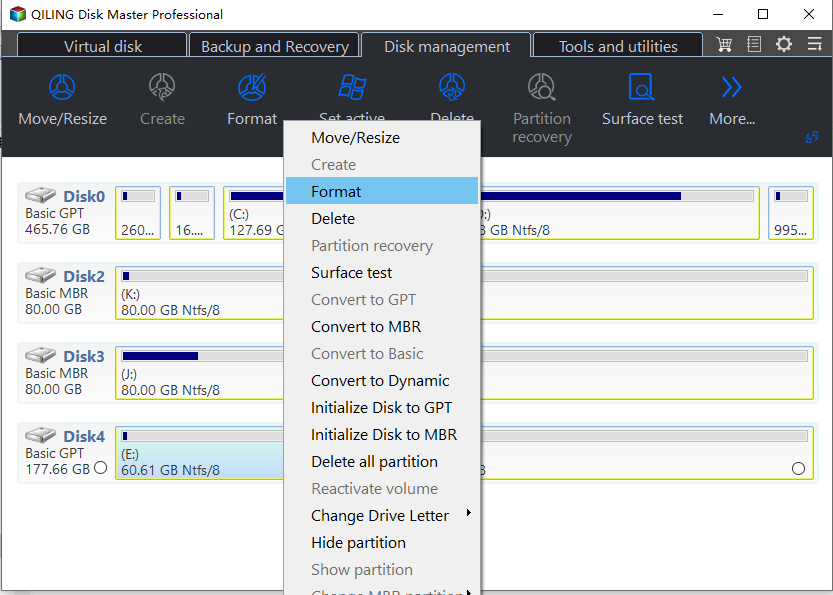
Step 2. Format RAW Partition and reset the file system.
Assign a new partition label, set the file system to NTFS/FAT32/EXT2/EXT3/EXT4/exFAT, and cluster size to the selected partition.
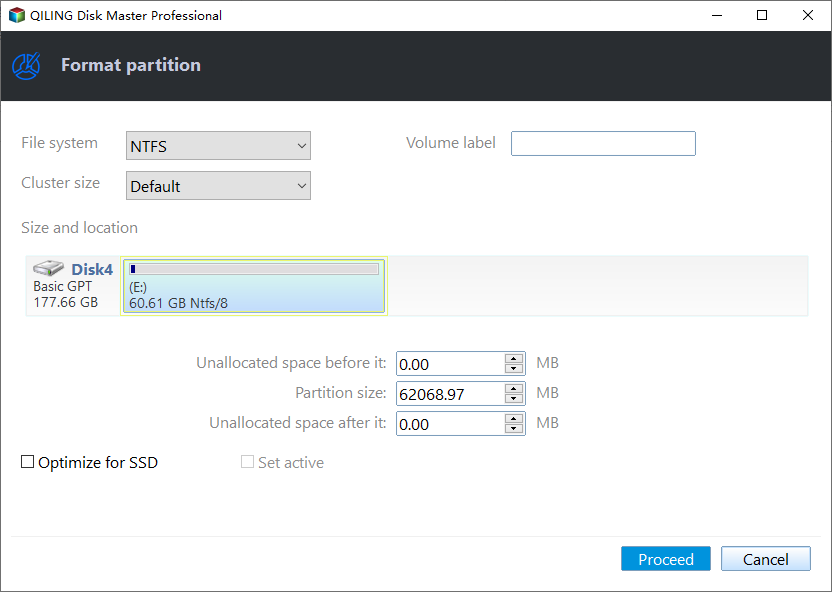
Step 3. Execute the operations.
Click the "Proceed" button to start formatting your RAW partition/USB/SD/external hard drive.
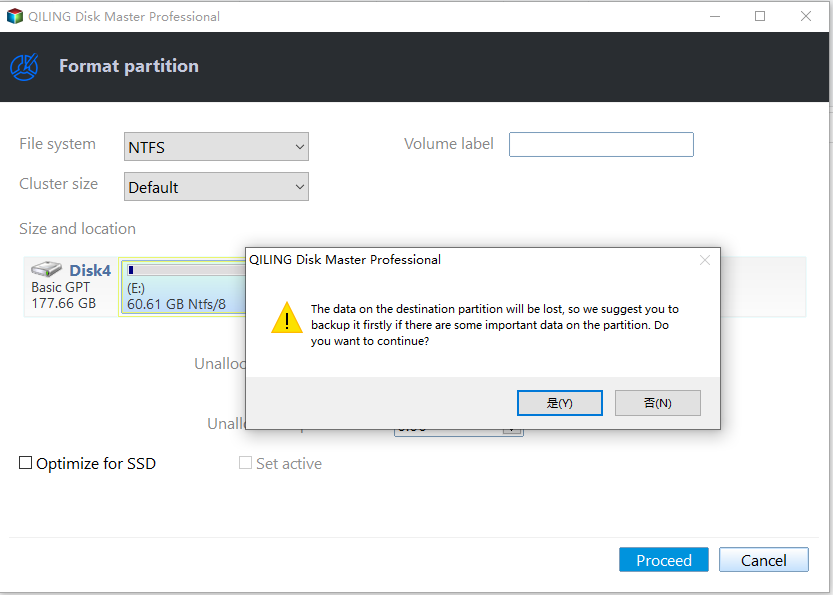
Step 4. In the Warning window, click "Yes" to continue.
By clicking Yes to allow this program to format the target RAW partition to the selected file system format on your drive.
Key Features of Qiling Disk Master
- Extend system partition: This tool allows you to use your hard drive storage fully by extending the partitions to add unallocated space. For example, move unallocated space to C drive.
- Clone partitions: If you have added a new hard disk to your system or want to change the system drive, this tool has the solution. It can easily clone a partition to another hard drive without data loss.
- Convert file system: File system errors can result in a drive being RAW. With this tool's help, you can convert NTFS to FAT32 file systems without formatting your drives.
- Hide/Unhide partitions: You can hide or unhide partitions using this tool. It comes in handy if you have sensitive data stored on your system. With this tool, you can move the data to one partition and hide it to protect the data.
- Create/delete partitions: You can easily create or delete a partition with its help. For example, you can delete FAT32 partition.
Numerous other features can be accessed by using Qiling Disk Master as your disk management tool. It provides an easy solution to all the significant Windows system errors while keeping your data secure. This tool supports all the latest technologies and is updated regularly to enhance its usability. All of these make Qiling Disk Master a must-have tool on your computer.
Guide 2. Repair Raw Drive in Windows 10/11 via CMD
You can use the CMD in your Windows 10/11 to repair your raw drive, but it will format your hard drive. The hard drive can be repaired using Diskpart commands, a powerful inbuilt utility of Windows. Following are the detailed steps for using CMD to repair your raw drive:
Step 1: Open the Command Prompt on your computer as Administrator. You can use the "Win + R" key to open the Run function and type "cmd," or you can use the search bar to access the CMD.
Step 2: When the Command Prompt is opened, run the "diskpart" command. Next, type "list volume" and press Enter, and it will show you all the partitions in your system. You will be able to see the raw drive here.
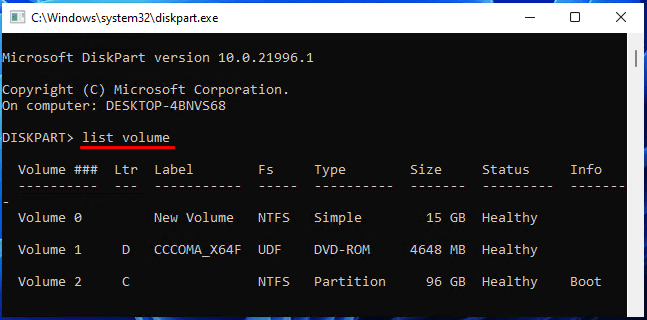
Step 3: Select the raw drive by running the "select volume X" command. The "X" represents the raw partition number. Now run the "format fs=ntfs quick" command to complete the formatting and repair process.
Conclusion
A hard drive becoming raw can seriously threaten your essential data. That's why you need to watch the health of your hard drives closely. Qiling Disk Master is the best tool for managing hard disks and partitions. It is the perfect toolbox for all the problems regarding hard drives. If a hard drive becomes raw, it can repair the drive easily and quickly.
You may also like:
Repair Raw Drive Windows 10 FAQs
Below we have answered most FAQs from the internet regarding raw drive repair in Windows 10. If you have any further questions regarding RAW drive repair, hopefully, they are answered below.
1. How to repair the raw drive using CMD?
Using CMD to repair the raw hard drive will result in it being formatted. You need to use the "diskpart" command to repair the RAW hard drive. After running the "diskpart" command, select the RAW volume and run the "format fs=ntfs quick" command to repair the drive.
2. How do I run CHKDSK on a raw drive?
It is not possible to run the CHKDSK command for a raw drive. Since Windows cannot access a raw drive, it cannot perform disk checking on it. Besides CHKDSK, many other Windows commands don't work on raw drives.
3. What causes a drive to become raw?
Many reasons can lead to a drive becoming raw. It includes unsafe removal of hard drives, sudden power failure, bad sectors, virus attacks, file system errors, etc. The external hard drives can also be damaged and become raw due to being in high temperatures, high humidity, dust, etc.
Related Articles
- (2 Simple Solutions) How to Re-image a Computer for Windows 11/10/8/7
- How to Backup Google Account on Android and PC
- Why Is My Chromebook So Slow and How Do I Speed It Up? [Complete Guide]