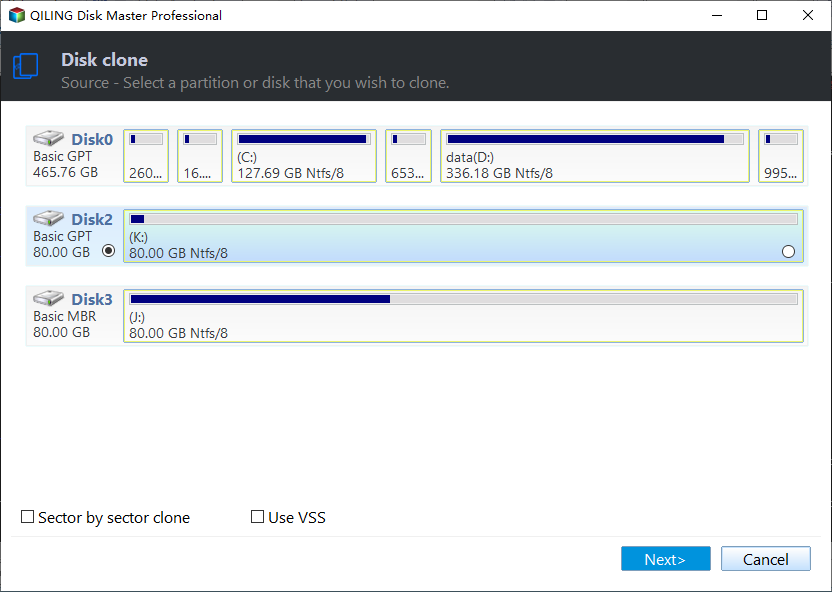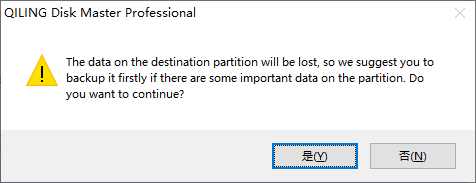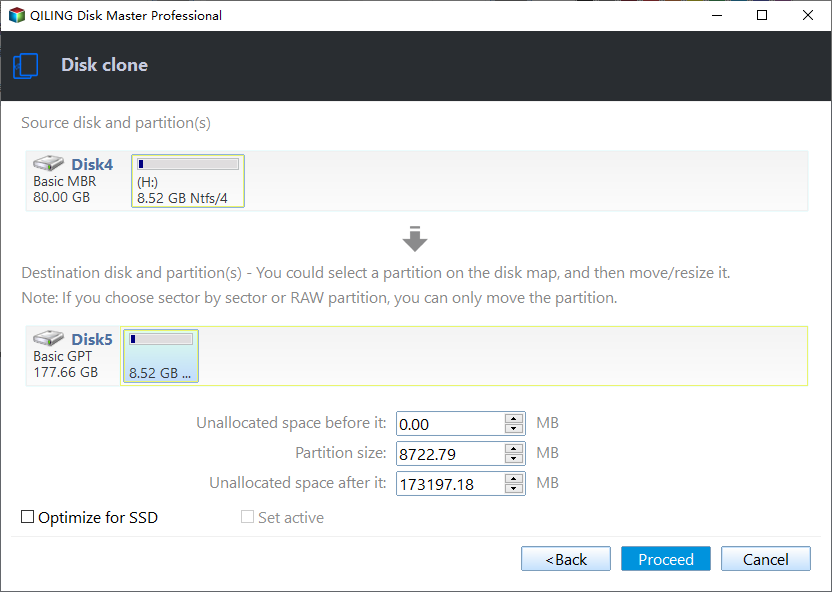Samsung T7 vs. T9: Which SSD to Choose?
- 📚Key Takaways
- ✅The Samsung T7 SSDs are excellent choices for smaller sizes. A standard T7 model measures 85 mm in length, 57 mm in breadth, and has a thickness of 8mm. For those on a budget looking for good gaming performance without excessive concern about latency, the T7 offers an exceptional value.
- ✅Users can see monumental reading and writing speeds for the T9, almost double that of the T7. If you are into gaming, working, and processing large files, you can prefer the T9 SSDs.
- ✅Qiling Disk Copy is an excellent and reliable SSD cloning tool that allows you to migrate data to your Samsung T7/T9 SSD without losing any data.
Free Download this awesome SSD cloning software to safely and easily migrate data to Samsung T7/T9 SSD without any loss.
Like Apple, Samsung is gradually expanding its presence in the tech industry. Having already made significant strides in mobiles, tablets, laptops, and other areas, it's now entering the SSD market as well. With a focus on improving technology and increasing speeds, Samsung aims to take on established players like Apple, Microsoft, and Google.
In recent times, notable advancements have been observed in the SSD space – particularly with the introduction of the Samsung T9 and T7 models. For users looking to upgrade their laptop's storage drive, the numerous options available can be overwhelming. To provide clarity, this post will delve into a detailed comparison between the Samsung T7 vs T9, helping readers understand which SSD is best suited for their needs.

Samsung T7 vs. T9: Specification, Feature, Price, Storage
Although Samsung started making SSDs in 2006, they have been getting a lot of traction now. The compact size and portability are why Samsung T models are making waves. We will discuss the crucial factors of Samsung T7 and T9 that one should consider before buying an SSD.
💾Samsung T7: The T7 Portable SSD variants were released on April 26, 2022. The Samsung T7 SSD comes in three variants. The standard T7, rugged T7 shield, and the T7 touch. All T7 variants come with similar technology, and Samsung claims the reading and writing speeds to be 1050Mb/s and 1000Mb/s. The rugged T7 shield comes with the shield, and the T7 touch adds a fingerprint mechanism to keep the data safe. Overall, the T7 SSDs are excellent chips in smaller sizes. A regular T7 has a length of 85 mm, a breadth of 57 mm, and a thickness of 8mm.
Read Also: Best Samsung T7 Backup Software

💾Samsung T9: The Samsung T9 Portable SSD was released on October 3, 2023, featuring the native USB 3.2 Gen 2x2 interface (USB Type-C). Like the T7 shields, the T9 has a proprietary Samsung controller and the company's new 3D V-NAND. Users can see monumental reading and writing speeds for the T9, almost double that of the T7. Interestingly, the T9 supports Samsung's proprietary TurboWrite technology. TurboWrite enhances the writing speed of the chips with the help of NAND flash memory as an SLC cache.

📚You may be interested: Samsung 990 Pro vs 980 Pro | Samsung 990 Pro vs WD Black SN850X
1️⃣Samsung T7 vs T9: Specifications
To get an idea about both drives, let's look at a table of their specifications: T7 and T9. Remember that Samsung employs the NVMe form factor and PCle interfaces for T7 and T9.
| Specification | Samsung T7 | Samsung T9 |
| ✨Dimensions | 85 x 57 x 8 mm | 88 x 60 x 14 mm |
| 🎊Interface | USB 3.2 Gen 2 (10 Gbps) | USB 3.2 Gen 2×2 (20 Gbps) |
| 🎊Weight | 58g | 122g |
| ⏰Read and Write Speeds | 1050Mb/s and 1000Mb/s | 2000Mb/s and 1950Mb/s |
| 🎞️Encryption | AES 256-bit hardware encryption | AES 256-bit hardware encryption |
| 🎁Warranty | 3 Year | 5 Year |
| 🧵Resistance | Falls of up to 3m, dust, water | Falls of up to 3m, dust, impact |
2️⃣Samsung T7 vs T9: Capacity and Price
Due to its bigger size and area, the T9 will accommodate more user storage. It is also much faster, especially because of the 3D V-NAND flash.
| Samsung T7: | Samsung T9: |
|
|
🎗️Note: The prices may vary based on time and discounts. Buy Samsung SSDs from the official website to avoid bad products.
3️⃣Samsung T7 vs T9: Performance and Speed
From the read and write speeds, it is clear that the T9 is almost twice as fast as the T7. Due to NAND Cache and TurboWrite technology, we can see faster transfer speeds on T9.
The USB 3.2 Gen interface with 1 10 Gbps lane is used for T7, whereas the Gen 2x2 with 20 Gbps (two 10 Gbps lanes) is used for T9. This will improve the overall performance and make processing large files more manageable. Samsung claims it can transfer a 4GB video in nearly two seconds and a 90-minute recording of 4K quality in 12 seconds.
4️⃣Samsung T7 vs T9: Features
Samsung T7 is portable, lightweight, and pocket-friendly. It delivers faster speeds and safeguards data, allowing you to store and manage large files. The T7 has embedded upgrade software for PC and Mac to help you add protection with a password and download the latest firmware updates. Samsung provides USB-C cable and Type-C-to-A cables for T7 and T9.
The Samsung T9's transfer speeds are way ahead of the T7's. The drive processes, transfers, and manages the vast files without latency. With Samsung's Dynamic Thermal Protection, you can minimize overheating, improving performance. Samsung offers the Magician software 8.0 package with the T9. The Magician software includes SDM (Samsung Data Migration), PSSD software, and card authentication tools.
Share the blog on your Twitter, Facebook, or Reddit to help others understand the difference between the Samsung T7 and the T9.
Which SSD Should You Choose: Samsung T7 or T9?
Regarding speed and performance, the T9 is the clear winner over the T7. However, the price and requirements are significant factors in choosing an SSD.
🎯The Samsung T9 SSD price range starts from $119.99, a considerable amount. If you are into gaming, working, and processing large files, you can prefer the T9 SSDs. T9 offers more protection with the shield and is accessible for all major operating systems.
🎯If you are on a budget, looking for good gaming, and okay with a substantial latency, the T7 is an excellent value for money. T7 Shield comes with a sturdy casing and offers more protection with encryption. Except for the transfer speeds, the T7 is as good as the T9.
How to Migrate Data to Samsung T7/T9 SSD Without Losing Data
No matter which SSD you choose, they are both excellent options for improving your computer's speed. How do you upgrade to a Samsung T7 or T9 SSD and transfer data to it? Data Transfer is tricky, and any mishap can lead to data loss. So, to upgrade to a Samsung SSD drive, you need safe and reliable software.
Qiling Dick Copy is a cloning tool for Windows. Disk Copy applies advanced algorithms to clone the old drive data to the new T9 SSD bit-by-bit to create a replica. You can safely upgrade to the new SSD and boot the PC without Windows reinstallation. Additionally, Disk Copy is a backup tool, allowing users to protect data and recover it in emergencies. Upgrade the T7 to T9 with Qiling Disk Copy, and boot your device instantly.
Free download and use it to migrate data between HDDs and SSDs with confidence.
Note: Please activate Qiling Disk Copy for a smooth disk copying or cloning process.
Step 1. Download, install and run Qiling Disk Copy on your PC.
Click Disk Mode and select the source disk that you want to copy or clone. Click Next to continue.
Note: The destination disk should be at least the same big or even larger than the source disk if you want to copy or clone the source disk sector by sector.
Step 2. Select the destination disk where you want to clone/copy the old disk and click Next to continue.
Click OK to confirm if the program asks to erase data on the destination disk.
Step 3. Check and edit the disk layout as Autofit the disk, Copy as the source or Edit disk layout.
Autofit the disk is recommended.
Copy as the source option will copy/clone the same layout of partitions on your source disk to the destination disk.
Edit disk layout allows you to manually resize or move partition layout on the destination disk.
If your destination disk is an SSD drive, do remember to tick Check the option if the target is SSD.
Click Proceed to start the disk cloning or disk copying process now.
Sum Up
The debate about Samsung T7 vs. T9 ends with a clear winner. T9 is the successor to T7, with better technology and speeds. However, choosing between the Samsung T7 and T9 depends on your preferences and budget.
Once you zero in on the SSD, upgrading and migrating data to the new one is crucial. The safest way to go about it is to clone the SSD. Qiling Disk Copy users powerful methods to safely transfer all their data to the new T7 or T9 SSD.
FAQs Related to Samsung T7 vs. T9
1. How fast is the Samsung T9?
The two 10 Gbps lanes on the USB interface make the T9 faster and more powerful. The T9 sequential read and write speeds with USB 3.2 Gen 2x2 interface are 2000 Mb/s and 1950 Mb/p.
2. Is the Samsung T9 better than the T7?
The transfer speeds of T9 are twice as fast as those of T7. The T7 transfer speeds are about 1050 Mb/s (Sequential reads) and 1000 Mb/s (Sequential write), whereas the T9 performs operations at 2000 Mb/s (Sequential reads) and 1950 Mb/s (Sequential writes).
3. What is the difference between Samsung T5 and T9?
The Samsung T5 EVO is slow compared to the T9. Its performance is less than half that of the T9, writing at only 66% faster and reading about only 50% faster than a hard drive.
4. How fast is USB 3.2 on Samsung T7?
The USB 3.2 Gen drive is light and pocket-friendly. Its 10 Gbps lane allows the chip to read at 1050 Mb/s and write at 1000 Mb/s.
Related Articles
- Windows 11 Is Getting ReFS Support for Enhanced Data Proteciton
- How to Fix IRQL_NOT_LESS_OR_EQUAL Error in Windows 8.1✅
- How to Fix Lenovo Laptop Stuck in Boot Loop in Windows 10/11 [Quick and Easy]