[Detailed Info] The Elder Scrolls V: Skyrim Saves Location
As the fifth work of The Elite Scrolls series, The Elite Scrolls V: Skyrim is definitely one of the most excellent, enjoyable, and completely fascinating role-playing games in history. The vast game world contains very rich elements and content. You can manipulate characters to perform tasks, defeat dragons, or listen to the game's music while standing in the mountains to enjoy the scenery, which will make you feel relaxed.

The Elite Scrolls V: Skyrim was released in 2011 and is available for Windows 7, PlayStation 3, and Xbox 360. In 2016 and 2017, the release of The Elite Scrolls V: Skyrim Special Edition and Skyrim VR increased the playability of this game. New players need at least 100 hours to experience the game's complete contents, leading to the importance of game saves.
This post will tell you how to find Skyrim saves location, change the save location, and delete, transfer, and back up your saves on PC to ensure your complete game experience.
Here are more posts about games offered for you.
How to Find Skyrim Save Location on Windows
You can purchase The Elder Scrolls V: Skyrim or Skyrim Special Edition on Steam and play it on Windows 7/8.1/10. The local game file will be stored under the Steam folder, but the Skyrim saves location is under the C drive.
Now let's follow the simple steps below to locate the saves of Skyrim or Skyrim Special Edition on Windows.
Step 1. Open the Windows File Explorer.

Step 2. Navigate to Document>My Games
Step 3. Click the "Skyrim" or "Skyrim Special Edition" folder, and you will see the "Saves" folder here.

Also, you can just put the address of Skyrim save location on the File Explorer search box to navigate directly on Windows 7/8/10.
How to Change Skyrim Saves Location
Because the default Skyrim saves location is on C drive, and your character saves file will become larger and larger as the game progresses, which may exceed 10GB, the size of disk C is not enough to stand. So can we change the Skyrim saves location? The answer is yes.
Many players have tried to delete the game save and want to change the Skyrim saves location by overwriting the skyrim.ini file. However, the practices have proved that this method can not let the game load any saves successfully. But don't worry, we have brought you the most fantastic solution - move the entire "My Documents" file to the drive where you want it to be.
The specific steps are below.
Step 1. Open Windows File Explorer and hit the "Documents" folder
Step 2. Click the "Properties" option on the top menu

Step 3. Hit Location>More and choose the new location you want to store the Documents folder
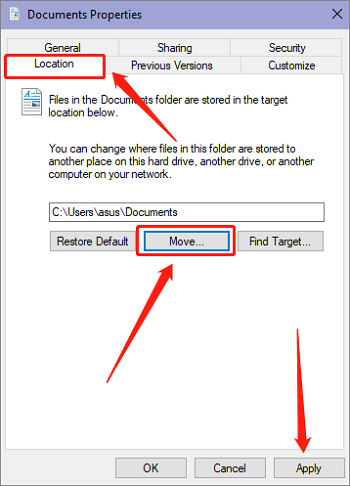
Step 4. Click Apply Now
How to Backup The Elder Scrolls V: Skyrim Saves
The importance of Skyrim save files is self-evident, but the saves security also faces great challenges. Whether you encounter a computer virus or hardware failure, these problems may cause your game saves to be lost. Meanwhile, if you want to add mods to Skyrim, you should also prevent the game from crashing due to the mod errors. To avoid the above disasters, it is necessary to back up Skyrim saves. Qiling Disk Master Pro will be the most powerful helper in this regard.
Qiling Disk Master Pro, one of the best software for backing up PC game saves, can provide gamers with very stable data security. It can create a scheduled backup and help you back up the saves according to the set cycle. You can choose the incremental backup mode, which can automatically back up the latest game data for you after your game progress is updated.
At the same time, when you need to delete game saves or transfer game saves, you can also choose to back up these files to the free cloud space provided by Qiling. It is not only convenient for you to retrieve the saves at any time but also easy for you to realize the transmission and extraction of saves between different devices.
Follow the steps below and back up your Skyrim saves with great ease now.
Step 2. Click backup and recovery> File backup options, and choose the saves folder to back up according to the game file location.

Step 3. Hit the Options> Backup Scheme buttons to set your own backup cycle with incremental backup type.
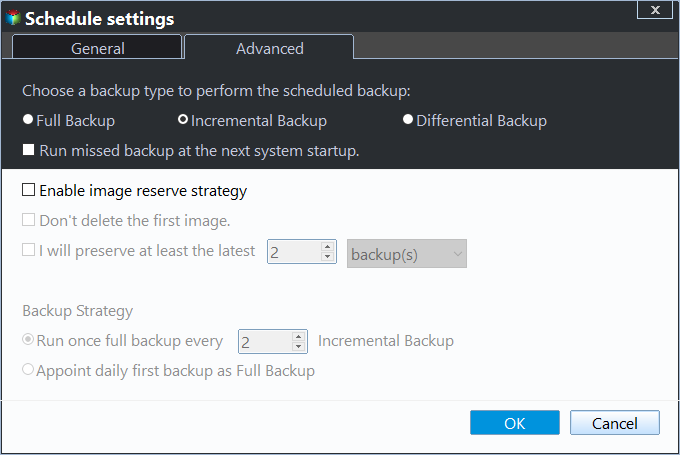
Step 4. Select a backup stored path from a local drive, Qiling free cloud, Nas, or Security Zone. Then click the "Proceed" button to start the backup job now.

Pro Tips: How to Delete or Transfer Skyrim Saves
How to Delete Skyrim Saves
Here are 2 methods for you to delete The Elder Scrolls V: Skyrim or Skyrim Special Edition Saves.
Method 1. Find the save location and delete the corresponding folder.
Method 2. Launch Skyrim and choose the Load on Menu. Then choose the game you want to delete and press the X key.
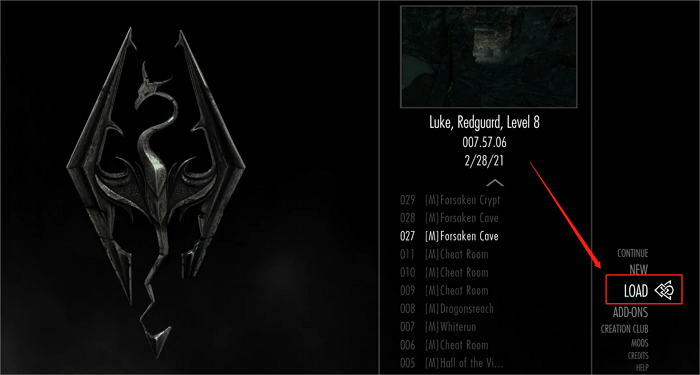
- Tip
- If you enable the synchronization function of Steam Cloud, you also need to delete the corresponding backup in Steam Cloud. Otherwise, the deleted saves will appear the next time you play the game.
- Also, if you use Steam Cloud as a solution to back up game data, you need to be vigilant. There are still many errors in Steam Cloud, which may cause your copies to be lost and cannot be recovered. To get more information, you can read this article: How to Backup Steam Cloud Saves.
How to Transfer Skyrim Saves
If you want to continue your game on another PC or move your Skyrim saves to Skyrim Special Edition. Then you can transfer Skyrim saves according to the following method.
Step 1. Navigate to Skyrim saves location and copy the save file you want to transfer to another hard drive or any cloud space.
Step 2. Move the file to the Skyrim game folder on another PC, or Skyrim Special Edition saves folder, and run the game to load the save you transferred.
- Warning
- If the saves are stored after you installed mods to Skyrim, the transferring process may cause problems that fail your load. So you'd better backup your saves folder in case any risk happens.
Conclusion
We introduced Skyrim saves location and provided detailed steps to help you find, delete and transfer the game saves. Also, to ensure the data safety of Skyrim, you truly need to use Qiling Disk Master Pro to build a shield for your game files.
FAQs
1. Can you transfer Skyrim saves from a switch?
No, I can not transfer Skyrim saves from a Switch. The Elder Scrolls V: Skyrim and Skyrim Special Edition do not support cross-transfer between any platforms.
2. Why are my Skyrim saves not loading?
This may be due to insufficient memory on the disk where you stored the game saves. You can choose to delete part of the saves or change the Skyrim save location to another drive. You can find the corresponding methods in this post.
If you can't load the saves normally under the condition that your computer has enough space, you can try to close the firewall or other antivirus software, which may also cause the problem.
Related Articles
- How to Increase Transfer Speed of External Hard Drive
- Computer Restarts When Playing Games | 10 Fixes🔥
- What Happens When You Format an SD Card? [2024 Ultimate Answer]
- eMMC VS HDD: Which Is Better & What's The Difference