What Is SSD SMART Status, Everything You're Concerned About
Unfortunately, many laptop users experience SSD failure, and most try to figure out the secret functionality known as SMART. It helps to predict the health status of SSD, and based on results, users can take relevant actions.
In this guide, we will teach you about SSD SMART status and how you can get a convenient report of its health prediction.
What Is SSD SMART Status
SMART is a hidden prediction function for Self-Monitoring, Analysis, and Reporting Technology. SSD SMART is the most advanced system to monitor internal performance regularly. It is developed to examine the performance, health, and lifespan of drives. Hence, the SSD SMART test is very important. It analyses the different attributes of drives, such as I/O and read/write speed, corrupted or damaged partition, etc., to provide you with updated results every time.
Read Also:
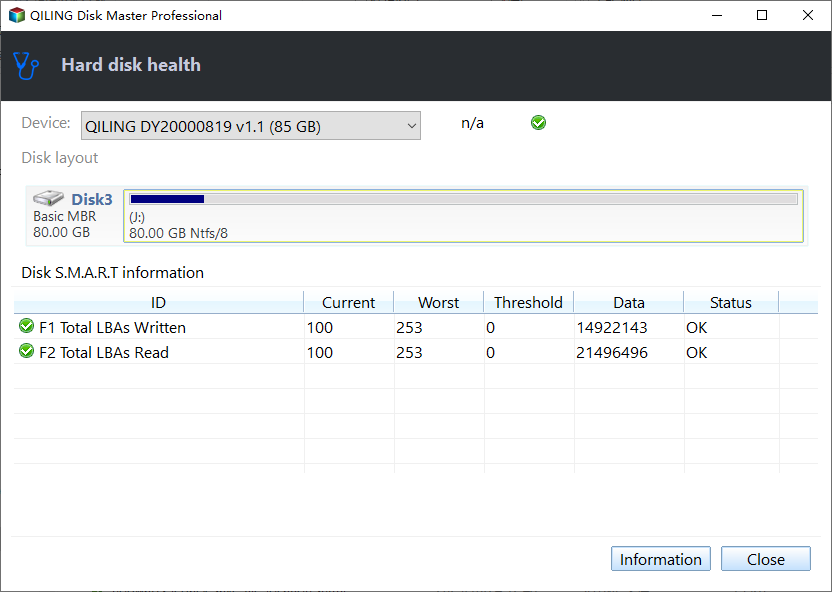
What Does SMART Status Mean, Here Is Everything You Want
In this guide, we'll explain what does SMART status mean and show you how to use it to inspect your hard disk thoroughly.
The SMART is also written as SMART and is an independent and inbuild system in state-solid drives. It is designed as a practical approach to providing SSD or HDD's live information on computers. Multiple parameters are created, and the drive manufacturers are able to choose according to the configuration of the drive. The BIOS and operating system in your computer cannot affect these parameters.
Is SSD SMART Status Directly Usable
You might be wondering if the SSD SMART feature can magically access the health status of your drive. Well, SSD SMART status functionality can track multiple variables, like loading count, power circulation, storage errors, etc. But as a non-technical computer user, you might not be able to recognize all the terms.
For example, if you run the SMART facility to check the current status of your disk, you will encounter more than 50 factors in the result. Unfortunately, the regular SMART results will not include an explanation of each variable or not categorize, which is worth your attention. Therefore, if you want to get the best output from the SSD SMART facility on your computer, you will need specialized software.
The coming section will introduce an advanced yet easy-to-use tool to enable users to get quick access to SSD's SMART feature without drowning in data.
Use a Professional Tool to Check SSD SMART Status
Qiling Disk Master is the one who can show your SMART status in detail reported by your SSD. It is an excellent way to read SMART attributes from SATA and NVMe drives, including external storage drives. It is an open-source program with a download or portable version. It has a pretty straightforward interface to showcase the information about your disk.
For example, it will show you the status as Good when everything works adequately. If your drive has a few corrupted or bad sectors, it will display the status as Caution. It can monitor the following SSD attributes:
- Drive's health, status, and disk usage
- Check the drive's overall data
- Check and repair bad drive sectors
- View and share detailed drive health and status reports
- Securely erase data
Step 1. Launch Qiling Disk Master and click the blue arrow to activate the "Disk Health" feature under the "Discovery" section.
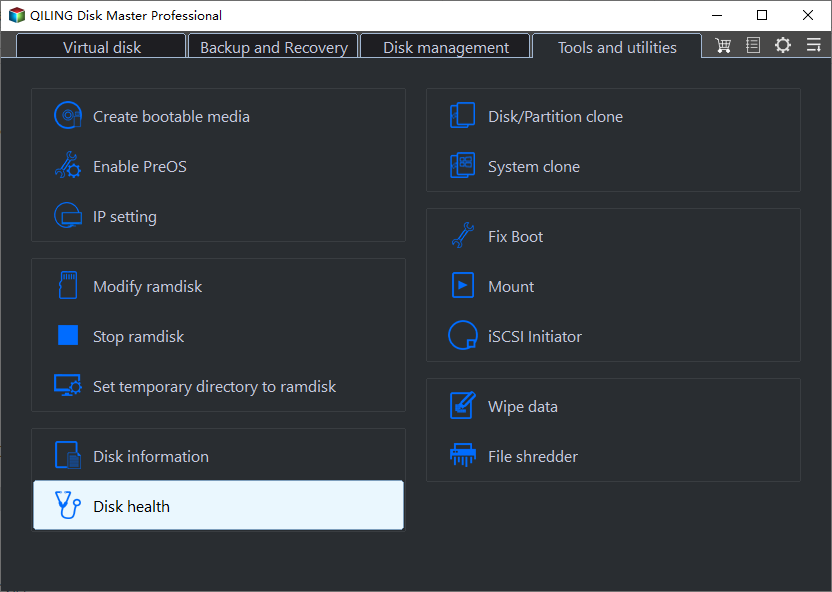
Step 2. Select the target disk and click the "Refresh" button. Then, you can see the health condition of your disk.
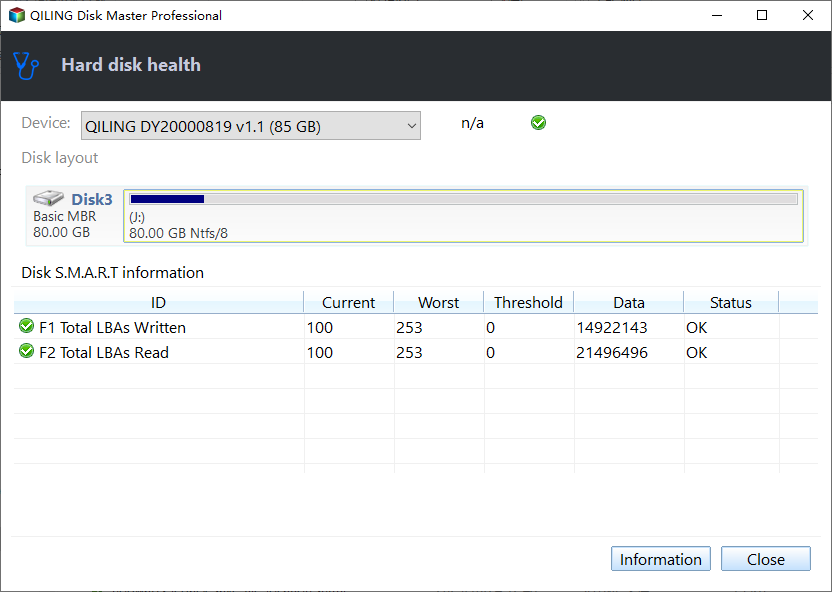
Qiling Disk Master can monitor and manage any state-solid drive, no matter which manufacturer it belongs to.
Let's have a look at its key features:
- Run USB health check
- Test SSD read/write speed
- It supports nearly all SSD drives
- Check SSD health on Windows 10
- Check external hard drive health
- Monitor real-time SSD performance in minutes
- Provide easy-to-understand details of SMART attributes
Download this expert tool now, and enjoy its effortless usability.
Conclusion
We hope this guide successfully covered all the essential aspects and efficiency of SMART to test, monitor, or indicate failure on your SSD. The main motive of this article is to make you understand how this self-monitoring enables users like you to review the health of SSDs. Now that you know everything about SSD SMART Status and the best way to use it. We advise you to back up your critical data to an external drive.
You may also like:
SSD SMART Status FAQs
You can find answers here if they have further questions about how to check SSD SMART Status.
1. Does SMART reporting work on SSD?
Yes, SMART reporting can work on SSDs because it is a system built to monitor the performance and health of the drive. It provides detailed health information about drives and predicts potential failures.
2. Should I disable SMART in BIOS?
We do not recommend you disable SMART in BIOS. There is no reason to turn off SMART technology since it is a very efficient mechanism.
3. What does SMART status mean?
There are two types of SMART status: PASS and FAIL. A PASS status indicates that the drive is working accurately. In the case of a FAIL SMART status, a problem is detected in your drive, or it may be in danger of dying.
Related Articles
- 100% Work | Activate Windows 10/11 Using CMD and Other Ways
- Tutorial on Windows 10: Move Partition to End of Disk [Step-by-Step Guide]
- How to Fix "Can't Convert to Dynamic Disk" Error 2023 [Step-by-Step Guide]
- How to Use the Apple Menu on Mac? [New Information]