Steam Deck Format SD Card Grayed Out? How to Fix
The Steam Deck is a fully functional and portable gaming device that boasts supercomputer-like processing power and a touchscreen. However, some users have reported issues with formatting SD cards in their Steam Decks, which is a notable drawback despite the device's many positive features.
The greyed out format icon on your Steam Deck's system settings with a SanDisk 256gb A1 micro SD card is likely due to the card not being recognized as a compatible storage device. The A1 rating is for Android devices, not specifically designed for the Steam Deck. Try using a different micro SD card that's specifically designed for the Steam Deck, such as a C10 or U3 rated card, to see if the format icon becomes available. - From Reddit
If the "Format SD card" option in your Steam Deck system settings is greyed out, various reasons such as loose installation, random error, insufficient power, damaged SD card, or bad sectors on SD card may be causing the issue. To resolve the problem, you can try the solutions provided in the article to remove the error and access the "Format SD card" option.
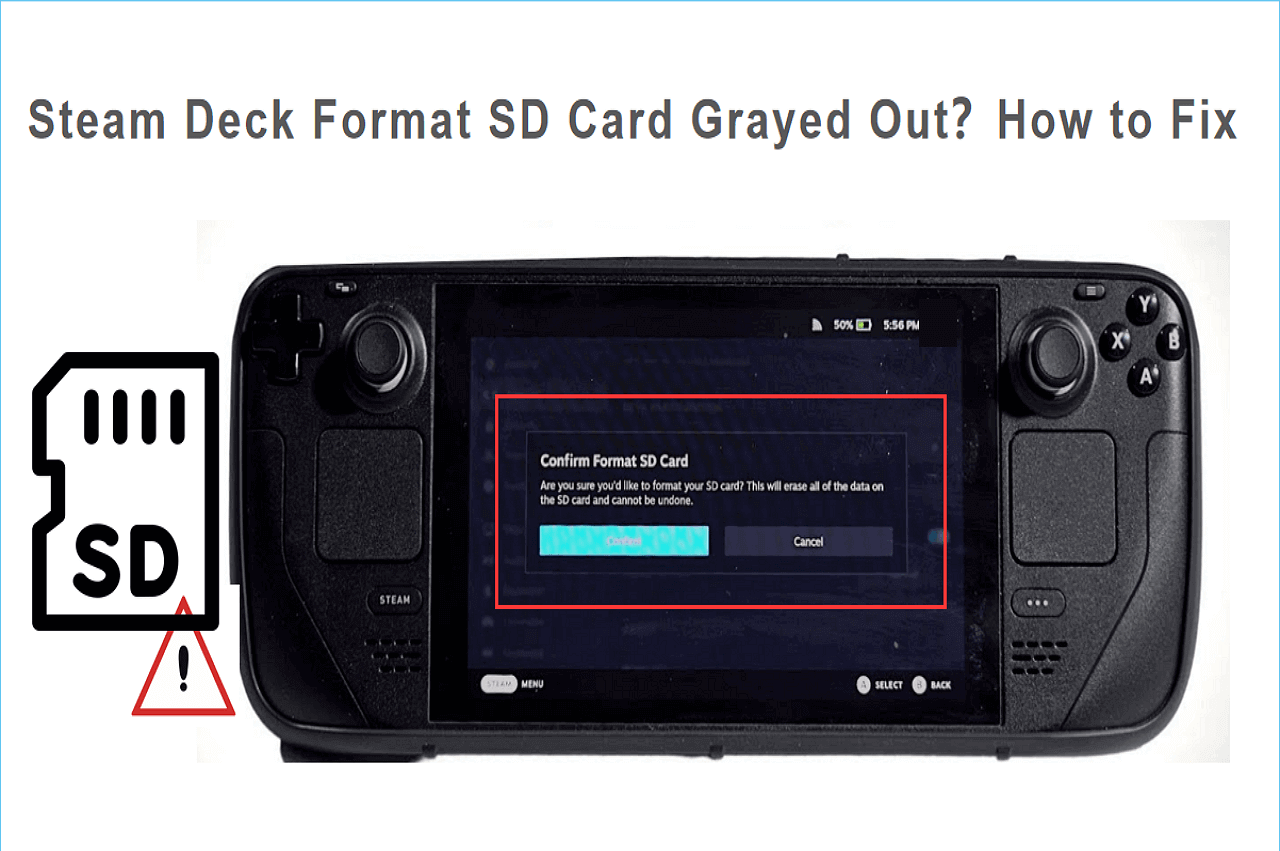
To fix the "format SD card grayed out on Steam Deck" error, several fixes can be tried. First, try restarting your Steam Deck, as this can resolve the issue in some cases. If restarting doesn't work, try removing and reinserting the SD card to ensure it's properly seated.
Fix Steam Deck Format SD Card Grayed Out Using Qiling Disk Master
If Steam Deck can't format the SD card, you can use third-party software like Qiling Disk Master Free on a Windows computer to format the SD card to EXT4. This software is a good choice, allowing you to format the SD card with just one click and completing the process quickly. It's a reliable helper, especially for computer novices, with a simple and clear interface that makes the formatting process easy and fast. To use it, download the software, connect the SD card to your PC, and follow the tutorial.
Step 1. Launch Qiling Disk Master, right-click the partition you intend to format and choose "Format".
Step 2. Enter the Partition label, choose the file system, and set the cluster size in the new window.
Step 3. 1. Open the Command Prompt as an administrator.
Step 4. To start formatting the partition to FAT32/EXT2/EXT3/EXT4, click the "Proceed" button.
Windows has some built-in formatting tools like CMD and Disk Management, but they don't support EXT4, which is the required format for Steam Deck SD cards. Qiling Disk Master, on the other hand, can format SD cards to EXT4, breaking the limitations of Windows' built-in tools. Additionally, Qiling Disk Master can also help resolve the issue of the "format SD card" option being grayed out on Steam Deck.
Other 5 Fixes to Fix Steam Deck Format SD Card Grayed Out
If you encounter a Steam Deck format SD card error, where the format SD card becomes gray on your Steam Deck, don't worry! There are some fixes you can try. To resolve this issue, you can try restarting your Steam Deck, checking for any loose connections, or formatting the SD card using a computer.
- Fix 1: Restart Steam Deck and Check It
- Fix 2: Reinsert and Check the SD Card
- Fix 3: Verify the Charge
- Fix 4: Verify and Repair the Faulty Sectors on SD Card
- Fix 5: Contact Help Desk
We will provide step-To fix the Steam Deck can't format SD card error or format SD card option grayed out error, follow these steps: First, ensure the SD card is properly inserted into the Steam Deck. Next, go to Settings > Storage > SD Card > Format SD Card.
Share these fixes to help more Steam Deck users by clicking the buttons below.
Fix 1: Restart Steam Deck and Check It
If your Steam Deck can't read the SD card, it might be due to a random bug. To fix this, try restarting your Steam Deck. Additionally, make sure to check your Steam Deck for any environmental damage that might be causing the issue. Restarting your Steam Deck is the simplest solution to try and resolve the problem.
Further Reading: Install Windows on Steam Deck
Fix 2: Reinsert and Check the SD Card
If your SD card works on multiple devices, it's likely that your Steam Deck is faulty and you should contact a repair center.
Fix 3: Verify the Charge
If your Steam Deck has less than 20% battery, it may not recognize the SD card, resulting in the error. Ensure the Steam Deck is charged to at least 20% before attempting to connect the SD card. This will resolve the issue.
Fix 4: Verify and Repair the Faulty Sectors on SD Card
If the SD card has too many bad sectors, it may not be recognized by the Steam Deck, and the format option in the SD card tab may be grayed out. To resolve this, it's necessary to check and repair the bad sectors using a tool like Qiling Disk Master, which has a feature for testing the disk surface and checking/repairing bad sectors.
Here is how:
Step 1. Open Qiling Disk Master, right-click the target disk, and select "Surface Test".
Step 2. The operation will be performed immediately, marking all bad sectors as red.
Fix 5: Contact Help Desk
If you're experiencing issues with greyed out formatting options on your Steam Deck, there are still ways to resolve the problem. You can reach out to customer service, who can assist you with the issue of Steam Deck formatted SD cards being greyed out.
You May Also Like:
Conclusion
If your Steam Deck formatted SD card is grayed out, there are several solutions to try. You can consciously attempt to reinstall the SD card on another device, but the most effective and easiest way is to use Qiling Disk Master, which can ensure your SD card is compatible with Steam Deck and can be successfully formatted.
Format SD Card Grayed Out on Steam Deck FAQ
If an SD card is not formatted to EXT4 before use on the Steam Deck, it may cause issues. To resolve this, check if the SD card is properly inserted and if the format option is not grayed out. If it is, try formatting the SD card using a computer or the Steam Deck itself. If the issue persists, ensure that the SD card is not damaged or corrupted.
1. How do I fix my SD card unable to format on Steam Deck?
To fix the error, remove the SD card from your Steam Deck and insert it into your PC. Format the SD card using your PC to see if it works with the built-in formatter. If not, use Qiling Disk Master to format the SD card for Steam Deck.
2. How do I force my SD card to format on Steam Deck?
To force format your SD card on the Steam Deck, head to the Settings menu, navigate to System, scroll down to Format SD Card, and press the button to initiate the process. This will erase all data on the card. Wait for the process to complete to have a fresh new SD card.
3. What format do Steam decks have to be for SD cards?
To use an SD card on Steam Deck, it must be formatted with the EXT4 file system, as other file systems like FAT32 or NTFS are incompatible and will not be recognized by the device.
Related Articles
- Top 8 SSD Temperature Monitor Software Recommended in 2023
- [Fixed] How to Resolve Error Code 43 on Mac with 4 Workable Plans
- How to Factory Reset Macbook Air? [2023 Guide]
- 2 Most Effective Ways to Install/Run Windows 10 on Mac (2023 Guide)