What Is System Restore Command and How to Use It on Windows 11/10
System Restore is a Windows feature that creates automatic restore points for your computer in the event of system failure. A restore point is a snapshot of the state of your computer at a given date and time. You can use the System Restore tool to return your system files and settings to an earlier point in time when you experience problems with your PC. However, the System Restore utility helps fix issues like corrupt registry keys or driver issues.
With so many useful features of a system command, it is stupid not to use the feature to your advantage. Read this article to learn how to use the system restore command on Windows 10/11.
To start the system restore, go to the command prompt in Windows 10 and 11.
What Is System Restore Command?
System Restore is a command that allows you to restore the operating system settings and files to a time before you made changes. The command line for system restore is rstrui.
You can use the following commands as part of the System Restore process:
- Restore all files and folders from a backup: rstrui /restore
- Restore individual files and folders from a backup: rstrui /restore /f:\
- Restore individual files and folders from a backup on another drive: rstrui /restore /f:\ /r:
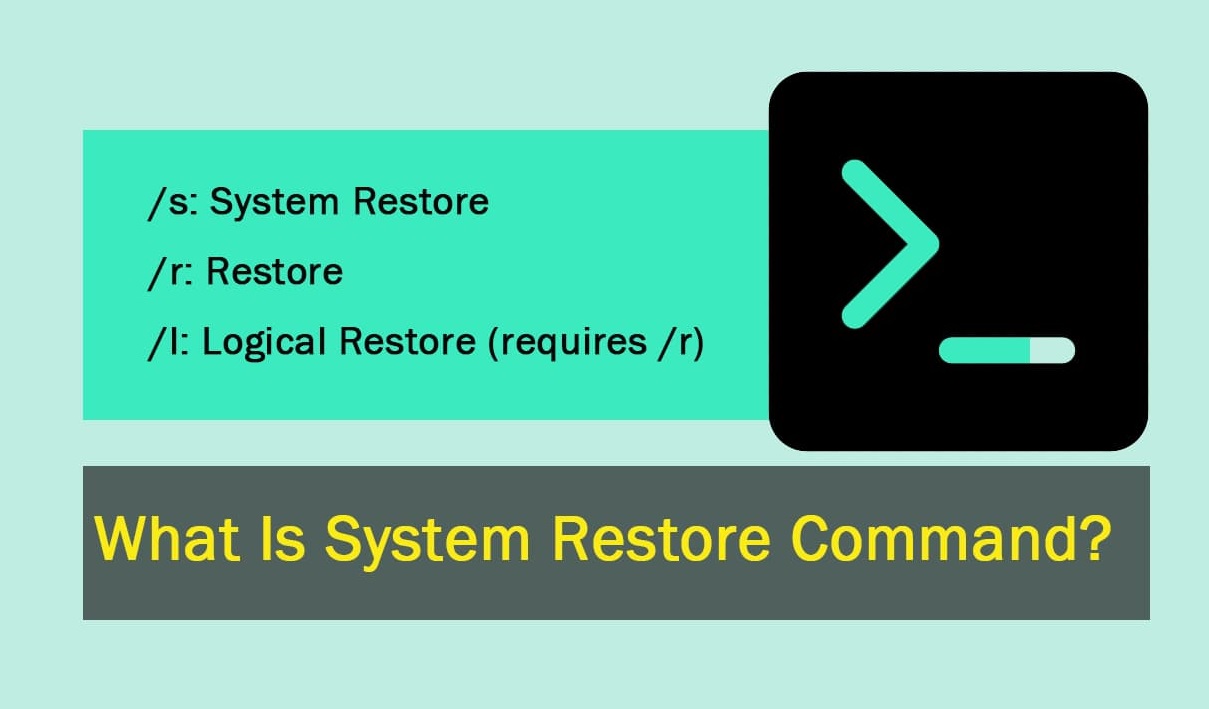
When using System Restore, it's important to understand how long it takes to complete each command, what it does, whether any files may be affected by the operation, and how long the restoration should take.
Command Lines To Use For System Restore
The following command lines can be used to carry out system restore:
This command will help you perform a system restore.
Command: "rstrui"
This command will create a restore point.
Command: "rstrui /restorehealth"
This command will show you the restore points that have already been created on your system.
Command: "rstrui /restorehealth" /v:1
This command will show you the restore points that have already been created on your system, and allow you to select one of them to use as a backup if needed.
Command: "rstrui /restorehealth" /?
This command shows additional information about the options available for creating a restore point.
- /s: System Restore
- /r: Restore
- /l: Logical Restore (requires /r)
When using the /s option, you can specify an hour and date to restore a specific point in time. When restoring from the Control Panel, choose System and Security > System Protection > Review Disk Space > Restore Files and Settings > System Protection tab > Create A Restore Point.
How to Perform a System Restore from Command Prompt in Windows 10?
The best time to perform a system restore from the command prompt is when you can't access your Windows session normally because of an error (driver installation, Windows update) or a virus. It allows you to return your system settings to a previous date.
Please note that restoring your computer's operating system using system restore in safe mode cannot be undone. If you want to reverse this action, use the installation disc that came with your computer. If you don't have such a disc, creating a Windows 10 recovery drive or installing a disc on another computer with the same hardware is a good idea.
Now, you will learn how to start System Restore from Safe Mode using the Command Prompt and run a system restore in Windows 10.
- Hold the Shift key while selecting Power > Restart from the Start menu.
- You should select Restart when your computer restarts and displays the Choose an option screen.
- Enable Safe Mode with Command Prompt by pressing number 6 or function key F6.
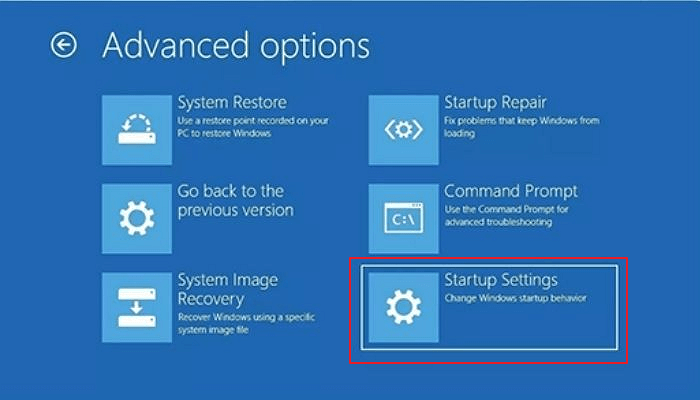
- If necessary, sign in with an administrator account. Once the command prompt appears, enter the command rstrui.exe and press Enter.
Note: The rstrui.exe file is usually found in the C: WindowsSystem32 folder. If your computer has multiple versions of this file or the file names are different, proceed with caution. If the computer is infected with a virus, one of these files may be it.
- The System Restore wizard will appear here. You can use the recommended restore point or select a restore point. Then press the Next button. To complete the system restore, follow the instructions displayed on the screen.
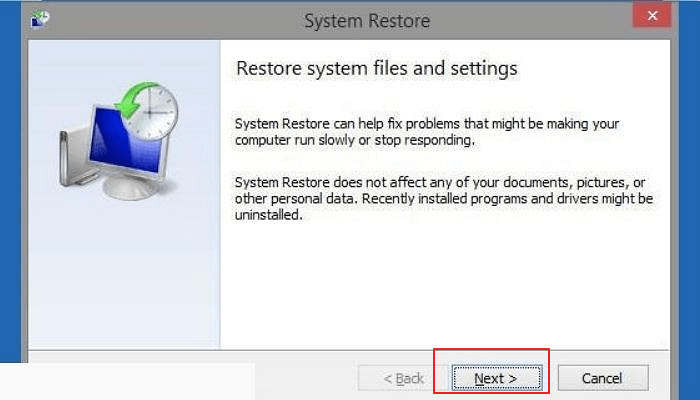
Windows 7: How to perform a System Restore?
System Restore in Windows 7 is performed by following the steps below.
- When your computer starts up, press F8 to enter Safe Mode. Next, repeatedly press the F8 key while Windows starts up. This should bring up the Windows Advanced Options menu. Press ENTER to begin Safe mode with Command Prompt.
- Enter the following line when Command Prompt Mode loads: cd restore and click Enter
- Next, enter rstrui.exe and press ENTER.
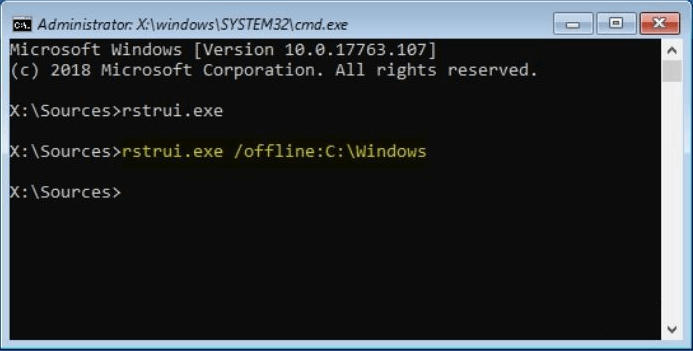
- Click 'Next' in the newly opened window.
- Choose one of the available restore points and press the 'Next' button.
- Click 'Yes' in the newly opened window.
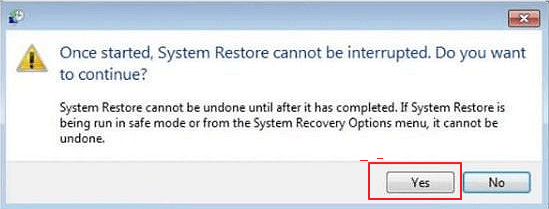
- If you have a ransomware infection, restore your computer to a previous date, and then download and scan it with recommended malware removal software.
If you're looking for a compatible partner to back up your data, Qiling Disk Master is the perfect way to go. The Backup tool helps you recover lost data caused by an unexpected system crash or virus attack.
However, both Command Prompt and Qiling Disk Master are useful tools for managing your computer. With Command Prompt, you can easily run various commands to perform tasks like restarting or shutting down the computer, creating shortcuts, or renaming files and folders.
With Qiling Disk Master, you can back up important files on your PC and create system images to restore the entire computer if it fails to boot.
Final Verdict
System Restore is a powerful command that can quickly restore Windows to any previous state it has been in. The restore point will be created automatically with each change you make to your computer. Another thing to note is that System Restore can reduce downtime due to hardware/software failure and allows you to recover from viruses and other security threats.
FAQs about System Restore with Command Line
1. Is system restoration a good idea?
Yes, it is a good idea to run System Restore if you have problems with your computer. If you can't fix the problem, try restoring your computer to an earlier time when it was working correctly.
2. Will I lose everything if I do a system restore?
You will lose everything important if something has happened since the last restore point that got corrupted or deleted something on your hard drive.
3. What should I do after the system restore?
After doing a system restore and restarting the computer (if necessary), you should make sure that all files are intact and that everything works properly.
Related Articles
- Samsung 990 Pro vs 980 Pro: Which SSD to Choose?
- 5 Ways to Fix a Corrupted User Profile in Windows 10/8/7
- Top 8 SSD Temperature Monitor Software Recommended in 2023
- How to Use Git Delete File [Full Tutorial for Git]