Fix There Are No Free MBR Slots on the Disk [2023 Best Solution]
Master Boot Record, also known as MBR, is a partition table that was the default on most hard drives until its storage volume crossed 2 TB. Usually, MBR has four slots for four primary partitions. And countless logical partitions can be created in the extended partition.
When some users create partitions using Partition Wizard, they may receive the error "there are no free MBR slots on the disk." This article will help you to find out the reason for this error and fix it.
Why There Are No Free MBR Slots On The Disk
MBR supports hard drives or solid-state drives that are under 2 TB. If the partition scheme of your 4 TB hard drive is formatted to MBR, you can access only 2 TB of the 4 TB hard drive. When you want to create a partition in MBR format, you may receive the "there are no free MBR slots on the disk" error.
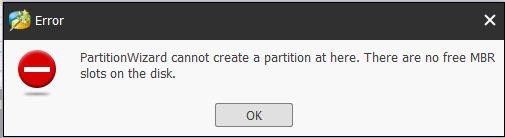
It may be caused by the two reasons:
- The hard disk has four partitions already.
- There is one logical partition on the disk along with the other three primary partitions. Hence the error: the unallocated space differs from the drive's logical partition.
Now that you know what causes the error, "There are no free MBR slots on the disk." Let's go ahead and see how you can fix this error!
You May Also Like:
If you are curious about MBR/GPT or logical partition and primary partition, click the link below to learn more details:
There Are No Free MBR Slots On The Disk Solutions
To fix the "There are no free MBR slots on the disk" error, you can convert the hard disk from MBR to GPT. GPT is another partition table that breaks the limitation of MBR, and you can create more partitions on it. Or you can convert the primary partition to a logical partition and make the logical partitions adjacent.
Here is how to do it:
Method 1. Convert MBR to GPT without Data Loss
Qiling Disk Master is a comprehensive disk partition tool that lets you convert your disk partition table from MBR to GPT without any data loss.
Converting the partition table from MBR to GPT is a tedious and time-consuming process that a layperson can find daunting to perform. With the help of Qiling Disk Master, a professional or even a layman can convert the partition table of their hard drive from MBR to GPT with just a few clicks.
It has a very easy-to-use interface and is a doctor for all disk-related problems.
Step 1. Download and launch Qiling Disk Master on your computer.
Step 2. Go to "Disk management" tab page.
Step 3. Select the target MBR disk that you tend to convert to GPT, and right-click and select "Convert to GPT" to start the conversion.
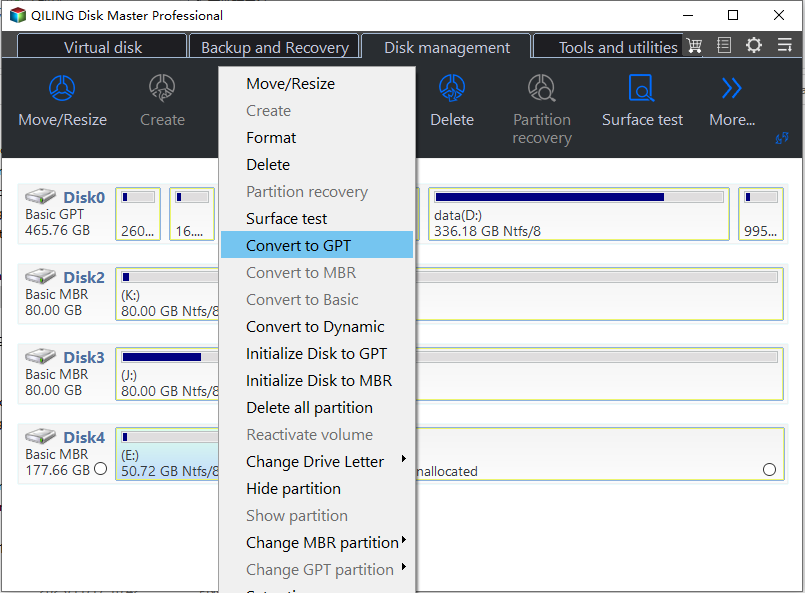
Qiling Disk Master can also convert GPT to MBR according to your needs. If you meet any problems related to MBR/GPT, you can resort to Qiling Disk Master.
Method 2. Convert Primary Partition to Logic Partition
You can use the Qiling Disk Master to also convert the disk partition type from the primary partition to a logical partition with the same ease as converting from MBR to GPT. The benefit of using Qiling Disk Master to convert the primary partition to a logical partition is that you don't lose any volumes in this process.
Since the interface is easy and clean, as previously mentioned, you can convert the drive's partition type from primary to logical in just a few clicks.
Step 1. Download and run Qiling Disk Master and go to Partition Manager.
Step 2. Right-click the partition you want to convert and click "Change MBR partition", choose the convert option:
- 1. To Logical
- 2. To Primary
Step 3. Waiting to begin the conversion.
After using Qiling Disk Master to fix this issue, you can create partition from unallocated space. Next, I will recommend creating a partition more efficiently and safely using Qiling Disk Master.
Bonus Tip: Best Alternative to Create Partition
If you are looking for a program that you can use to create partitions, you can consider Qiling Disk Master. It can create partition over 2TB. Let's look at how to do it.
Step 1. Launch Qiling Disk Master. On the main window, right-click on the unallocated space on your hard drive or external storage device and select "Create".
Step 2. Adjust the partition size, file system (Choose the file system based on your need), label, etc. for the new partition.
Step 3. Click on the "Proceed" button to create a new partition.
Watch the following video tutorial and learn how to create a partition in NTFS, FAT, or EXT file system.
Qiling Disk Master is a competent tool that you can use to do more actions on partition. It can create, delete, resize, and extend partitions. And you can even merge non-adjacent partitions for use. If you are facing any issue with disk partition, you can use Qiling Disk Master to fix it.
Conclusion
So if you see "No free MBR slots on the disk," following our above solutions should fix them. But if you do it with the command prompt, you will lose all your files on the disk. So that's the only drawback.
But clearly, you are not out of choices! Qiling Disk Master can convert partitions in just a few clicks without losing data. This is a lifesaver for everyone for all their disk and partition-related needs, and you don't need to be tech-savvy to use it. If you face a problem, learn what's causing it and use Qiling Disk Master to fix it.
FAQ of There Are No Free MBR Slots on the Disk
Here are a few things we think you want to know about MBR:
1. How many partition slots are in the MBR?
MBR supports only four primary partition slots, one of which is an extended partition in which you can create numerous limited partitions.
2. How do I create an MBR partition?
If you want to create an MBR partition using the tools provided by Windows, it's a painfully long process. Instead, try Qiling Disk Master to make it with just a few clicks.
3. How do I make more than four partitions MBR?
You can do that by converting a primary partition to a logical partition. This way, you can create more than four partitions on your hard drive using the MBR partition scheme.
Related Articles
- How To Enable/Disable Reserved Storage Windows 10? [Step By Step]- Qiling
- Not Enough Free Space for macOS Ventura Update/Installing/Downloading macOS 13
- How to Fix Windows Backup Error Code 0x8078002a [5 Methods]🔥
- Install IDE Hard Drive | Follow Detailed Guides from Qiling