Which Is the Best Time Machine Disk Format [Fast & Full Guide]
Are you looking for the best Time Machine disk format? Are you confused with so many formats for Time Machine? Don't worry. You can have a better understanding of these Time Machine disk formats and choose best format for external hard drive Mac after reading this article.
Introduction
Most users use Time Machine to back up files to external hard drives. However, it doesn't allow users to back up all types of the file system. Hence, you need to know the appropriate Time Machine disk format. Do you know what formats are suitable for Time Machine? Continue to read.
What Format Does Mac Use for Time Machine?
APFS and APFS Encrypted are the preferred formats for the Mac Time Machine disk. If users select a new disk without formatting as an APFS format, users need to format the disk first. However, why is the Time Machine format so important? Let's read the next part.
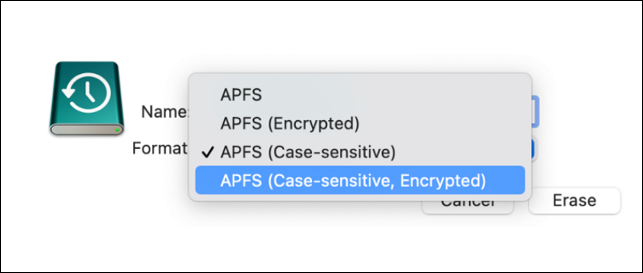
Why Is Time Machine Disk Format So Important?
The disk format is also famous as the file system format. It is the way that your files are laid out on the drive. Besides, the format determines how your Mac Time Machine understands how to read and write your files from your disk drive. Hence, it matters a lot that the Time Machine disk is in the best format.
However, which is the best Time Machine disk format? Let's continue.
Time Machine Disk Format - 4 Main Types
Mac Time Machine still supports APFS and Mac OS Extended Journaled, which is also known as HFS+. Besides, FAT32 and exFAT are also compatible with Mac. In this part, you can learn the specific pros and cons of these file formats. First, let's study the features of APFS.
Time Machine Disk Format: APFS
The final code for APFS was released in 2017. It can increase the read and write speeds on SSDs, and it also can increase storage space due to the way that it calculates the available data on disk.
Suitable System:
- Mac OS X Big Sur (v. 11.0) or above
There is a table to help you better understand the pros and cons of APFS.
| File Format | Pros | Cons |
|---|---|---|
| APFS |
|
|
After learning about these features, are you curious about the features of HFS+? Continue to read.
Time Machine Disk Format: HFS+
HFS+, known as Mac OS Extended, was introduced in 1998 for Mac OS 8.1. HFS+ was designed to support the transition to a UNIX-based OS. After these years, Apple adds new features to HFS+, such as journaling support, compression, and whole disk encryption. There are specific features of it.
Suitable System:
- Earlier Mac OS X versions like Catalina and Mojave
Read this table and learn more about HFS+.
| File Format | Pros | Cons |
|---|---|---|
| HFS+ |
|
|
If you want to know more difference between APFS and macOS extended, there is a link to help.
Which file system would be the best for your system? To help you understand, we have explained APFS and Mac OS Extended in detail.
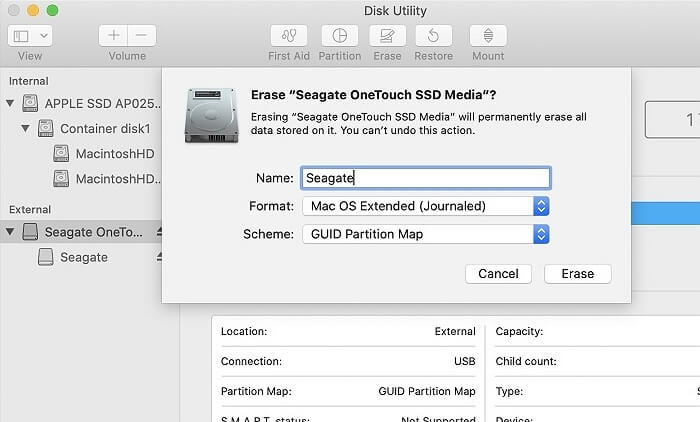
Besides the two file formats mentioned above, there are two file formats suitable for Mac. Let's continue.
Time Machine Disk Format: FAT32
FAT32 allows the default cluster size of 4kb. It supports hard drive sizes up to 2 TB. It is considered to be the most compatible file system type in existence. Let's see its specific features.
Suitable System:
- Windows and Mac
- Linux and PS4
- GameCube and Xbox 360
You can know more about FAT32 from this table.
| File Format | Pros | Cons |
|---|---|---|
| FAT32 |
|
|
Well, we have come to the last file format, exFAT. Let's learn more about it.
Time Machine Disk Format: exFAT
exFAT was released by Microsoft in 2006. It can operate as efficiently as FAT32 with no file size limitations.
Suitable System:
- Windows, Mac OS, and Android
- PS5, Xbox One, and Linux
Read this table and find its specific pros and cons.
| File Format | Pros | Cons |
|---|---|---|
| exFAT |
|
|
Well, now we have learned the four file formats. However, when can we use these formats? Continue to read.
Which Is the Best Time Machine Disk Format?
The four formats have different features, so we can use them according to our demands and devices. There is a table to help you understand.
| File Formats | Suitable Occasions |
|---|---|
| APFS | Works on macOS 10.13 or later |
| FAT32 | Works on Windows and macOS |
| exFAT | Works on Windows and macOS and supports file sizes of more than 4GB |
| HFS+ | Mac OS 8.0 and earlier |
It is hard to say which one is better since users may have different needs. But among them, APFS is the default file format of Time Machine. Now, let's see how to format your disk to APFS.
How to Format Disk to APFS on Mac?
Now, follow these steps and you can format your disk to APFS.
Step 1. Launch "Disk Utility" and find the disk or drive to format.
Step 2. Click "Erase" to format your disk.
Step 3. Type a name for your disk.
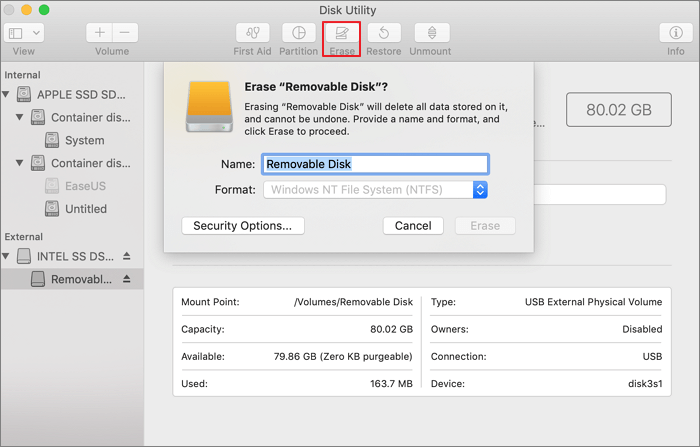
Step 4. Determine the format as APFS.
Step 5. Click "Erase" and then click "Done" after finishing the process.
In this way, you can format your targeted disk to APFS. However, what if the device you can approach is a Windows device? How can you format your disk drive for macOS usage? Continue to read.
Bonus Tip: Professional Tool to Convert Formats on Windows for Mac Usage
How can you format a disk on Windows to the format you want? Here, the third-party Qiling Disk Master Professional is recommendable. As a professional format tool, it allows you to format your disk to any type of format you want.
Qiling Disk Master can make it easier to format a disk. It is far more than a Disk Management tool. Besides, it can help a lot. Its main features are as follows:
- Convert to MBR or GPT
- Copy OS and data to another HDD or SSD
- Format disk, partition, and external hard drive
- Create, delete, resize, move, and extend partitions
You see. It is a multi-functional format tool. Hence, if you have problems in formatting or converting file formats, don't hesitate to download it to help.
Conclusion
Have you learned what the suitable Time Machine disk format is? This page elaborates on four file formats that are suitable for macOS. Besides, it introduces a utility format tool, Qiling Partition Manager. If you want to format your device or manage your partitions in a simple way, it is sure to be helpful.
FAQs About Time Machine Disk Format
Do you have any other questions about Time Machine disk formats? There are three questions and answers to help you.
1. Should I use APFS or macOS journaled?
You can choose one based on your device. Mac OS Extended is a journaling file system used by macOS 10.12 or earlier. APFS is a good choice for SSDs and flash drives.
2. Is APFS better than HFS+?
They both have their pros and cons. But since APFS is optimized for SSDs, the speed of access will be higher than that of HFS+.
3. Which Mac disk format is best?
APFS and Mac OS Extended (Journaled) format perform well on a Mac. You can choose one based on the version of your device.
Related Articles
- How to Check If Disk Is Failing in Windows/Mac [2023 Complete Guide]
- [Solved] Your Computer Is Low on Memory Windows 7/8/10 in 8 Ways
- System Service Exception Stop Code 0x0000003B in Windows 10 [10 Fixes]
- macOS Cannot Verify That This App Is Free from Malware [Error Solved]