Unable to Download Windows 11 ISO File? Why and How to Fix?
You may receive an error when downloading the Windows 11 ISO file online from Microsoft. Why can't you download the Windows 11 ISO? How to properly download Windows 11 from an ISO file? You can find possible factors and solutions from this post collected by Qiling. Now let's get an overview of the problem:
| ⚙️Complex Level | Low, easy for beginners |
| 🕰️Duration | 3-8 minutes |
| 💡Fixes |
|
| 🔧Causes |
Insufficient disk space, internet connection, antivirus programs, etc. |
| 🖥️Applies to |
|
Let's read this article and learn how to fix this error.
Why Unable to Download Windows 11 ISO File
Usually, we will download Windows 11 ISO files from Microsoft's official website because this way is the safest and free of viruses and advertisements. Download links are valid for 24 hours after they are created.
Unfortunately, sometimes download errors occur unexpectedly, and we get an error message, "We are unable to complete your request at this time; certain users, entities, and locations are prohibited from using this service." Why can't I download the Windows 11 ISO from Microsoft to a PC? There are multiple reasons behind it, for example, insufficient disk space, internet connection, antivirus programs, etc.
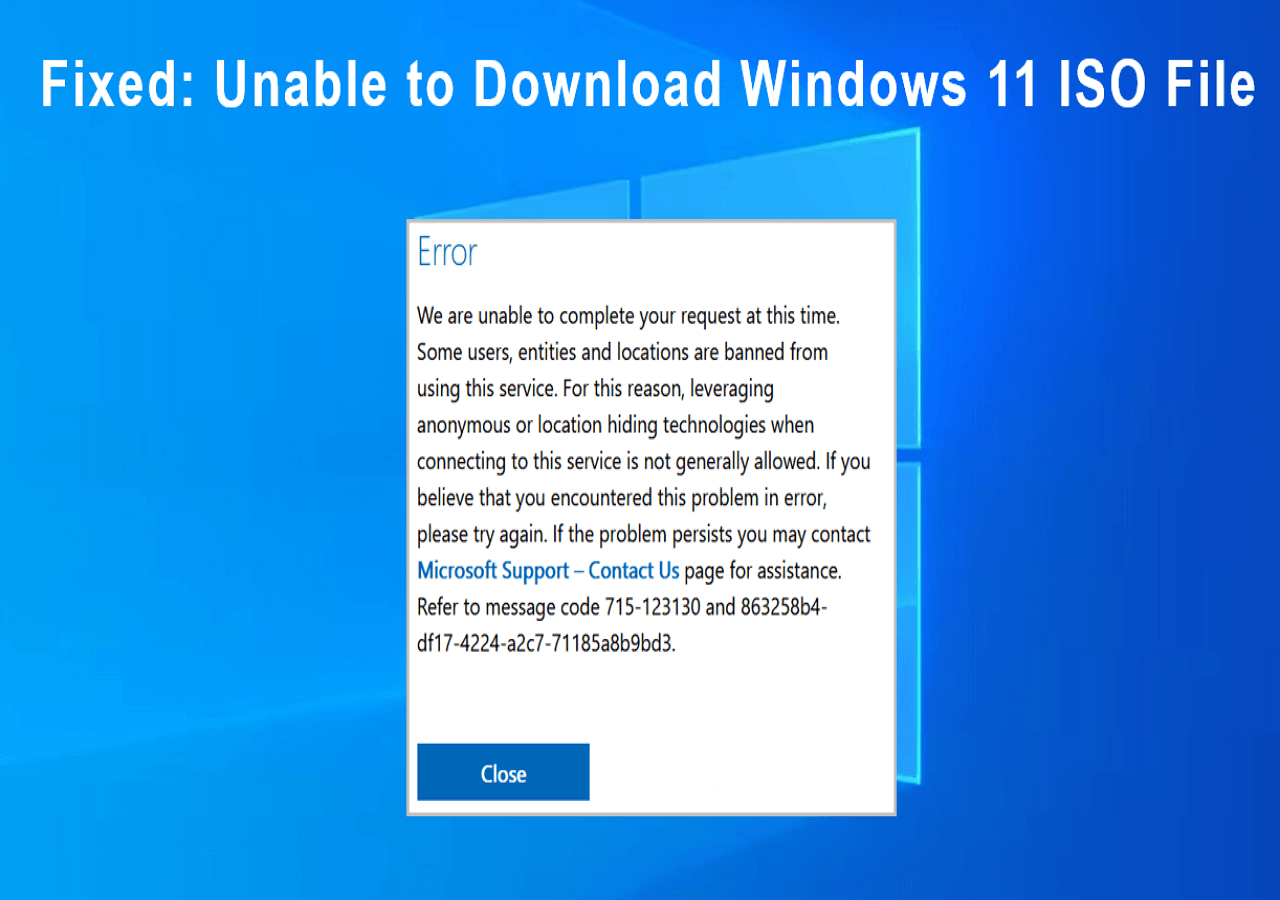
Fortunately, we've researched and found a fix that works, so if you're having download issues, take it easy and try the fixes below.
Six Fixes for Unable to Download Windows 11 ISO File Error
Based on tests, we list six fixes here to help you download Windows 11 ISO file and avoid the download error during the process. Check them below:
Fix 1. Recheck Windows 11 System Requirements
Before downloading Windows 11 ISO, you need to check the Windows 11 requirements to avoid the error above. To do this, visit the official Windows 11 download page and click the Download Windows 11 Disk Image (ISO) section, then click Check system requirements before you begin.
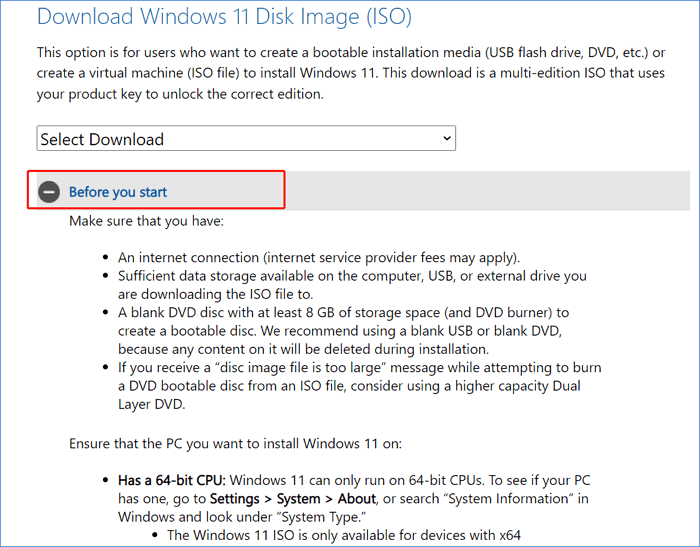
As shown, there are a few things you should be aware of:
- 💡A stable internet connection.
- 💡DVD or USB drive with at least 8GB of disk space.
- 💡To download the Windows 11 ISO file, ensure enough data storage space on your PC, USB, or other external drive.
Read Also: How to Boot From USB on Windows 11
Fix 2. Disable Third-Party Antivirus Software
Sometimes, your third-party antivirus program may prevent you from downloading the Windows 11 ISO from Microsoft. To resolve this issue, try uninstalling or disabling your antivirus tool:
Step 1. Hit the Windows key in the taskbar and enter "Settings."
Step 2. Choose Apps and then go to the Apps & Features tab.
Step 3. Locate the antivirus tool in the Apps section and right-click on it.
Step 4. Select Uninstall from the options and confirm the uninstall.
Note that: Depending on the product, the method of disabling it varies. You can search for the corresponding method on the Internet.
Fix 3. Disable VPN
A VPN is a useful tool for accessing the Internet through a virtual IP. But because some VPN services can be seriously abused by some users, Microsoft will ban the IP or service from accessing its content. To successfully download the Windows 11 ISO file, disable the VPN and try downloading the ISO file again.
Step 1. Launch the Settings feature on Windows.
Step 2. Click the Network and Internet option.
Step 3. Select the VPN category in the left menu.
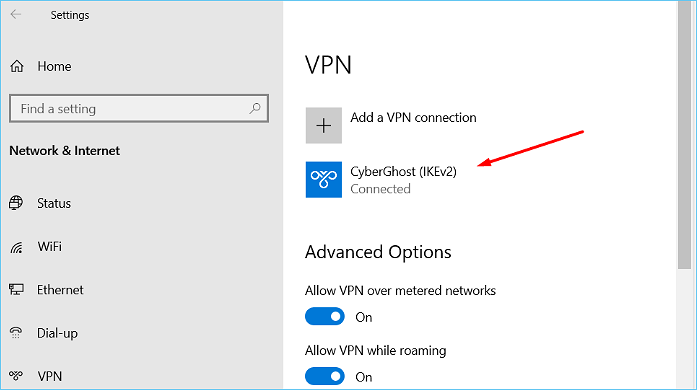
Step 4. Select the VPN connection to disable it.
Step 5. Click Disconnect or Remove it based on your needs.
- Disconnect - Disconnect
- Remove - Delete
Fix 4. Prepare a USB with Enough Space
As mentioned above, you should make sure the target USB or external hard drive has more than 8GB of space to hold the Windows 11 ISO file. For USB flash drives, we recommend you use blank ones. Also, you need to ensure the USB drive file system is NTFS instead of FAT32. FAT32 does not support a single file larger than 4GB. To do this, we recommend you use Qiling Disk Master. It can format a USB to NTFS and wipe all the files on the USB for free disk storage without charging any fee.
Step 1. Launch Qiling Disk Master, right-click the partition you intend to format and choose "Format".
Step 2. In the new window, enter the Partition label, choose the FAT32/EXT2/EXT3/EXT4 file system, and set the cluster size according to your needs, then click "Proceed".
Step 3. Then you will see a warning window, click "Yes" in it to start formatting the partition to FAT32/EXT2/EXT3/EXT4.
This tool can do a lot to manage a USB, such as:
Fix 5. Try Another Web Browser
Some web browsers have very strict policies regarding online activities such as downloads. Suppose you encounter a download error while downloading the Windows 11 ISO from Microsoft. You can try another web browser to download the Windows 11 ISO file.
Fix 6. Disable Browser Extensions
Sometimes extensions can cause Windows 11 ISO download errors. You can try temporarily disabling your extensions and start downloading the ISO file. Once done, re-enable them in your browser.
You can share this article to help others who are also unable to download Windows 11 ISO files.
Conclusion
These are possible solutions to fix Windows 11 ISO files that cannot be downloaded. If you can't download the Windows 11 ISO to your PC, try these solutions to fix it. Afterward, you can create a bootable Windows 11 drive and use it to install the new operating system on your computer. Qiling Disk Master can help you burn ISO to USB and make a bootable USB. Don't miss it if you just need such a tool.
Unable to Download Windows 11 ISO File FAQs
You may have fixed your issue and downloaded the Windows 11 ISO file to a USB. Here, I list some other issues you may like to learn about. Check them below:
1. Create Windows 11 Installation Media VS download Windows 11 disk image? Which is easier?
The two ways are different and have their pros and cons. Creating Windows 11 Installation Media is suitable for users who will reinstall or clean-install Windows 11 on a new/used PC. Download ISO is better for whoever wants to create a bootable installation media (USB or DVD) or whoever wants to create a virtual machine (.ISO file) to install Windows 11.
2. Why can't I download Windows 11 ISO file?
You must check your VPN settings, low disk space errors, USB file system, and other factors. For example, the Windows 11 ISO file requires an NTFS-formatted USB with more than 8 GB of disk space. And VPN or other antivirus software may also lead to Windows 11 ISO file download failure.
3. How do I download Windows 11 from an ISO file?
Right-click the Windows 11 ISO file and choose Mount. Mounting the ISO file will create a "virtual" bootable disc. Double-click on the disk to view the files within. Double-click setup.exe to start installing Windows 11.
Related Articles
- [Fixed] No Boot Disk Has Been Detected or The Disk Has Failed
- Fixed: File System Check Exit Code Is 8 | Multiple Plans
- (4 Solutions) How to Fix Windows 7 Startup Repair Not Working
- Clean C Drive without Formatting in Windows 10/8/7 [Tested & Worked]