What Does SMART Status Mean, Here Is Everything You Want
In this guide, we'll explain what does SMART status mean and show you how to use it to inspect your hard disk thoroughly:
Hard drives can't last forever, and the end comes without warning. But is there a way to check if your hard drive is healthy and predict how long it will continue to function properly and effectively?
The good news is that modern hard drives use S.M.A.R.T. status to assess their stability and determine if they will fail. However, what is the SMART status? Continue to read.
What Does SMART Status Mean
S.M.A.R.T., which stands for Self-Monitoring, Analysis, and Reporting Technology, is known as a monitoring system found in solid-state drives and hard disk drives for computers that finds and reports various drive reliability indicators to foresee impending hardware failures.
It alerts the user of a potential impending drive failure so that action can be taken to avoid data loss and replace the failing drive to maintain data integrity. Hence, checking the SMART status regularly is of vital importance.
Unfortunately, Command Prompt only allows you to view the very basic S.M.A.R.T. status in Windows, but if you want to see this data in full, you'll need to use a third-party app. To learn about a very effective and qualified third-party tool to check the SMART status, continue reading the article's next section.
A Professional Tool to Check SMART Status
You can quickly and easily check the SMART status with a few clicks using Qiling Disk Master. Its "Disk Health" feature is very straightforward to find on its user-friendly interface in the discovery section.
Here are the following parameters that can be found in the SMART status of your drive using the Qiling Disk Master:
- Temperature
- Unsafe shutdowns
- Controller busy time
- Hard drive/SSD status
- Total host writes/reads
- Power cycles and more
Download this tool and use it to check the health condition of your hard drive or SSD now.
Step 1. Launch Qiling Disk Master and click the blue arrow to activate the "Disk Health" feature under the "Tools and utilities" section.
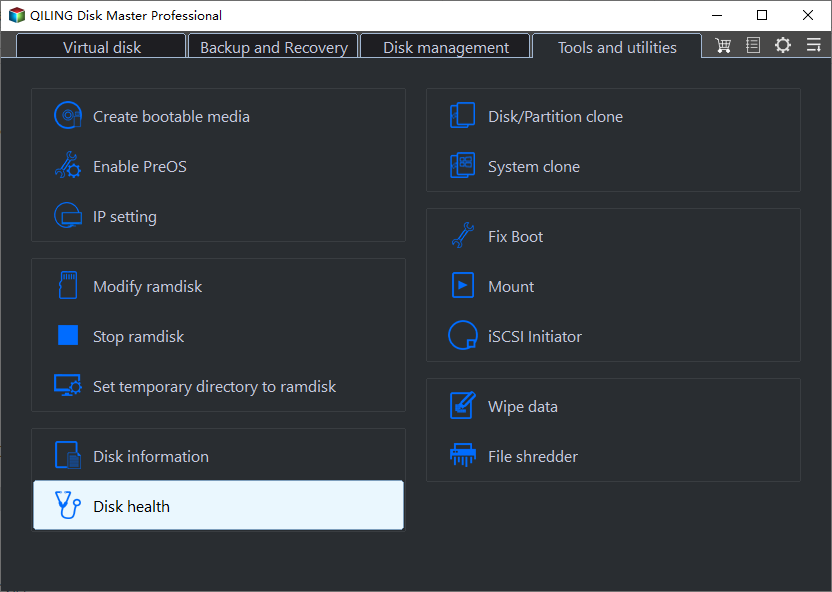
Step 2. Select the target disk. Then, you can see the health condition of your disk.
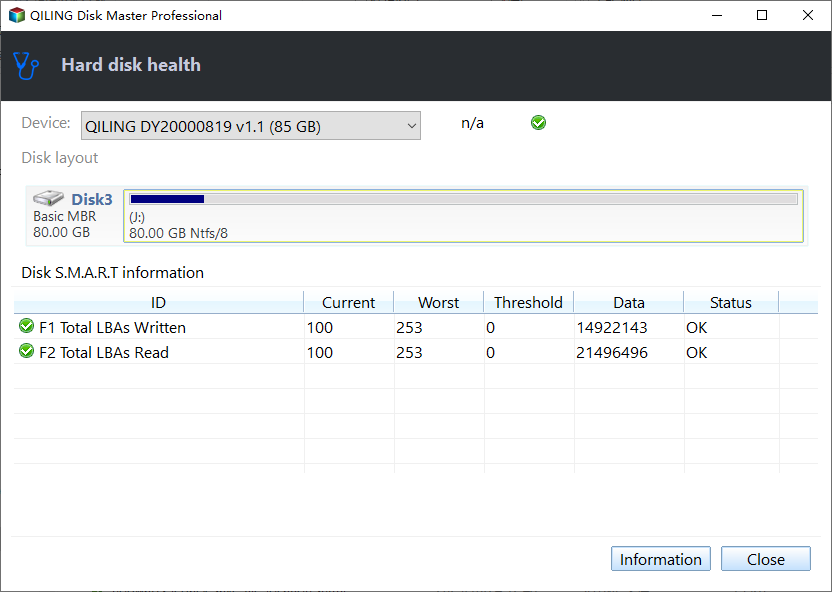
Now, let's look at some key features of Qiling Disk Master:
- Check disk
- Check hard drive health
- Check SSD temperature Windows 10/11
- Repair bad sectors on SD card/external hard drives
- Check SSD health on Windows 10 and Windows 11\8\7\Vista/XP
- Resize/delete/create/move/ partitions to manage your hard drive well
Qiling Disk Master allows you to check the SMART status without requiring any commands. Hence, even if you are a beginner in computing, you can use it smoothly.
Conclusion
If your disk fails, you risk permanently losing the data stored there, and your system will start to lag. Therefore, it is crucial to regularly check your drive health to minimize or avoid data, time, and monetary loss.
SMART status is a blessing as it helps do just that. Using a credible third-party tool like Qiling Disk Master, you can monitor the SMART status of your drives without using a single command. So, download the Qiling Disk Master tool and check the health condition of your hard drive and SSD.
What Does SMART Status Mean FAQs
The article offers a complete take on the concept of SMART status and how it can accurately and thoroughly inform you of the disk's health. You also get a tool to check the SMART status of your drive.
However, if you still have questions about the software or your drives, please check the FAQs below.
1. What does SMART status failing mean?
SMART status failing means that your hard disk or SSD may crash or get corrupted anytime and need urgent attention. However, you don't need to panic as you can take a backup of your disk and get the drive replaced or repaired.
2. What is SMART status in BIOS?
The SMART status links the BIOS of your device and the storage drive. The BIOS can handle data from the storage device and determine whether to write a warning message about a potential drive failure. Moreover, SMART is enabled in the BIOS by default, and you won't need to make any changes for it to work.
3. How do you read SMART status?
To read the SMART status of your drive, you can use either Command Prompt or any other third-party tool. Command Prompt or CMD will let you know if the SMART status is good or bad, but it won't display the specifics. Here are the steps to quickly check the SMART status using Command Prompt:
Step 1. Open the "Command Prompt" terminal on your Windows PC.
Step 2. Type "wmic diskdrive get model, status" into the Terminal box and press the "Enter" key.
Related Articles
- Restore Deleted/Crashed Notepad ++ Files from Backup
- Fix WD External Hard Drive Not Showing Up/Recognized Error [2024 Tutorial]