What Is MBR2GPT and How to Use It on Windows 10 [Full]
What is MBR2GPT.exe? How to use MBR2GPT to convert MBR to GPT in Windows 10 V1703 and above versions? Qiling will guide you on these issues in this article; don't miss the answers.
What Is MBR2GPT on Windows 10/11
What is MBR2GPT.exe? MBR2GPT.exe is a built-in tool for Windows 10 v1703 and above. MBR2GPT.exe can convert a disk from Master Boot Record (MBR) to GUID Partition Table (GPT) without modifying or deleting the disk data. The tool runs from the Windows Preinstallation Environment (Windows PE) Command Prompt, but you can also use the option /allowFullOS to run from the full Windows 10 operating system (OS). But where can you find MBR2GPT? Don't worry; MBR2GPT.EXE is located in the Windows\System32 directory on computers running Windows 10, version 1703, or later versions.
With the MBR2GPT tool, you can manage your disk partitions well, such as:
- 🔦Convert any attached MBR-formatted system disks to GPT partition format. You cannot convert non-system disks from MBR to GPT with this tool.
- ⌨️Converts operating system disks that have earlier versions of Windows 10 (such as versions 1507, 1511, and 1607) installed. However, you must run the tool while booting into Windows 10, version 1703, or later versions, and perform an offline conversion.
- 🧮Convert MBR disks with BitLocker encrypted volumes if you suspend BitLocker protection.
MBR2GPT.EXE is a safe and effective tool, so how should we use it? Read on to the next section, but before we start, you need to know the prerequisites to successfully use this tool:
- 🚩The disk is currently using MBR.
- 🚩There is a system partition, which is set as active.
- 🚩The disk does not have any extended/logical partitions.
- 🚩There is enough space not occupied by partitions to store the primary and secondary GPTs:
- 16 KB + the first two sectors of the disk
- 16 KB + 1 sector at the end of the disk
- 🚩Up to 3 primary partitions in the MBR partition table.
- 🚩The BCD store on the system partition contains the default OS entry pointing to the OS partition.
- 🚩The volume ID for each volume that is assigned a drive letter can be retrieved.
- 🚩All partitions on the disk are of type MBR recognized by Windows or have a map specified with the /map command-line option.
If any of these checks fail, the conversion pauses, and an error will be returned.
You can click the buttons below to share this article and let more users know about MBR2GPT.
💡How to Use MBR2GPT to Convert MBR to GPT
To use the MBR2GPT tool to convert an MBR system disk to a GPT disk in Windows 10, you need to type in different mbr2gpt.exe command lines for different situations.
- If working under Windows PE, you should type: mbr2gpt /convert /disk:n
- If working in a full OS environment, you should type: mbr2gpt /convert /disk:n /allowfullOS
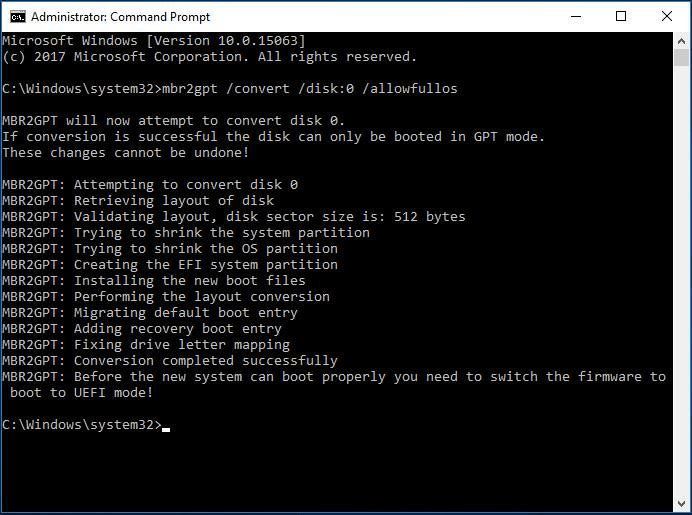
MBR2GPT works fine most of the time. Using the MBR2GPT tool in Windows 10, you can safely convert a Windows 10 computer from a legacy BIOS to a UEFI disk partition (you cannot use the MBR2GPT tool to convert a non-system disk from MBR to GPT).
However, if your disk does not meet the prerequisites mentioned before, you may encounter the "disk layout verification failed for disk 0" issue or the "MBR2GPT.EXE has stopped working" issue.
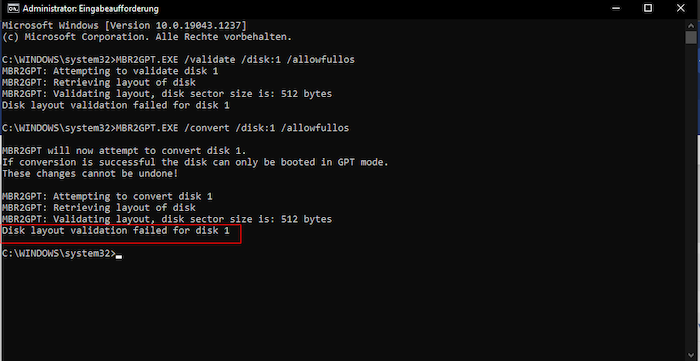
So, what should you do to fix the MBR2GPT disk layout validation failed? You can turn to a reliable third-party tool, Qiling Disk Master.
Safe Alternative to MBR2GPT EXE on Windows 10
Although MBR2GPT is popular, are the steps too complicated for the average user? Entering the command line is not easy for users without a computer background. To avoid this, I recommend you use the trustworthy Qiling Disk Master. It is designed for Windows users (friendly for inexperienced users) and is a good replacement for Windows 10's MBR2GPT tool. It can help you convert system/data disk from MBR to GPT safely and quickly without data loss. Download this tool and follow the simple guide below to start.
Step 1. Download and launch Qiling Disk Master on your computer.
Step 3. Right-click the target MBR disk that you tend to convert to GPT, and click "Convert to GPT" to start the conversion.
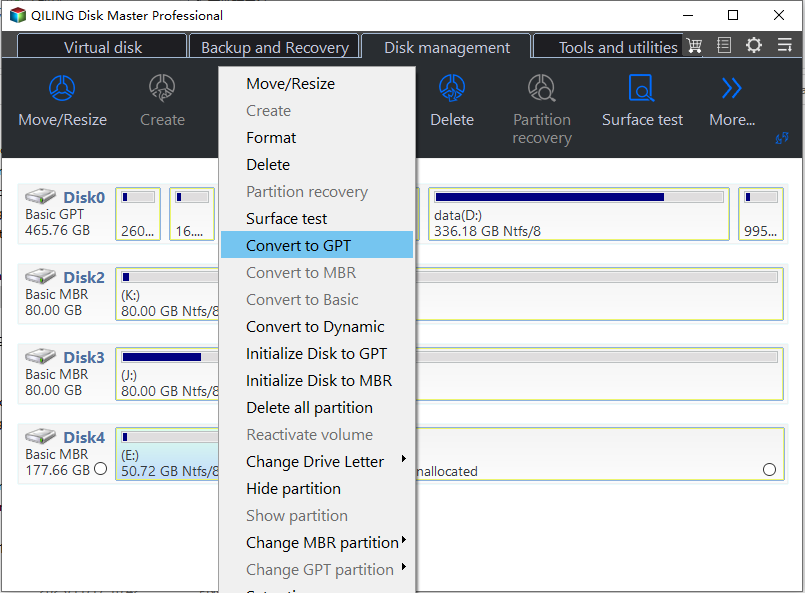
Qiling Disk Master is the best MBR to GPT disk conversion tool, which can completely replace Windows 10's MBR2GPT tool. And it's easier to use, which is why I recommend it. Besides converting MBR to GPT, other advanced features that can help manage your disks:
- Rebuilt MBR
- Convert GPT to MBR
- Convert dynamic disk to basic
- Convert FAT32 to NTFS or vice versa
- Convert MBR to GPT without losing data
Do not miss this tool if you want to convert MBR to GPT for Windows 10/11/8/7.
Conclusion
In this article, we introduce MBR2GPT.exe to you in detail, including its concept, limitations, functions, and how to use it. Also, we show you how to convert MBR to GPT with this tool in Windows 10 v1703. When the MBR2GPT failure problem occurs, or the earlier version of Windows does not support this tool, you can use Qiling Disk Master to help solve the problem.
FAQs Related to MBR2GPT
I believe you have understood what MBR2GPT is and learned how to use this tool. Here, I list some other questions for you to learn more about. Check them out.
1. How do I know if my BIOS is MBR or GPT?
To check if your disk is MBR or GPT, you can use Disk Management. Launch Disk Management, right-click the target disk (not the partition), and select t 'Properties.' Click the Volumes tab and check the 'Partition style' field. This will tell you the MBR or GPT you are using.
2. How long does MBR2GPT take to convert MBR to GPT?
Normally, the conversion is fast and only takes a few seconds. You just need to type mbr2gpt /convert /disk:[enter your disk number here] /allowFullOS and press Enter to start the conversion.
3. Is it safe to use MBR2GPT?
Sure, it is. MBR2GPT is a safe and reliable tool. It is not meant to cause data loss. According to Microsoft, it can convert a disk from MBR to GPT without any data loss.
Related Articles
- Repairing Disk Errors This Might Take an Hour - How to Fix?
- 2023 Guide | How to Turn On Offline Sync Google Drive/Google Docs
- HP USB Disk Storage Format Tool Free Download [New]