Windows 7 Black Screen with Cursor - 7 Quick Solutions
If you are still running Windows 7 system on your desktop or laptop, you may have encountered many issues because Microsoft has stopped support for Windows 7 since 2020. One of the most common problems is the "Black screen of death" issue. When they boot into the computer, it only shows a black screen with a cursor, which is frustrating.

If you face the same problem, don't worry because there are always reasons and solutions. Windows 10 and Windows 11 users may also encounter this frequent error.
Fortunately, there are several steps you can take to resolve a "Windows 7 black screen with a cursor" problem. This guide will explore some of the reasons and corresponding methods for fixing this issue.
Why Windows 7 Black Screen With Cursor
Many reasons may cause Windows 7 black screen with a cursor, and some of the most common reasons include:
- Corrupted system files;
- Outdated drivers;
- The graphic card issue;
- The hardware is damaged;
- Corrupted system files;
- OS is incompatible with some external hard drives
Regardless, you can try the following solutions to fix your problem step by step.
6 Quick Fixes for Windows 7 Black Screen With Cursor
There are multiple ways to resolve the black screen with cursor issue in Windows 7. You can try any of the methods listed below to see if they can help you solve the problem.
- Fix 1. Restart Your Computer in Safe Mode
- Fix 2. Hold the Power Button
- Fix 3. Unplug All External Devices
- Fix 4. Perform a System Restore
- Fix 5. Run System File Checker (SFC)
- Fix 6. Update Your Windows Drivers
- Fix 7. Run Task Manager
Fix 1. Restart Your Computer in Safe Mode
If your Windows 7 boot has a black screen with a cursor, you can boot into Safe Mode to load these essential system files and drivers, which can help you identify and fix the black screen problem.
To boot your computer in Safe Mode with Networking, follow these steps:
Step 1. Restart your computer.
Step 2. Press the F8 key(or F10, F12, Delete key) repeatedly before the Windows logo appears.
Step 3. Select "Enable Safe Mode with Networking" from the Advanced Boot Options menu and press Enter.
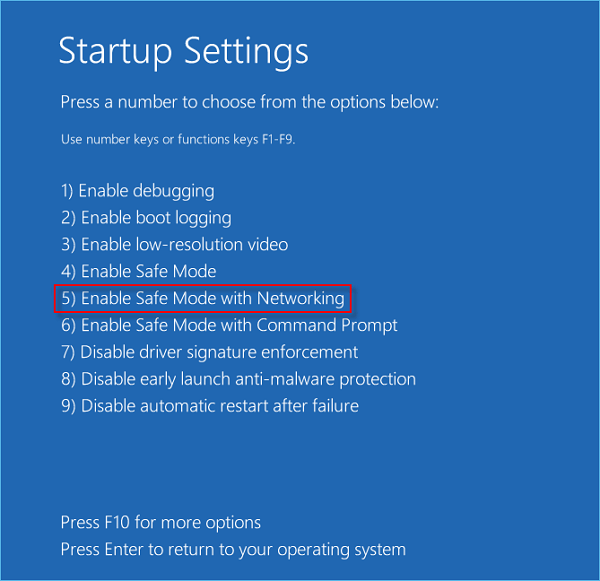
If your computer boots up successfully in Safe Mode, you may be able to identify and fix the black screen with the cursor issue effectively.
📖Read Also: Acer Laptop Screen Black
Fix 2. Hold the Power Button
If restarting the computer in Safe Mode doesn't work, you can try another solution: holding down the power button to force a shutdown of your Windows 7 computer.
This method can help fix most issues that prevent your computer from booting up properly.
Step 1. Holding the power button for a few seconds until the computer shuts down completely.
Step 2. Long pressing the power button to restart your computer normally.
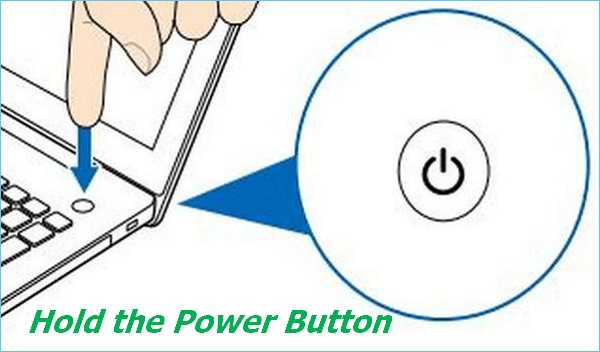
Fix 3. Unplug All External Devices
If your computer boots up a black screen with a cursor, it may be caused by a certain external hard drive that is incompatible with your PC. To fix it, you need to unplug and disconnect all external devices, which include but are not limited to:
- USB drive
- Microphone
- External hard drive
- The charging cable(laptop)
- Battery
- ……

Fix 4. Perform a System Restore
System Restore will help to retrieve your computer to its previous status, and the black screen cursor problem will be fixed naturally. But the premise of using this way is that you must create system restore point before. You can follow the steps below to perform a system restore in Safe Mode:
Step 1. Repeat the steps in method 1 to enter Safe Mode.
Step 2. Click the Windows Start button and type "system restore" in the search box.
Step 3 Select and open "System Restore" from the results list.
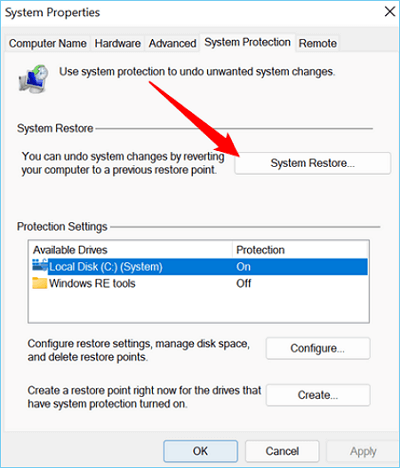
Step 4. Follow the prompts to select a restore point and complete the process.
Now, try to restart your computer to check if the problem has been solved.
Fix 5. Run System File Checker (SFC)
If a corrupted system file causes the Windows 7 black screen issue with the cursor, you need to run the System File Checker (SFC) to repair the damaged file. And you need to perform SFC under the Safe Mode. Now follow the steps to execute SFC:
Step 1. Repeat the steps in method 1 to enter into safe Mode.
Step 2. Click the Windows Start button and enter "Command Prompt" in the search box.
Step 3. Find and right-click on Command Prompt, and select the "Run as administrator" option.
Step 4. Type the following code and press Enter.
sfc /scannow
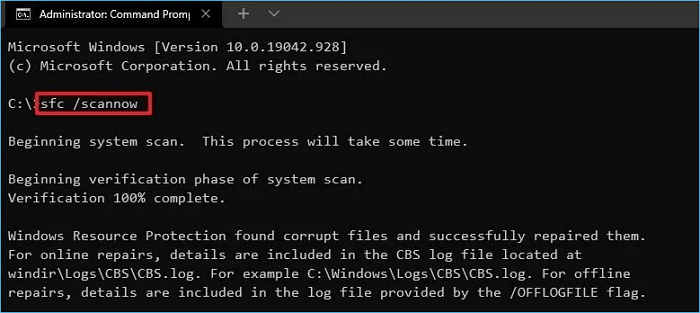
Step 5. Wait for the scanning process to complete and follow the instruction to repair the damaged files.
Fix 6. Update Your Windows Drivers
If one or some drivers are outdated or missed, it will also cause a Windows 7 black screen with a cursor. To solve the issue, you need to update or reinstall drives. Follow the steps below to update drives:
Step 1. Enter the Safe Mode with the steps in Method 1.
Step 2. Type "device manager" in the search box, and open Device Manager.
Step 3. Browse and find the device you need to update and right-click it.
Step 4. Select "Search automatically for updated driver software" and choose "Update Driver."
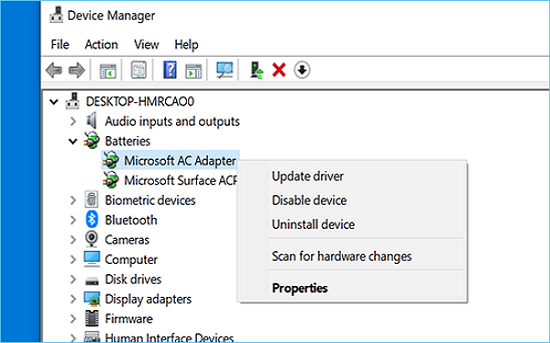
Wait for the update to complete, and check if your Windows screen shows.
Fix 7. Run Task Manager
Another method you can try is using Windows Task Manager to fix the issue of the Windows 7 black screen with cursor. Follow these steps:
Step 1. Press "Ctrl + Alt + Delete" simultaneously, and elect "Task Manager" from the list of options.
Step 2. Click the "File" menu and select "Run new task."
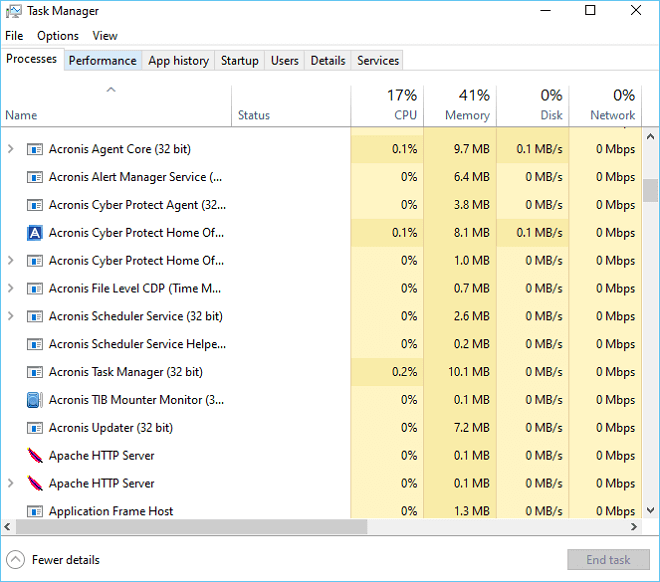
Step 3. Type "explorer.exe" and press Enter.
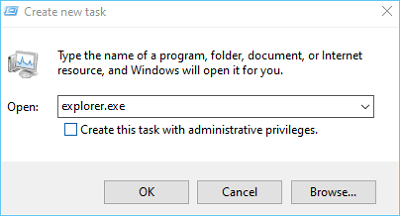
This will restart the Windows Explorer process, which may fix the Windows 7 black screen with cursor issue.
Bonus: Backup Windows 7 Regularly for Easy Restore
Windows 7 support has been discontinued by Microsoft since 2020, and Windows 7 users will encounter more technical problems than ever. So, it is suggested you upgrade to a more advanced operating system.
If you prefer and insist on using Windows 7, regularly creating a Windows 7 backup is essential to help restore OS to its previous status.
Qiling Disk Master Pro is a reliable backup and recovery program that can help you automatically back up your files, folders, system, disks, and App data with a few clicks. It is compatible with Windows 11/10/8/7 and supports creating a bootable emergency USB disk when your Windows system fails to boot.
With various types of backup, Qiling Disk Master will ensure a complete and safe backup of your Windows 7. To prevent the issues like a black screen, you are supposed to perform a full backup after resolving the problem.
Download and use it to back up your Windows 7 system; Qiling will never let you down.
Step 1. On the main page, click "Select backup contents".

Step 2. Among the four available categories, click System backup.
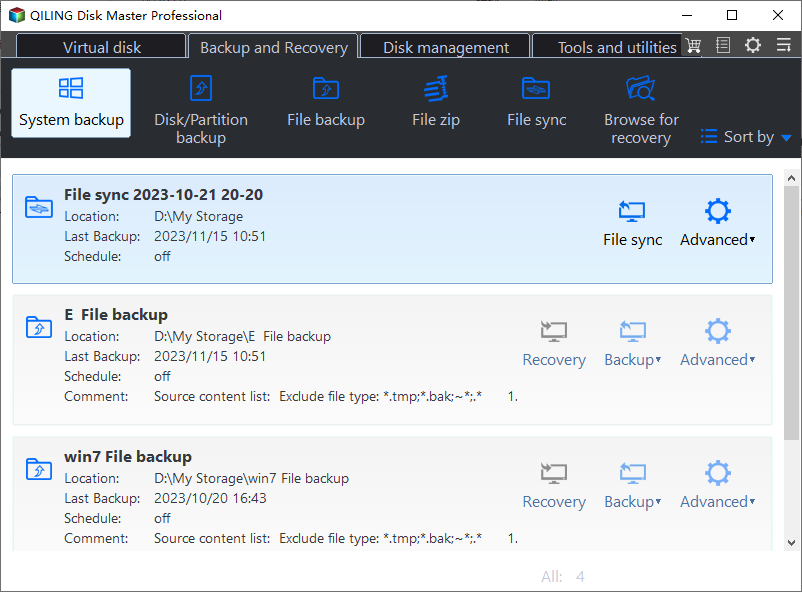
Step 3. Qiling Disk Master will automatically select your system partition, you only need to select the backup destination.
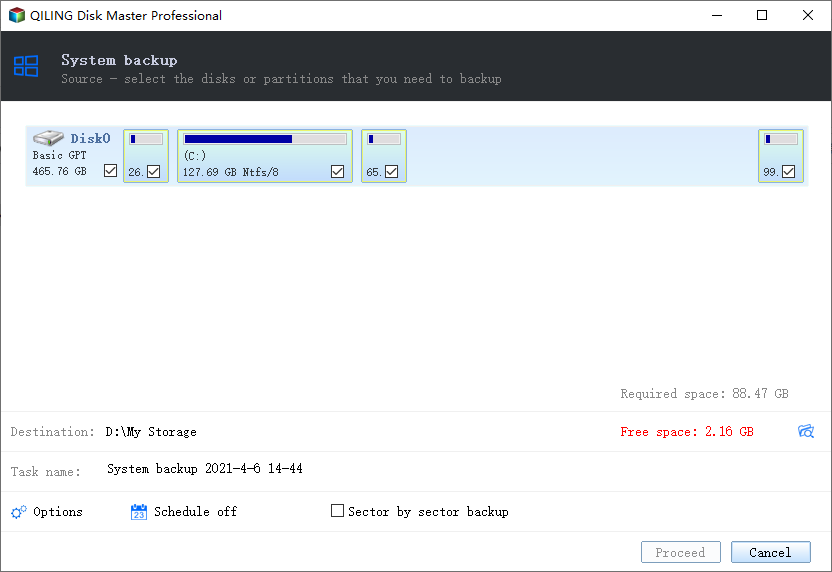
Step 4. Both Local Drive and NAS are available for you to save the backup file.
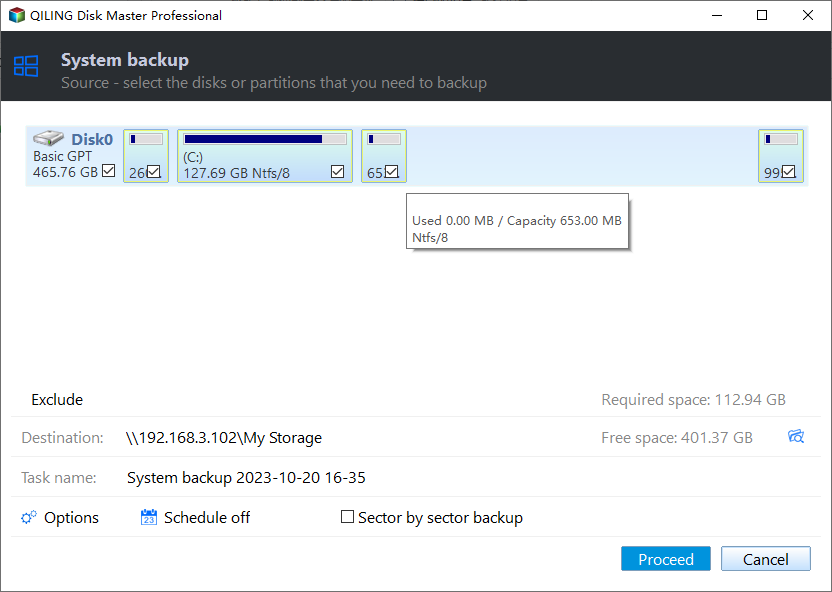
Step 5. After finishing the backup process, you can check the backup status, recover, open, or delete the backup by right-clicking the backup task on the left.
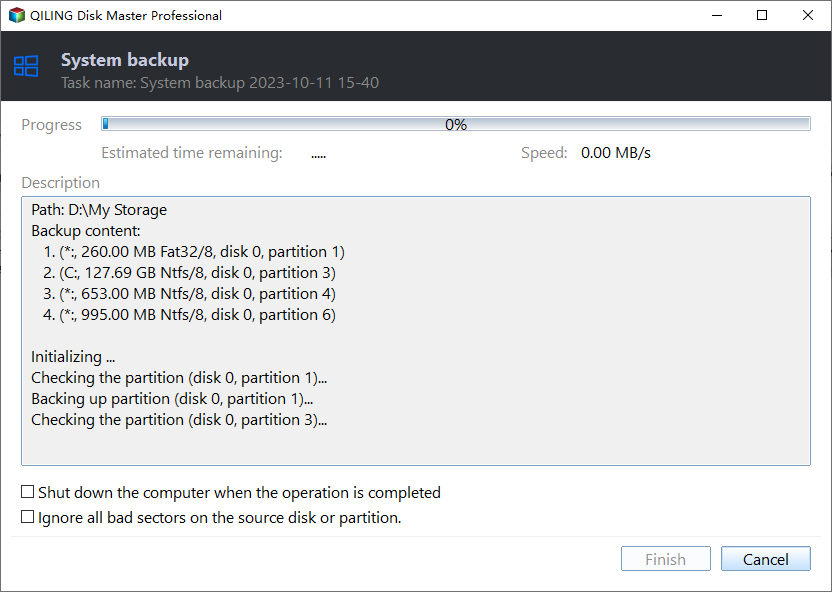
Sum Up
A Windows 7 black screen with a cursor issue can be frustrating and affect work efficiency, We have provided 7 working solutions, and you can try them one by one to fix the issue.
A backup of Windows 7 is the best prevention to resolve these issues. Use Qiling Disk Master to safeguard your Windows system and enjoy a trouble-free Windows experience.
FAQs on Windows 7 Balck Screen with Cursor
1. Why is my Windows screen black, but I only see the cursor?
Windows black screen with a cursor may be caused by many factors, including but not limited to corrupted system files, outdated or missing drivers, incompatible external hard drives, etc.
2. How do I fix a black screen with a cursor on HP?
To fix a black screen with a cursor on an HP computer, you can try to do the following:
- Update drivers
- Disconnect all external devices
- Fix corrupted system files
- Boot into the Safe Mode
- Perform a system restore
3. Does resetting the PC fix the black screen with the cursor?
Resetting the PC fixes almost black screen issues. But it is not a catch-all solution to this problem. You need to identify the specific causes and fix it with the corresponding method.
Related Articles
- 2 Ways to Force Update Windows 10 to the Latest Build
- How to Remove Active Flag From Partition [Efficient Solution]
- What If Error Message -- We Couldn't Find Any Drives Appears? [2023 Fixed]
- How to Change Boot Drive Windows 10? [Updated 2023]