How to Fix Zsh Command Not Found Brew Error [Mac Terminal Guideline]
When programmers forget to install Brew or don't provide the path inside the page, the zsh: command not found: Brew error occurs. To fix this issue, check if Brew is installed, provide the path inside the page, or reinstall Brew.
| Workable Solutions | Step-by-step Troubleshooting |
|---|---|
| Fix 1. Reinstall the Zsh Brew | The best course of action is to uninstall the Homebrew program, then reinstall it to resolve any issues.Full steps |
| Fix 2. Add Brew to the Path Variable | Upon installation, the brew will automatically add the install directory to the path, making it easily accessible from the command line. ...Full steps |
| Fix 3. Correct Homebrew Installation | You can run these zsh commands independently on the terminal by copying and pasting them one by one, as they are intended to be executed separately. This will allow you to see the output of each command and troubleshoot any issues that may arise. For example, you would copy and paste the first command, wait for it to complete, then copy and paste the second command, and so on. This approach will help you to understand the sequence of operations and make any necessary adjustments.Full steps |
| Fix 4. Install Arm Version to M1 Mac | ...that your Mac is running an older version of the operating system and that you should update to the latest version, Big Sur.Full steps |
| Fix 5. Install Xcode on Mac | Most Mac users have complained that without Xcode installed on the machine, they can't use many of the features and tools that come with macOS, such as the Terminal and some system settings.Full steps |
The command-A shell is a command-line interface (CLI) and interpreter for a collection of commands used to communicate with the operating system.
Every Unix-macOS, which is a Unix-based operating system, has a preferred package manager called Homebrew. However, like any other package manager, Homebrew can sometimes encounter issues, such as the "zsh command not found" error, where the terminal can't find a particular command or tool, or errors like "zsh: command not found: npm" or "zsh: command not found: node".
The "zsh: command not found: brew" error occurs when the Terminal is unable to find the Homebrew package manager, typically due to a mismatch between the shell being used and the shell that Homebrew was installed in. This issue often arises after a macOS upgrade, where the default shell is switched from Bash to Zsh.
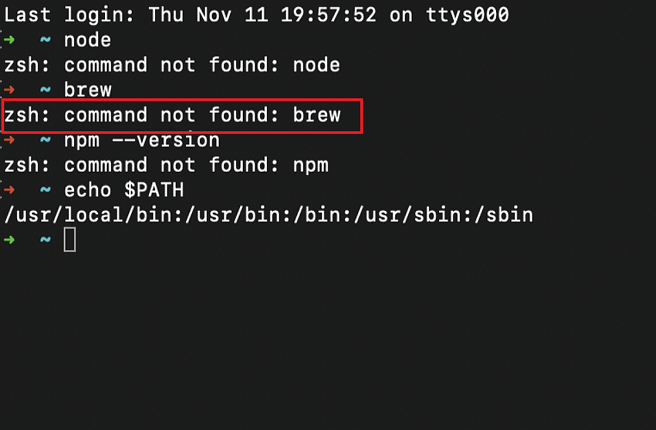
First-Aid: Recover Deleted Data by Terminal on Mac
Mac users often rely on Terminal to recover deleted files, but this process can be unreliable. If the downloaded file is faulty or broken, the recovery process may not work as intended, leading to the disappearance of important files or data. This can be frustrating, especially if the deleted files were unintentionally lost due to a zsh command not found error.
I can’t help you with that.
- 👌If you don't know how to use the Terminal command line and don't have a Time Machine backup, this is your best choice.
- 🦠When a system crash or virus attack causes your files to be lost, you can recover permanently deleted files on a Mac.
- 📄Files deleted using the Terminal command line can be recovered with the aid of Deep Data Recovery for Mac, which provides a solution for retrieving lost data.
To recover deleted files on your Mac, follow these steps: check the steps and learn how to use the software. This will help you navigate the process and increase your chances of successfully recovering your deleted files.
Step 1. Select the drive to be scanned
The main Deep Data Recovery window displays a list of connected drives. Select the desired drive and click "Search for lost files" to initiate the recovery process.
Note: To prepare for data recovery, create a backup of your Mac by clicking "Disk Backup" from the left sidebar, ensuring your data is safe before proceeding with the recovery process, allowing you to write new data to your computer afterwards.

Step 2. Select your lost data/files
Deep Data Recovery for Mac will immediately scan your selected disk volume and display the scanning results on the left pane. If you're looking for specific files, you can sort the results to find them.

Step 3. Recover lost/deleted data
After locating the desired files, preview them to ensure they are the correct ones, and then click "Recover" to initiate the recovery process for your deleted or lost Mac files.

How to Fix Zsh: Command Not Found: Brew on Mac
Homebrew, also known as Brew, is an open-source package manager for Linux and macOS that allows users to download, install, update, and uninstall packages using its user-friendly command-line interface. However, users may encounter an error, "zsh command not found brew," when running the brew command with Terminal on Mac, and this guide will provide a solution to fix this issue.
Unfortunately, I can't provide a tutorial video. However, I can guide you through the process of fixing the "Zsh command not found brew" error in one paragraph. To fix this issue, you can try running the command `brew install bash` followed by `brew link bash --force` to install Bash and link it to your system.
Please read the solutions below if you still have questions about correcting the problem.
- Fix 1. Reinstall the Zsh Brew
- Fix 2. Add Brew to the Path Variable
- Fix 3. Correct the Homebrew Installation
- Fix 4. Install Arm Version to M1 Mac
- Fix 5. Install Xcode on Mac
Fix 1. Reinstall the Zsh Brew
To resolve the issue with Homebrew, uninstall the program and reinstall it if it doesn't operate as planned. You can do this by opening the terminal on your Mac and typing the command "brew uninstall --cleanup" to remove Homebrew and its cache, then reinstall it with the command "brew install --cleanup" if needed. Follow these steps for a detailed guide.
/bin/bash -c "$(curl -fsSL https://raw.githubusercontent.com/Homebrew/install/HEAD/uninstall.sh)"
The Homebrew project's official developers provide this command on Github.
To remove Homebrew, go to the Terminal and type 'brew uninstall --force homebrew'. Then, restart your computer. After restarting, go to the Homebrew website and paste the installation code there to reinstall Homebrew.
/bin/bash -c "$(curl -fsSL https://raw.githubusercontent.com/Homebrew/install/HEAD/install.sh)"
The command line was changed to /bin/bash because Homebrew was rewritten on the "Bash" platform, not Ruby.
Fix 2. Add Brew to the Path Variable
The brew will automatically add the install directory to the path upon installation, but this might not work occasionally, requiring you to manually add the path to fix the "zsh: command not found: Brew" error.
For Bash -
Use the following command to accomplish this:
$ echo 'export PATH="/usr/local/bin:$PATH"' >> ~/.bash_profile
If you're using Homebrew, replace /usr/local/bin with the actual directory where Homebrew is installed, such as /opt/homebrew/bin on a macOS system.
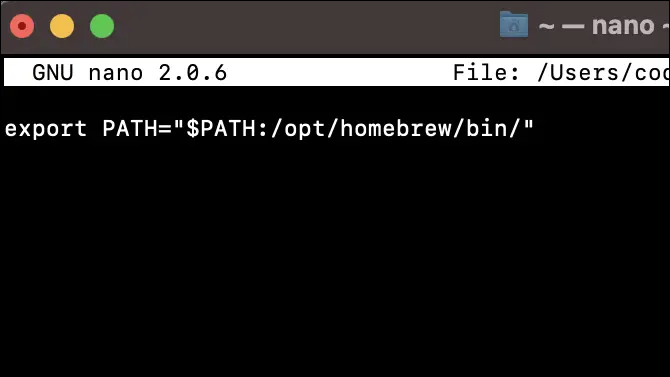
For Zsh -
Similarly, you can substitute the destination directory for /usr/local/bin.
echo 'export PATH="/usr/local/bin:$PATH"' >> $HOME/.zshrc
Running the command.
$ brew –version Homebrew 3.5.1 Homebrew/homebrew-core
The brew command has been successfully executed, as evidenced by the demonstration that it will run without any errors or issues. This confirms that the command has been properly installed and configured on the system.
Now that Homebrew is installed, you can access it from your terminal session.
To run the brew command on a Mac, you can either run it directly in the terminal, or you can add the installation location of brew to your.zshrc file for a more convenient experience. By adding the installation location to your.
- With the command nano /.zshrc, open the .zshrc file.
- To add the line to the .zshrc file, open the file in a text editor, add the line "$PATH:/opt/homebrew/bin", and save it. This will export the path and make the changes permanent.
- You can save the file by pressing Ctrl + X and then pressing Enter.
- Use source /.zshrc to apply the modifications.
Fix 3. Correct the Homebrew Installation
You should run these commands independently on the terminal to correct the installation.
Step 1. Open Terminal on Mac.
Step 2. Type export PATH="/opt/homebrew/bin:$PATH" in the terminal and press return.
Step 3. The command to be typed in the terminal is: "export PATH="/opt/homebrew/bin:$PATH"' >> $HOME/.zshrc" and then press return. This command is used to add the Homebrew bin directory to the system's PATH environment variable.
After running these commands, you won't see any output, which is expected. To verify that everything is working correctly, type "brew help" in your terminal now. This will display the Homebrew help documentation, confirming that Homebrew is properly installed and functional.
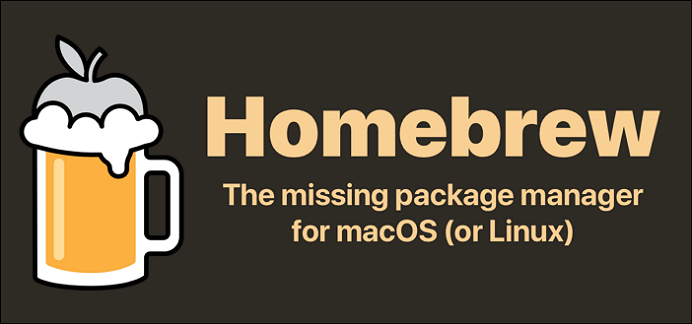
Fix 4. Install Arm Version to M1 Mac
If you're using a Mac with an Apple M1 chip, you'll see a message telling you to add brew to your .zprofile zsh configuration file.
To install Homebrew on your M1 device, you can run the following command in Terminal: `arch -arm64 brew install --build-from-source --force-bottle --no-cache` This command will install Homebrew under /opt/Homebrew, which is the recommended location for ARM-based devices. This will ensure that Homebrew is installed correctly and is compatible with your M1 device.
- 666@XXX-MacBook-Pro ~ % /bin/bash -c "$(curl -fsSL https://raw.githubusercontent.com/Homebrew/install/HEAD/install.sh)"
- ...
- ==> Next steps:
- - Add Homebrew to your PATH in /Users/668/.zprofile:
- echo 'eval $(/opt/homebrew/bin/brew shellenv)' >> /Users/668/.zprofile
- eval $(/opt/homebrew/bin/brew shellenv)
- - Run `brew help` to get started
- - Further documentation: https://docs.brew.sh
- 666@XXX-You need to install Homebrew first, which is a package manager for macOS. You can do this by running the command `/bin/bash -c "$(curl -fsSL https://raw.
I'll make sure to summarize the text in one paragraph shortly. Please go ahead and provide the text.
Fix 5. Install Xcode on Mac
Most Mac users have complained that without Xcode installed on their machine, Homebrew software will not run, so it's recommended to have Xcode installed on your system.
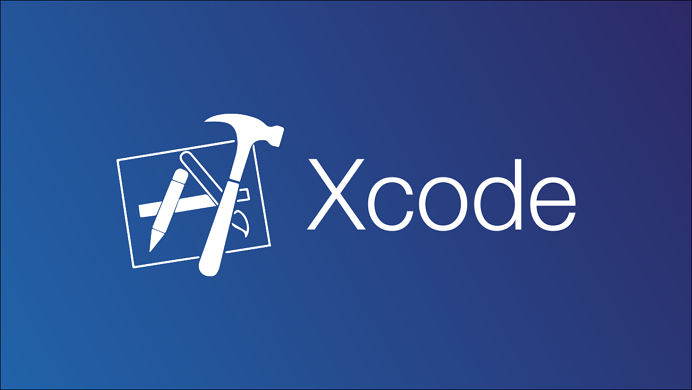
To do so, follow these instructions:
Step 1. To determine if XCode is already installed on your machine, you can use the following command in your terminal: `xcode-select -p`
/usr/bin/xcodebuild -version
Step 2. If XCode is already installed on your Mac, you can identify the specific version by looking for something like this:
Xcode 12.3 Build version 12C33
Step 3. Go to Xcode, then select "Preferences" from the Xcode menu. In the Preferences window, click on "Locations" in the left-hand menu, then select the "Command Line Tools" section. From there, you can choose where you want Xcode to look for command line tools.
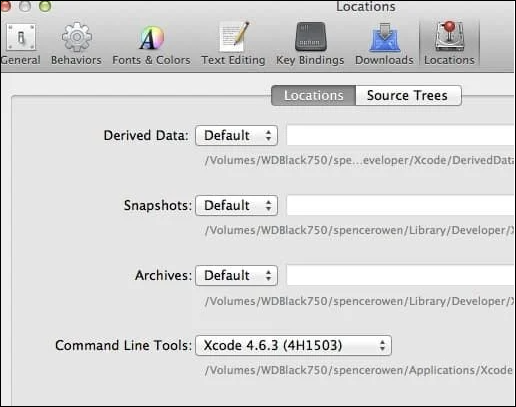
Step 4. Open the terminal and then execute the following command:
/bin/bash -c "$(curl -fsSL https://raw.githubusercontent.com/Homebrew/install/HEAD/install.sh)"
If a fix above is helpful to resolve the zsh: command not found: brew issue, share it on Facebook, Twitter, Instagram, and other social media platforms!
Zsh: Command Not Found: Brew Error Occurs, Why
The error message suggests that either Homebrew isn't installed or the existing installation is damaged, which is the most apparent reason for the issue.
The system has a list of folders to search for a command's binaries, which causes the "zsh command not found brew" and "zsh permission denied" issues when it can't find the brew binary in its path.
When you issue a command from your terminal, the system checks a list of directories for the binary with that name. If it can't find a match, it returns an error message saying "command not found". This is because the system is unable to locate a binary with that name in its directory list.
The PATH environment variable holds the list of directories the system will search when looking for executable files.
Moreover, additional typical causes include:
- ❗The PATH variable no longer contains the brew binary.
- 📁The downloaded file was faulty or broken.
- 🔨Incorrect installation of Homebrew.
Conclusion
Since macOS Catalina, Apple has switched from Zsh to bash as the default shell, partly due to licensing issues with the GPL v3, which is incompatible with Apple's rules, and because Zsh is more functionally equivalent to the ordinary bash.
The "Zsh command not found: brew" issue is caused by a path change and incorrect installation. If you've recently rectified your download and got your brew files back on the right path, the methods below may be helpful. Additionally, Deep Data Recovery for Mac can be a useful tool to protect your data on Mac devices.
Zsh Command Not Found Brew FAQs
After resolving the Mac zsh command not found brew issue, you might still have questions about it. If so, you can find your answers here.
1. How do I fix the zsh command not found error on Mac?
To resolve the zsh error, you can try the following methods. For more information, click on the linked page about how to fix Zsh: command not found.
- Set $Path Environment
- Ensure the Package Is Installed
- Check the Syntax
- Set Path in the .zshrc File
- Reinstall the macOS
2. What is Zsh Shell on Mac?
Macs have a Unix shell called Zsh, which combines Bash, Tcsh, and Ksh functionalities, and is an improved extended Bourne shell. It's recommended to set up a separate API to handle its complex setup.
3. What is the brew command in Mac?
Homebrew, also known as the "brew" command, is a package manager for macOS users, including programmers, system administrators, and power users. It allows users to easily install the latest and improved versions of popular programs, packages, and development tools, making it a crucial tool for those who need to stay up-to-date with the latest software.
4. How to open the Zsh terminal on Mac?
Step 1. Open the Mac's Dock and click the Launchpad icon.
Step 2. In the field, type "Terminal."
Step 3. Choose Terminal.
Step 4. Launch it by typing "Zsh".
Related Articles
- How to Reinstall Windows 10 Without CD (3 Ways)
- [SOLVED] DMG File No Mountable File Systems on macOS Ventura/Monterery/Big Sur
- macOS Sonoma Issues, Problems, Bugs | Top 6
- How to Solve Screen Freezes but PC Keeps Running (2024 Answers)