[New Tutorial] Backup Game Saves on PS4 in Three Methods
PS4 is shorted for PlayStation 4 supported by Sony. PS4 is one of the most popular home video game consoles, and there are many other consoles like Microsoft Xbox, Nintendo Switch, etc. Sony published PlayStation 5 in 2020, and most PS game users are playing games with PS4 and PS5.
Nowadays, game players find PS4 has more issues compared to PS5. Sometimes you may find that PS4 cannot access the system storage. You may have to fix corrupted data error on PS4. And some problems may force you to factory reset PS4.
It is too late to back up your game saves on PS4 when your PS4 can not boot anymore, so you should back up the PS4 in advance. And we offer three tutorials to help you. You can back up game saves on PS4 to the cloud, USB flash drive, and PC (with backup software).
Backup Game Saves on PS4 to Cloud
Have you ever noticed your PS4 has a cloud option? Most home video game consoles offer cloud storage for their users. You should pay some money to be a PS Plus member, and only PS Plus members can back up games to the cloud.
How to Backup Game Saves on PS4 to Cloud Step by Step
If you are a PS Plus member, let us start backing up now.
Step 1. Entering the PS4 settings interface and click "Application Saved Data Management".
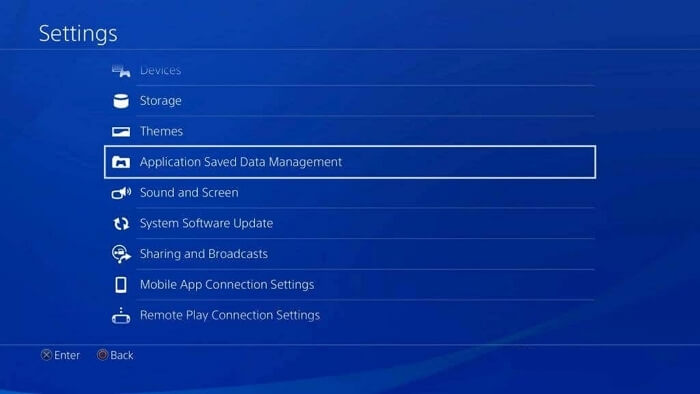
Step 2. Choose "Saved Data in System Storage".
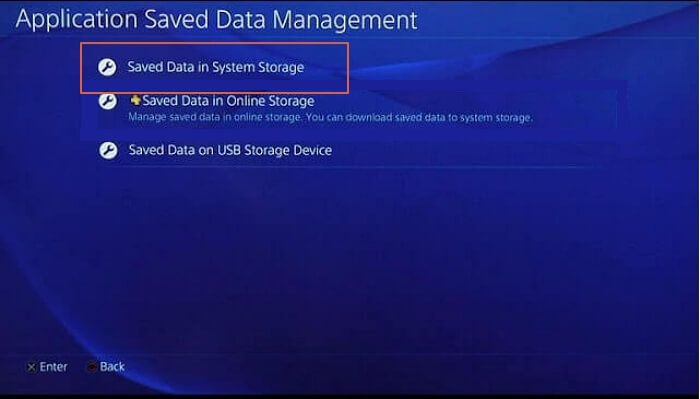
Step 3. Click "Upload to Online Storage".
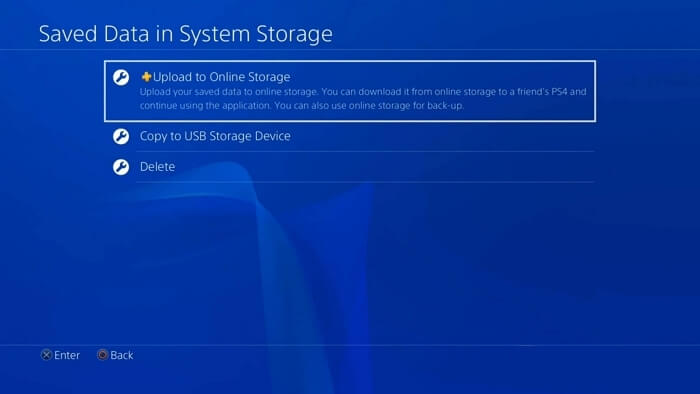
Step 4. Select PS4 games and click "Upload".
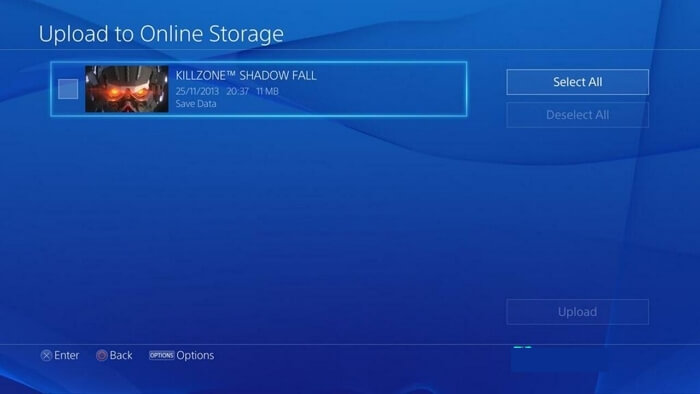
Backup Game Saves on PS4 [With USB]
PS4 has more than one USB port, and you can back up data and games on PS4 with a USB flash drive.
Your USB should be well prepared with the following conditions:
- Should be formatted with FAT32 or exFAT.
- Prepare enough space (double the storage size of your backup files).
- Match with PS4's USB ports.
How to Backup Game Saves on PS4 to USB Step by Step
We can start backing up if you have done with the USB preparations. It is as simple as the first method.
Step 1. Entering the PS4 settings interface and click "Application Saved Data Management".
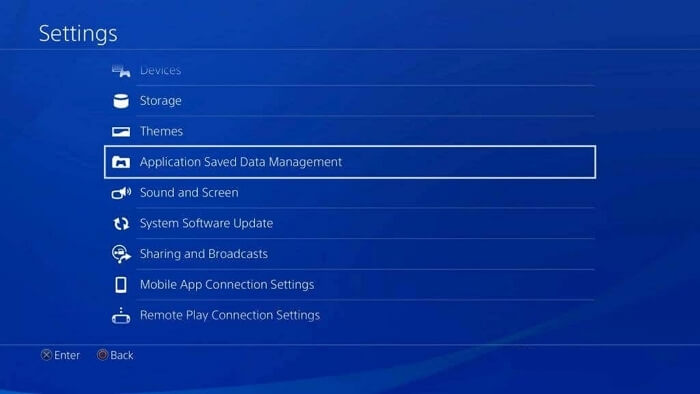
Step 2. Choose "Saved Data in System Storage".
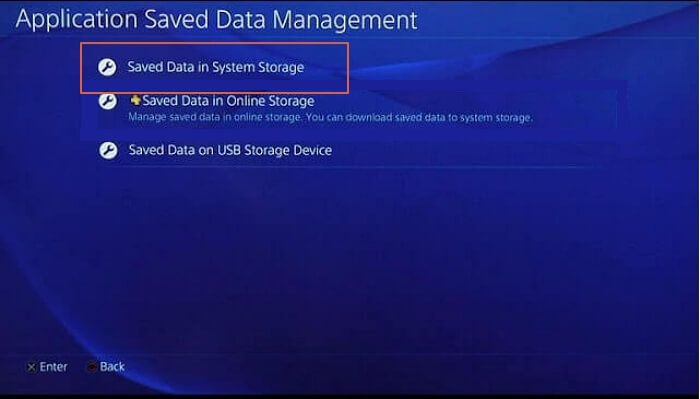
Step 3. Click "Copy to USB Storage Device".
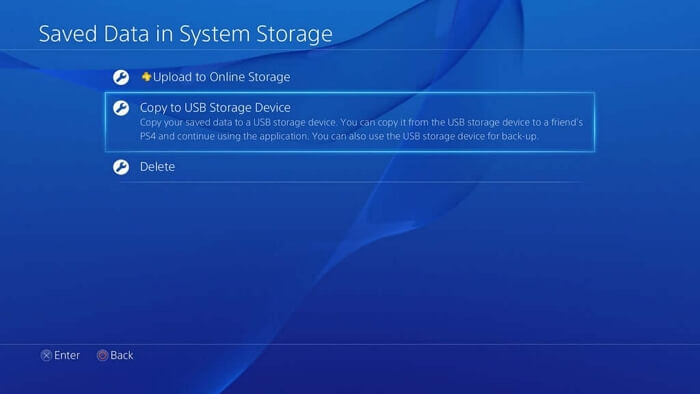
Step 4. Select PS4 games and click "Copy".
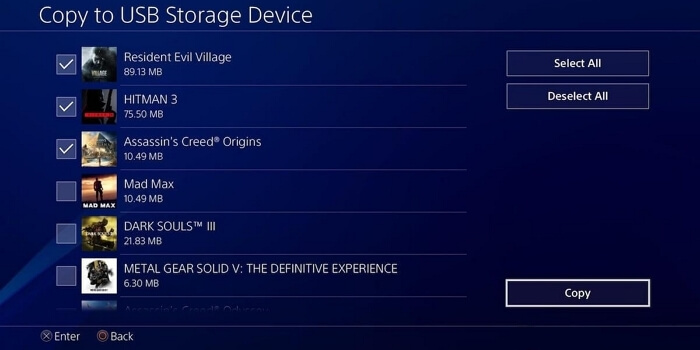
Backup Game Saves on PS4 to PC [With Backup Software]
You have learned two ways of backing up game files on PS4. If you are wondering about backing up PS4 data to the PC directly. You will need a reliable backup tool – Qiling Backup Home.
The professional backup software can help you back up games, screenshots, and files to the local safely. If you want to back up PS4 to external hard drives or NAS, Qiling Backup Home can be a good helper. It also supports backing up PS4 to popular cloud platforms like Dropbox, Google Drive, OneDrive, etc.
Before we start backing up PS4, pay attention to some points:
- You need to remove the hard drive of the PS4 and prepare some tools in case.
- Make sure your PC can recognize the hard drive.
- Ensure the files are not encrypted. It is hard to back up or recover encrypted data.
How to Backup Game Saves on PS4 to PC Step by Step
If you are well prepared, connect your USB to the PC, and we can begin.
Step 1. Open Qiling Backup and choose "Disk Backup" on the home page to start back up.

Step 2. Qiling Backup offers you options. You can choose to back up a whole disk or a certain partition as you need.

Step 3. Select the destination where you want to save the backup. You can choose to save the disk to a local drive or to NAS.

Step 4. Click "Proceed", after the backup process is completed, you can click "Advanced" button of the tasks to further manage your backup such as recover it, create an incremental backup, etc.

Summary
There are three tutorials on this page. After learning how to back up game saves on PS4, click the anchor text if you want to know how to back up Xbox 360 hard drive.
Qiling Backup is not only a disk backup program and also a file-level backup and operating system backup tool. You can back up everything automatically.
Backup Game Saves on PS4 FAQs
Still got some questions to ask? Find the answers here:
Can I copy PS4 games to external hard drives?
It is straightforward to back up PS4 games to external hard drives.
- 1. Entering the PS4 settings interface and click "Application Saved Data Management".
- 2. Choose "Saved Data in System Storage".
- 3. Click "Copy to USB Storage Device".
- 4. Select PS4 games and click "Copy".
How do I get back deleted games?
Getting back deleted gamed with Deep Data Recovery is not tricky.
- 1. Start Deep Data Recovery.
- 2. Select your PS4 hard drive and click "Scan".
- 3. Use "Filter" or "Search" to find the lost game files.
- 4. Select all the game files you want and click "Recover". And browse another secure location to save them.
Can you use 2 external hard drives on PS4?
Yes, you can connect two external hard drives on PS4. PS4 has two USB ports for input and output. And there are three USB ports on PS4 Pro.
Related Articles
- How to Fix File System Error (-2147219200) [7 Efficient Fixes]
- How to View and Clear Clipboard History to Windows
- How to Fix Mac Flashes Folder with Question Mark on Startup? [macOS 13/12/11 Applicable]
- How to Create macOS Ventura Bootable USB Installer [macOS Ventura Tips]