How to Backup PS4 to External Hard Drive? [Full Guide 2022]
Do you know how to back up PS4 to an external hard drive? If you are also looking for an excellent way to back up, you have come to the right place. This article will recommend two of the best ways to back up, and you can choose according to your preference.
Can I Back up My PS4 to an External Hard Drive?
Of course, you can back up your PS4 to an external hard drive. And there are several ways to back up to an external hard drive. Because the PS4 will have less disk space, it will save more settings and applications. So, it is necessary to back up to prevent hard drive failure. And you can also have these benefits:
- Recover the gaming data
- Update PS4 drive to an external drive
- Avoid reformatting on Windows or Mac
After you know that you can back up PS4 to an external hard drive, you may also want to know how to back it up. So let's move to the next part.
How Do I Back up My PS4 to an External Hard Drive?
Please continue to read if you're interested in how to back up your PS4 to an external hard drive. This section will cover two methods to back up your PS4.
Ways to Backup PS4 to External Hard Drive
There are two methods here. Both support backing up PS4 data and applications to an external hard drive. So which way is better to choose when backup PS4 to an external hard drive? You can follow the pros and cons of the two methods below and choose the suitable one.
- Qiling Backup Home: This is a reliable third-party backup software.
- PS4 Built-in Tool: PS4 has a built-in application for backup and recovery.
| Comparison | ||
|---|---|---|
| Pros |
|
|
| Cons |
|
|
The PS4's built-in tools only meet the primary data and application backup needs. Although Qiling Backup on a Windows PC requires a download, it can meet more needs. And it also supports incremental and differential backups to save backup time and storage space. If you want to know more about different types of backup, you can click the button:
Can't Backup PS4 to External Hard Drive? – You Need Preparations
If you've tried backing up but can't back up your PS4 to an external hard drive, there are probably some preparations you haven't completed. So before going into the steps, let's look at the preparations.
1. Prepare an external drive and format it as FAT32 or exFAT.
2. The external drive should have at least twice the storage space of the PS4 hard drive.
3. When backing up on Windows, you need a Phillips screwdriver to remove the hard drive from the PS4.
When you are ready to backup your PS4 to the external hard drive, let's take a look at the specific steps!
Method 1. Backup PS4 to an External Hard Drive with Qiling Backup
This is professional backup and recovery software. If you want to utilize Qiling Backup to backup PS4 to an external hard drive, you can enjoy the following convivence.
- It can back up all systems, partitions, files, and support disk backup on PS4.
- It can perform automatic backup to backup daily or monthly.
- It can quickly restore your data when PS4 is compromised.
And it is very easy to operate. Once you download it, you can use it. You can follow the steps below to backup the PS4 to an external hard drive.
Step 1. Open Qiling Backup and choose "Disk Backup" on the home page to start back up.

Step 2. Qiling Backup offers you options. You can choose to back up a whole disk or a certain partition as you need.

Step 3. Select the destination where you want to save the backup. You can choose to save the disk to a local drive or to NAS.

Step 4. Click "Proceed", after the backup process is completed, you can click "Advanced" button of the tasks to further manage your backup such as recover it, create an incremental backup, etc.

In addition to backup PS4 to an external hard drive, you can also enjoy these benefits of Qiling Backup:
- Clone HDD to SSD.
- Perform offsite copy to FTP.
- Clone disk, partition, or system.
- Copy SD card to another SD card.
- Backup to local, external, cloud, or NAS.
Method 2. Backup PS4 to an External Hard Drive with a Built-in Tool
Backup PS4 to an external hard drive is also very simple. You can back up your game, applications, data, and settings to an external hard drive. But it will not support the changed files. Only full backups can be performed at a time. Here are the steps to backup PS4 to an external hard drive.
Step 1. To go to Trophies, press the "Options" button and select "Sync with PlayStation Network."
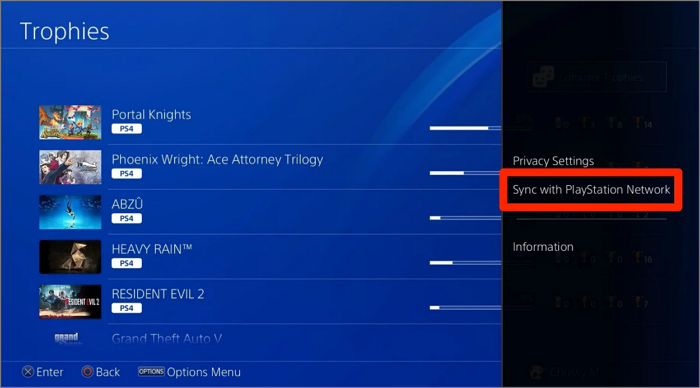
Step 2. Connect the external hard drive to the USB port of your PS4.
Step 3. Find "Settings" and select "System."
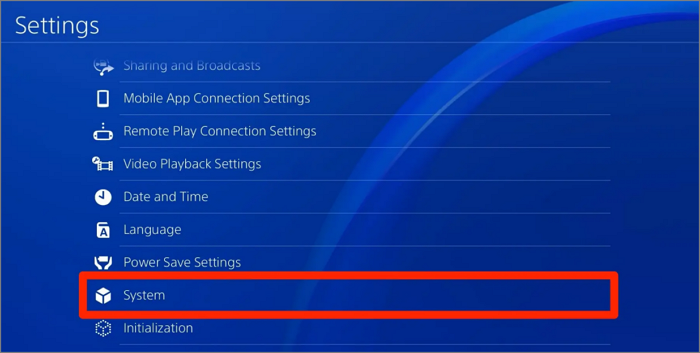
Step 4. Select "Backup and Restore" and click "Backup PS4."
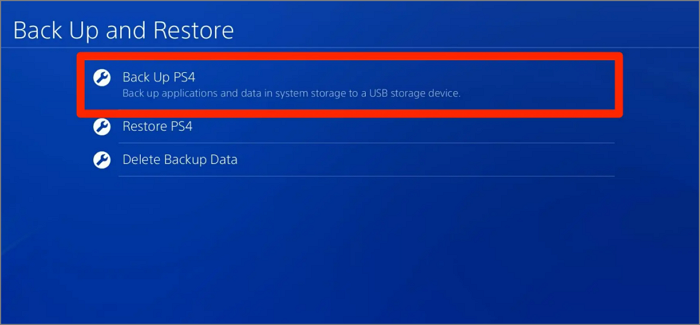
Step 5. Select what data you want to back up. You can choose whether to back up the application or not. Then click "Next."
Step 6. Give the backup a name. Select "Back up" and press the "X" button.
Step 7. After the PS4 backup is finished, safely remove the external device.
Conclusion
It is a necessity to backup PS4 data to an external hard drive. And you can use the PS4 built-in tool or Qiling Backup to easily finish the backup process. But there are some limitations of the PS4 backup utility. So, I highly recommend Qiling Backup to enjoy more backup conveniences.
FAQs About Backup PS4 to an External Hard Drive
This article introduces two methods to backup PS4 to an external hard drive. There also exist some questions that are frequently asked.
1. What size hard drive do I need to backup my PS4?
It depends on the data you want to backup. Usually, the external drive should have at least twice the storage space of the PS4 hard drive.
2. Can I use a USB as an external hard drive for PS4?
Yes, you can use a USB as an external hard drive for PS4. But you need to format your USB as FAT32 or exFAT. Because PS4 only supports these two file systems.
3. How to backup PS4 data to the cloud?
PlayStation Plus online storage can backup your PS4 data to the cloud.
Step 1. Go to Settings and find "Application Data Management."
Step 2. Choose "Upload to Online Storage."
Step 3. Select the files and click "Yes" to back up PS4 data.
Related Articles
- How to Fix Mac Flashes Folder with Question Mark on Startup? [macOS 13/12/11 Applicable]
- [Fixed] Unable to Reset Your PC. A Required Drive Partition Is Missing
- How to Fix "Mac Documents Folder is Empty" Error
- [New Tutorial] Backup Game Saves on PS4 in Three Methods