[Three Solutions] How to Backup Xbox 360 Hard Drive
An Overview of Xbox 360
Xbox 360 is a good home video game console supported by Microsoft, and there are other video game consoles like Sony's PlayStation and Nintendo Switch. Microsoft offers hardware and software support even if Xbox 360 is an earlier model.
Electronic products like Xbox 360 always have a lifespan, and your Xbox 360 hard drives may suffer physical damage. That means your Xbox 360 may lose data or stop working suddenly. In these cases, some users may want to transfer data from Xbox 360 to Xbox One or back up Xbox 360 hard drives for safety. It is not as simple as backing up and restoring Steam files, and it is not easy to back up Xbox 360 hard drives to PCs because the hard drive may not be recognized by your computer and may be encrypted.
We offer three workable plans for you, backing up Xbox 360 to the cloud, USB dives, or PCs (with backup software).
Method 1. Backup Xbox 360 Hard Drive to Cloud
To use Xbox cloud storage, you need to be a Live Gold member first, which is not free. Make sure your Xbox 360 has more than 512 MB of storage space. We can get started when everything is done.
Step 1. Sign into your gamer profile, select "Settings" in the dashboard, and select "System".
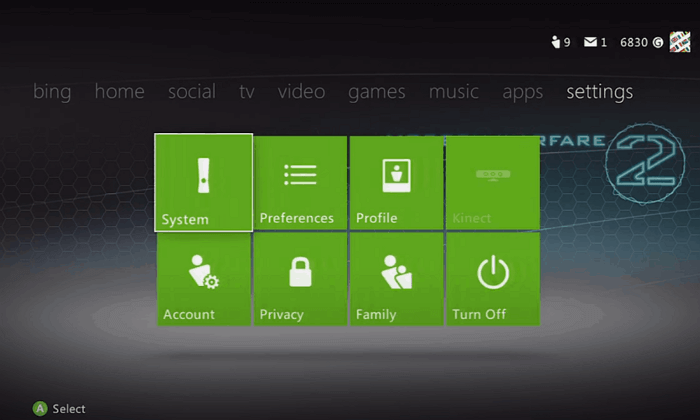
Step 2. Choose "Hard Drive" in storage.
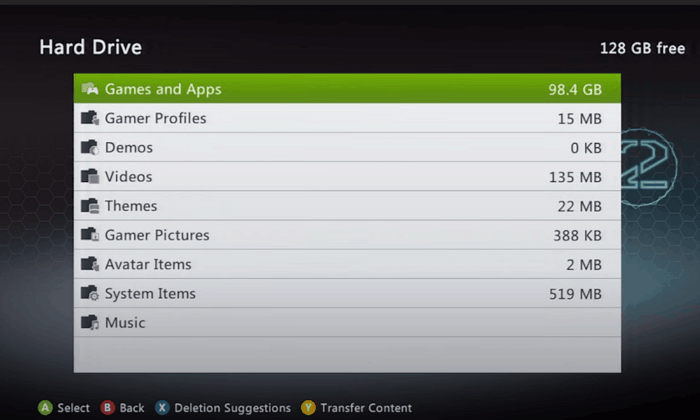
Step 3. Select the games you want to back up.
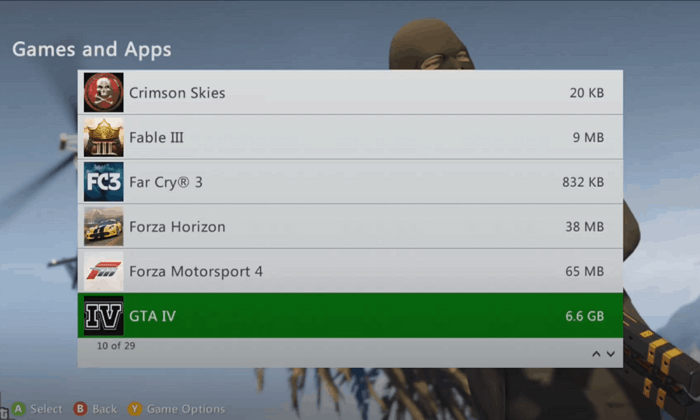
Step 4. Copy the games to the cloud and wait.
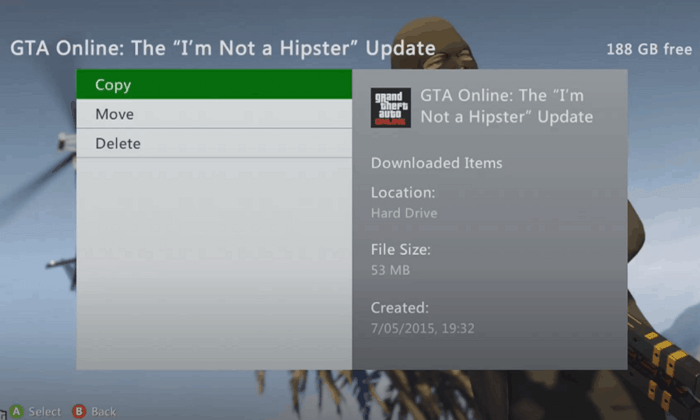
Method 2. Backup Xbox 360 Hard Drive to USB
Can I back up Xbox 360 hard drive to USB? Yes, you can do it with some conditions. The target USB drive's storage must be bigger than 1 GB and smaller than 16 GB. This USB drive should be formatted with FAT32, and make sure it is totally empty.
We can begin baking up if your USB drive is well prepared.
Step 1. Insert your USB onto Xbox 360.
Step 2. Sign into your gamer profile, select "Settings" in the dashboard, and select "System".
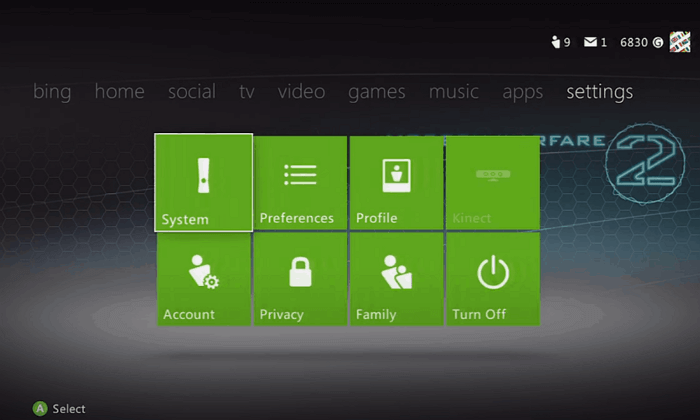
Step 3. Select "USB Storage Device" and configure it. When the process is finished, you'll be taken back to the storage setting.
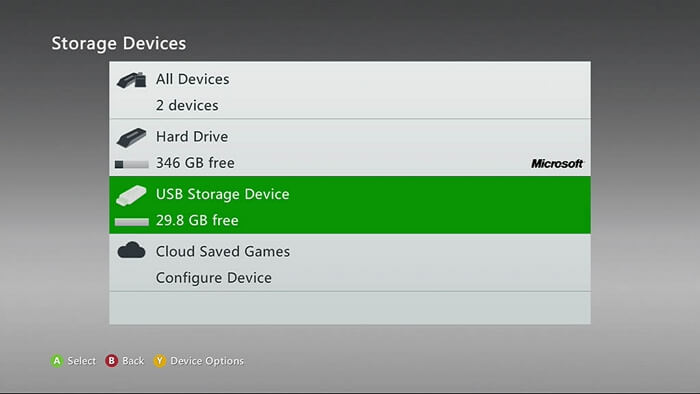
Step 4. Choose " Hard Drive" this time.
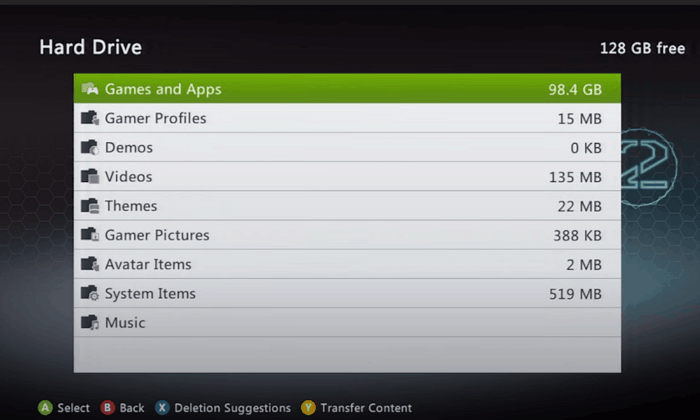
Step 5. Select the games you want to back up.
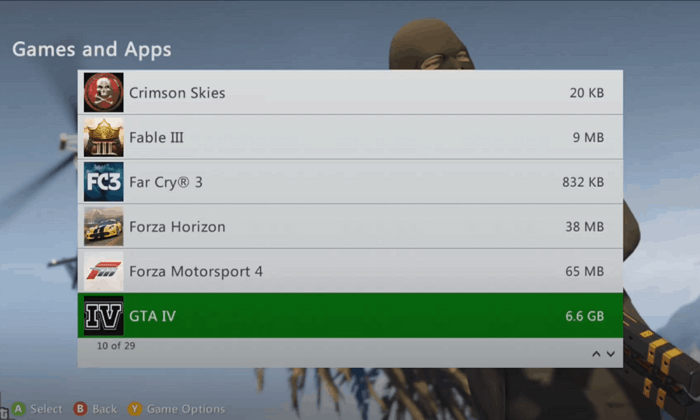
Step 6. Copy the games to the USB drive and wait.
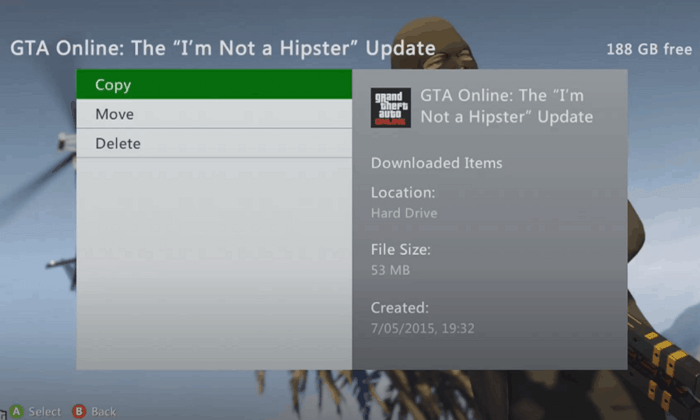
Method 3. Backup Xbox 360 with Disk Backup Tool
There is a way to back up Xbox 360 hard drive to the PC. You need to remove the hard drive from Xbox 360 with screwdrivers and connect it to the computer. If the PC recognizes and writes this hard drive, you can back up Xbox 360 hard drives with a professional disk backup tool- Qiling Backup Home.
It is professional and automatic. Qiling Backup can help you back up and restore game files and even the whole hard drive with one click. Don't want to back up Xbox 360 hard drives to the PC? You can quickly back up Xbox 360 to different devices with Qiling Backup, such as HDD, SSD, NAS, RAID, Network shared location, etc.
Now the following steps can help you back up Xbox 360 hard drives with Qiling Backup:
Step 1. Start with selecting the Disk backup button.

Step 2. It is available to back up a whole disk or a certain partition. Choose the one you need.

Step 3. Select the destination where you want to save the backup.

Step 4. For disk/partition backup, you can choose to save the backup to local drive or to NAS.

Step 5. After the backup process is completed, your task will be displayed at the left. Click "Advanced" button of the task, you can further manage your backup such as recover it, create incremental backup, etc.

Bottom Line
You can back up Xbox 360 hard drives with Xbox cloud, USB drives, and third-party backup software. You are choosing the right way according to your situation and remembering to back up Xbox 360 frequently if your game data often changes.
Qiling Backup supports disks backup, operating systems, and email backup. It also can help you clone PCs. It is a multifunctional tool that also can be a great helper for data protection.
Backup Xbox 360 Hard Drive FAQs
Have more questions about backing up Xbox 360 hard drives? You can read more information here:
Can I use a USB for Storage on Xbox 360?
Yes, you can. Make sure your USB drive is formatted with FAT32.
- 1. Insert your USB onto Xbox 360.
- 2. Sign into your gamer profile, select "Settings" in the dashboard, and select "System".
- 3. Select "USB Storage Device" and configure it. When the process is finished, you'll be taken back to the storage setting.
How do I copy my Xbox 360 games to an external hard drive?
Ensure your external hard drive is formatted with FAT32.
- 1. Sign into your gamer profile, select "Settings" in the dashboard, and select "System".
- 2. Select "USB Storage Device" and configure it. When the process is finished, you'll be taken back to the storage setting.
- 3. Choose your external hard drive and configure it.
- 4. Get back to storage settings and choose "Hard Drive".
- 5. Select the games you want to back up.
- 6. Copy the games to the external hard drive and wait.
How do I clone my Xbox 360 hard drive to my PC?
Cloning Xbox 360 hard drives to the PC is possible when the hard drives are not encrypted and can be recognized. You can clone Xbox 360 with Qiling Backup.
- 1. Start the software and click "Tools".
- 2. Click "Clone".
- 3. Choose the Xbox 360 hard drive and click "Next".
- 4. Decide the destination and click "Next" to start.
Related Articles
- Microsoft Word Files with An ASD Extension Cannot Be Opened from This Location [Fixed]
- Which Is Best Hard Drive Format for Mac [Full Comparison]
- Quick Fixes for Windows Stuck on Repairing Disk Error in Windows 10/8/7
- How to Fix Windows 10 Update with Error Code 0x800F0922 Issue