How to Enable and Disable Airplane Mode on Windows
Have you ever wondered why there's a guideline to turn on your device in airplane mode when boarding a flight? This is so that your device will not interrupt mainstream internet connections during their flight.
This article will teach you what airplane mode is on a laptop and how to turn on or off airplane mode on Windows.
What Is Airplane Mode on a Laptop
Most portable electronics, including phones, tablets, and laptops, have an option called "airplane mode" that disables the device's wireless transmitters, including its Wi-Fi and cellular radio.
Bluetooth and GPS may also be disabled when in airplane mode, depending on the manufacturer. The feature's primary goal is to eliminate potential radio interference with vital systems aboard commercial aircraft.
One can save power by using airplane mode. As part of the device's components being turned off, they are not in use and don't use any energy. Hence it saves battery power.
How to Turn on Airplane Mode on Windows
There are at least three ways to enable airplane mode on Windows 10, and this can be achieved through the Action Center, Network list, and Settings app.
Typically, laptops have a physical key that may be used to turn on or off airplane mode. If so, turn on the capability by pressing the designated key or the keyboard shortcut "Function + Airplane."
Let's begin by looking at how to achieve this using the Action Center.
Action Center
Action Center can be found around the notification center on your Windows device. It is handy when enabling airplane mode on your laptop. The steps below can help you turn on Airplane mode using Action Center:
Step 1. To press the "Action Center" button, click on the screen's bottom right corner.
Step 2. Select "Expand" from the menu (if applicable), and the feature can be turned on by clicking the "Airplane mode" button.
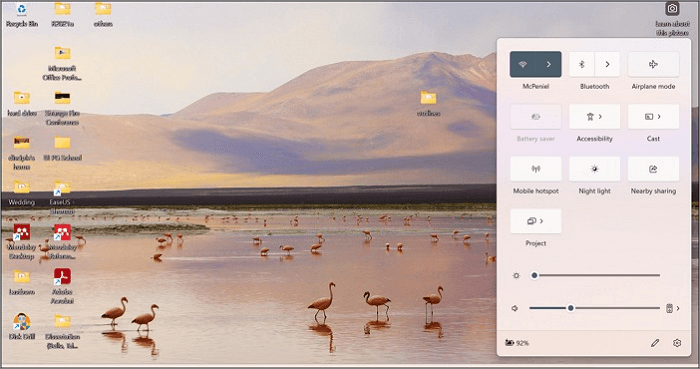
Settings
If you are unfamiliar with the Action Center, you can disable all wireless communications using the Settings app. The steps below will help you achieve that:
Step 1. Click on Settings.
Step 2. Click on "Network" and "Internet."
Step 3. Toggle on the "Airplane mode" button.
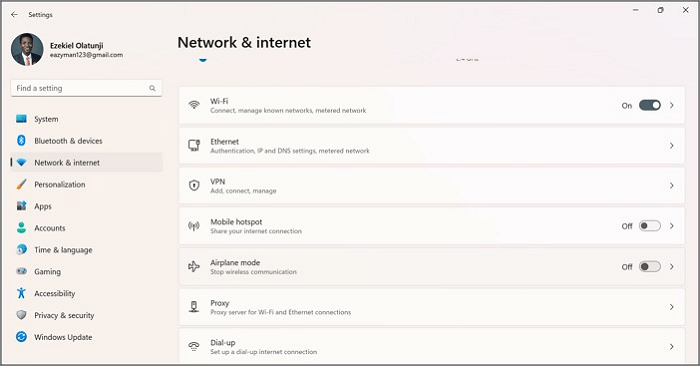
Lock screen
Another route you can take to enable airplane mode on your computer is through the lock screen. To do this, follow the steps below:
Step 1. Start your device.
Step 2. Click the "Network" or "Wi-Fi" button; this depends on your Windows version.
Step 3. Toggle on the "Airplane mode" switch.
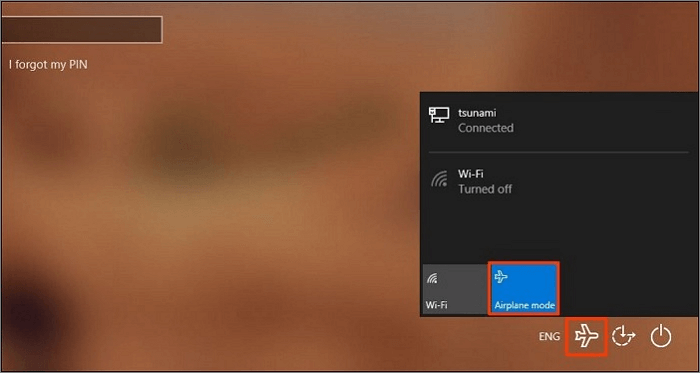
How to Turn off Airplane Mode on Windows
To disable or turn off airplane mode on Windows, you can always use the same route you took to turn it on. The "Function key + airplane key" will also work to disable airplane mode. Other ways to go about it are:
Action Center
Action Center is a central location where users may view notifications and perform actions that can keep Windows operating efficiently.
Follow these steps to turn off Airplane mode in Windows.
Step 1. To begin, press the "Action Center" button. Alternatively, the keyboard shortcut "Windows Key + A" can be used.
Step 2. Select "Expand" from the menu (if applicable) and click the button for Airplane mode to turn it off.
Settings
Follow these instructions to turn off Airplane mode so that Bluetooth devices and the Internet can be used.
Step 1. Launch Settings.
Step 2. Select "Network & Internet."
Step 3. Toggle the "Airplane mode" to switch it off.
Lock screen
Disabling airplane mode on your computer from the lock screen is also possible. Follow the steps below to achieve this.
Step 1. Start your device.
Step 2. Click the "Network" or "Wi-Fi" button; this depends on your Windows version.
Step 3. Toggle off the "Airplane mode" switch.
Conclusion
In this article, we have talked about the definition of Airplane mode. Also, we also respectively introduce three tips to turn on and turn off Airplane mode on Windows. We hope you have got the information you need and you can benefit from our website.
Related Articles
- Quick Fix External Hard Drive Access Denied Error
- Solved: What Is Taking Up Space on My Hard Drive in Windows 10/8/7
- Fixed: ATA/SATA Hard Drive Not Detected or Recognized in BIOS
- What Graphics Card Do I have? Here's How to Check Graphics Card