What Is the Best exFAT Allocation Unit Size [Guide on How to Set]
The extensible file allocation system or exFAT is the dedicated file system that optimizes flash memory like SD cards, USB flash drives, etc. However, users often feel confused in selecting the perfect exFAT allocation unit size. It is required at the time when users try to create or format any drive to exFAT using different disk management tools.
So, today we'll cover the best exFAT allocation unit size. You'll be able to change the allocation unit size by the end of the article after going through its needs, precise units, etc. Not to miss is the dedicated list of quick questions for solving your possible queries towards the end.
Why Set exFAT Allocation Unit Size
exFAT is the best solution to manage large files, which is impossible with NTFS or FAT32. So, this brings us to the question of why set exFAT allocation unit size. Below are some of the compelling reasons to set this allocation unit size:
- Avoid space wastage: During partition creation or format, the allocation unit size for exFAT is set to default. Users who don't know the value of this setting go ahead with it while disrupting the system's space savings. Hence, to avoid space issues on exFAT, setting the allocation unit size is necessary.
- Improving read/ write speed: The allocation unit or cluster size significantly influences the disk performance or disk space utilization. Any improper setting of this results in reduced disk read or write speed. Hence, setting the exFAT allocation unit size is necessary to optimize the partition's efficiency.
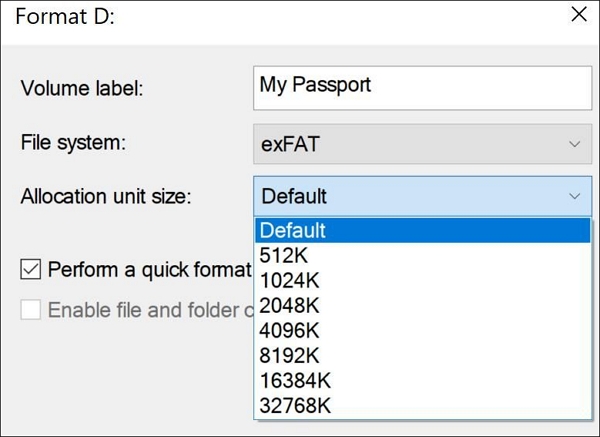
After learning about the quick reasons to set allocation unit size for exFAT, let us move ahead with the ideal recommended size.
What Should Be the Allocation Unit Size for exFAT
The allocation unit size is the smallest amount of disk space required to hold the file. Hence, one cluster can carry only one file, while one file can take multiple clusters based on its size and cluster size. Hence, if the actual size of the file is more than the cluster, it will acquire multiple clusters, while if the actual size of the file is less than the cluster, it will take at least one cluster. So, what will happen if you set the wrong exFAT allocation unit size?
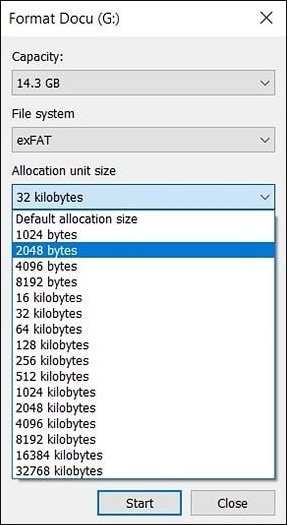
If small files are saved on the large clusters, it will result in space wastage issues. Alternatively, if large files are saved on small clusters in the partition, the read/ write performance will be delayed. The files will get distributed over different clusters, which require significant time for gathering.
Hence, the best case scenario is when the large cluster size is used for big files to improve the read/ write efficiency. The small cluster size is recommended for the small files to improve the disk space utilization of the partition.
According to Microsoft, which created the exFAT file system, the standard exFAT allocation unit size is:
- 7MB - 256MB: 4KB
- 256MB – 32GB: 32KB
- 32GB – 256TB: 128KB
Can I Use the Default for the exFAT Allocation Unit Size
Sure, the default setting in the allocation unit size for exFAT can be a good option if users don't have detailed knowledge about the relation between cluster size and partition performance. This setting automatically selects the best cluster size based on the partition's capacity.
Hence, it is easy to understand the ideal exFAT allocation unit size for different users. Let us now move to the steps to set this size.
How to Change exFAT Allocation Size Unit - Two Efficient Ways
After going through the best exFAT allocation unit size, based on the file size, users may need to change it on their system. It is easy to change this size with the quick steps mentioned below. The top two methods for changing and resetting the exFAT allocation unit size are:
Method 1. Change exFAT Allocation Unit Size with Qiling Partition Master
While looking for the best methods to change the exFAT allocation unit size, it is easy to go for dedicated partition managers like Qiling Partition Master Professional. It is best for individual users aiming to manage different disk partitions or copy the data to another HDD or SDD. It works seamlessly on Windows Vista, 7, 8, 8.1, 10, and 11.
Step 1. Right-click the partition that you need to change its cluster size, select "Advanced" and click "Change Cluster Size".
Step 2. Click the size list below the New size section, and select a desired cluster size you want to adjust for the disk partition.
Step 3. Click "Proceed" to confirm the operation.
Qiling Partition Master is the perfect choice for changing the exFAT allocation unit size, as it can safely manage hard drives for beginners. It can assist users in disk partition management and offers disk partition deletion, wiping disk partition data, hiding or unhiding partition, etc. Users can go for the free version for basic features or upgrade to the paid versions based on their immediate needs.
Features of Qiling Partition Master:
- It is an easy-to-use tool for beginners looking to set the exFAT allocation unit size independently.
- It works seamlessly on all Windows versions, including XP/ Vista/ 7/ 8/ 8.1/ 10/ 11.
- It adjusts the allocation unit size FAT32 without any data loss issues.
- It is available in free and paid versions.
Next, I will show you how to open Diskpart and use commands to change the exFAT allocation unit size in CMD. Remember to be careful when you type the commands, or errors or data loss may happen.
Method 2. Change exFAT Allocation Unit Size with CMD
CDM or Command Prompt is the command-line interpreter for Windows operating system. It can manage the disks and partitions along with different operations management. So, the quick steps to change the exFAT allocation unit size with CDM are:
Step 1. Go to the search bar of the Windows system and select "Run as administrator."
Step 2. Go to the Command Prompt, type diskpart, and then press "Enter."
Step 3. Type the following commands one by one and press "Enter."
list disk
select disk * (* stand for target disk or partition number)
list partition
select partition * (* stands for the partition number)
format fs= exFAT unit=32k (the 32k allocation unit size can be changed to other also)

Conclusion
Hence, it is easy to understand the best exFAT allocation unit size for your disk partitions. It is the minimum amount of storage required for any file on the partition. After going through its relation with the partition's space savings and performance, it is easy to set the perfect exFAT allocation unit size.
Based on the file sizes, users can select the allocation unit size or go ahead with the default settings for the exFAT file format. It is easy to change the exFAT allocation unit size using Qiling Partition Master or with CDM. Users can go through the detailed steps to set the best allocation unit size on exFAT quickly and precisely.
FAQ Related to exFAT Allocation Unit Size
After learning about the exFAT allocation unit size for different file sizes and the top methods to set them, you may come across some questions related to the same. So, below are some of the frequently asked questions to offer quick help to users:
1. What is an allocation unit?
An allocation unit or AU size is the smallest amount of the sector in the partition which can be allotted to the file. Hence, it is the smallest amount of storage that can be allocated to or removed from the ASM disk group.
2. What is the best allocation unit size for exFAT 64GB?
The best allocation unit size for exFAT 64GB is 128KB.
3. What allocation unit size should I use?
Users can select the allocation unit size based on the size of the files. The standard exFAT allocation unit sizes, as recommended by Microsoft, are:
- 7MB - 256MB: 4KB
- 256MB - 32GB: 32KB
- 32GB - 256TB: 128KB
4. Can exFAT hold more than 4GB?
Yes, exFAT can effectively store more than 4GB as it offers great support for big file sizes. It successfully overcomes the 4GB maximum file size and 8TB maximum partition size of FAT32.
Related Articles
- How to Turn On/off Firmware Password on Mac [Fixed]
- Fix Deleting Files Does Not Free Up Space Error in Windows 10/8/7
- 4 Ways to Fix Mac Won't Start in Safe Mode [Support macOS Ventura/Big Sur/Mojave]
- System Service Exception Stop Code 0x0000003B in Windows 10 [10 Fixes]