Detailed Guides to Fix FIFA 23 Career Mode Not Saving
The launch of FIFA 23 marked the end of nearly 30 years of partnership between FIFA and EA Sports, with FIFA 23 being the final game of the series, maintaining high popularity since its release.
With the opening of the World Cup Qatar 2022, FIFA 23 has gained more new players. Old players have started their journey to the new women's world cup, while new players have been drawn in by the game's realistic animation effects and diverse playing modes.
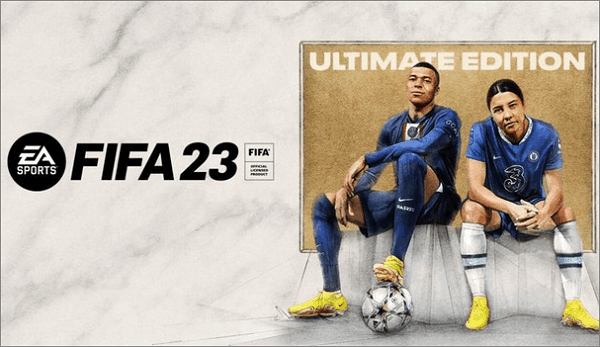
FIFA 23 has exposed its problems after the game update, including the career mode not saving, a common issue in the previous series. To help users better enjoy the game, this article provides 9 corresponding solutions and a method for backing up FIFA 23 files.
How to Fix FIFA 23 Career Mode Save Disappeared
FIFA 23 offers a seamless gaming experience across various platforms, including PCs and game consoles. Whether you're using a PC or a console, you can find effective solutions to enhance your gaming experience through the following 9 methods.
- Method 1. Restart the Device and Game
- Method 2. Check for Game Updates
- Method 3. Check Internet Connection
- Method 4. Change Calendar Date
- Method 5. Clear Game Cache Data [PS/Xbox]
- Method 6. Verify the Integrity of the Game Files [PC]
- Method 7. Manual Save
- Method 8. Reinstall FIFA 23
- Method 9. Contact EA Sports
Method 1. Restart the Device and Game
The FIFA 23 career mode is often affected by game operation errors or technical failures, which can be resolved by restarting the device and game.
Method 2. Check for Game Updates
If your FIFA 23 career mode isn't saving, check if the game is updated to the latest version.
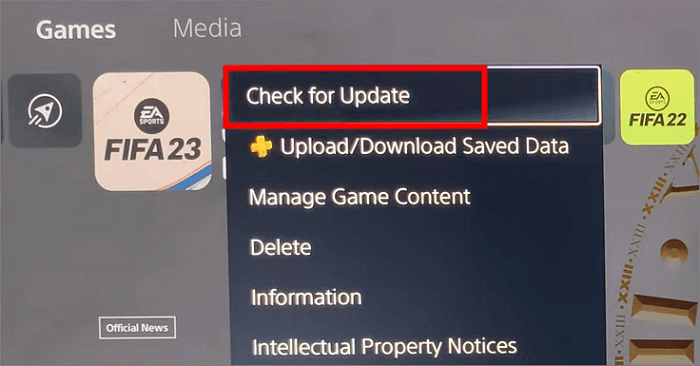
Method 3. Check Internet Connection
The performance of FIFA 23 depends on the network conditions. To play the career mode, you need a network that can provide a qualified download and upload speed and a ping of at least 60 milliseconds. You can use diagnostic tools to check your network and fix any existing issues.

To ensure a normal load of the career mode, use a local network or run the game near the router.
Method 4. Change Calendar Date
If the above methods don't work, you can try skipping a day from the calendar, going back to the main screen, selecting "End this season", and then checking if the Career Mode works.
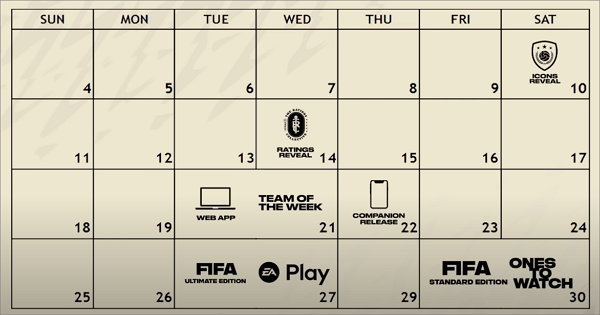
Method 5. Clear Game Cache Data [PS/Xbox]
For game console users, clearing the game cache data can also restore the career mode, but note that Xbox and PS have different methods for clearing data.
Xbox
Step 1. Navigate to the game menu and select FIFA 23
Step 2. Go to Options, click "Manage the game & add-ons"
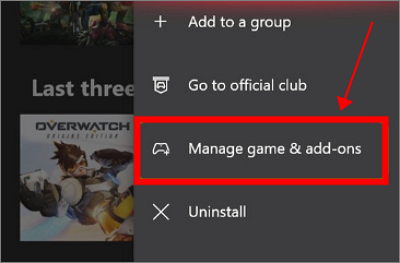
Step 3. Find the save data menu and delete all data now
PlayStation
Step 1. Closing all running programs
Step 2. Press and hold the power button on the console until it completely shuts down, which may take a few seconds. This will ensure a clean and safe shutdown.

Step 3. Unplug the power cord from the game console and let it stand for 15-20 minutes to allow it to fully shut down and release any residual power. This helps to prevent damage from power surges or electrical spikes, and can also help to resolve any issues with the console's cooling system.
After clearing the cached data, restart the device and game to see if FIFA 23 career mode runs smoothly.
Method 6. Verify the Integrity of the Game Files [PC]
For PC users, if your FIFA 23 career mode save disappears, it may be due to damaged game files, which can be resolved through the Steam platform.
Here are the simple 4 steps you should follow:
Step 1. Launch Steam and find FIFA 23 in your LIBRARY
Step 2. Right-click on the game and hit "Properties"
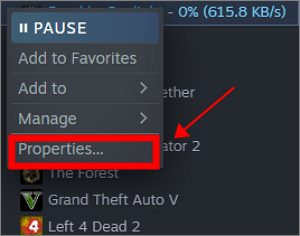
Step 3. Select "Local Files" on the pop-up window
Step 4. Choose the "Verify the integrity of game files" button and wait until the process ends.

This method can automatically help you find and fix problems with FIFA game files. Start the game and check whether this method effectively solves your career mode problem.
Method 7. Manual Save
While FIFA games have an auto-save feature, it's still a good idea to get into the habit of manually saving your career mode progress, especially for stable game saving in FIFA 23.
Manual saving methods for different platforms are as follows:
How to save FIFA 23 career mode on PC
- Hit "Save FIFA 23 Profile"
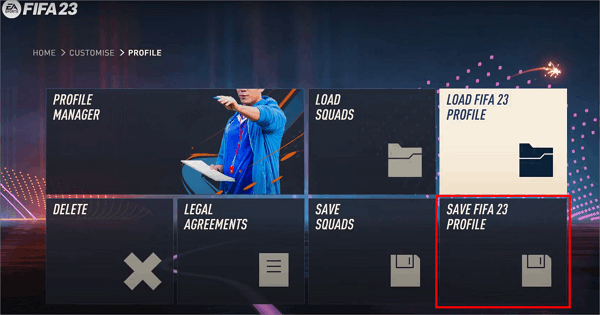
How to save FIFA 23 career mode on Xbox:
- Press the X button to open the manual save page
How to save FIFA 23 career mode on PS 4/5:
- Press the Square button to open the manual save page
The saving function in FIFA 23 career mode is prone to file corruption, which can result in lost progress. To avoid this, it's recommended to back up your FIFA files regularly to prevent having to start a new career.
Method 8. Reinstall FIFA 23
If the above methods don't work, try deleting the current game and reinstalling it to start from scratch. This will reset the game to normal.
Method 9. Contact EA Sports
If your FIFA 23 game still doesn't work after reinstalling it, you may need to contact EA to resolve any issues with your game account. They can help you troubleshoot the problem.
How to Backup FIFA 23 Files
To prevent FIFA 23 saves files and related data from being damaged, it's recommended to build a scheduled backup plan, and Qiling Backup Home can be a helpful tool for this purpose.
Qiling Backup Home is one of the best offline backup software, allowing you to set up an automatic backup plan for your FIFA 23 game according to your preferred cycle and mode, while also providing 250 GB of free cloud storage. This means you won't have to worry about running out of space. Additionally, Qiling Backup Home can be used for system image recovery and restoration, making it a professional solution for these tasks.
To backup your FIFA saves files, you can use a third-party backup software or service that supports FIFA saves files. Some popular options include cloud storage services like Google Drive or Dropbox, or dedicated backup software like EaseUS or Acronis.
Step 1. Click "File backup" button to initiate a backup.

Step 2. Local and network files will be displayed on the left side, allowing users to extend the directory to select which files to back up.

Step 3. To store the backup, select the location where you want to save it, following the on-screen instructions.

Step 4. To encrypt the backup with a password, click on "Options" in the "Backup Options" section. This allows for various other customizations to be made to the backup process.

To set up a backup schedule, you can choose to initiate a backup at a certain event in the "Backup Scheme".

Step 5. You can save the backup to a local disk, Qiling's online service, or a NAS.

Step 6. Qiling Backup allows customers to back up their data to both a third-party cloud drive and Qiling's own cloud drive.
To backup data to a third-party cloud drive, select Local Drive, scroll down to add Cloud Device, add your account, and log in.
Step 7. To start the backup process, click "Proceed" on the panel. Once the backup is complete, it will be displayed as a card on the left side of the panel, and you can further manage the backup job by right-clicking it.

Game console players can remove and back up their console's hard drive using Qiling Backup Home.
Conclusion
If FIFA 23 career mode is not saving, you can resolve this issue by following the solutions provided, but to prevent damage to your game files, use Qiling Backup Home to create a backup.
FAQs
1. Why is my FIFA career mode not saving?
The issue of save function in FIFA may be causing some players to lose their career mode progress, leading to frustration. This problem has been observed in several series of the game. To prevent this, it's recommended to manually save the game progress before ending the career mode. This simple step can help ensure that your progress is preserved.
2. Does FIFA save automatically?
The game saves your progress automatically, regardless of the platform you're playing on.
Related Articles
- How to Choose and Set the Roku SD Card Format [2022 Best Ways]
- Quick Solutions to SanDisk SSD Not Showing up in Windows 11/10/8/7
- [Three Solutions] How to Backup Xbox 360 Hard Drive
- How to Solve Webcam Freeze Up in Windows 10 Error?