How to Fix Dev Error 6634 in Warzone in Windows 10/11
Dev Errors are pretty annoying while playing video games, especially if they interrupt the game. Dev Error 6634 is one such error while playing Call of Duty: Warzone. This error boots you out of the lobby while playing the game, and the Windows OS is more prone to show this error. Let us know why this dev error 6634 occurs and how to fix this error on windows 10/11. The issue is still worrying the gamers with it showing up towards the end of the game to ruin the gameplay as a whole. Continue reading to get into the details of the error and fix the Windows issue.
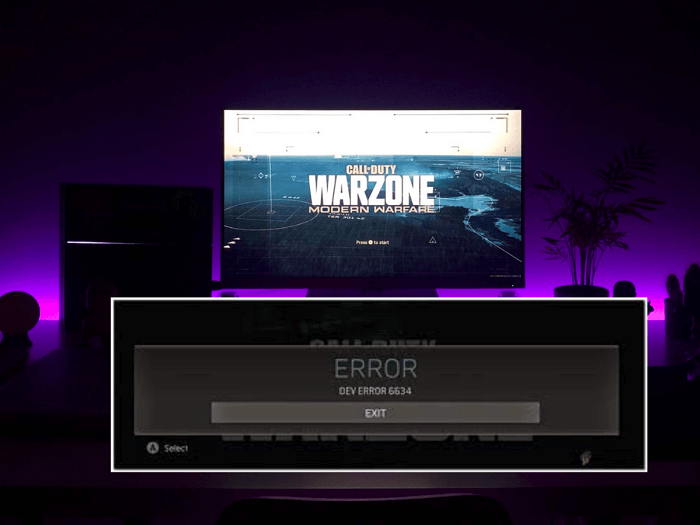
What is Dev Error 6634 in Warzone on Windows 10/11
Dev errors occur due to various reasons like system issues, glitches in the software, and many more. Dev Error 6634 is one such error that pulls you out of the game lobby to the home screen, interrupting the game midway.
Losing your gameplay at the start might not be as frustrating as crashing toward the end. Windows users are experiencing this error more often, making it worse for their gaming experience.
How to Fix Dev Error 6634 in Warzone in Windows 10/11
Now that we have known why the errors occur, let us quickly discover the ways to fix the dev error 6634 and solve this Windows issue.
There are three fixes you can try to rectify the issue:
1. Check the System Requirements
The Call of Duty: Warzone is only supported by Windows 10/11. If you want to play the game seamlessly, make sure the system meets the game's minimum requirements.
The minimum system features required to play the Warzone are:
A windows computer with a 64-bit operating system, 8 GB RAM, 175 GB of hard drive storage space, and a high-performance graphic card like the Nvidia GeForce GTX 670 or 1650 or AMD's Ryzen HD 7950 or more.
Any PC with moderate features is well-suited for playing the game without any issues at this point. We can check the requirements in the DirectX diagnostic tool, a Windows feature providing backend support to the games on PC.
Steps to check the system specifications of your PC:
Step 1. Press the Windows + R keys at a time to open the Run App.

Step 2. Enter the "dxdiag" and run the command to see the system specifications.

If your system does not meet the game's minimum requirements, that could be the reason for the dev error. Make sure to add or replace the hardware to support the game.
2. Update the Windows OS
Any device falls slow or does not show its full potential if they are not up to date when it comes to its internal software. You must update your OS to run the operations smoothly on your PC.
Sometimes, if the OS lacks some necessary packages or software components, it could cause the dev error 6634 while playing the game. In such cases, check for the OS update on your PC and update the software.
Steps to check for updates and update Windows OS on Windows 10/11:
Step 1. Open the Settings app on your PC. You can search for it or go to the start menu to see it.

Step 2. In the Settings app, click on "Update and Security" (For Windows 10) and Windows Update (For Windows 11).
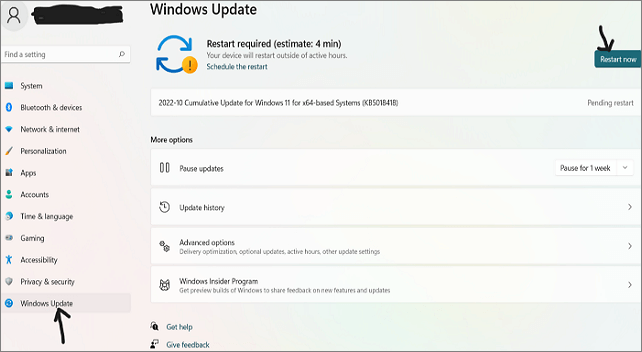
Step 3. The app shows Download and Install if the updates are available, or you can even check for updates by clicking on "Check for Updates".
Step 4. Restart the device to check for the update and try playing the game to ensure no error occurs again.
3. Check the Graphic Card Drivers
Drivers play a crucial role by communicating between the OS and hardware components. Games like COD: Warzone uses high-end graphics for optimum stream quality with a high frame rate. You need to make sure, that the graphic card drivers aren't out of date or corrupt.
If your graphic card drivers malfunction, there will be a high chance of your game getting graphic-related glitches and might crash in some cases. So, let us see how to check if the drivers are up to date or not on the Windows OS:
Step 1. Go to the Settings app or press Windows + I to launch Settings.
Step 2. In the Settings app, Click on "Update and Security" (For Windows 10) and Windows Update (For Windows 11).
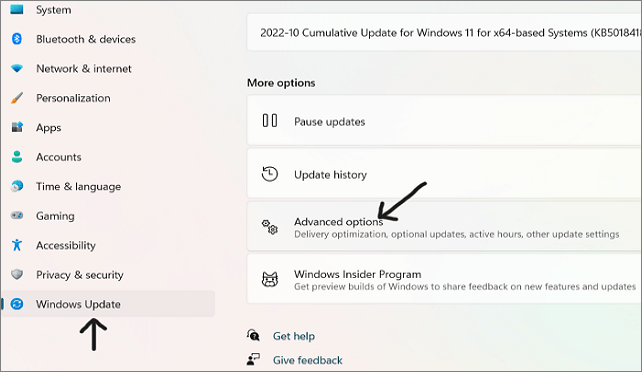
Step 3. Navigate to Advanced Options.
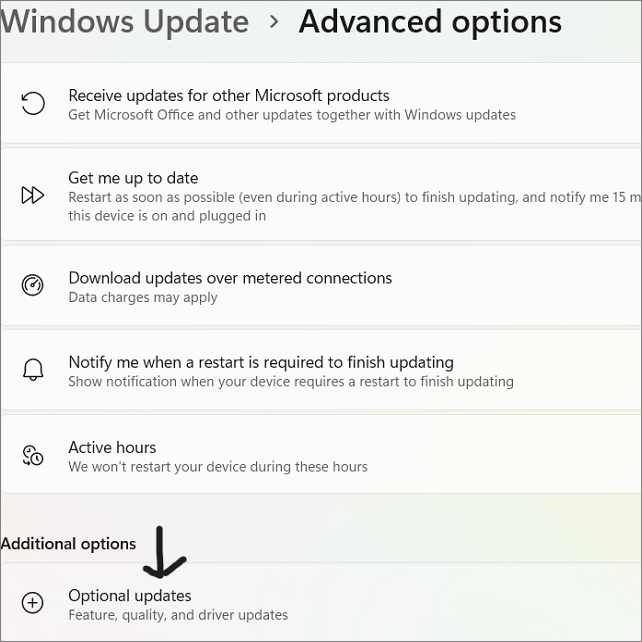
Step 4. To see the available driver updates, go to the Other options and click on "Optional Updates".
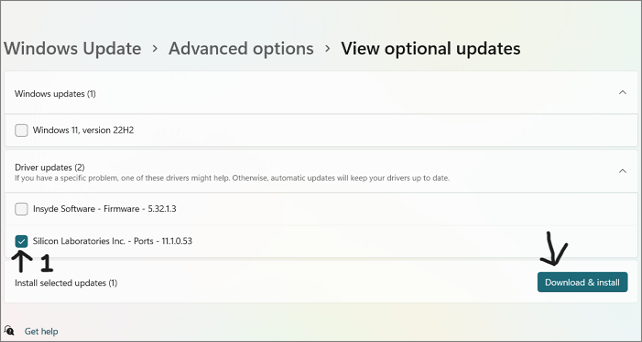
Step 5. Expand the available driver updates and update the graphic card drivers.
Download drivers from Official Sites Nvidia or AMD
If you are unable to update the drivers on your PC or unable to play the game even with the updated drivers, you can download the drivers from the official websites of Nvidia or AMD.
Go to the company's website, and log in through your account. Search for compatible drivers and download them on your device. In some instances, if the issue still persists, you can use a third-party app to update your drivers.
Some Other Methods
Apart from the approaches above, you may also try these methods down below.
- Free up space on your device.
- Scan and repair the game file instead of reinstalling the whole game.
- Reinstall the required shaders for the Warzone.
- Change the character skins, load-outs, and Operators.
- Switch or create another account.
Refer to this article to know the fixes of Dev Error 6634 in Call of Duty Warzone.
Final Verdict
The dev error 6634 is another development error that occurs due to multiple reasons. There could be a software issue or out-of-date drivers to start with. The errors show up even when the system does not meet the game requirements. You can fix dev errors by following some simple steps. Follow the article to resolve this windows issue and get back to gaming. If you have found this article helpful, share it with your friends.
Related Articles
- How to Use the Apple Menu on Mac? [New Information]
- How Do SD Cards Work on Different Devices [Android/Camera/Switch/Laptop]
- [4 Easy Ways] How to Backup SD Card on Samsung
- Fix 'Can't Find the Specified File' Error When Rename/Move Folder in Windows 10/8/7