How to Fix Error Code 2003F When Entering Recovery Mode on macOS 13/12/11
Can't reinstall macOS on Mac? And in Mac's Recovery Mode, it displays the error code - 2003F. Here are several ways to resolve Mac error code 2003F so you can finish reinstalling the macOS process.
| Workable Solutions | Step-by-step Troubleshooting |
|---|---|
| Fix1. Ensure Internet Connection | Switching to a wired connection should be your first action because a lousy internet connection is a cause...Full steps |
| Fix 2. Run Disk Utility | If the disk you plan to install macOS is flawed or damaged, this could also result in several issues...Full steps |
| Fix 3. Use a Bootable Installer | If reinstalling from Mac Internet Recovery doesn't work, you could try to install macOS from a USB...Full steps |
| Fix 4. Reset PRAM and NVRAM | The error code is related to the Mac startup issues. The system's settings, like the startup-disc option...Full steps |
| Fix 5. Restart Mac in Safe Mode | Mac Safe Mode can help check if the error is caused by hardware or software when your Mac boots...Full steps |
Mac error code - 2003F doesn't appear in a dialog box like other standard Mac error codes. When you try to start your Mac in Internet Recovery mode, it seems like white lettering on a dark screen. It indicates a problem with the Internet while attempting to connect to the recovery server.
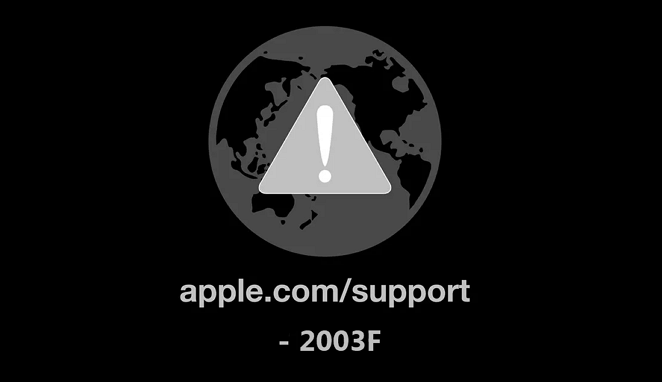
Explanation: What Is Mac Error Code 2003F
Many users state that when they attempt to reinstall macOS via Mac Internet Recovery Mode after formatting the drive, they encounter the Mac error code 2003F appearing on the screen.
Error code 2003F means Mac's internet connection is unreliable, as shown by the earth icon and the exclamation point. The system of downloading recovery utilities is prevented from Apple's servers over the Internet.
Numerous reasons might cause the Mac error code 2003F:
- Bad Internet connection
- Disk issues of the Mac
- Virus infection
- macOS update can't be installed on the disk
First - Aid: Recover Your Data When You See the Error Code
Even though Macs are evolved nowadays, accidents and errors can still occur. The startup error code 2003F may signify a macOS malfunction and irreparable data loss. As a result, you should be concerned about the security of your data.
Users can recover irreversibly erased data on a Mac using Deep Data Recovery Bootable Media, a unique and secure data recovery software when your Mac is stuck in the startup procedure. Even novice users can recover files quickly because of the software's user-friendly interface.
Qiling Data Recovery for Rebooting Mac
- Restore data from crashed or unbootable systems, among other situations with error codes.
- Recover permanently deleted files on Mac, and create a device to boot Mac by Deep Data Recovery to restore vital files.
- Mac USB recovery, as well as HDD, SSD, SD card, and many other storage devices.
If you have a problem with data loss when you see the error code appearing on the screen, the steps below will help you to operate the third-party tool.
How to Create a USB Bootable Media
Step 1. Install and run Deep Data Recovery for Mac on another Mac computer, and select "File > Create Bootable USB". Then, choose a USB drive to create the bootable disc.
- Warning
- The creator will prompt to erase the drive to reallocate the space; then it can write the bootable files to this drive. Please back up all USB files before processing "Eraser".
Step 2. The program starts to create a 2GB space and save the boot files. The rest space on the USB can be still used for storage.
Step 3. Once it completes, please follow the guide to boot the corrupted Mac from the bootable disc and start the recovery. We suggest you restore the data to an external hard drive.
How to Recover Data from Mac Hard Disk
Step 1. Launch Deep Data Recovery on your Windows computer. Select file types and click "Next" to start.

Step 2. Select the disk location (it can be an internal HDD/SSD or a removable storage device) where you lost data and files. Click the "Search for lost files" button.

Step 3. Deep Data Recovery for Mac will immediately scan your selected disk volume and display the scanning results on the left pane.

Step 4. In the scan results, select the file(s) and click the "Recover" button to restore data from Mac.
5 Fixes: How to Solve the Mac Startup Error 2003F
Don't panic if you see the error code. Be sure you have safeguarded your data security, and you can proceed with the five fixes below to solve your problem.
Fix 1. Ensure an Internet Connection to Fix the Error Code
Switching to a wired connection should be your first action plan because a lousy internet connection is the primary cause of this problem. You can try to turn off the Wi-Fi and then turn it back on to ensure the Wi-Fi connection.
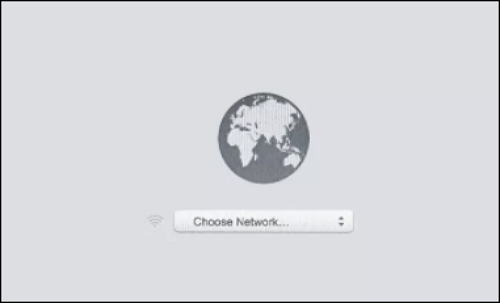
Link your Mac to your router next using an Ethernet cable can also help, and then try running Internet Recovery once more to see if the issue has been resolved.
Fix 2. Run Disk Utility to Perform the First-Aid
If the disk you plan to install macOS is flawed or damaged, this could also result in several issues, including the error code - 2003F. So, you can fix the error code in Mac's Recovery Mode by running Disk Utility.
Step 1. Start up macOS Recovery on your computer.
Step 2. Select Disk Utility in the macOS utility window and click the Continue button.
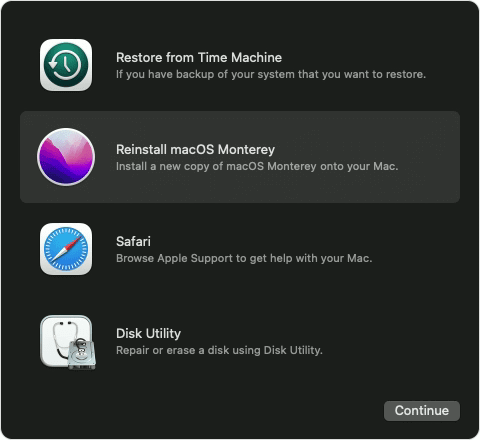
Step 3. Select View - Show All Devices.
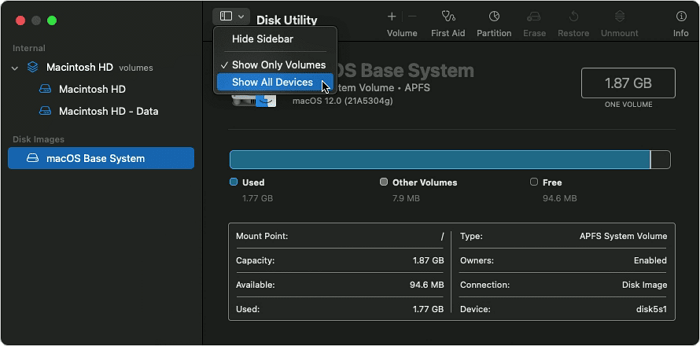
Step 4. Choose the startup volume or Mac hard disk on the left side.
Step 5. To confirm running Aid in Disk Utility, click Run in the pop-up window.

Step 6. Then click Continue.
Fix 3. Reinstall macOS With a Bootable USB Installer
If reinstalling from Mac Internet Recovery doesn't work, you could try to install macOS from a USB. To reinstall macOS on your Mac, you can create a bootable installer and utilize it.
Step 1. Erase the USB drive you want to change into your macOS installer.
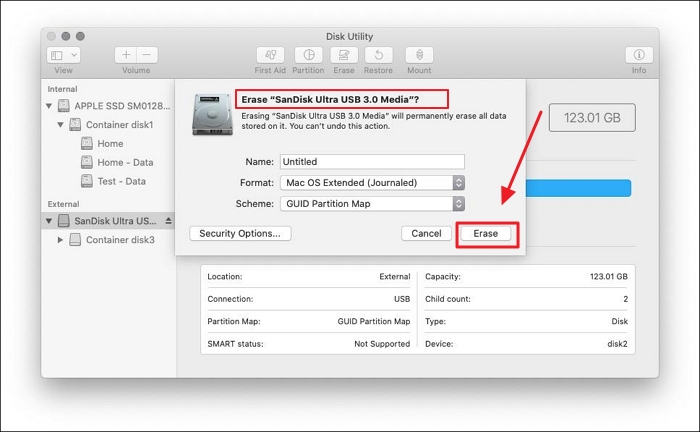
Step 2. Download the macOS from System Preference to the USB installer.
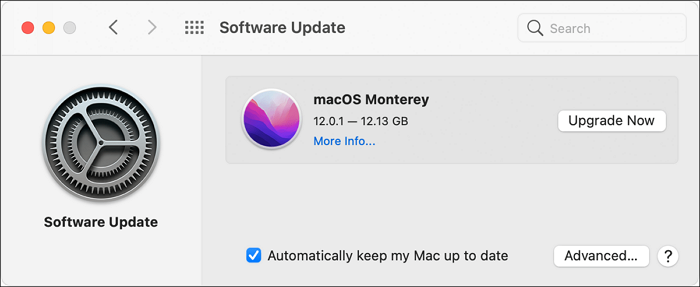
Step 3. In Mac Terminal Window, type the command line to create a bootable USB.

Step 4. Enter your admin password.
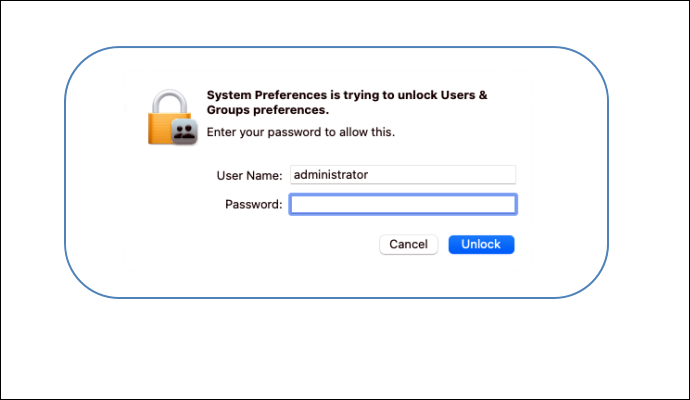
Step 5. Reboot your new macOS from a USB drive. Then you will find the error code 2003F disappears.
Fix 4. Reset PRAM and NVRAM to Resolve the Error Code
The error code is related to the Mac startup issues. The system's settings, like the startup-disc option and system volume, are in PRAM and NVRAM. You can fix the error by resetting them.
To reset NVRAM or PRAM, you can turn on your Mac and hold down the keys "Command + Option + P + R" during startup.

Fix 5. Reboot Your Mac in Safe Mode to Fix the Startup Error
Mac Safe Mode can help check if the error is caused by hardware or software when your Mac boots. Here's how to reboot your Mac in safe mode when you see the error code 2003F.
Step 1. Navigate to the Apple menu - Shut Down on your Mac.
Step 2. Restart your Mac after 10 seconds, then press and hold the Shift key right away.
Step 3. Release the key when you see the safe mode's login window emerges on the screen.
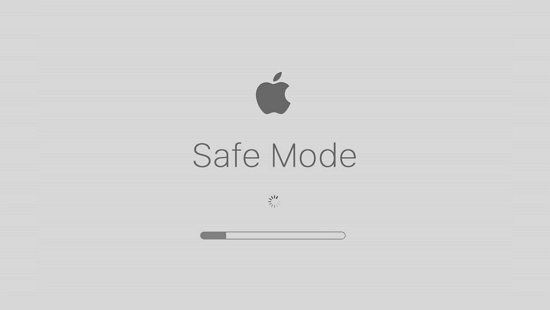
Step 4. Then, log in to your Mac in safe mode.
To Sum Up
When you attempt to start your Mac in Internet Recovery mode, the error code - 2003F is displayed. It typically means there is a connection issue with the internet. You can refer to our instructions above to fix it. What's more, don't forget to recover your data when you see the error code for the risk of data loss after you restart your Mac.
Mac Error Code 2003F FAQs
Here are 4 questions and answers to help you know more about Mac Error Code 2003F.
1. What does error 2003F mean?
As indicated by the earth icon and the exclamation mark, error code 2003F means Mac's internet connection is unreliable. Apple's servers on the Internet do not allow users to obtain recovery modes.
2. Why is Command + R not working on Mac?
Besides the keyboard's fault, the reason why Command + R is not working is the same as why Mac recovery mode not working:
- The outdated version of macOS and Mac Recovery Mode is inoperative.
- The recovery partition is corrupted or missing.
3. What is the other common error code?
For example, there are:
- Error code - 41: The operation can't be completed because an unexpected error occurred.
- Error code - 36: The file can't be read or written.
- Error code - 8003: macOS can't delete the file in the Trash.
4. Why do error codes happen?
An error code is a notification that an error has emerged to the hardware or software usage. It also is an identification of the precise error that caused the issue.
Related Articles
- FIXED: System Image Recovery Failed [Updated 2023]
- 4 Ways to Fix Mac Won't Start in Safe Mode [Support macOS Ventura/Big Sur/Mojave]
- 2022 Tips| Are You Sure You Want to Copy This File Without Its Properties [Fixed]
- How to Fix PS4 Cannot Access System Storage Error Code CE-34335-8