How to Format External SSD for Mac [Newest & Effective Ways]
Are you looking for the best solution on how to format external SSD for Mac? If so, I hope this article will help you immensely. This article will show how to format an external SSD for Mac on Windows and macOS.
What Format Should My External SSD Be for Mac?
Before we go to how to format the external SSD for Mac, we need to figure out the best format for Mac. Four formats can be used for Mac: exFAT, FAT32, APFS, and HFS+. Let's follow the table to compare which one is the best external SSD format for Mac.
| Comparison | APFS | exFAT | FAT32 | HFS+ |
|---|---|---|---|---|
| Pros |
|
|
|
|
| Cons |
|
|
|
|
| File Size |
|
|
|
|
All four types are suitable for external SSD. The best performance on Mac is APFS. It is perfect for SSD and flash drives. exFAT and FAT32 are compatible with both Windows and Mac. So, if you want to transfer data or share files on Mac and Windows, you can format SSD FAT32 or exFAT. And HFS+ file system are suitable for mechanical drives.
If you want to know more about the difference between these four, you can click on the button below to learn more.
After understanding the correct external SSD format for Mac, it's time to choose the method of formatting external SSD for Mac.
How to Format External SSD for Mac on Mac
If you want to format external SSD for Mac directly on your Mac, you can use the built-in tool on Mac. Disk Utility is a simple tool on Mac that can format external SSD for Mac. It can be used to manage or format external SSDs, or change the file system. And it is also very easy to operate compared to using terminal commands. Let's take a look at the steps below.
Step 1. Connect the external SSD to your Mac.
Step 2. Open "Utilities" in the Mac Finder and look for "Disk Utility."

Step 3. Select the external SSD on the left side and click "Erase" on the page.

Step 4. Name the external SSD and select the format you need.

How to Format External SSD for Mac on PC
If you want to convert NTFS to FAT32 directly for use on Mac, you can also format the external SSD for Mac on Windows. And the easiest way is to use a professional format tool on Windows: Qiling Partition Master Free. It can format to exFAT or FAT32 easily. The simple operation makes it suitable for novices. You can format an external SSD for Mac according to the following operation.
Step 1. Launch Qiling Partition Master, right-click the partition on your external hard drive/USB/SD card which you want to format and choose the "Format" option.

Step 2. Assign a new partition label, file system (NTFS/FAT32/EXT2/EXT3/EXT4/exFAT), and cluster size to the selected partition, then click "Proceed".
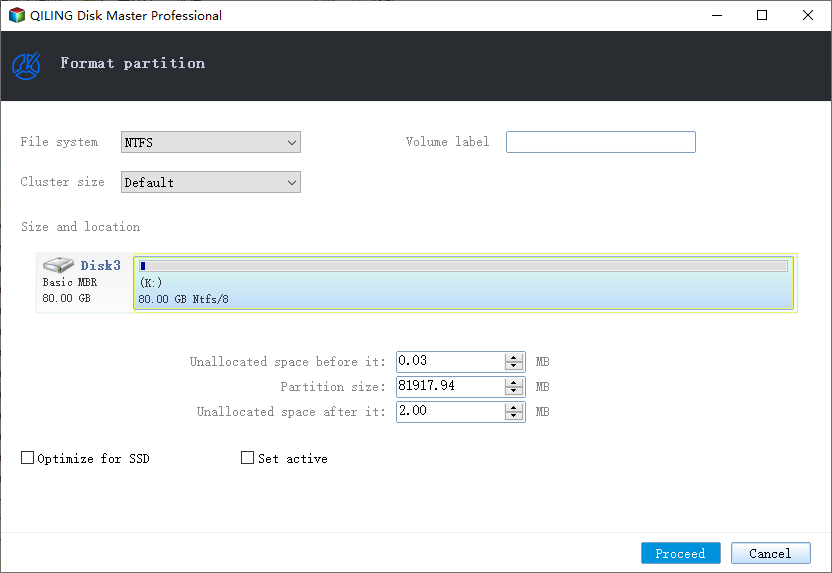
Step 3. In the Warning window, click "Yes" to start formatting your external hard drive/USB/SD card.
Do you find it easy to use Qiling Partition Master? As an all-in-one disk performance optimizer, it has more powerful functions. For example, it can check disk, convert primary partition to logical, rebuild MBR, etc. Besides, if you want to know more solutions to format on windows, you can click the link below.

How to Format SSD in Windows 11
SSDs don't need to be formatted every time, but they have to be formatted before you use them, and that is for a reason. You need to format them to clean the bad sectors, erase old data, and prepare it for fresh usage.
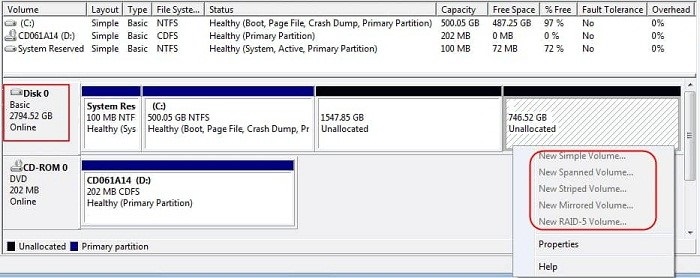
Conclusion
After learning this guide, do you know how to format external SSD for Mac? First, you need to choose a format for your external SSD that can be read and written on Mac and then format it on Windows or Mac. Formatting on Windows is the easy and fast way with the help of Qiling Partition Master. On Mac, Disk Utility is a good choice.
FAQs of How to Format External SSD for Mac?
In addition to the detailed steps about formatting an external SSD for Mac, here are some questions and answers about external SSDs and Mac.
1. How do I get my external SSD to work on Mac?
The most important point is that your SSD file format needs to match the file format of your Mac. Then open "System Preferences" and select "Startup Disk." Then select "Restart."
2. Do I need to format a new external hard drive for Mac?
Yes, you need to format, erase, or reconfigure a new external hard drive for Mac if you want to read or write data. Most external hard drives are NTFS. But Mac does not support it.
3. Should I use APFS or macOS journaled?
It depends on your macOS. APFS supports macOS 10.13 and higher. While Mac OS Extended is used by macOS 10.12 or earlier. And APFS is better for SSD and hard drives.
Related Articles
- Linux File Backup - 5 Best Softeware for Linux Desktop and Server
- How to Factory Reset Mac Without Keyboard? Keyboard Not Working
- Windows 10 Quick Access Not Working, Not Responding, Slow to Open
- MacBook Won't Turn on After macOS Ventura [SOLVED]