How Big of A Flash Drive Do I Need to Backup Windows 10 [Full Guide]
Today electronic devices are permeated our daily life. We need to do data backup from time to time to avoid accidental data loss. We have listed some reasons that you need to back up computer data. Just check if you are under one of the situations below:
- To avoid accidental data loss
- Create a copy of the data
- Format a computer to sell it
Can I backup Windows 10 with a Flash Drive
A flash drive is easy to carry, and many users prefer to use a flash drive to store their files and important data. Users commonly want to back up their Windows 10 with a flash drive. As for this question, the answer is absolutely "yes." You can back up your Windows 10 with a flash drive. In the next part, we will tell you how big of a flash drive you need to back up Windows 10.
What Size of A Flash Drive Do I Need to Backup Windows 10
A 16GB size flash drive is required for a full Windows 10 backup.
A USB flash drive backup is a perfect choice for most people. It is convenient and contains ample space to store data. There are multiple sizes of flash drives, and you can choose the proper size according to your needs. There are 8 GB, 16GB, 32GB, and 128GB of flash drive sizes, and this section will tell you which size to choose according to your backup needs.
First, if you want to back up your files, such as photos, videos, and documents, on your computer, you can choose a 16GB or a 32GB flash drive. For your information, a 32GB can help you store 20,480 pictures, 7,680 MP3 files, or 600,000 pages of documents. You can choose the proper flash drive according to the data you need to back up.
If you are trying to back up the whole system, a 16GB flash drive is enough for you to back up your Windows 10. The minimum flash drive size to back up Windows 10 is an 8GB flash drive. Now you know the proper size of the flash drive for Windows 10 backup, and then we will guide you on how to back up Windows 10 with a flash drive. Just keep reading and follow the guide!
Pro Tip: How to Backup Windows 10 with a Flash Drive
After being aware of how big of a flash drive you need to back up Windows 10, it's time to guide you on how to back up Windows 10 with a flash drive. Below is the step-by-step guide to backing up Windows 10 with a flash drive.
Step 1. Open Backup and Restore on your PC. Then click on "Backup and Restore (Windows 7)".
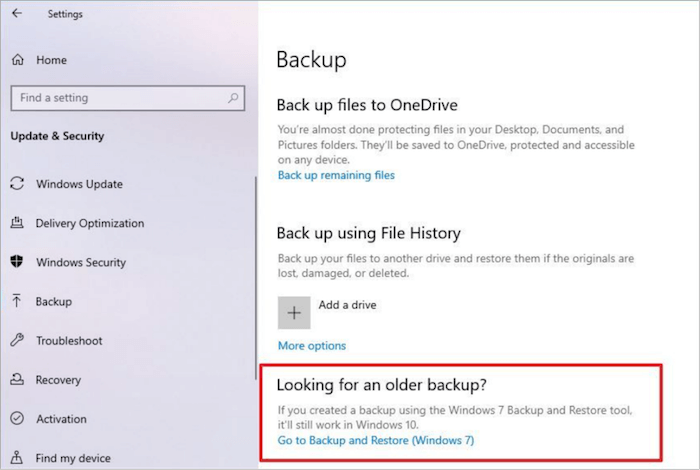
Step 2. Click on "Create a system image" on the left side.

Step 3. Click the drop-down menu under the On a hard disk section, select the USB drive to back up Windows, and then click "Next."

Step 4. Select the drives that you'd like to include in the backup. Click "Next" and confirm the backup settings.
Step 5. Click "Start backup" to back up Windows 7 or Windows 10 to USB.
After the steps above, you have succeeded in backing up your Windows 10 to a flash drive.
Wrap Up
In this article, we have told you that you can back up Windows 10 with a flash drive. We have provided a complete guide on backup Windows 10 with a flash drive. Remember, you can use a small-size flash drive to back up the files on your computer. If you are trying to back up the entire system, prepare a 16 GB-size flash drive before the backup process.
Related Articles
- 3 Ways to Force Shut Down Mac
- [Fix] A required device isn't connected or can't be accessed with error
- 5 Ways to Uninstall Application on Mac [Complete Guide]
- How to Restore System Image from External Hard Drive Windows 10