How to Fix PC Randomly Turns Off
A lot of time, computer users, especially Windows users experience PC shuts down randomly. These shutdowns could be due to software and hardware reasons, or sometimes both depending on many factors. These interrupts on your PCs can be frustrating and will break your workflow. Sometimes, people even lose important work if such problems persist continuously. Let us know what could be the reasons and how to fix windows computer shutting down.
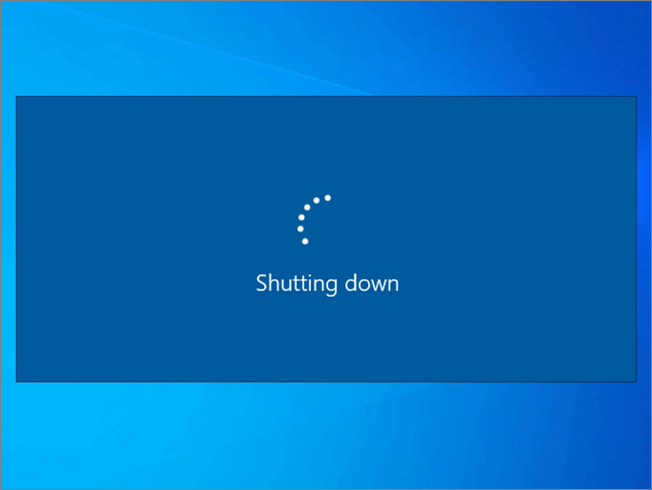
This article tries to break down some of the common reasons for the random PC breakdowns, states how you can identify the problems, and suggests the best possible solutions to avoid these problems.
Here are the 6 most commons reasons for the abrupt breakdown of computers.
- Overheating Issues
- Rectify the Hardware Issues
- Driver Issues
- Disable Fast Startup
- Malware and Virus Problems
- Check for battery, charger, or Power Supply Issues
Solution 1. Check the Computer for Overheating
The processors used in computers might get heated up when used extensively. Generally, the computers are programmed to totally shutdown themselves after sensing heat up to a certain temperature. This is a precautionary measure taken by the developers while manufacturing to reduce or protect the software and hardware components from damage.
Majorly overheating is the main reason why most PCs shut down abruptly. Many reasons can cause overheating problems. If you are using your computer for long hours at work like editing videos or playing high graphics video games, you are likely overusing the processor. In most cases, laptops are more prone to overheating problems when compared to desktops.
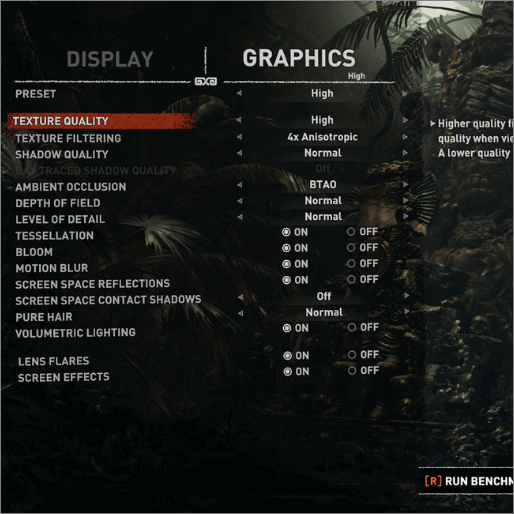
Along with these, several other reasons why your PC is overheating are
- Dust, dirt, hair, and debris prevent the proper airflow inside the system.
- Cooling fan problems.
- PC overuse or carelessness
- Dried out thermal paste between the CPU and heat sink.
Dust and Dirt
People often do not keep their PCs clean, a lot of time you can see dust, dirt, hair follicles, and food remains on the computers. These particles clog the gaps on the computer by preventing the air circulations inside the laptops/desktops. Along with this, trapped debris is prone to attract germs causing major issues for the airflow around the device.
It is your responsibility to keep your devices clean and tidy to avoid such problems. Remove the dust and dirt particles on your PCs regularly and avoid eating around the computer.
A faulty cooling fan or a power supply unit (PSU) fan
You need proper cooling fans, case fans, or processor fans to use the PCs extensively, they protect the device from overheating. Any malfunction of the cooling fans can only increase the problems of overheating.
If your fans keep making noise, they must be broken, and if they have dirt or dust on them, they will stop working properly. If you observe any such issues replace or clean them.
PC overuse or carelessness
It is important that you are keeping your PC cool. If you overuse your computer or use the device in unfavorable conditions, the computer shutdowns itself to reduce the damage to the software and hardware.
In both situations, you are either challenging the system to satisfy your increased demands or pushing it through undesirable conditions, resulting in overheating issues.
Here are some tips to avoid these instances:
- Work in a properly ventilated area.
- Avoid direct sunlight on your PC.
- Do not keep your computer in hot/humid places and zones.
- If you are using a laptop, use a cooling pad.
- Elevate your laptop if the cooling fans are under the device body.
Replace the Thermal Paste
If the thermal paste between the heat sink and CPU is dried, it may cause heating issues. Remove the dried-up paste and replace it with a new coat.
Check out this website to know more about How to apply thermal paste.
Solution 2. Rectify the Hardware Issues
Faulty hardware can make your PC shut down abruptly. You cannot view or know the root cause of the problem since it is a hardware issue. For such cases, you can use the Device Manager to find the problem and generate error codes to troubleshoot the device.
On the Windows 10 Computer, You can access the Device Manager using the following steps:
Start -> Control Panel -> Performance and Maintenance -> System -> Hardware tab -> Device Manager
You can also use
Win + X -> Device Manager
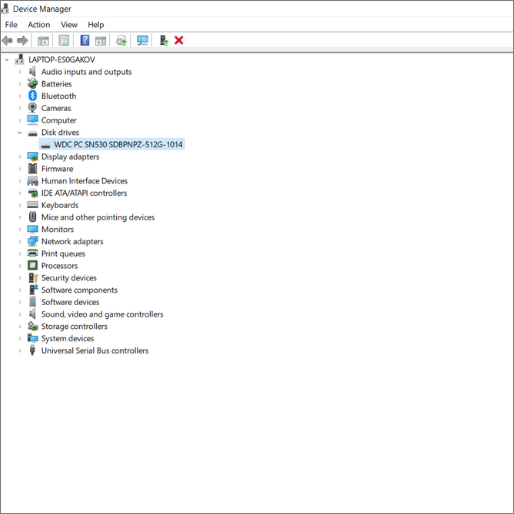
On running the Device Manager, you will get the details about the hardware components like processors, disks, monitors, and storage controllers. If you are still facing the problem, then check the newly installed hardware components like graphic cards, RAM, etc.
Solution 3. Drivers
The device drivers are responsible for the seamless performance of the hardware. If there is any out-of-date driver or a faulty one, it can cause random PC shutdowns. However, it is easy to rectify these problems by updating the failing or outdated drivers.
You can check for faulty or outdated drivers in the Device Manager section and update them. Use the steps mentioned in solution 2 to open the device manager and follow the steps mentioned below to check and update the faulty ones.
- Win + X -> Device Manager -> Expand the device entries ->Find the problematic driver.
- Update the faulty driver.
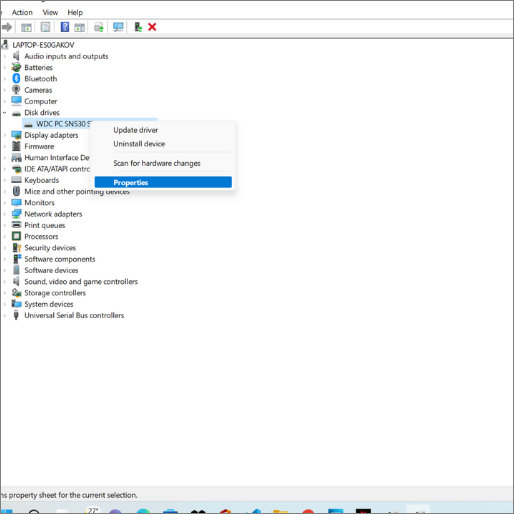
Solution 4. Disable Fast Startup
The fast startup helps in booting your laptop quickly, but unfortunately, it can cause random turn-offs. You can turn off this feature if you are constantly facing such shutdowns. Follow the steps below to disable it and verify your PC performance.
Step 1. Launch the control panel-> Change the view mode of the control panel to large icons.
![]()
Step 2. Open the Power Options-> Click on the "Choose what the power buttons do" option.
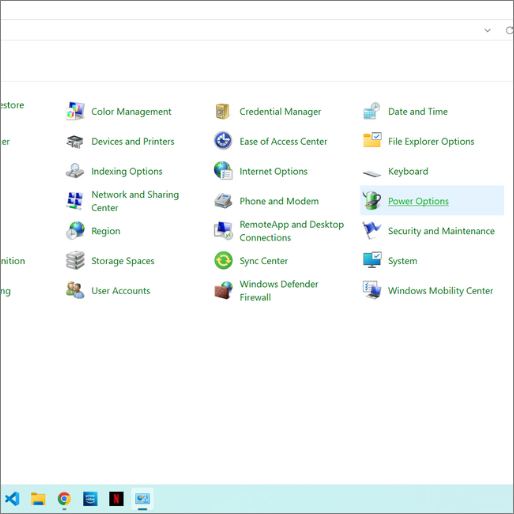
Step 3. Disable the "Turn on fast startup (recommended)"-> Save the changes.
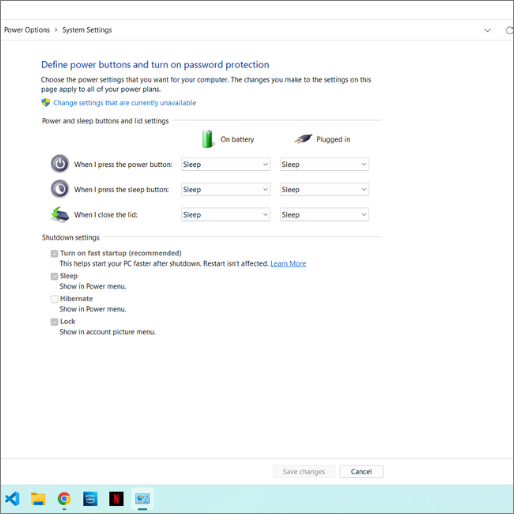
Solution 5. Malware and Virus Problems
There are instances of malware and viruses causing the breakdown of the PCs. To check for security issues in the system, you can run a system checkup using Windows Defender, or if you trust any third-party antivirus software, you can use it.
You can detect malfunctions due to the virus and malware if the computer is acting weird like abnormal commands or random shutdowns.
Step 1. Open the Windows Security app on your PC.
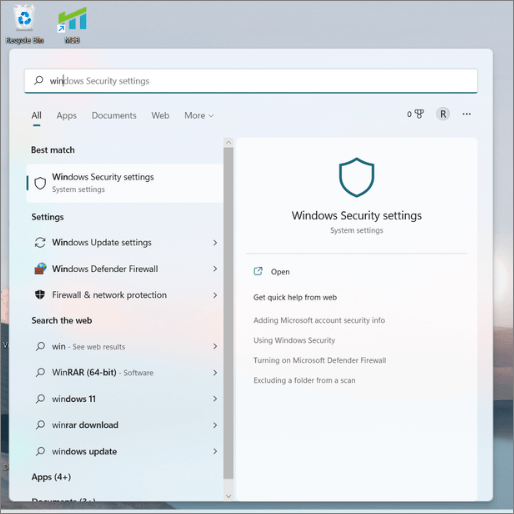
Step 2. Navigate to the Virus and Threat Protection section.
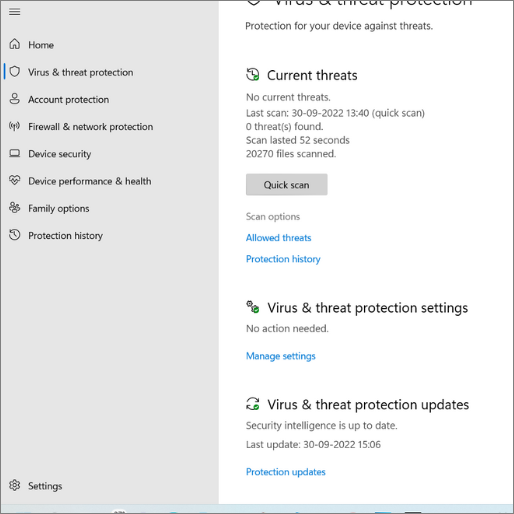
Step 3. Select the Scan Options.
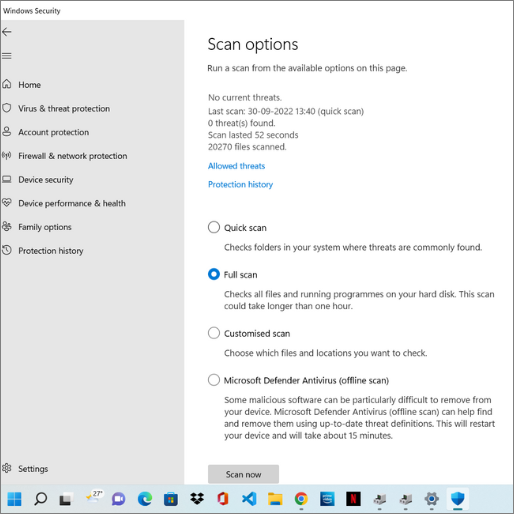
Step 4. Check the Full Scan Option and click "Scan now".
You can get a piece of detailed knowledge about the ways to protect your PC from malware and viruses beforehand. Learn the cautions you need to follow too from Microsoft itself.
Solution 6. Check for Battery, Charger, or Power Supply Issues
If your laptop is old, you are bound to experience battery issues. The nature of the apps and programs you run on your device might also play a role in causing your battery problems. Replace the old battery with a new one to fulfill your laptop's requirements.
Charger and Power Supply problems may also result in random breakdowns. A damaged surge protector or Power plug causes such abnormal behavior. Sometimes, if a charger is plugged into a less voltage source, it might cause a breakdown too.
Final Verdict
If you are a regular PC user facing the PC shuts down randomly, we hope this article answers your problems. We have listed 6 solutions for "How to fix Windows computer shutting down." If you follow these steps properly you can tackle the random PC shutdowns. Apart from these solutions, you can try methods like updating the Out-of-date BIOS, Software Issues, etc.
If the problem persists, contact customer services to resolve the issue.
If you found this article helpful, share it with your friends, and thanks for reading.
Related Articles
- Fix USB Flash Drive Not Working on Windows 10/7
- Mac Format SSD: How to Format SSD on Mac [Step-by-Step Guide]
- How to Factory Reset Mac Without Keyboard? Keyboard Not Working
- [Step-by-step Guide] How to Reset Only C Drive in Windows 10 Safely