Samsung TV USB Format: Best Choice and Efficient Tutorial
Samsung smart TV is among the most popular smart TV products. It uses Tizen operating system, which is based on Linux Kernel. With Smart TV, you can enjoy TV content, web searches, online games, videos on demand, and online applications. You can also insert an external USD drive to consume your favorite movies, music, tv shows, and all other types of content.

However, sometimes the TV doesn't accept a USB drive. The main reason for this is the USB file system format. If the format isn't supported, it won't come on TV. This article will provide a complete guide about the best Samsung TV USB format.
What Is the Best Samsung TV USB Format?
The choice of the best USB format is different for every Samsung TV. It depends on the model name, operating system, and type of content. Let's explore what options we have in this regard.
Common File System USB Format
Different TVs use different file formats for connected USB drives. The file format should be compatible with your TV to run a USB drive.
The standard USB file formats are:
- Samsung TV: FAT, exFAT, and NTFS file systems
- TCLs, Hisense, and Roku TV: FAT16, FAT32, NTFS, EXT2, EXT3, and HFS+ file systems
- LG TV: FAT32 and NTFS
- Sony TV: FAT, FAT32, and exFAT
Most computers are suitable for FAT format. FAT stands for file allocation table. It is a system to store files on a hard drive or USB. FAT 16 can't hold more than 2 GB of Data. The FAT-32 can store up to 32 GB of Data, making it suitable for small USB drives. Ex-FAT can store the data in TBs; it is helpful for bulk storage.
What Format Does a USB Need to Be for Samsung TV?
Samsung divides its TV range into three different categories based on its TV range. These are Samsung QLED smart UHD TV, Premium UHD TV, and Full HD TV. The best file format is different for each type.
- QLED smart UHD TV supports FAT, exFAT, NTFS File
- Premium UHD TV also supports FAT, exFAT, NTFS File
- Full HD TV supports NTFS (read-only), FAT 32, FAT 16
These are the correct file formats for Samsung TVs. However, if you need help configuring which format is best for your Samsung TV, you can contact the manufacturer's website or your local Samsung agent for help.
Samsung TV USB Format Solution: Format Samsung TV USB
So, if you are struggling with the USB file format, don't worry. This section will present two methods to change your files into compatible formats so that you can enjoy the content. Which method you choose depends mainly on your computer system. This passage will introduce how to set the Samsung TV USB format on Windows and Mac.
The methods to Format Samsung TV USB are:
1. Format Samsung TV USB on Windows via Qiling Partition Master
2. Format Samsung TV USB on Mac via Disk Utility
However, format USB will delete everything on it. You should back up the USB drive before formatting to avoid unnecessary data loss.
Then, let's look at the step-by-step guide to the two ways.
Method 1. Format Samsung TV USB on Windows via Qiling Partition Master
Qiling Partition Master Free is an online tool to convert a device into any desired format. If you are using Windows operating system, you should use Qiling Partition Master to convert all storage devices, including external or internal hard drives, SD cards, SSD, external USB drives, etc.
These are the steps that you should take to format USB:
Step 1. Launch Qiling Partition Master, right-click the partition on your external hard drive/USB/SD card which you want to format and choose the "Format" option.

Step 2. Assign a new partition label, file system (NTFS/FAT32/EXT2/EXT3/EXT4/exFAT), and cluster size to the selected partition, then click "Proceed".
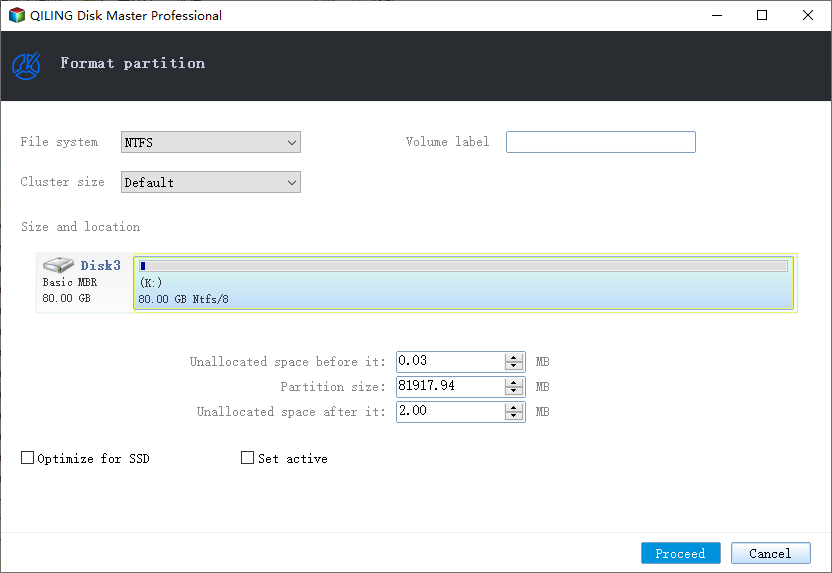
Step 3. In the Warning window, click "Yes" to start formatting your external hard drive/USB/SD card.
What Else Can Qiling Partition Master Do?
With Qiling Partition Master you can convert your USB format to any format you need. As an all-in-one disk management tool, it has many more features.
- Format 64GB SD card to FAT32
- Convert NTFS to FAT32 and vice versa
- Check disk and fix the corrupted file system
- Resize, merge, delete, and create partitions
Qiling Partition Master can help you solve more disk problems. You can download it and enjoy the convenience it brings to your disk management.
Besides, there are many other methods (Like Disk Management and Diskpart command in Windows) to set the USB file format. However, no method offers the variety of Ease US Partition Master. If you want to know the detailed instructions, you can click the button below.
Method 2. Format Samsung TV USB on Mac via Disk Utility
Disk Utility is an application developed by Apple to sort all storage-related issues in internal and external devices. It can perform many useful, even scary options with your Mac System.
You can convert a USB format by using the disk utility option. The procedure is as follows:
Step 1: Insert the desired USB into a Mac PC.
Step 2: Go to applications > utilities, double click the option to open the disk utility option.

Step 3: Select the device you want to format and click on the "Erase" tab.

Step 4: Select the file format and the scheme.

Step 5: Click the "Erase" button and wait for the process to complete.
The USB is formatted and ready to use on Samsung Smart TV. You can use these simple steps to convert any USB drive into the desired format to run on your Samsung Smart TV. However, if you can't erase USB drive on Mac, you can also use the Mac terminal to format disk.
Conclusion
Samsung TV prides itself on its high-quality graphics and user experience. For excellent watching, users often insert external hard drives to watch the content of their choice. However, with proper formatting, Samsung TV recognizes the USB drive.
The ideal USB formats for a Samsung TV are FAT 32, exFAT, and NTFS. You can format the USB using Qiling Partition Master on Windows and Disk utility Method on Mac. For better understanding, the step-wise guide for both methods has been provided.
Follow these simple steps and cherish the uninterrupted watching experience with your Samsung TV.
FAQ of Samsung TV USB Format
There are some frequently asked questions about the Samsung TV USB format, if you are interested, keep reading.
1. Why is my Samsung TV not reading my USB?
There can be plenty of reasons for this:
- If the USB is connected to the TV with a USB extension cable, then the loosening of your cable can disturb the connection.
- An incorrect file system can cause this problem.
- The system fails to read some files if the USB drive has too many files.
- If the files are corrupt, the Samsung TV will fail to read them.
2. What format should USB be for Samsung TV?
It depends upon your TV type. The Samsung TV has three types of TV Displays: Samsung QLED smart UHD TV, Premium UHD TV, and Full HD TV. The Samsung QLED smart UHD TV and Premium UHD TV are compatible with FAT, exFAT, and NTFS file systems. While Full HD TVs work well with support FAT, exFAT, and NTFS file systems.
3. How do I get my USB to work on my Samsung TV?
Follow these simple steps to connect any USB to your Samsung TV.
Step 1. Plug your USB device into the USB port at either the back of your TV or the mini one connect to your TV.
Step 2. Press the "Source" option from your remote.
Step 3. After that, select USB Drive.
Step 4. Choose any media file to run.
Step 5. The USB content will be displayed.
Related Articles
- [3 Solutions] Fix Word Not Opening on Mac
- Linux Tips| E212 Can't Open File for Writing in Vim (3 Ways)
- Fix Blue Screen of Death Error on PC and Restore All Lost Files
- Your Complete Guide to Format Macintosh Hard Drive [Lately Upgraded in 2022]