What Does Format Disk Mean? [Most Detailed Answer 2022]
Do you know what format disk means? Disk formatting is used for the new operating system to read and write new data on the drive. This article will explore the definition of disk formatting, its process, what it can do, and how to do it. I hope this article will help improve your computer's performance
What Does Format Disk Mean? Everything You Should Know
I will discuss a formatted disk's definition and its three processes in this part. If you are interested, continue to read.
What Is Formatting Definition?

Format disk is erasing the operating system data from the disk and organizing the available space for further use. Formatting a disk will delete your data and provide you with a new and blank disk. Usually, you can format a disk if you want to use a new system or if you need extra space in your drive.
Process of Formatting in Computer
There are generally three processes to format a disk, so let's understand each.
1. Low-level Formatting
This is the foundation of the disk and is usually done by the factory. It is mainly the process of marking columns and tracks with a blank drive and then dividing the sectors. Unfortunately, this process can make the data completely unrecoverable.
2. Partitioning
Disk partition is dividing a disk into one or more sectors. And you can manipulate these sectors. Partitioning can also be used to check sector problems.
3. High-level Formatting
This process writes the file system or partition label for the newly created partition. Then you can wipe the drive and reinstall the operating system on the disk.
Does Formatting a Disk Delete Everything?
Formatting a disk does not erase everything on the disk. Formatting data is not the same as erasing it. It only removes the "index" that allows you to access the information because the partition table is erased or rebuilt. And you can click the button to know more details about whether formatting will delete everything.
Since formatting deletes data and makes data recovery difficult, why do we need to format a disk? Let's explore what format disk can do in the next part.
What Does Format Disk Do?
Format disk includes formatting hard disks and rewritable removable media. It does not simply delete data from the hard disk. Format disk can also provide other benefits.
1. Deleting data
Formatting a disk can delete all the data on the hard drive to avoid data loss and privacy. So always remember to back up your data before formatting the disk.
2. Change the file system
Some file systems may not be compatible with another device. So, it will be necessary to change the file system from NTFS to EXT2/3/4 by formatting the disk or converting FAT to NTFS.
3. Increase space
Formatting a disk will erase all disk data, so you can free up more space.
4. Improve performance
Formatting a disk can improve your computer's performance by cleaning up system files and removing some malware. In addition, it can restore your computer to an undamaged state.
How to Format a Disk on Windows? [Three Ways]
Formatting a disk can benefit you in many ways. Formatting is necessary when you need to reinstall your operating system. So, do you know how to perform a formatted disk? Next, I will provide three ways to format a disk on Windows. I will start with the easiest method, and you can freely choose one of them.
Method 1: Format Disk with Qiling Partition Master
Qiling Partition Master is the best software to manage disks. It supports adjusting disk space and managing partitions on Windows 11/10/8.1/8/7 and Windows XP. It can effectively format a disk or erase a partition. And it is also easy to use. Here are the steps to format a disk.
Step 1. Run Qiling Partition Master, right-click the hard drive partition you intend to format and choose "Format".

Step 2. In the new window, set the Partition label, File system (NTFS/FAT32/EXT2/EXT3/EXT4/exFAT), and Cluster size for the partition to be formatted, then click "Proceed".
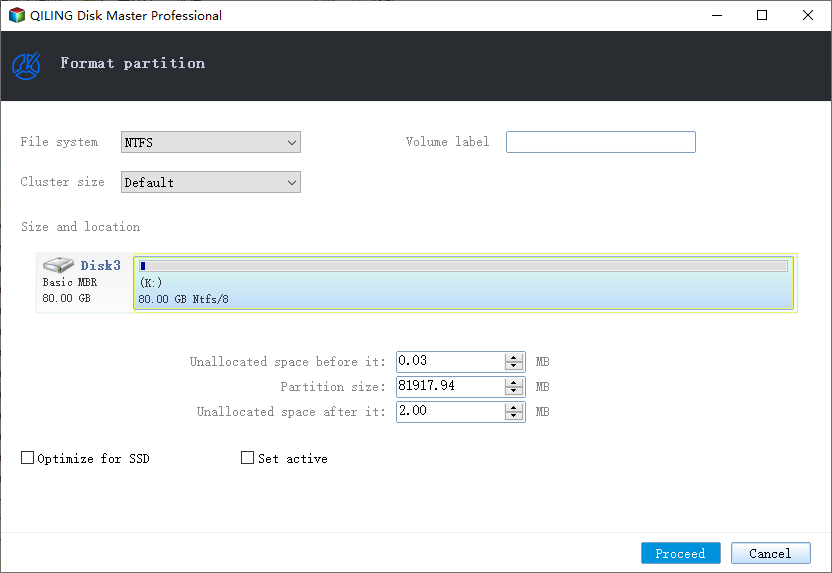
Step 3. Then you will see a warning window, click "Yes" in it to start formatting the partition on your hard drive.
In addition to formatting a disk, you can also enjoy the following benefits of Qiling Partition Master.
- Format USB to boot
- Delete and create a partition
- Convert MBR to GPT
- Clone (System) Partitions
- Convert to NTFS/FAT32
Method 2: Format Disk with Disk Management
Windows system comes with a tool to manage disk. With Disk Management, you can easily format the disk. The next is the detailed steps on how to format a disk.
Step 1. Press Windows+R, type diskmgmt.msc, and click "OK."
Step 2. If it is a new drive, click on the drive and select "Initialize Disk" to initialize the drive.
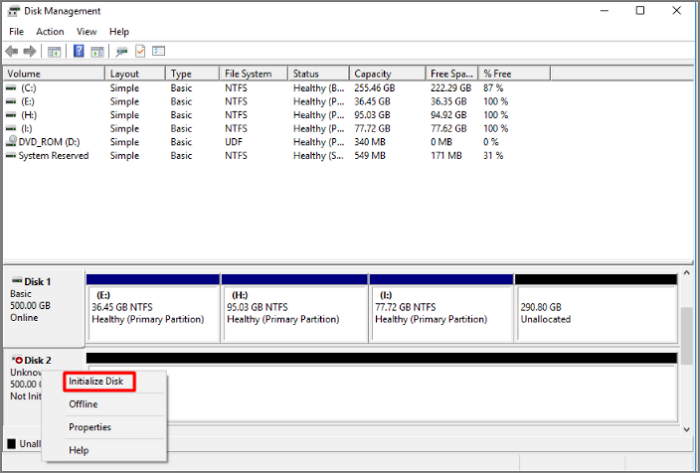
Step 3. Convert the drive to MBR or GPT and click "OK."
Step 4. If it is not a new drive, click the drive and select "Format."
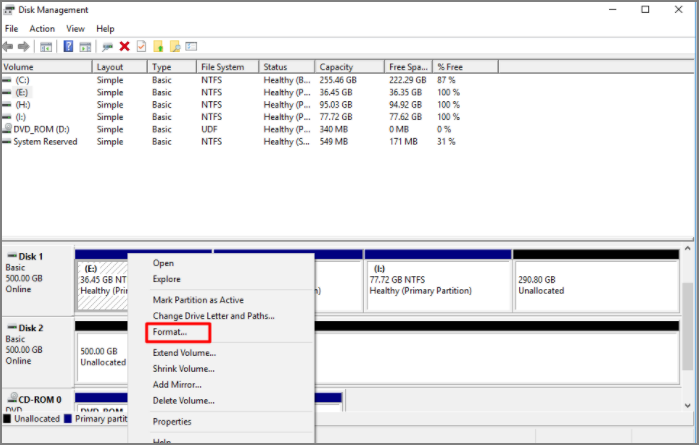
Step 5. Select the volume, file system, and size of the partition. Then click "OK."
Step 6. Click "OK" to complete the formatting operation
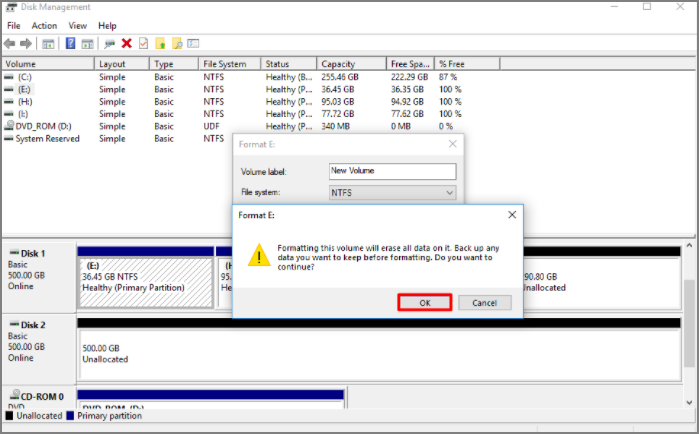
Method 3: Format Disk with DiskPart
Diskpart is another utility in Windows to manage disks. You need to use the command to run the tool. You can follow the steps to format a disk.
Step 1. Press Windows+R, type diskpart, and click "OK".
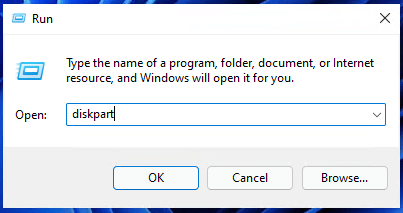
Step 2. Enter the command on the diskpart page. Then press "Enter." The main commands are as follows:
- list disk
- select disk N (N stands for the drive you want to format)
- list partition
- select partition N (N stands for the partition you want to format)
- format fs=ntfs quick
Formatting a disk using Diskpart can be complicated, and wrong commands can lead to severe problems. That's why I highly recommend utilizing professional disk management software. Qiling Partition Manager is a perfect choice. If you are interested in diskpart, click the link below to learn more.

How to Master and Use Diskpart Commands on Windows [Full Guide]
Formatting does not erase data on the disk, which only makes file recovery much more difficult. So what does formatting a drive do? Is formatting the same as wiping?

Conclusion
This article introduces what format disk means and its process. And it offers three ways to format a disk. If you want to format a disk for your computer, you can choose one of them. Qiling Partition Manager can be the best choice for your format disk. And if you want to know more about it, you can download it to have a try.
FAQs About What Does Format Disk Mean
This article describes what format disk means and how to perform it. And there are some frequently asked questions
1. What does format disk mean on USB?
Format disk on USB means you manage the data and free more space to store information. In addition, it can create a filing system to maximize the space.
2. When should I format my disk?
When your file system format is incompatible, or you need to reinstall the system, you can choose to format the disk. Then, after formatting the disk, you can use it.
3. Does the format delete everything?
The format does not delete everything on your computer. Instead, it erases the "index" that allows you to access the data (i.e., the file system), but it does not erase the actual data blocks around the disk.
Related Articles
- How to Fix IRQL_NOT_LESS_OR_EQUAL Error in Windows 10/8/7
- Your Complete Guide to Format Macintosh Hard Drive [Lately Upgraded in 2022]
- Back Up and Restore Outlook 2016 for Mac
- Mac Format SSD: How to Format SSD on Mac [Step-by-Step Guide]