Repair Corrupt Excel File on Windows 10/11 [Top 4️⃣Methods]
In this article, you'll learn:
- Fix 1. Fix Corrupt Excel File with Document Repair Software
- Fix 2. Repair Corrupt Excel Files with MS Excel Built-in Option
- Fix 3. Restore Excel File with MS AutoRecover Feature
- Fix 4. Run Microsoft Diagnostic to Resolve Corrupt Excel Files
Why Excel Corrupted and Cannot be Opened
Have you ever encountered a corrupt Excel file with a Windows notice "The file is corrupt and cannot be opened"? This is a common Excel corruption issue, and it can be very annoying when you don't have any Excel backups. Why did the Excel file get corrupted on Windows 10/11? If you want to know the reasons, check the following contents:
- 🔋Sudden power-off when Excel file is opened. If you are reading an Excel file and suffer a power outage, the file may get corrupted.
- 👿Computer virus and blackmail software. If your Excel files are affected by a computer virus, the files may not be opened, and the workbook may show blank.
- ❌Saving the Excel file in the wrong format. The Excel file's extension should be .xls or .xlsx usually.
- 💽Insufficient storage space. When you want to save a large Excel file, and you don't have enough space to save it, the file may get corrupted.
- 💻Hard drive failure or bad sectors. The hard drive corruption and bad sectors can lead to corrupt Excel files.
File transferring issues. When you are transferring Excel files between different storage devices, unexpected interruptions may cause file corruption.
After learning the reasons that can lead to corrupt Excel files, you can learn how to fix corrupt Excel files with some quick fixes:
- Run antivirus software or Windows Defender.
- Delete temporary files to avoid conflict.
- Change Excel file extension to fix corrupt Excel files.
We will introduce the most effective ways to repair corrupt Excel files in the following parts. Keep reading to learn the four useful methods.
Fix 1. Fix Corrupt Excel File with Document Repair Software
The most recommended method to fix a corrupt Excel file on a Windows PC is by applying a professional Excel repair tool. A reliable file repair program can save you a lot of time and fix tricky file issues automatically. If you are not a computer expert, it is better to download a trustworthy tool.
Qiling Fixo Document Repair is designed to fix users' corruption issues. No matter whether corrupt Excel, Word, PowerPoint, or PDF files, this software will help you repair. We have organized the key features of the Qiling Fixo repair tool, and we hope you can learn more from the following information:
- Open and repair Word, Excel, PDF, PowerPoint, and other documents on Windows PCs. You can also repair photos with it.
- The preview option will allow you to check the file before saving them to the local PC or other storage devices.
- Repair MP4 files and other video files on different storage devices, and Qiling Fixo also has an advanced repair option.
Now, you can follow the steps below to fix corrupt Excel files with Qiling Fixo Document Repair:
Step 1. Download and launch Fixo on your PC or laptop. Choose "File Repair" to repair corrupted Office documents, including Word, Excel, PDF, and others. Click "Add Files" to select corrupted documents.
Step 2. To repair multiple files at once, click the "Repair All" button. If you want to repair a single document, move your pointer to the target file and choose "Repair". You can also preview the documents by clicking the eye icon.
Step 3. Click "Save" to save a selected document. Select "Save All" to save all the repaired files. Choose "View Repaired" to locate the repaired folder.
Did Qiling Fixo repair tool fix your Excel corruption problem? You can share our passage to introduce Qiling Fixo to more users!
Fix 2. Repair Corrupt Excel Files with MS Excel Built-in Option
If you don't want to download any tools to repair corrupted Excel files, you can try to use a built-in Microsoft Excel utility called "Open and Repair" to fix corruption issues.
Step 1. Launch Microsoft Excel on the PC
Step 2. Click "File" and choose "Open".
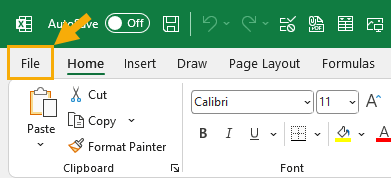
Step 3. Locate the "Browse" button and click on it.
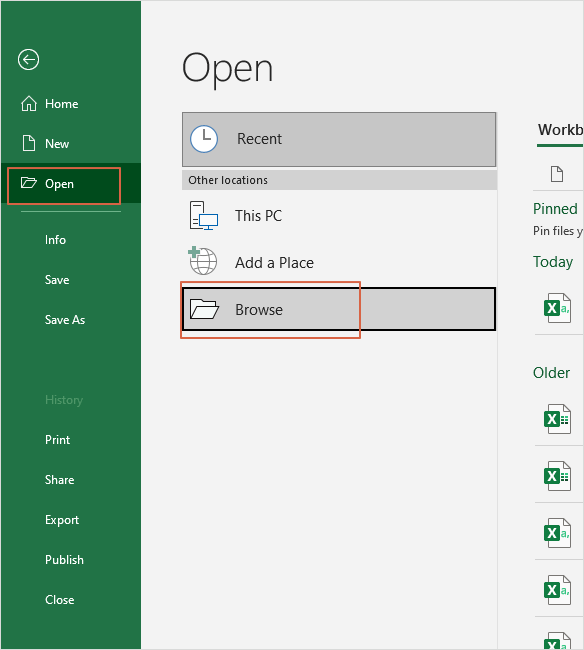
Step 4. Find and choose the corrupt Excel file and click the arrow beside "Open". Choose "Open and Repair".

Step 5. Click "Repair" to start the Excel repair process, and wait a few minutes.
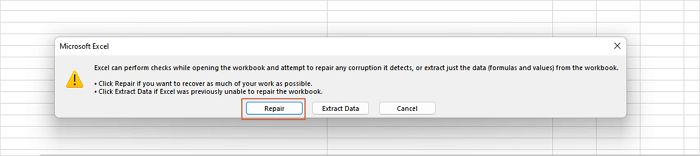
Have you fixed the corrupt Excel with the methods above? Don't forget to share this page on social media.
Fix 3. Restore Excel File with MS AutoRecover Feature
If your Excel files are corrupt suddenly, and you don't have any backups, you'd better try to find the Excel AutoRecover file location to get back the recent versions of the corrupt Excel file. How to find these files?
Step 1. Launch MS Excel and click "File" to open the menu.
Step 2. Click "Options" from the Excel sidebar.
Step 3. Click "Save", and you'll find the AutoRecover file location.
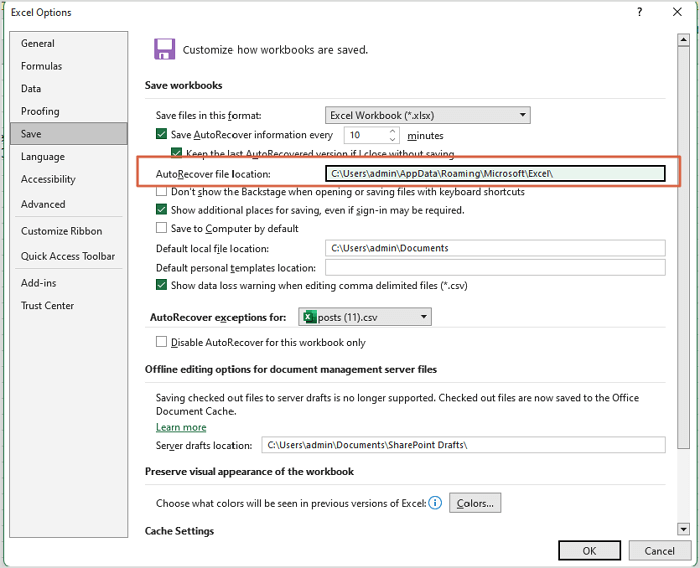
Step 4. Copy the path and paste it into File Explorer, then you'll find the well-functional Excel files.
This method can also work for unsaved Word document recovery:
How to Recover Unsaved Word Document
How to recover unsaved Word documents in Windows and Mac? This page shows five ways to help you recover unsaved Word documents. Read more >>
4. Run Microsoft Diagnostic to Resolve Corrupt Excel Files
The software corruption issues may cause a corrupt Excel file, and you can try to run Microsoft Diagnostic on Windows to resolve corrupt Excel files.
Step 1. Open the Control Panel on Windows 11/10 with the search box.
Step 2. Open Programs > Programs and Features.
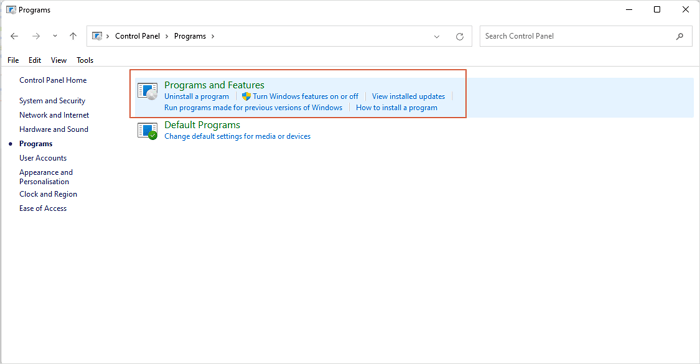
Step 3. Find the Microsoft Office application and choose Change > Repair.
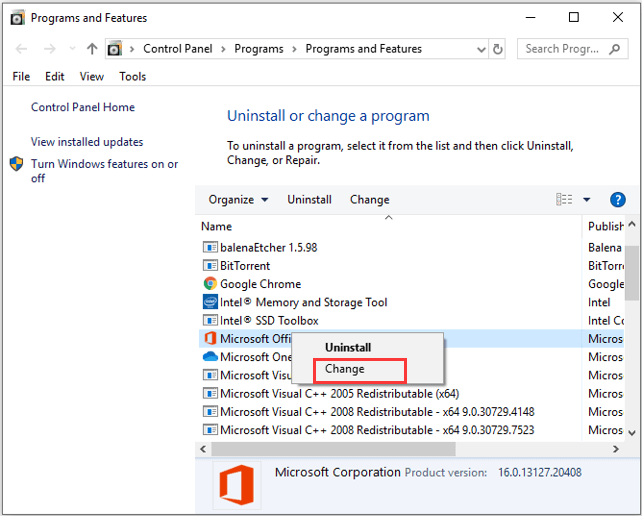
Step 4. You can choose "Quick Repair" to fix corrupt Excel files.
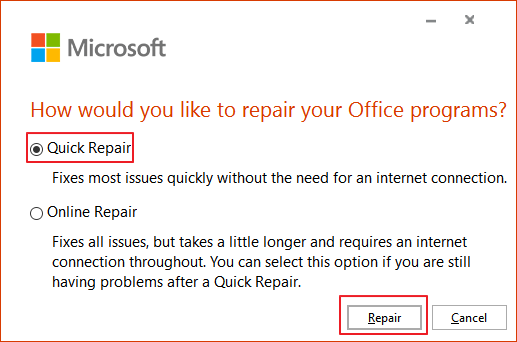
If the Excel file keeps closing automatically, you can fix the issue by running Microsoft Diagnostic Tool.
6 Fixes for Excel File Keeps Closing Automatically | Excel File Recovery Tips
If your Microsoft Excel file keeps closing automatically while editing, it is probably because Excel has a crash problem. Read more >>
Bottom Line
After learning four simple methods, you may have solved the corruption issues and opened the target Excel file. You can first try the "Open and Repair" option to see how serious the problem is. Use the Qiling Fixo Document Repair to repair corrupt Excel files if the built-in- feature not working.
Corrupt Excel File FAQs
Here's more information about corrupt Excel files. You can learn more from the following Q&As:
1. What is the best way to uncorrupt an Excel file?
To uncorrupt an Excel file, you can use Qiling Fixo Document Repair:
- 1. Launch it, and choose "File Repair".
- 2. Add Excel files you want to repair, and you can repair multiple files simultaneously.
- 3. Preview the repaired Excel files and save them all.
2. How to fix Excel 2016 not saving changes?
You have multiple methods to fix Excel not saving changes:
- 1. Repair corrupted Excel XLS or XLSX file
- 2. Check the folder permission
- 3. Start Excel in Safe Mode
- 4. Disable Add-ins in Excel
- 5. Make sure enough space on the disk
- 6. Repairing Office installation
- 7. Deactivate the antivirus software temporarily
3. How do I know if my Excel files are corrupted?
You will learn that Excel files are damaged by error messages usually. Sometimes, the corrupted Excel files will show up as 0kb or in the wrong file extension. You may also fail to save changes in a corrupted Excel file.
4. How to corrupt an Excel file on Windows 10?
If you want to corrupt an Excel file so it cannot be opened on Windows 10 PC, you can try the following methods:
- 1. Change file extensions to corrupt an Excel file
- 2. Corrupt an Excel file using Notepad
- 3. Using an online file corrupter
- 4. Use a file compression tool
Related Articles
- Top 5 PST Repair Tools in Windows 10/11
- How to Recover Formatted Hard Drive/SD Card/USB Data Using CMD
- Top 10 Best Free Data Recovery Software for Windows 11
- Ace Data Recovery Services Near Me in Houston, TX | Top 10
How to find the best data recovery services near me in Houston? You can learn ten ace data recovery services in Houston, TX, in this passage. You'll get detailed information after reading the passage.