[Solved]How to Transfer Office 365 to New Computer
Page Content
Automatically transfer Office 365 to new computer
Manually transfer Office 365 to new computer
"I am getting a new Desktop Computer. I have purchased Office 365 - how do I transfer it to my new computer ?"
As we know, transferring files from old pc to a new one is quite an easy operation. But movingprogram is another matter that relatesto activatingOffice 365 on a new PC. Sounds a bit complicated? Don't worry. We recommend the third party software - Qiling Disk Master and a manually moving method for solving such a problem.
Before starting the migration process, there issome information you need to know:
1.Check your Office 365 subscription type.
Office 365 provides personal, home, business. The personal subscription plan allows you to install the app on one pc, and the home subscription lets you install it on 5 PCs.
If you are using the personal edition, you need to transfer office 365 license to the new computer.
2.Remember your product key.
You have to input the product key to activate Office 365 after the transferring process.
Automatically transfer Office 365 to new computer
Can I transfer my Office 365 to a new computer? The Qiling Disk Mastercan give you a hand, which allows you to move the Microsoft app to the target PC without installation, change adobe install location, transfer files between pcs, and more.
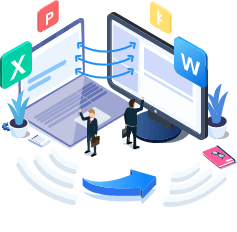
Qiling Disk Master
- Transfer Office 2003/2007/2010/2013/2016/365 and find key.
- Transfer Office from PC to PC/Laptop via LAN, WiFi or Image.
- Move Office from C drive to a local/external drive, no boot error.
First: Transfer Office 365 to Another Computer
Step 1. Run Qiling Disk Master on both PCs
On the source PC, select "File sync" on the main screen of Qiling Disk Master and move on.

Step 3.Connect two computers
1. Select your target PC to connect via its IP address or device name and click "Connect".
2. Enter the login password of your target PC and click "OK" to confirm.
If you didn't see the target PC in the listed devices, you can also click "Add PC" to manually connect the target PC by inputting its IP address or device name.

Step 4. Select apps, programs, and software and transfer to the target computer
1. You can select and choose what you want to transfer from the current computer to the target PC.
2. After selecting desired applications and programs, click "Proceed" to start the transferring process.

Second:Re-activate Office 365 after migration.
Here are some suggestions to guide you to view the product key or you can use the "Product Key" feature of Qiling Disk Master.
1.Check your Microsoft Office Account.
- Go to the online Microsoft Office store, visit Microsoft website . Log in your account.
- Install from a disc > I have a disc > View product key
2.Find your email address.
- Microsoft Office store: Generally, if you have bought a product from the Microsoft store, they have already issued a digital receipt that contains install information. You can find the product key in it unless you did not delete the email.
- Physical store: If you get an Office app from the physical store, you can check the packaging or original disc to search card or label with product key.
3.Find the product key in your Microsoft online store.
If you can not find digital receipt or physical card, please connect online store to retrieve it.
- View Microsoft store > Sign in your account > Order History > Click "Install Office" and the "Hi. Let's get your Office".
After that, you can run your Office 365 in new devices and complete activation.
Manually transfer Office 365 to new computer
If you get the Office 365 home subscription, there is no need to transfer Office 365 license to a new computer. But if you have the a personal subscription, you have to uninstall the office on the old computer.
Step 1: deactivate Office 365 installation.
- Visit Microsoft Office website and log in your Office account.
- Install information section > installed & activated Office 365 > installed section > click deactivate

- After deactivated from the old PC, the next step is to install Office 365 and activate the license on another computer.
Step 2: Install & activate Office 365 on a new PC.
- Visit Microsoft Office website. Now, click your account, and then click My account.
- In the "Install" section, click the "Install" button to download the Office 365.
- A few seconds later, you can see a setup.exe file is downloading. Then the setup window will pop, the installer will automatically install Office 365 on your PC.

- When it asks for a product keyto activate your Office 365, you should enter the product key.
After that, you can use Microsoft office 365 on your new PC.
Conclusion
The whole article is about how to transfer Office 365 to a new computerautomatically or manually. Thanks to the third-party software, office 365 transfer to the new computer, even the other programs, can not become a hinder for users.
Related Articles
- How to Move CCleaner to New Computer?
- How to Speed Up File Transfer in Windows 10 | Windows 11 Slow File Transfer
- How Do I Transfer CCleaner to New Computer?
- Windows Server 2016 Upgrade or Migrate to 2019/2022