How to Delete Photos from iCloud in 3 Quick and Simple Ways
Summary
As we know, almost every photo and video you take on your iPhone is automatically copied to iCloud. Consequently, you might sometimes need to delete some of those images. . Here we will offer you three easy ways to delete photos from iCloud. Besides, we also recommend Qiling MobiSaver to help you recover photos deleted by accident.
One of the most incredible features of your iPhone is iCloud. It offers automatic data backup and prevents anxiety when accidentally deleting a file. That means the photos you take on your iPad or iPhone are stored in the cloud.
However, sometimes, you might feel the need to delete images. In that case, you can browse through the photos and select the ones you want to get rid of. Deleting these unwanted images will also free up some storage space in the iCloud.
In this article, we will talk about the different ways to delete photos from iCloud. Apart from that, we will also discuss the recovery of the deleted photos with the assistance of the Qiling MobiSaver.
What Is iCloud and How to Access iCloud Photos
Apple has developed and maintained the cloud computing platform known as iCloud. It is available to all Apple users where they can sync the data and create backups. If you want to ensure that the deletion of data doesn't result in permanent loss, you can use iCloud. It can be accessed and managed with ease.
To gain access to iCloud photos, there are different options available. You can use both PC and mobile devices to view the images. iCloud also syncs with other native applications of Apple such as Find My, books, etc.
There are three ways you can access iCloud images. These are:
- Visit www.icloud.com and view the images
- Choosing Mac and Windows to access iCloud
- Download the iCloud App
You can opt for any of these methods to access the iCloud photos.
Three Ways to Delete Photos from iCloud
Do you want to delete images from iCloud? Fortunately, there are various ways you can do it. Take a look.
- Method 1. Delete Photos from iCloud via Web Browser
- Method 2. Delete Photos on iPhone/iCloud via iCloud Photos
- Method 3. Delete Pictures from iCloud via Photo Stream
Method 1. Delete Photos from iCloud via Web Browser
Step 1. Log in to "icloud.com".
Step 2. Select the Photos App.
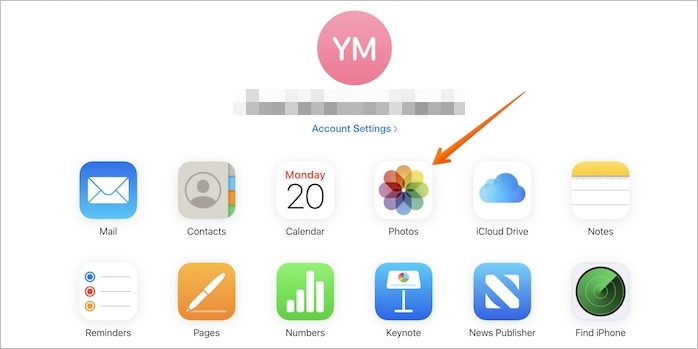
Step 3. Tap on "Photos" or "Moments".
Step 4. Now, you need to select the images you want to delete. Alternatively, you can also double-click on an image to get it selected.
Step 5. Press the "Delete" option.
![]()
Step 6. Click on "Delete" again to ensure the deletion of images from iCloud.

Method 2. Delete Photos on iPhone/iCloud via iCloud Photos
iCloud Photos keeps a backup of every photo you capture on your phone. You can access the "iCloud Photo Library" via different Apple devices. Enabling the iCloud photos ensures the automatic backup of images in the iCloud that you can take on the device.
You can easily browse through the photos and find the ones you want to delete. To delete images via the iCloud photos, you need to go to the photos app. You can go there and delete the pictures you want.
Note: Deleting the images from the photos app ensures its deletion from iCloud. However, there is a possibility of recovering them within 30 days. For that, you will need to go to the "Recently Deleted folder".
Tip 1. Do Photos Stay on iCloud if Deleted from iPhone
It depends on the disabling or enabling of the iCloud Photos. If the iCloud Photos are allowed, then the photos on iCloud won't stay when you delete them. However, if it is disabled, then the lack of sync prevents the deletion of the picture. In that case, deleting the photos from the iPhone won't delete them from iCloud.
If you are wondering how to disable "iCloud Photos" on your iPhone, take a look.
Step 1. Go to "settings" > Click on "User name".
Step 2. Select iCloud and then click on "Manage Storage".
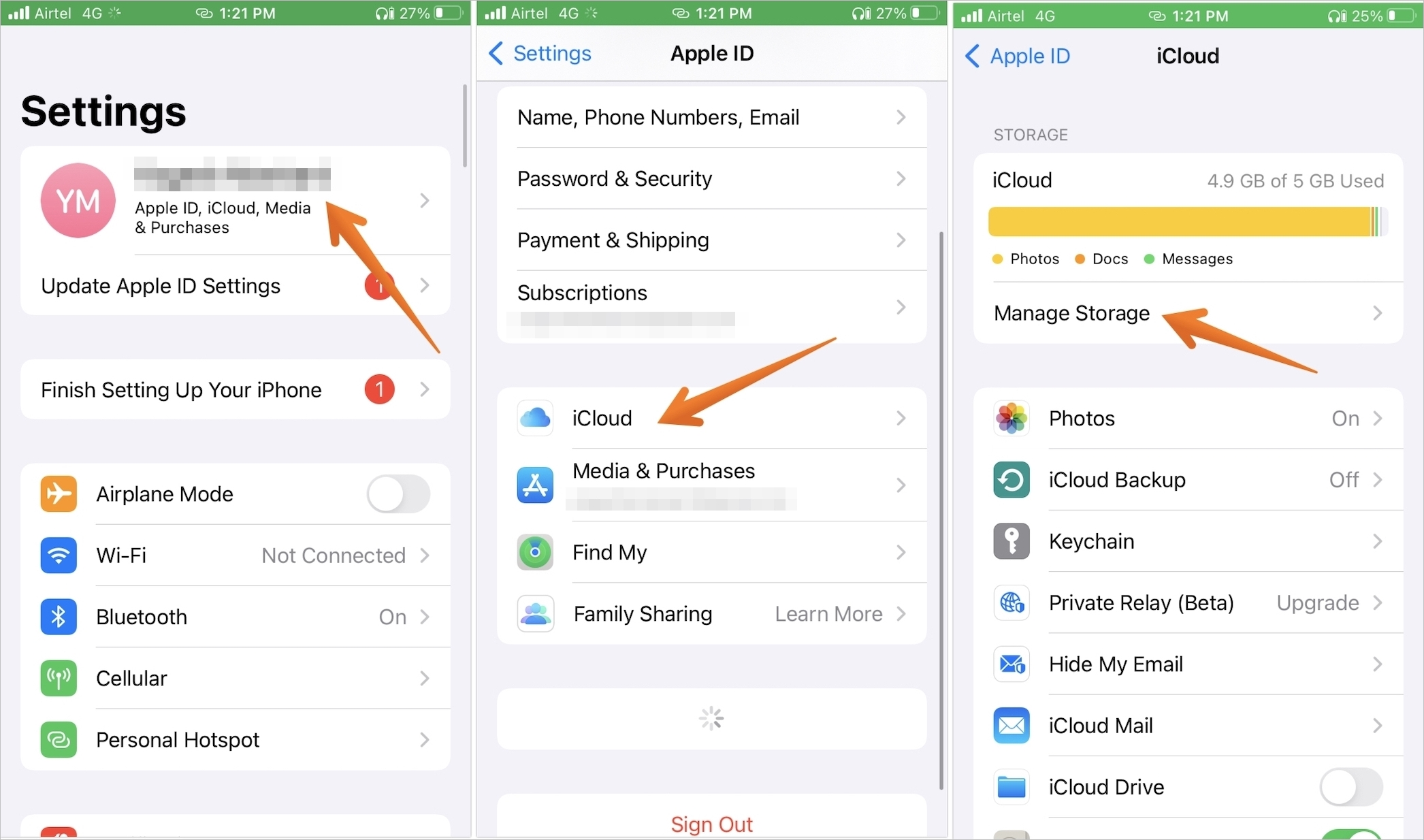
Step 3. After that, press the "Photos" option.
Step 4. Tap on "Photos" once again.
Step 5. Disable the "iCloud Photos" option.

If you are wondering how to disable iCloud Photos on Mac, take a look.
Step 1. Open "System Preferences". You need to click on "System Preferences" from the dock area.

Step 2. Click on "Apple ID" on the top of the system preferences pane.
Step 3. Select iCloud from the left pane, followed by clicking on the "Manage" button from the right side.
Step 4. Click on "Photos" from the left side and turn off from the right-hand side settings.
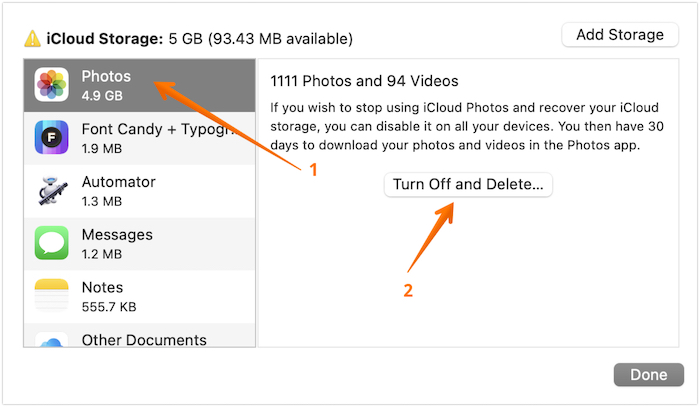
Tip 2. Can I Delete Photos from iCloud But Not iPhone
Yes, it is possible to delete photos from iCloud but not the mobile device. But, for that, you must disable "iCloud Photos". If you delete the photos from iCloud, they will stay on the iPhone.
Method 3. Delete Pictures from iCloud via Photo Stream
Photo Stream is another excellent feature of Apple devices. When turned on and connected to Wi-Fi, it can back up photos on the iCloud. That means you have the backup saved on iCloud. However, that can also take up unnecessary space.
You can free space and delete duplicate photos from the "Photo Stream". For that, you need to turn it off. Here is how you can.
Step 1. Go to "Photos" and click on "Albums".
Step 2. Press the "Photo Stream" option. And then press the "Select" button.
Step 3. Click one or multiple images and then select the "Trash" icon.
Step 4. Now, click on the "Delete Photos" option.
There is an alternative way too.
Step 1. Go to "Settings" and click on "Photos & Camera".
Step 2. Please scroll down to "My Photo Stream". Then click on it.
Step 3. You will get a pop-up message to ensure that turning it off will delete the photos.
Step 4. Click on "Delete".
Recover Deleted iCloud Photos with Software
Deleting photos from your iPhone will automatically free up storage space. But what about the accidentally deleted or lost images? There are several instances where you can lose precious photos. In that case, the only solution is to opt for reliable data recovery software.
Though there is various such software in the market, you can choose Qiling MobiSaver. It is a professional data recovery software compatible with Mac and Windows. You can use it to retrieve the lost data regardless of the reason. Restoring photos on iPhone, iPod, and iPad is now easy and hassle-free.
There are three modes of recovery available. These are:
- Recover from iOS Device
- Recover from iTunes Backup
- Recover from Backup
This software can restore photos, videos, audios, messages, call history, contacts, Memos and attachments, Safari bookmarks, etc.
It is also easy to use and can recover the necessary data within a few minutes.
Are you wondering how to use Qiling MobiSaver to retrieve the deleted photos from iCloud? In that case, take a look at the steps listed below.
Step 1. Choose "Recover from iCloud"
Connect iPhone to Your PC and Launch Qiling MobiSaver. Choose the "Recover from iCloud" button, and click "Start".
Step 2. Turn Off "Find My iPhone"
Turn off "Find My iPhone" on your iPhone/iPad/iPod to continue.
Step 3. Type Code in the Confirmation Box
Type "123456" in the confirmation box and then click "Continue" button.
Note: This step will erase all data and reset all settings. Make sure you have backed up important information.
Step 4. Reset iPhone
Move through the iPhone setup process until you see the reset screen. Then choose "Restore from iCloud Backup" on Your phone. Enter the Apple ID and password for the account you want to restore the backup from. Then click "Next" on your PC.
Step 5. Select the Files
Select the type of data you want to recover. If all files need to be restored, you can directly click the "Select All" button below.
Step 6. Analyze the iPhone
The software will analyze your phone. It may take a few minutes and don't disconnect or use your device.
Step 7. Scan Lost Data and Recover
Qiling MobiSaver will automatically scan your iCloud backup file to find the lost data. This process may take a few minutes and please wait patiently. Then, select the data you want to recover and click "Recover" button.
Summary
Deleting pictures from iCloud is easy and stress-free. There are three different methods you can adopt. It will take only a few minutes to get rid of the photos. Besides, the freed space will enable you to use it in other ways.
However, before you delete them, make sure there is a backup. If you don't need the backup, think again before making a choice. If you want to restore the photos, take the assistance of recovery data software. You can choose Qiling MobiSaver in this matter.
Delete Photos from iCloud FAQs
Now you know the different ways to delete photos from iCloud. However, it would be best if you made yourself more knowledgeable before taking any action. For that, we recommend reading the following questions and answers.
1. Do photos stay on iCloud if deleted from iPhone?
Yes, photos may remain on iCloud even if deleted from iPhone. However, for that, you need to disable the iCloud photo library. That way, whatever you delete from the iPhone won't automatically get deleted from the iCloud.
2. Why can't I delete photos from my iCloud?
The reason for not being able to delete images from my iCloud is the activation of the disable and delete option. If that is activated, then the photos will autodelete in 30 days. For immediate deletion, you need to go to iCloud photo library and click on the undo delete option.
3. Why are deleted photos still on iCloud?
The reason for deleted photos still being on iCloud may be due to the disabling of the iCloud photo library.
Related Articles
- How to Recover Lost Apple Music Files in iOS Devices?
- [Solved] iPhone Messages Disappeared But Still Taking up Space
- How to Recover Deleted/Lost Voice Memos with/without Backup
- [Solved] 7 Ways to Fix Contacts Missing from iPhone