How to Fix Emails Disappeared from iPhone Error with 4 Solutions
Summary
Why have my emails disappeared from iPhone? How to recover disappeared emails on iPhone? This article provides you with 4 major solutions to fix emails such as Gmail/Hotmail/Outlook etc disappeared from iPhone error with ease. If you happen to lose important emails or delete valuable email files on iPhone 13/12/11, follow to find effective methods to get lost emails on iPhone back now.
Are you having a similar or the same problem that valuable emails all disappeared from your iPhone for no reason? Relax! Effective methods are available here to help you fix emails disappeared on iPhone 13/12/11/8/8 Plus/X or iPhone 6s/6/5 with ease now.
| Workable Solutions | Step-by-step Troubleshooting |
|---|---|
| 1. Reboot iPhone | When emails suddenly disappeared from iPhone, you may directly try to reboot...Full steps |
| 2. Delete and re-add email account | Remove or delete the email account from iPhone > Reboot iPhone > Re-add email account and log in...Full steps |
| 3. Set mail as No Limit | Go to Settings > Go to Mail, Contacts, Calendars > Tab on your account...Full steps |
| 4. Update the iOS on Your iPhone | Turn on your iPhone, and go to Settings > General > Software Update...Full steps |
| 5. Restore disappeared/lost emails | Connect iPhone with PC > Launch Qiling MobiSaver on your PC > Scan iOS...Full steps |
Why Have My Emails Disappeared from My Inbox on My iPhone
"Hi, do you know how to get lost emails back on my iPhone? I saw nothing in my index box and all received emails all disappeared from my phone. I don't know what happened and please help me if you know how to solve my problem. Many thanks!"
Emails disappearing from iPhone unexpectedly cause us a lot of inconveniences.The possible reasons for missing emails on iPhone include:
- Outdated iOS version
- A system error with the iPhone
- Email account problem
- Misconfigured email syncing settings
Now you can selectively follow any one of the offered methods to get disappeared emails back on your iPhone now.
Fix 1. Reboot iPhone and Recover Lost Emails
When emails suddenly disappeared from iPhone, you may directly try to reboot iPhone and check out whether you can view and see the lost emails or not.
Fix 2. Delete and Re-Add Email Account
When emails suddenly disappeared from iPhonedevices, you can try to fix the issue by deleting and we-adding your email account. Follow the below steps:
Step 1. Go to "Settings >Mail > Accounts".
Step 2.Choose your email account. Tap "Delete Account".
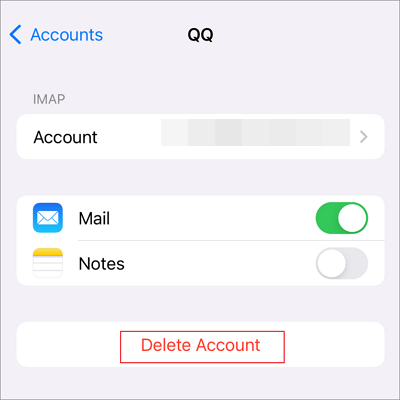
Step 3. Head back to "Accounts", then, choose "Add Account". Choose the email service, and re-add the email account with a password.
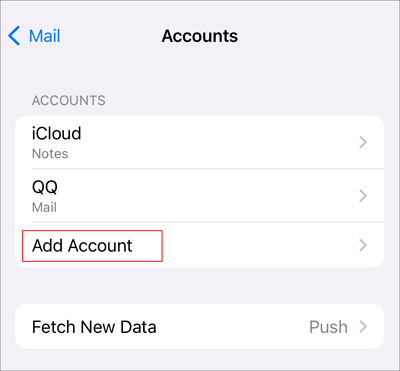
Step 4. Check and see if the disappeared emails come back.
Fix 3. Set Mail as No Limit to Fix Email Disappeared fromiPhone
Another way to recover lost emails on iPhone is trying to change email settings.
Step 1.Go to "Settings" > tap "Mail" > "Accounts".
Step 2.Tab on your account and look down for "Mail Days to Sync".
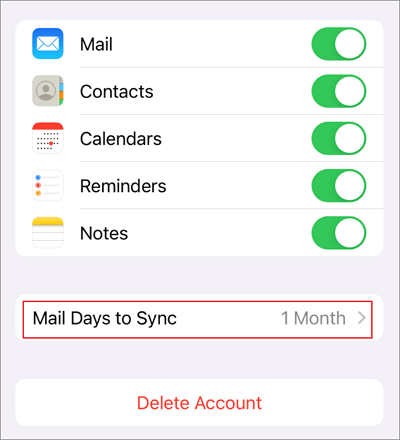
Step 3.Set it as "No Limit".

After these settings, the mail will be able to sync all your previous emails and you'll be able to check all received mails at the index box then.
Fix 4. Upgrade iOS to the Latest Version
A system issue or application conflict may let your emails disappear from iPhone. Take the followingsteps to update the iOS version on your iPhone:
Step 1. Turn on your iPhone,and go to "Settings > General > Software Update".
Step 2. Check ifthere's a pending update.
Step 3. Download and install the new update on your iPhone.
Fix 5. Restore disappeared or lost emails in 3 steps with iOS data recovery software
If the above fixes cannot work properly to solve your problem, you may directly try this fix as an alternative way to restore disappeared or lost emails in 3 steps with iOS data recovery software.
Qiling MobiSaver, an advanced iPhone and iPad data recovery program, enables you to recover permanently deleted/lost photos, videos, contacts, chat histories, messages, and more on iOS devices.
Now, free download this iPhone data recovery programand follow the next 3 steps to restore disappearedemails on your iPhone:
Step 1. Choose the Recovery Mode
Connect iPhone to your PC and Launch Qiling MobiSaver. Choose the recovery mode - "Recover from iOS Device" on the left, and click "Start".
Step 2. Scan iPhone and Find Lost Data
Qiling MobiSaver will automatically scan iPhone13/12/11/X/XR/XS/8/7/6/5/4, and find present data and evensome lost data for you.
Step 3. Preview and Restore iPhone Data
You can choose the lost data such as your photos, videos, contacts, SMS, notes, voice mails or other files from iPhone13/12/11/X/XR/XS/8/7/6/5/4. Then, click "Recover" and save those data to another location.
After getting lost or disappeared emails back, you still have some extra jobs to do:
- Uninstall the email app and clean up account info from your iPhone;
- Re-download and re-install the email app on your iPhone again;
- Re-add your email account and log in;
- Import restored emails to the email app.
After all these steps, you can check and receive or send emails as many as you want on your iPhone now.
Final Verdicts
In this tutorial, we have provided you with the reasonsfor missing emails on the iPhone. You can fix the issue by restarting your iPhone, deleting and re-adding your email account, setting mail syncing time, and updating iOS. If none of these methods works, usea third-party solution that is Qiling MobiSave, which helps youto recover your lost emails as well as other deleted files on iPhone or iPad efficiently.
Related Articles
- Top 9 Best iPhone Photo Recovery Software
- 3 Ways to Change/Find Kik Usernames
- 2 Ways to Deleted iPhone Documents and Data
- 7 Ways to Troubleshoot WhatsApp Checking for New Messages [Solved]