Full Guide: Easily Format Text on Mac without Making Mistakes
Quick Navigation:
- 1. What is A Formatted Text and Why Should You Format Text
- 2. How to Format Text on Mac
- 3. How to Recover Data if You Formatting by Mistake
While original content is always the best, intelligent formatting can still elevate its readability. If you're unsure about a differently styled upgrade to plain text, having a solid understanding of formatted texts is essential to take your documentation to the next level.
What is A Formatted Text and Why Should You Format Text
A formatted text is a unique and engaging way to present plain texts, bringing life to dull documents. It can be customized in various ways, including font type and size, as well as style of notation, such as subscripts, strikethroughs, bold, and italics, to create highlights and emphasis.
Formatted texts, unlike plain texts, can change appearance on different devices. Their creation and display are influenced by the operating system and application software of the device they are read on. This means that while formatted texts are independent in nature, their visual representation can vary depending on the device they are viewed on.
Benefits of formatting text:
- Enhance text presentation: A formatted text enhances the presentation of the document, making it easier for the reader to quickly grasp the key points and understand the structure of the document at a glance. This is because the formatting highlights the document's highlights, giving the reader a clear and concise overview.
- Ease in distinguishing the various parts of the text:helps to distinguish the various parts of the documented text, making it easier to grasp the message of the content more clearly and effectively. With the use of **bold font** and different **colors**, the text becomes more engaging and easier to read, allowing the reader to focus on the key points and takeaways. This is especially important in documentation, where clarity and concision are essential for communicating complex information in a way that is easy to understand.
- Ease the reader to retain the information: Text formatting makes information more readable, understandable, and memorable, making it easily accessible and apparent to the reader, especially in comparison to an unorganized document.
- Aid professionalism: A formatted text document is more professional and easier to read than a plain text document due to its clear structure and strengthened parts.
Full Guide: How to Format the MacBook Pro/Mac
Formatting a MacBook Pro or any other Mac computer can be a necessary step to resolve underlying issues or to start fresh. To format a MacBook Pro, start by backing up any important files and data to an external drive or cloud storage.
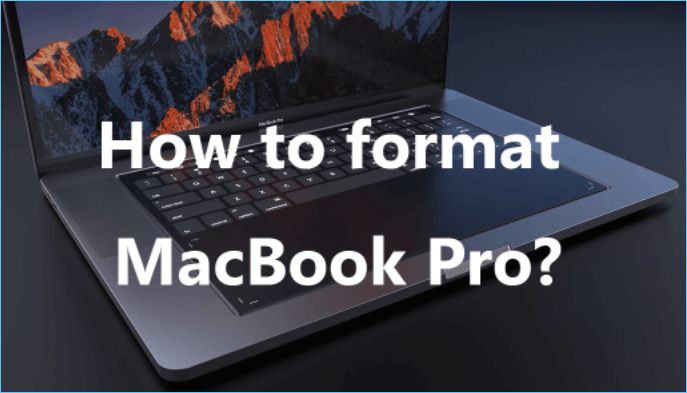
How to Format Text on Mac
To format text on a Mac, select the text you want to modify, then click on the "Format" menu in the top navigation bar. From there, you can choose from various font styles, sizes, and colors to customize your text. You can also use keyboard shortcuts, such as Command + B for bold, Command + I for italics, and Command + U for underline.
Step 1: To change the font on your Mac, open the application you want to format text in, such as Pages, Word, or TextEdit. Then, select the text you want to change the font for, and click on the 'Format' or 'Edit' menu, depending on the application.
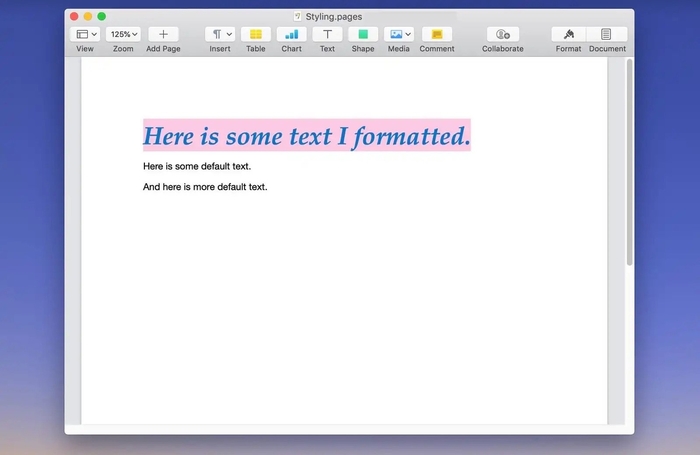
Step 2: To select the format of text, such as underline, color, etc., from the fonts window, you would simply choose the desired format from the available options.
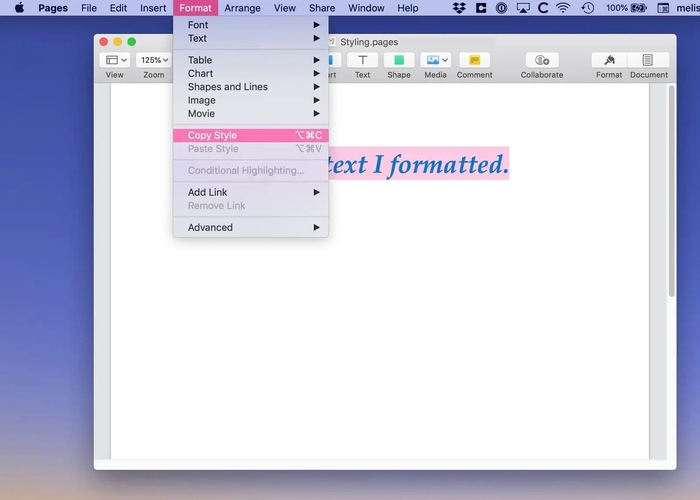
Step 3: Select the "Show effects" option from the action pop-up menu.
Step 4: Select your desired text to be formatted from the Action pop-up menu, making the necessary changes..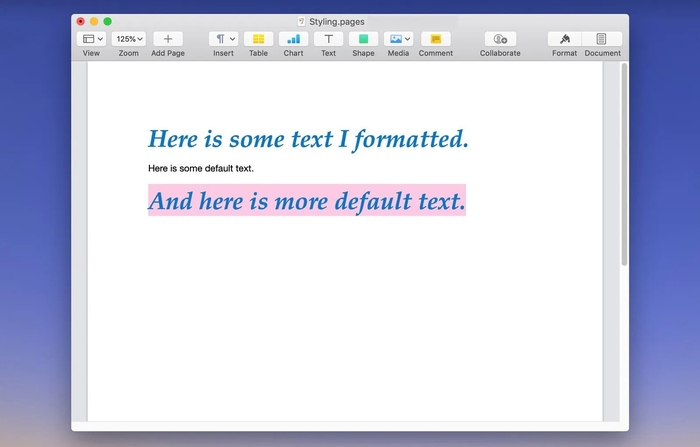
Step 5: Select 'Transformations' from the 'Edit' option.
To resize the case of your formatted text, select the "Edit" menu and choose the desired transformation option. This will allow you to change the case size of your text.
How to Recover Data if You Formatting by Mistake
It's frustrating when hours of effort and patience go to waste due to data loss. However, with the help of recovery software, you can easily retrieve your formatted data and avoid the hassle of redoing your work. Just check out the recovery software and you'll be able to recover all your lost data in no time.
Qiling Mac Data Recovery Wizard is a disk recovery software designed to effectively restore deleted files. It can recover deleted files of any format, carefully and smartly restoring your data to its previous state, leaving you with a seamless experience.
Qiling Data Recovery Wizard facilitates smooth data recovery by offering several useful functions.
- Help recover data from formatted Mac hard drive
- Provide a deep scan of recovered files
- Help file filter
- Preview of recoverable files
- Provide bootable data recovery
- Recovery data to the cloud
- Restore data from Time Machine
If you're struggling to recover lost data, don't worry - just follow these simple steps. 1.
Step 1. Launch Deep Data Recovery, select the file types you want to recover, and click "Next" to begin the recovery process.

Step 2. Select the disk location where you lost data and click the "Scan" button.

Step 3. Deep Data Recovery for Mac will immediately scan your selected disk volume and display the scanning results on the left pane, showing the recoverable files and folders.

Step 4. To recover deleted files, select the desired file(s) from the scan results and click the "Recover" button to have them restored.
People Also Ask
1. Can you Format Apple Mac?
Your Mac can be easily formatted, but make sure to save any important files to another device first.
2. How to Format a Hard Drive for Mac?
With the Deep Data Recovery for Mac, you can easily restore data from a formatted hard drive on your Mac.
Conclusion
Formatting text is essential in today's era, and nobody has the patience to go through monotone content. Instead, formatted texts ease understanding of the message, making it clear and concise. If you were unclear about how to format text on Mac, we hope we have sorted you out with the best data recovery option available, such as Qiling Data Recovery Wizard for Mac, which can recover lost files effortlessly.
Related Articles
- How to Show Hidden Files on Mac
- (2022) How to Restore from Time Machine: for Data Recovery and macOS Recovery
- APFS Data Recovery: How to Recover APFS Files on Mac/Windows
- Fix 'The disk you inserted was not readable by this computer' on Mac