How to Recover Deleted/Lost Voice Memos with/without Backup
Summary
Want to recover deleted Voice Memos from your iPhone? If you do, check our step-by-step instructions to get several feasible ways to get the job done.
It can beannoying to lose important and useful Voice Memos on your iPhone because that means you have to spend time and energy recovering them. If that happens to you, the first thing you should do ischeck your Recently Deleted folder to see if they are there. If they are, take them back. If they aren't, turn to recover them from iCloud/iTunes backup.However, the worst situation is that you didn't make any backup before. In that case, you have to ask for the help of some third-party recovery tools like Qiling MobiSaver.
Whichever situation you find yourself in, follow the methods below to get your lost Voice Memo back. Plus, don't forget to back up the iPhonebefore making any changes to your device.
Solution 1. How to Recover Deleted Voice Memos from the Recently Deleted Folder
After deleting important Voice Memos, the first thing you should do is check your Recently Deleted folder, which will store your recently deleted items for 30 days. During this time, you can take your deleted items back. Here are the steps.
Step 1. Open the Voice Memos app on your iPhone.
Step 2. Scroll down to find the Recently Deleted folder and tap it.
Step 3. Find the voice memos you wish to recover.
Step 4. Click "Recover Recording."
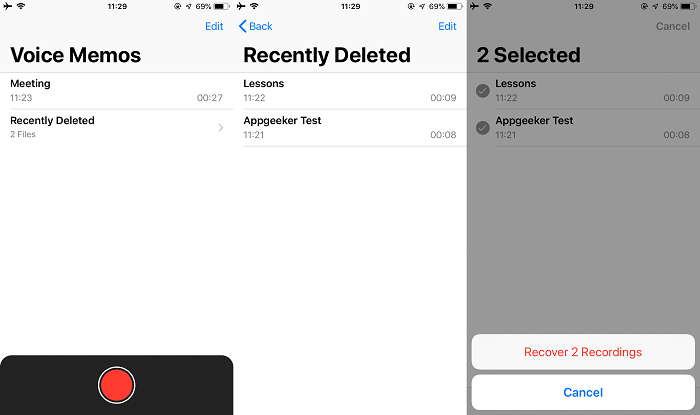
If, unfortunately, you can't find the deleted or lost Voice Memos from the Recently Deleted folder, you have to use some third-party tools to get them back. Of course, you can also restore your iPhone from an iTunes or iCloud backup that contains your deleted Voice Memos. All of these ways have their pros and cons, which will be detailed in the following instructions.
Solution 1. How to Recover Deleted Voice Memos without Backup
If you didn't make any backup before or your backup is corrupt, then you can recover deleted Voice Memods with Qiling MobiSaver, an iPhone data recovery tool that provides functions like:
- Extract deleted/lost data from your device or iTunes/iCloud backup
- Preview data before restoring
- Selectively recover a specific data
Currently, over 20 types of iOS data are supported by it. That means you can also use it to recover iPhone contacts, messages, videos, and more. If you want to explore more functions, just download this program on your computer to have a try!
To recover deleted Voice Memos with Qiling MobiSaver:
Step 1. Connect iPhone to PC
Launch Qiling MobiSaver, choose the recovery mode - "Recover from iOS Device", and click "Start". Then the software will analyze the iPhone.
Step 2. Scan iPhone and Find Voice Memos
Qiling MobiSaver will automatically scan iPhone 13/12/11/X/XR/XS/8/7/6/5/4, and find present data and even some lost data for you.
Step 3. Preview and RecoverVoice Memos
After scanning,the lost data such as your photos, videos, contacts, SMS, notes, SNS data, or or other files from iPhone 13/12/11/X/XR/XS/8/7/6/5/4 will be recovered. Select the "Voice Memos" option on the left to previewthe lost related data. Then, select "Recover to PC" or "Recover to Device".
Solution 3. How to Recover Deleted Voice Memos from iTunes/iCloud Backup
If you have made a backup before, you can restore your iPhone from iTunes or iCloud backup. But note that this will erase your current data. If you don't mind data loss, follow these steps to get your lost Voice Memos back.
Option 1. Retrieve Lost Voice Memos from iCloud Backup
Step 1. First, erase your iPhone by going to your Settings > General > Reset > Erase All Content and Settings.
Step 2. Set your iPhone up from scratch. When you come to the Set up your iPhone page, choose "Restore from iCloud Backup." (If you have an available iTunes backup, you an also choose Restore from iTunes Backup)
Step 3. Then, sign in to your iCloud account and then choose a backup to restore.

Option 2. Get Deleted/Lost Voice Memos from iTunes Backup
Step 1. Connect your iPhone to your computer and launch iTunes.
Step 2. Under the Device list, select your iPhone.
Step 3. From the right panel, choose "Restore Backup."
Step 4. Choose the latest backup you made with iTunes.

The Bottom Line
Through reading our guide, you may have learned how to recover deleted Voice Memos on your iPhone. If you don't want to lose data, use Qiling MobiSaver to get your lost Voice Memos back. If you don't mind losing existing data, you can restore your iPhone from iTunes or iCloud backup. Whichever way you use it, I hope you can find your precious data back. Good luck!
Related Articles
- [Real Fixes] Photos Disappeared from iPhone After Update
- [Solved] iPhone Messages Disappeared But Still Taking up Space
- 3 Ways to Recover Lost Data on iPhone 7
- How to Recover iMessages from iPhone?