How to Recover Deleted/Disappeared Notes on Mac
Mac Notes Disappeared or Deleted? Use 4 Easy Ways to Recover Notes on Mac
Apple Notes, available on iOS and macOS, is a convenient and free notetaking app where users can jot down important information, ideas, and schedules, keeping them updated and organized.
If you're looking for solutions to recover deleted sticky notes in Windows 10, visit the linked page.
| Workable Solutions | Step-by-step Troubleshooting |
|---|---|
| 1. Recover Recently Deleted Folder | Go to "sidebar" > "View" > "Show Folders"...Full steps |
| 2. Recover from iCloud backup | Disable Internet access as quickly as you can...Full steps |
| 3. Recover from Time Machine | Open Finder and hit the following keys...Full steps |
| 4. Recover notes with software | Select the drive where you lost Notes database and scan...Full steps |
Don't worry if your Mac notes have disappeared, a common issue that can happen after a major macOS update or accidental deletion. If you haven't emptied the Recently Deleted folder, you may be able to recover your notes from there. Alternatively, if you have iCloud or Time Machine enabled, you may be able to retrieve your notes from these backup sources. If all else fails, you can try using a professional data recovery tool like Qiling Mac Data Recovery to restore your lost notes.
- Tip
- For those who don't use Time Machine or iCloud to back up Notes information, you can directly jump to the solution of using Deep Data Recovery for Mac to automatically scan and recover deleted notes as well as disappeared notes after a recent macOS update.
#1. How to Recover Notes on Mac from Recently Deleted Folder
The Notes app keeps deleted content for 30 days by default, so if you're looking for something you may have accidentally deleted, check the "Recently Deleted" folder.
Step 1. Follow the path to "sidebar" > "View" > "Show Folders".
Step 2. To restore deleted notes, go to the "Recently Deleted" folder, select the notes you want to restore, and move them to the desired folder. You can also search for the notes by title or content in the search bar at the top of the screen.
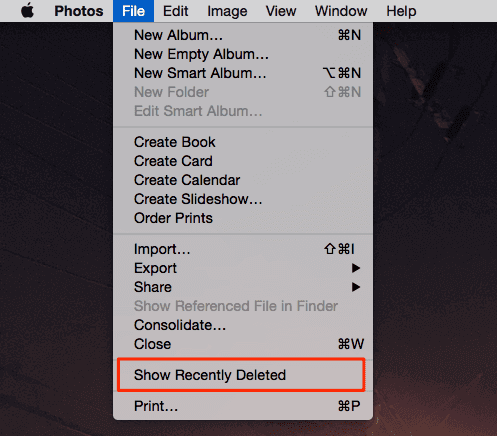
If you're having trouble finding the Recently Deleted folder, you can follow an online guide to troubleshoot the issue quickly.
#2. How to Recover Disappeared Notes on Mac from iCloud
iCloud allows you to sync your notes across Apple devices, meaning if you delete notes on one device, you can retrieve them from iCloud backups on another device.
Step 1. Once you discover the notes disappearing on your Mac, quickly disable internet access to prevent further data loss, or go to System Preferences > iCloud > uncheck the box next to Notes.
Step 2.To recover deleted notes on iCloud, go to icloud.com, sign in with your Apple ID, choose Notes, and retrieve the deleted notes to save them to a local file.

#3. How to Recover Notes on Mac from Time Machine
You can use Time Machine, your Mac's built-in backup feature, to automatically back up all your files, including apps, music, photos, email, documents, and system files. This allows you to restore your notes from a backup if they have disappeared, been deleted, or are lost, and can be done without any additional apps. To recover your notes, follow the provided guidance.
Step 1. To open the "Go To Folder" window in Finder, you can press the keys Cmd + Shift + G on your keyboard, or alternatively, navigate to the "Go" menu at the top of the screen and select "Go To Folder".
Step 2. You can access the contents of the ~/Library/Containers/com.apple.notes/Data/Library/Notes/ folder by copying and pasting it into the terminal and hitting enter, which will reveal a folder containing three files, including the "NotesV1.storedata-wal" file where lost data is typically stored.

Step 3. Make a backup of the files to a folder on your desktop, renaming each file to ".html" and clicking "Use .html" when prompted to add the extension. This should result in files with your browser's icon, such as Firefox's orange icon.
Step 4. Double-click the files to open them in your default browser, where you can view the notes text in HTML format. You can then use Cmd + F to search for and recover the note text you're looking for.
If you've emptied the Recently Deleted folder, haven't synced your Mac notes with iCloud, or haven't backed up your Mac with Time Machine, you may not be able to recover your data without seeking help from a third-party Mac Data Recovery tool.
#4. How to Recover Deleted Notes on Mac with Software
When choosing software to recover disappeared notes on Mac, Qiling Mac data recovery software is the best choice. It's professional, safe, and easy to use, allowing you to recover notes lost due to deletion, disk formatting, virus attacks, system crashes, and other reasons in macOS and Mac OS X. With its wizard-like interface, you can easily recover deleted files from the Trash Bin, restore files from a formatted USB drive, or perform data recovery in other situations, making it a reliable tool for all your Mac note recovery needs.
Step 1. Launch Deep Data Recovery. Choose file types and click "Next" to begin the recovery process.

Step 2. Select the location where your important data & files were deleted and click the "Scan" button. Wait for the scan to complete, then review the scan results to see if your deleted files are listed.

Step 3. The software will perform both a quick scan and a deep scan on the selected volume, working diligently to detect as many deleted files as possible.

Step 4. The scan results will be displayed in the left pane, allowing you to select the desired file(s) and click the "Recover" button to retrieve them.
Qiling Mac Data Recovery software effectively recovers lost or deleted photos, files, and emails from various Mac-compatible storage devices, including internal and external hard drives, USB drives, SD cards, and digital cameras, in addition to restoring common file types such as DOC/DOCX, XLS/XLSX, videos, and audios.
Bonus Tip: Where are Notes Stored on Mac? How to Check and View Recovered Notes on Mac
Your Mac notes are typically restored from the recently deleted folder, iCloud and Time Machine backup, and third-party software will save them back to their original location. To view the recovered notes, you'll need to know where Mac stores them. On Mac devices, including iMac, Macbook Pro, Macbook Air, and others, notes are stored in a specific location.
~/Library/Containers/com.apple.Notes/Data/Library/Notes/
To access the Notes location in Finder, you can easily do so by following these steps. Firstly, click on the "Go" menu in the top navigation bar of the Finder window.
- From the Finder, go to the "Go" menu and select "Go To Folder".
- To find the exact location of the Notes app data, enter the path ~/Library/Group Containers/group.com.apple.notes/ and locate the file called NoteStore.sqlite, which stores the actual Notes data.
Related Articles
- Quick Answer: Why Do Deleted Files Still Appear Mac
- Mac Audio File Recovery: 3 Steps to Recover Deleted/Lost Audio Files
- Mac Data Recovery | How to Recover Pictures from Photo Booth on Mac
- How to Recover Unsaved, Lost and Deleted Word Document Mac