How to Recover Formatted SD Card Mac [for macOS Ventura/Monterey]
About Formatted SD Cards on Mac
SD card is a convenient storage device, and users may format SD cards to fresh them. Especially photographers prefer to format SD cards frequently after each shooting task. Sometimes your SD cards will be formatted involuntarily on Mac and lose data:
- Format the wrong SD card when you have more than one SD card by your side.
- Don't know how to format SD card on Mac, and then format your SD card improperly on Mac.
- Eject your SD card from your Mac improperly.
- Mac Suddenly powers off when you are dealing with the files on the SD card.
- A computer virus or malware attacks your Mac and SD card.
Your files or data on SD cards are formatted? Calm down, and we will help you recover your precious data. Keep reading, and you will find three simple methods to recover formatted SD cards on Mac in the following parts.
How to Recover Formatted SD Card Mac with Previous Backups
Users may frequently back up their SD cards on Mac with Time Machine, iCloud, or backup software. Once your SD card is formatted, you can recover formatted SD cards on Mac with these previous backups. Time Machine is a Mac built-in backup and recovery tool. Let us check how to restore formatted SD cards on Mac with Mac Time Machine backups.
Step 1. Run Time Machine with Mac Spotlight.
Step 2. You can select the timeline to choose the backup.

Step 3. Preview the files and click "Restore".
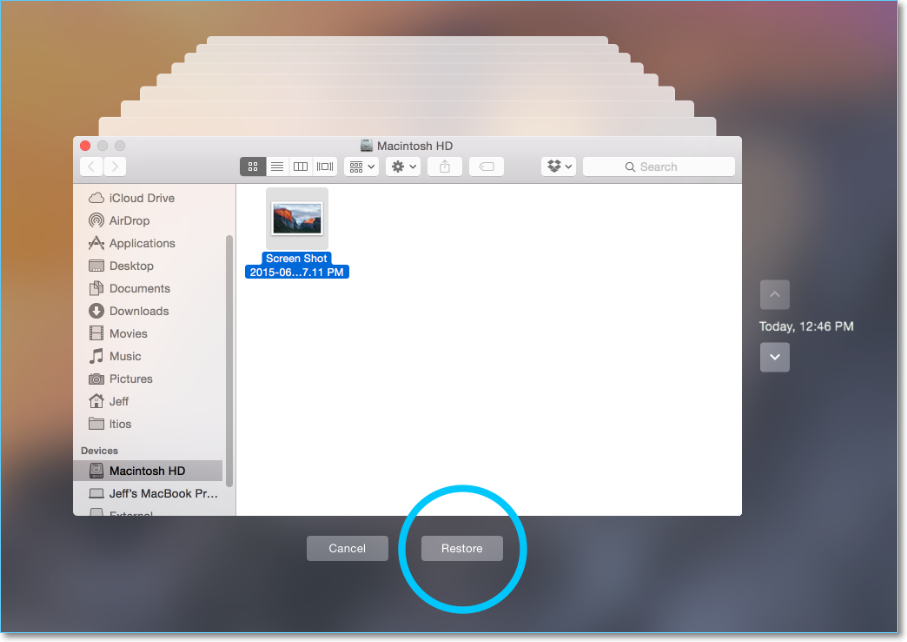
How to Recover Formatted SD Card Mac with Recovery Software
Formatted SD card recovery Mac is not complex with a professional SD card recovery tool. Deep Data Recovery for Mac is reliable and handy enough to fix all your formatted SD card problems.
There are many reasons that you should choose this safe program:
- Recovering SD card photos on Mac is a primary function of Deep Data Recovery for Mac. You can recover documents, emails, videos, audio, and other files from your formatted SD cards.
- This tool makes corrupt SD card recovery on Mac possible. If your photos or videos are damaged or corrupted, they can be repaired by Deep Data Recovery for Mac.
- With its file filter and preview features, you can quickly find the target files on formatted SD cards.
- Support not only SD card recovery but also USB recovery Mac, external hard drive recovery, local Mac recovery, memory card recovery, and so on.
After all these introductions about Deep Data Recovery for Mac, it is time to recover formatted SD cards on Mac step by step:
Step 1. Select the SD card
- Correctly connect your memory card to your Mac. Launch Deep Data Recovery for Mac.
- Go to "SD Card Recovery", find your Canon/Nikon/Go Pro/DJI/Sony SD card, and click "Search for lost files".
Step 2. Filter lost SD card data
After the scan, all files will be presented in the left panel in the scan results. Find wanted photos, videos, and other files.
Step 3. Preview and recover data
Preview the SD card data and select the wanted files. Then, click the "Recover" button. Don't save the recoverable files to the SD card itself in case of data overwriting.
How to Recover Formatted SD Card Mac with PhotoRec
PhotoRec is a free open-source recovery tool that can help you recover images from a formatted SD card on Mac. This software relies on Mac Terminal, and we can discuss how to use this tool to recover your formatted SD card on Mac:
Step 1. Launch Mac Terminal under the "Utilities" folder.
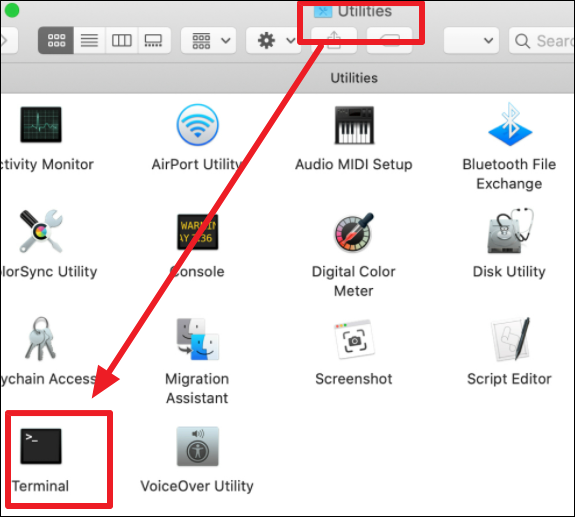
Step 2. Type in sudo photorec and press the Return button.

Step 3. Choose the target SD card and press Return to proceed.
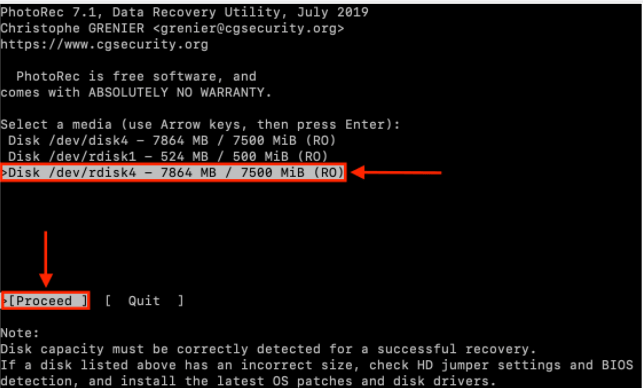
Step 4. Select the proper file system.
Step 5. Select a destination to store your files recovered from formatted SD cards.

Step 6. Then you can start the recovery by pressing the Return button to proceed.

To Wrap Up
You have already formatted your SD card, or you will format your SD card on Mac. Finding some critical files on the SD card that are formatted accidentally. At that time, what will you do? You don't have to rush to local stores to recover lost data manually, and you just need to recover a formatted SD card on Mac with Deep Data Recovery for Mac.
Recover Formatted SD Card Mac FAQs
This section contains four questions and answers about recovering a formatted SD card on Mac.
How do I recover an undetected SD card on Mac?
What can you do if the SD card not detected on Mac? You should check whether your SD card is damaged or not check whether your SD card is locked or not. If your SD card looks all great physically, you can try the following methods to fix the problem and recover SD card data on Mac with Deep Data Recovery for Mac:
- 1. Remount your SD card.
- 2. Use Disk Utility to repair the SD card.
- 3. Format your SD card.
What is the best SD card recovery tool for Mac?
Here is a list of the best free SD card recovery software for Mac we organized:
- 1. Deep Data Recovery for Ma.
- 2. Disk Drill for Mac.
- 3. TestDisk for Mac.
- 4. PhotoRec for Mac.
- 5. Stellar Data Recovery for Mac.
How can I recover files from a formatted SD card on Mac?
The simplest way to recover files from a formatted SD card on Mac is by applying Deep Data Recovery for Mac.
- 1. Run this software and scan your SD card.
- 2. Select and preview lost files on the SD card.
- 3. Recover the selected files on your SD card.
How do I restore my SanDisk SD card to my Mac?
You can download a professional SD card recovery tool to restore your SanDisk SD card to your Mac. We highly recommend Deep Data Recovery for Mac.
- 1. Run this software and scan your SanDisk SD card.
- 2. Preview lost files on your SanDisk SD card.
- 3. Recover the files on your SanDisk SD card.
Related Articles
- How to Recover Unsaved/Deleted Sketch Files on Mac [4 Tips for Sketch Users]
- Recover Deleted iPhoto Library and Photos on Mac
- Upgrade to Mac OS X El Capitan 10.11.6, No Data Loss [2022 Tutorial]
- Mac TextEdit Recovery: Recover Deleted/Unsaved TextEdit Files