2022 Recover Photoshop File Mac: Unsaved, Corrupt, Deleted and Closed
Applies to:Adobe Photoshop 2022/2020, Photoshop CC 2013-2019, Photoshop CS 2~6 and older Photoshop versions
This page's solutions are meant to recover Photoshop files on macOS, Windows Photoshop file recovery is on the linked page.
Can You Recover Unsaved Photoshop File on Mac?
Accidentally closed Photoshop CC without saving the project, or full Photoshop scratch disk crashed Photoshop unexpectedly? Many occasions would lead to a total Photoshop file loss, and the most commonly seen factors are related to human error, application crashing, macOS halting or freezing. Can you recover unsaved files in Photoshop on Mac? Here, you'll learn a complete guide to recover photoshop file on Macthat is unsaved, deleted or corrupted with a pretty high success rate. You can directly jump to the part you're most interested in.
| Workable Solutions | Step-by-step Troubleshooting |
|---|---|
| Solution 1. Recover from autosave | ~/Library/Application Support/Adobe/Adobe Photoshop...Full steps |
| Solution 2. Recover from temp files | Go to Finder >Application >Terminal...Full steps |
| Solution 3. Restore the previous version | Open Time Machine > find backups...Full steps |
| Solution 4. Photoshop recovery software | Download and run Qiling Mac data recovery software > Scan to find...Full steps |
How to Recover Photoshop Files on Mac [4 Solutions]
The upcoming Photoshop file recovery solutions will assist you in retrieving accidentally closed Photoshop files without saving from Adobe Photoshop autosave location, Photoshop temp files, previous versions and Mac Time Machine Backup. What's more, for the Photoshop files that were deleted, formatted or virus damaged, you should feel no hesitate to retrieve lost PSD files with Qiling Mac file recovery software. Read on and find solutions that suit you the most torecover unsaved or lost Photoshop files on Mac.
Solution 1. Recover Unsaved Photoshop File on Mac from The Autosave Location
If you've enabled the Auto Save feature in Photoshop on Mac as shown below, your best way is to find unsaved PSD files from its AutoRecover folder.

Step 1. Click "Go" on the Apple menu, select "Go to Folder".
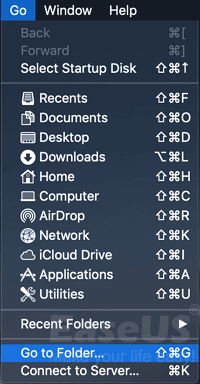
Step 2. Type:~/Library/Application Support/Adobe/Adobe Photoshop CC 2017/AutoRecover under "Go to the folder:" and click "Go".
Note: Due to different versions of Photoshop or macOS, the specific path of the Photoshop autosave location to access the AutoRecover folder will be different.

Step 3. Open the "AutoRecover" folderand then Photoshop will present you lost or unsaved files. You need to save the found PSD file as a new project on Mac.
Solution 2. Recover Unsaved Photoshop Files from Photoshop Temp Files on Mac
Sometimes, you may not be able to find an AutoRecover folder on Mac, and this has happened to some Photoshop CC 2017 users. It's normal so you don't need to worry. You can try to look for the unsaved Photoshop files from the temp files instead. Photoshop temp files on Mac are created automatically to contain information when a new PSD file is being created. Normally, the temporary files will disappear soon after the Photoshop app closed. Hence, to ensure the likeliness of the successful temp files recovery, you should go to check the temp folder as soon as possible before it's gone for good.
Step 1. Go to Finder >Application >Terminal. Run it on your Mac.
Step 2. Enter "open$TMPDIR" and press Enter.
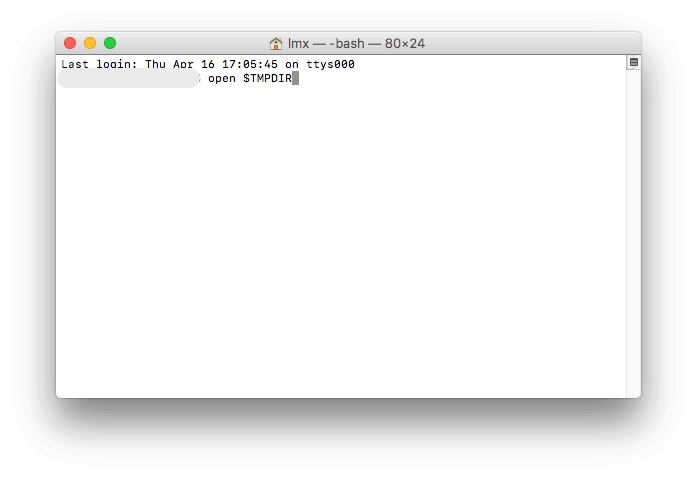
Step 3. Now go to "Temporaryitems", find the PSD file and open it with Photoshop to save it on your Mac.

Solution 3. Recover the Previous Version from Time Machine Backup on Mac
If you have forgotten to turn on the Auto Save feature in Adobe Photoshop, Mac Time Machine may have saved your files. Still, the precondition is that you have turned on Time Machine and set up the backup plan of your Photoshop work.
Step 1. Connect the Time Machine backup drive to Mac, click Time Machine in the Dock.
Step 2. Enter Time Machine, find backups - your Photoshop backup files and then click "Restore" to recover Photoshop lost files on Mac.

Solution 4. Recover Deleted and Corrupted Photoshop File with Software
- Product Name: Deep Data Recovery for Mac
- How It Works: Scan a storage location under enhanced algorithm, let it be an internal or external drive, for every bit of lost data.
- Compatibility: Support a full recovery of all versions of Photoshop pictures, photos, and documents on macOS Catalina, Mojave, El Capitan, and older operating systems.
- Application:[1] Recover photoshop files on Mac that were mistakenly deleted, emptied from the trash bin, disk formatting, or virus damaged. [2] For unsaved Photoshop files, the software can only scan the autosave folder and temp files, not the unsaved PSD file itself. [3] The software is able to fix Photoshop files that cannot open, corrupted or damaged, letting you recover the lost but corrupted PSD file without losing quality.
Download Qiling Photoshop file recovery software for free and follow to recover Photoshop files on Mac in three steps.
Step 1. Launch Deep Data Recovery for Mac. Select file types and click "Next" to start.

Step 2. Select the disk location (it can be an internal HDD/SSD or a removable storage device) where you lost data and files. Click the "Scan" button.

Step 3. Deep Data Recovery for Mac will immediately scan your selected disk volume and display the scanning results on the left pane.

Step 4. In the scan results, select the file(s) and click the "Recover"button to have them back.
Besides Photoshop file recovery, Deep Data Recovery also works to recover deleted, lost, formattedfiles like Excel, Word, PowerPoint, images, videos, etc., from multiple storage devices.
Mac Photoshop File Recovery Conclusion
Regarding the topic " how to recover Photoshop files on Mac", we mainly discussed two scenarios and gave corresponding solutions.
#1. Photoshop closed, crashed, or hang up before you could save the PSD file
Where you can try to recover unsaved Photoshop file include its autosave location, temporary files location, and the previous version in Time Machine backup.
#2. Careless deletion or disk formatting causes the Photoshop file loss
In this case, you should go directly to download Qiling Mac data recovery software, scan the drive where the PSD files were saved, and perform a one-click recovery.
FAQs - Recover Photoshop Files on Mac
Here, we also give a short answer to the frequently asked questions from Mac Photoshop users.
#1. Where are Photoshop autosave files stored on Mac?
The auto saved PSD files are located in the Library of your Mac:Library >Application Support> Adobe>Adobe Photoshop CC 2017> AutoRecover folder.
#2. Can you recover Photoshop files?
Yes, the four solutions to Photoshop file recovery on Mac has been demonstrated in the article step by step. You can pick one method or try them all to recover your unsaved, lost or deleted Photoshop files on Mac.
#3. Does Photoshop save temporary files?
Yes, when you create a Photoshop file the temporary file will also be automatically created. The difference is that Photoshop is a program that works a lot of data at once, and it saves the temporary files to a "Scratch disk" instead of your computer memory.
Related Articles
- How to Recover Deleted Files with Mac Terminal & Alternative Ways
- Screenshots Management - How to Crop a Screenshot on Mac
- How to Recover Data from Macintosh HD Data
- Format Your Mac For Sale without Difficulty