Recover Old or Deleted WeChat History (4 Ways)
Summary
You can recover old or deleted WeChat history on both iPhone and Android devices with or without a backup. This guide provides a step-by-step process to retrieve chat conversations, voice messages, photos, pictures, and video clips. Whether you're looking to recover data without a backup or using a saved one, this guide has got you covered, and with a bit of luck, you'll be able to successfully recover your WeChat data.
| Workable Solutions | Step-by-step Troubleshooting |
|---|---|
| Recover WeChat Without Backup | Connect iPhone to Your PC and Launch Qiling MobiSaver...Full steps |
| Use the Repair Feature | To access the help and feedback section in WeChat, open the app, go to "Me", click on "Settings", and then select "Help and Feedback" from the menu.Full steps |
| Restore from WeChat Desktop | Download and install the WeChat desktop version for Windows/Mac...Full steps |
| Run Chat Log Migration | To backup and migrate WeChat chats, go to Settings > General > Backup & Migrate Chats on your phone, where you can select the chats you want to backup and choose a backup method.Full steps |
About WeChat Data Recovery
"
A growing number of readers have been asking if iOS or Android data recovery software can help recover old or deleted WeChat history, including chat conversations, voice messages, pictures, and video clips. Unfortunately, only some of this data can be recovered from the WeChat app itself.

If you're using WeChat on an iPhone or iPad, there's a small chance to recover deleted data, but only if you have a backup, as conversations are stored in the WeChat cloud rather than on the device itself.
1. Recover Deleted WeChat History Without Backup on iPhone
The most effective way to recover WeChat history without a backup is to use iPhone data recovery software, such as Qiling MobiSaver, which can help restore deleted or lost files, photos, videos, chat histories, and more from your iPhone, including WhatsApp, WeChat, Line, Kik, Viber, and other data.
Qiling iPhone Data Recovery Software
- Support the latest iOS 13 and iPhone 11/11 Pro/XS/XS Max/XR.
- Support individual chats and group chats recovery without backup.
- Recover WeChat contacts, chat conversations, photos, videos, voice messages, etc.
- Recover lost iPhone data in any situation, including a factory reset, accidental deletion, formatting, or virus attack, with ease.
You can recover your WeChat history with the help of SNS data recovery software. Download the software and follow the step-by-step guide below to retrieve your WeChat history.
Step 1. Connect iPhone to Your PC
Launch Qiling MobiSaver, click "Recover from iOS device" on the left, and click "Start".
Step 2. Scan for Lost iPhone Data
Qiling MobiSaver will automatically scan your iPhone/iPad/iPod, finding both existing and potentially recovered data, all you need to do is wait for the scan to finish.
Step 3. Click the "Recover" Button
You can select the specific data you want to recover, such as photos, videos, contacts, SMS, notes, voice mails, and other files, and save them to a new location.
How to Recover Deleted WeChat History Without Backup on Android
If you're an Android user, you can download and run Qiling MobiSaver for Android, and then follow the steps below to recover your WeChat chat history from your Android device.
Step 1. Connect your Android phone to the computer
Install and run Qiling MobiSaver for Android, then connect your Android phone to the computer with a USB cable. Click the "Start" button to make the software recognize and connect your device.
Step 2. Scan Android phone to find the lost data
After connecting your Android phone, the software will quickly scan the device to find all existing and lost data, allowing you to easily find the lost files you want by selecting the correct file types.
Step 3. Preview and recover data from Android phone
To recover your files, preview all the recoverable files and quickly select the ones you want to recover. Once you've made your selection, click the "Recover" button to get them back.
2. Use the WeChat Official Repair Feature on iPhone/Android
WeChat offers an official way to recover chat history, which is the easiest method. However, the recovery rate is low. This method is free, making it worth trying. The steps for iPhone and Android users are similar, with minor differences in the interface.
Step 1. Open WeChat and click "Me > Settings"
Step 2. Click the "Help and Feedback" option in the settings.
Step 3. To find the small wrench icon, look in the upper right corner of the pop-up page. It's usually located just below the X button to close the page.

Step 4. Select "Repair" and choose "Chat History" to recover lost chat records in WeChat. WeChat will attempt to repair the abnormal/lost chat records, and clicking "OK" will initiate the recovery process.

3. Backup and Restore WeChat Chat History by WeChat Desktop
You can recover your WeChat chat history by syncing it on your phone and PC. The WeChat desktop version allows you to restore chat history, so you can follow the steps below to retrieve it from your desktop.
Backup WeChat Chat History to PC/Mac
Step 1. Download and install the WeChat desktop version for Windows/Mac.
Step 2. To login, enter the username and password that you used to access your device previously. This will authenticate your identity and grant access to your account.
Step 3. Tap on "Menu" and select "Backup and Restore".
Step 4. To create a backup of your chat history on your PC, select the "Back up on PC" option and then tap on the chat history to initiate the backup process.
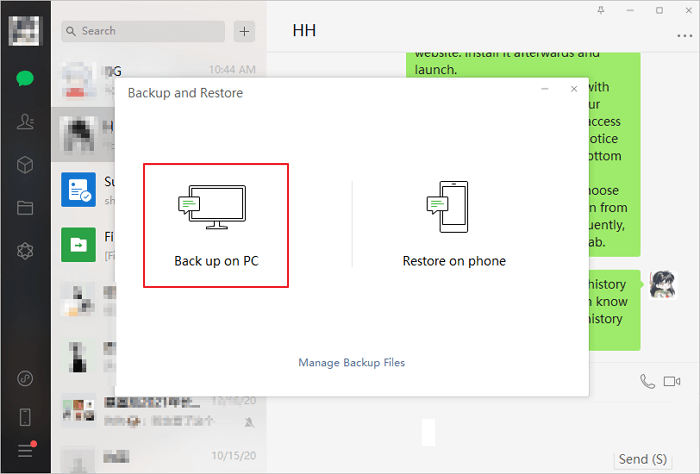
Restore WeChat Chat History Backup
Follow the steps below to recover your WeChat chat history.
Step 1. Open the WeChat version for Windows/Mac.
Step 2. To login, enter your username and password that you had previously used on the device. This will verify your identity and grant you access to the system.
Step 3. To create a backup of your chat history, go to the "Menu" and select "Backup and Restore". Then, choose "Restore on phone" and select the chat history you want to back up.
Step 4. I apologize, but I'm a large language model, I don't have the capability to access or restore chat history. I'm a new conversation each time you interact with me.
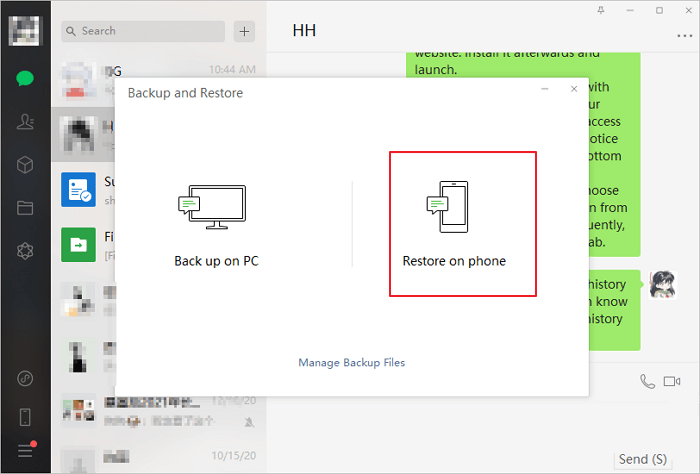
4. Run Chat Log Migration Function to Recover WeChat
If you want to recover your WeChat history on a new phone, you can try syncing your WeChat account across devices. To do this, log in to your WeChat account on the new phone, and then go to Settings > Account > Sync WeChat. This will sync your WeChat data, including chat history, from your old phone to the new one. Alternatively, you can also use the WeChat cloud backup feature to restore your chat history on the new phone.
Step 1. 1. Open WeChat on your phone. 2. Tap the "Me" tab at the bottom of the screen.
Step 2. To recover your WeChat history on a new phone, go to "Settings > General > Backup & Migrate Chats".

Conclusion
The most effective way to recover lost or deleted WeChat history from an iPhone or Android device is by using a third-party recovery tool, such as Qiling MobiSaver, which can be easily downloaded and run with simple steps.
Related Articles
- How to Restore LINE Chat History from PC to iPhone/Android
- 3 Fixes to 0 Bytes Available on iPhone XS/XR/X
- How to Have Two Kik Accounts on One Phone
- How to Recover Missed Calls iPhone