How to Clean C Drive in Windows 10 (With or Without OS)
Main Content:
1 - Clean C Drive and Free Up Disk Space in Windows 10
2 - Clean C Drive with OS in Windows 10
C drive is ideally the core of any Windows 10 system. It contains all important system files and operating systems. Moreover, in most Windows 10 systems, C drive saves the downloaded files that are not assigned any dedicated space. Hence while contains temporary application files, Windows updates, and random downloads.
While there may be many reasons to clear the C drive in Windows 10 system, cleaning up the data for next use remains crucial. However, not all persons know the right ways to clear or clean C drive. So, today we bring to you clear and step-by-step ways to safely get rid of the C drive data in Windows 10. Starting from the different methods to clean C drive junk, directly clean up the whole system drive with OS and process to free up spaces, it is easy and quick.

1 - Clean C Drive and Free Up Disk Space in Windows 10
Once you've decided to clean C drive, there are different methods to achieve the same. Before jumping to the methods, it is crucial to be sure of the need to clean the C drive as these methods completely remove all data and free up the entire disk space in Windows 10. It is recommended to take a backup or save the necessary serial keys of the software before cleaning the C drive.
Let us go through the top three methods to free up disk space in Windows 10.
Method 1. Run Disk Cleanup
Method 2. Enable Storage Sense
Method 3. Empty Recycle Bin
Method 4. Move Large Files and Folder to Another Drive
Method 1. Run Disk Cleanup
Microsoft has incorporated almost all essential tools as an in-built feature, and hence when it comes to data clearing, the in-built disk cleanup utility is the first choice. It is an easy-to-use feature that can be used by any person irrespective of computer skills.
Pros:
- It is an in-built effective tool for clearing disk data.
- It is an easy to use tool to clean C drive in Windows 10
Cons:
- It is a lengthy process to clean the C drive completely using the disk cleanup.
Detailed steps:
- Go to Windows Explorer and right-click on the C drive option.
- Click "Properties" from the list of options.

- Go to the "Disk Cleanup" to open the in-built feature.
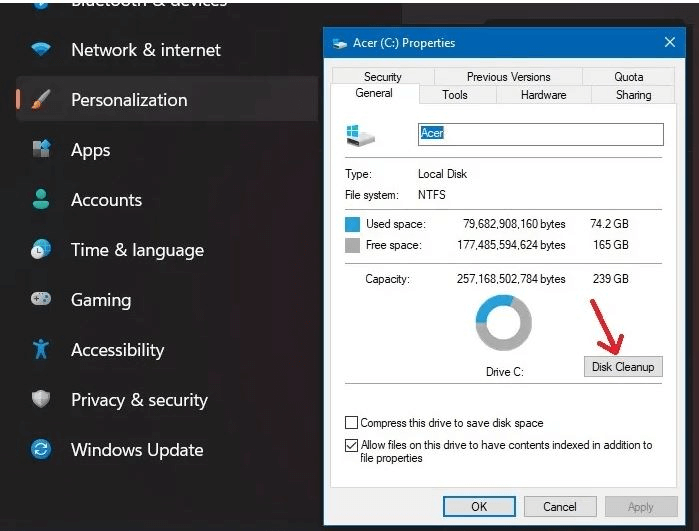
- Go to the "Files to Delete" and select the different checkboxes for cleaning system memory dump files, set up log files, recycle Bin, etc.
- Go to "Ok" to free all the space in the C drive. It gives an option to clean up the system files to free up additional space.
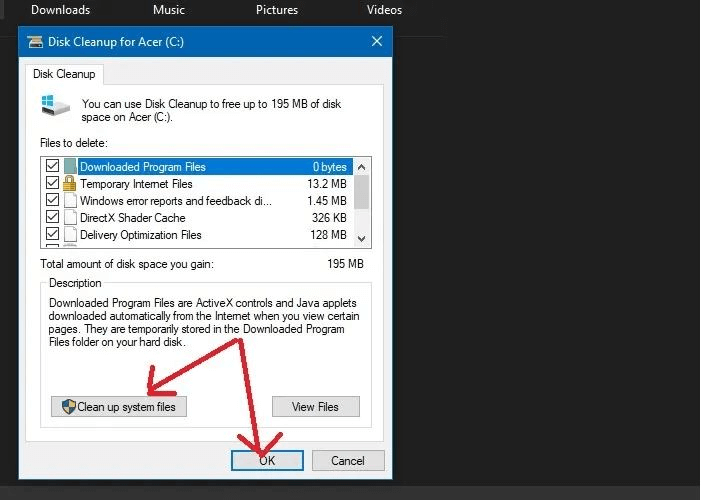
Method 2. Enable Storage Sense
Storage Sense is another useful in-built feature in Windows 10 that can effectively clean C drive while keeping the operating system details. For example, it can monitor the storage space, clean up the Recycle Bin, remove old files in the Downloads folder, and permanently delete the temporary files.
Pros:
- Monitors the storage space and can free up the space, including C drive.
- It offers scheduled delete for temporary files.
- It can immediately recover large volumes of space from C drive.
Cons:
- It is an automatic process and hence can delete the necessary files also. Hence, users must remain extra cautious while turning on Storage Sense.
Detailed steps:
- Go to the settings in the Windows 10 system.
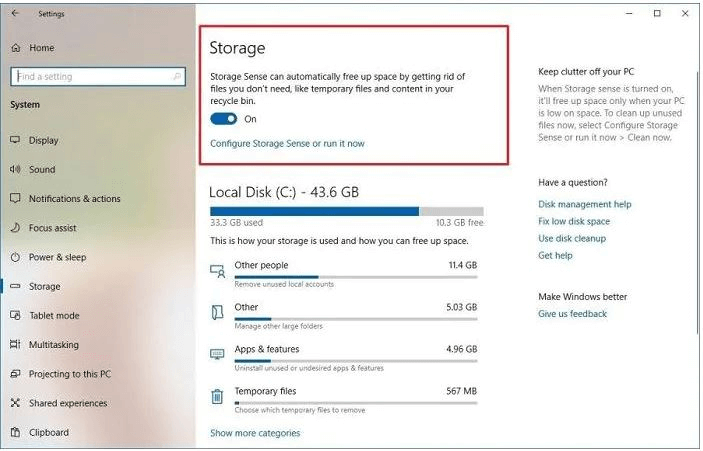
- Locate the "Storage Sense" under the "Storage Management" option or the "Turn on Storage Sense" in the settings option. The "Storage Sense" can be accessed under the "configure Storage Sense or run it now" option in many systems.

- It is easy to turn on Storage Sense using the slider.
- Further, it is easy to run this feature based on the selection from the drop-down menu that includes daily, weekly, or monthly cleanup.
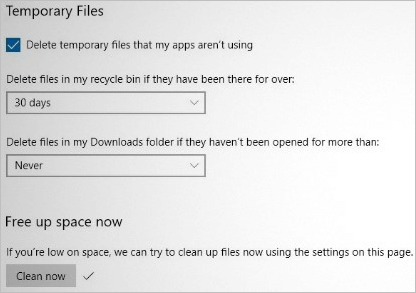
- It is easy to delete the files from recycle Bin and download the folder using Storage Sense. It can be selected from the options available on this feature.
- The free-up space now option gives a quick data clearing without additional hassles.
- Once complete, the data from the C drive is cleaned, and space is created to install new programs.
Method 3. Empty Recycle Bin
Recycle Bin is often used to delete unnecessary data and files. This feature of the Windows 10 holds the deleted files temporarily and hence forms a major part of the C drive memory. Hence, deleting the data from recycle Bin can significantly free up C drive space.
Pros:
- It is a quick process.
- It gives an option to reconfirm the deleted files before permanently deleting them.
Cons:
- It can free a part of the C drive memory only.
Detailed steps:
- Go to the Recycle Bin shortcut on the desktop.
- Right-click on the icon to get options and locate the "Empty Recycle Bin" option.
- Click on the option to delete all the temporary files stored in the Recycle Bin of the Windows 10 system.
- You can also see the data in the recycle bin before deciding to delete it, which gives a window to restore the accidentally deleted items.
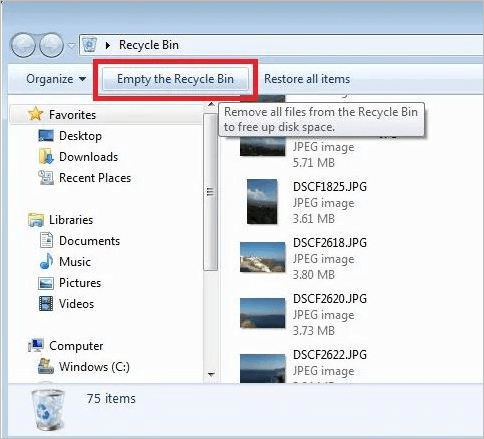
- Within a few seconds, the entire Recycle Bin is empty.
Method 4. Move Large Files and Folder to Another Drive
The large files take significant space in the system, and hence moving them to another drive or external storage can be a good option to free up some memory in the C drive and clean it.
Pros:
- It is an easy way to clean a C drive in Windows 10.
- It is easy to transfer large files to external storage.
Cons:
- It may result in data loss if the connection is disrupted during transfer.
Detailed steps:
- Start by scanning files on the system using Windows Explorer.
- Go to the "C" drive and go to the "Search (C: )" located at the top right corner of the Windows Explorer.

- It is easy to use the "size:" filter to locate files with a specific size for quick transfer. For example, you may put "size:> 1GB."
- Start by connecting the second hard disk or another hard drive to the system and wait for it to get detected.
- Go to the C drive in the My Computer and select the files that can be easily pasted on the hard disk.
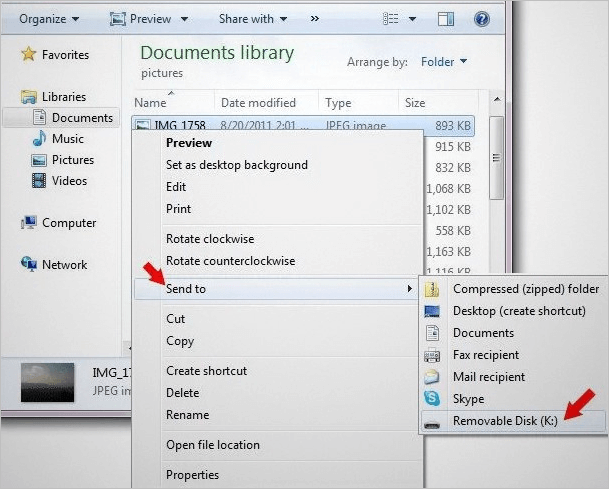
- Hence, all large files can be quickly transferred to the hard disk or another drive.
2 - Clean C Drive with OS in Windows 10
C drive has the Windows 10 operating system. However, the users often want to clean C drive with the operating system to give the system a brand new look. Further, to install the operating system to a new disk, it is important to delete the C drive data, including the operating system. So, how can it be done?
Many persons use the Qiling Disk Master, easy-to-use software for cleaning C drive or simply wiping the data out of the Windows 10 system. If you're confused in deciding its use, have a close look at the top features of this software. These include:
- It supports Support Windows Server 2012-2022 and Windows 11/10/8.1/8/7.
- It can wipe a hard drive for reuse.
- It can wipe any other disks or partitions.
- It is easy to wipe data on any external hard drive, USB, SD card, etc., using Qiling Disk Master.
- It can effectively shred files and folders on Windows computers or other external storage devices.
- All the wiped data using Qiling Disk Master is 100% unrecoverable.
Hence, if you're looking to clean C drive completely, including the operating system, Qiling Disk Master is the perfect solution for you. All you need to do is download the software and start using it. Furthermore, it is feasible if you need to clear C drive on multiple Windows 10 systems, including Windows 10.
Step 1. Launch Qiling Disk Master, click "Wipe Partition".

Step 2. Select the system C drive you need to wipe.

Step 3. Select the Wiping Methods. Qiling Secure Erase is recommended.
Step 4. Click "Proceed" to confirm that you want to wipe the system drive.
Step 5. Wait patiently, when the program pops up a window and requires rebooting.
It will enter a WinPE environment to immediately wipe out your system C drive.
Step 6. Qiling Disk Master will automatically wipe your system C drive when your computer reboots. All you need is to wait patiently till the process completes.
If you're looking to clean only the junk files or free up the storage space, the part one methods are highly recommended. These methods don't affect the operating system, while the Qiling Disk Master can quickly wipe the entire C drive for a fresh and new Windows 10 system.
Conclusion
Hence, it is never difficult to clean a C drive in Windows 10 with or without an operating system using any of the five steps mentioned above. It is easy to run disk cleanup or enable the storage sense on the device. Further, the C drive in Windows 10 can be cleared by emptying recycle Bin or moving the large files and folders to another drive. It is often easy to use Qiling Disk Master for clearing system C drive.
It is recommended to save the important data and files before cleaning the C drive in Windows 11. You can take the help of a system image backup or can take a backup in external storage.
Related Articles
- How to Factory Reset Windows XP in 2022
- Can You Wipe Free Space on an SSD [2022 Full Guide]
- How Do I Make Deleted Data Unrecoverable in 2022
- How to Destroy Old Hard Drives
The massive volumes of sensitive data that most regular computer users retain on their hard drives are never realised. You should know how to trash an old hard disc if you own a computer. Many people throw caution to the wind when it comes to getting rid of old hard drives.