How to Delete Everything But OS in Windows 10/11 [Beginners' Guide]
Whether you have plans to sell your computer or want to upgrade, it is important to delete all essential files. As you do not want anyone else to access your personal data for any reason.
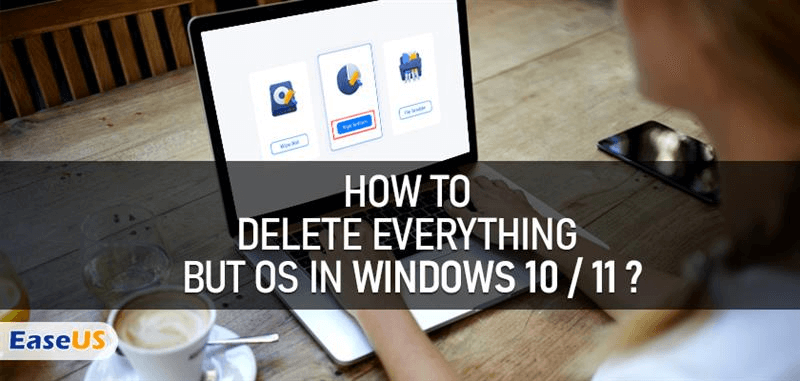
Therefore, you might be searching for "how to delete everything but OS Windows 10?" Well, it is an easy process. But, don't know how to do so? If yes, this article is for you. So, let us dive in.
| Workable Solutions | Step-by-step Troubleshooting |
|---|---|
| Method 1. Use Windows Reset This PC | Step 1: Open your windows search bar and type "Reset This PC"...Full steps |
| Method 2. Wipe Everything Off a Hard Drive | Step 1. Launch Qiling Disk Master, click "Wipe Partition"...Full steps |
| Method 3. Erase a Whole Disk and Reinstall Windows | Step 1. Click "Wipe Disk" from the panel...Full steps |
Can I Securely Delete Everything Except The Operating System In Windows 10/11?

The simple answer to this question is that, yes, you can delete everything from your Pc except windows. However, you should know which data to delete. So, here is a sneak peek:
- User Names and Passwords
- Saved Accounts and Their Passwords
- Sensitive Personal and Business Data
You can save this data on any portable storage device. For instance, an external HDD (Hard Disk Drive) would be an ideal storage device.
How Do I Delete Everything But My Operating System [3 Methods]
It can be a bit tough to ask some users to delete everything but OS. Therefore, we suggest three methods for deleting everything except the operating system. Here are those 3 methods.
- Use Windows Reset This PC
- Wipe Everything Off a Hard Drive Except the OS
- Erase a Whole Disk and Reinstall Windows System
Now, let us see how these methods work for deleting all data except the operating system.
Method 1. Use Windows Reset This PC to Delete Everything but OS
The first method is basically the stock method. This is because you will be using your Pc's own windows OS to delete the data. So, simply follow the below-mentioned steps.
Step 1: Open your windows search bar and type "Reset This PC." The following screen should appear.

Step 2: In this step, a blue screen will appear. Here you will have two options to proceed. First, click on "Remove Everything."

Step 3: Once you click on "Remove Everything," a new screen will pop up. Here you will be given access to some additional settings before removing everything. So, click on "Additional Settings."
Step 4: Place an arrow on clean data.
Choose the settings of your choice. Here, you can select to just delete the saved files and data. Once done, click on the next button.
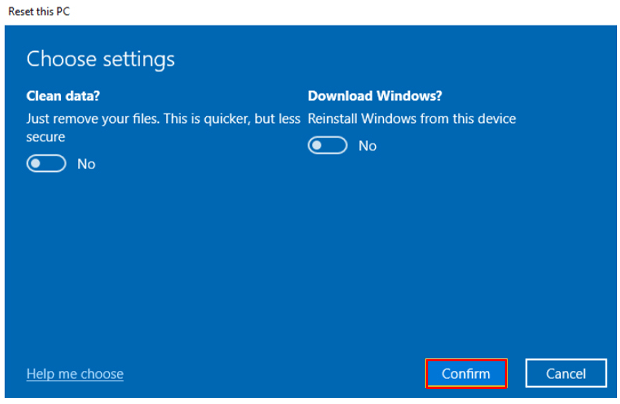
Step 6: Finally, the system will ask you for confirmation. Given that you have chosen the right setting, you can click on the "Reset" button.

Method 2. Wipe Everything Off a Hard Drive Except the OS
If you found the first method a bit technical, you can opt for this method. Here we will be using quality data recovery software. It's the Qiling disk wipe software that we'll be using. It is available online. You can download it and run it to wipe everything except windows OS.
Qiling is an incredibly useful software that lets you erase any partition without a hassle. Its interface is simple and easy to use.
So, here is how it works. Once you have downloaded it, simply run its setup. The setup wizard will give you access to all its feature. From there, you have to select the "Wipe Partition" option. Once you click it, it will let you choose the partition of your system's hard drives.
You can select the partition you want to delete data from. For example, for keeping the windows OS, simply leave the windows partition as it is. So, with this approach, you can easily delete your all-important data stored in various partitions with ease.
Step 1. Launch Qiling Disk Master, click "Wipe Partition".

Step 2. Select the system C drive you need to wipe.

Step 3. Select the Wiping Methods. Qiling Secure Erase is recommended.
Step 4. Click "Proceed" to confirm that you want to wipe the system drive.
Step 5. Wait patiently, when the program pops up a window and requires rebooting.
It will enter a WinPE environment to immediately wipe out your system C drive.
Step 6. Qiling Disk Master will automatically wipe your system C drive when your computer reboots. All you need is to wait patiently till the process completes.
Method 3. Completely Erase a Whole Disk and Reinstall the Windows System
You can erase the whole disk (HDD or SDD) in this method. Once erased, you will have to reinstall the Windows operating system.
So, with this method, you cannot keep your windows while erasing other forms of data. That's the only con here. Anyhow, let us find out how this method works. So, let us get started.
First, Wipe Disk
For erasing the whole disk, you can simply rely on Qiling Disk Master. It is one extremely easy-to-use and practical software that helps you erase the whole disk with ease. Moreover, it has a clean and easy-to-use interface that lets you find the desired option without hassle. So, download Qiling Disk Master for seamless disk partition and erasing.
If you have downloaded the Qiling, you just have to run its setup. The setup wizard will guide you on how to delete everything including the OS Windows 10.
Step 1. Click "Wipe Disk" from the panel.

Step 2. Choose the OS drive you want to wipe.
Notice: Select the correct OS drive to erase. Otherwise, your data will lose permanently.

Step 3. Choose an appropriate wiping method.
Step 4. Confirm the warning message and click "Proceed".
Confirm the warning message again and click "Reboot".
Step 5. Wait for wiping complete.
In the next step, you will get access to all your hard drives' partitions. You can delete the partition that contains your Windows operating system. This way, you will be able to erase all the data stored along with the Windows OS.
Next, Reinstall Windows System
When you have erased everything from your computer's hard drive, it's time to reinstall the windows. Here are some easy steps that you can follow to reinstall the windows.
When you have erased everything from your computer's hard drive, it's time to reinstall the windows. Here are some easy steps that you can follow to reinstall the windows.
Step 1: In the first step, you will have to attach your media device that contains the windows files. It can be a USB device or simply a Disk.
Now reboot the system, it will ask you to enter any key to boot the window. press any key and the system will take you to the following screenshot.

Step 2: In the next step, the setup will give you the option to install Windows.
You can click on "Install Now" to continue. As it's a reinstall, so we are starting from scratch.

Step 3: So, now your window will start copying the files. During this time, your computer would restart several times.

Finally, you will be greeted with a welcome screen after a few minutes Congrats! You have reinstalled the windows successfully.
Conclusion
So, now you know how to delete everything but OS Windows 10? See, it is not that tough ask. Suppose you find using the windows setup difficult for erasing your data. Then, you can consider using disk wipe software such as Qiling Disk Master.
With the help of the software, you can erase any partition, including the OS, without any hassle.
Related Articles
- Why Is Disk Cleanup Not Deleting Files and How to Fix It
- Permanently Delete Files so They Can't Be Recovered [2022 New Guide]
- 2022 Beginners Guide to Wipe Toshiba External Hard Drive
- How to Wipe a PC (With or Without OS)? 2022 Full Guide