How to Clone Hard Drive Using Command Prompt for Windows 11/10/8/7
How to clone hard drive using command prompt? Cloning a hard drive via command prompt means having all the same contents of the first hard drive, including but not limited to files, partition tables, and the master boot record. The destination hard drive will act as a direct duplicate. Cloning may also help back up the hard drive while upgrading the existing drive to a faster one.
Why Do You Need to Clone a Hard Drive
Cloning a hard drive means copying everything from one drive to another, and you can use the cloned one the same as the original one. You may want to clone a hard drive for a variety of reasons. Some of the most common reasons are:
- Creating a backup. Disk cloning can help make a copy of your hard drive, which can be used as a backup in case of data loss or hard disk failure.
- Migrating operating systems (OS). If you want to transfer your OS to a new hard drive, you can clone the hard drive.
- Transferring data on the drive to a new computer: When using a new computer, you can clone the old hard drive to the new one, thus having all of your data and settings.
- Upgrading to a larger hard drive. If you run out of storage space on the hard drive, cloning it to a larger one is great and can also help optimize the disk speed.
2 Ways to Clone a Hard Drive via Command Prompt
When cloning a hard drive, you may consider whether windows have built-in tools for cloning a hard drive. Windows indeed has native tools for disk cloning, such as Disk Management and Command Prompt. But do you know how to clone a hard drive via CMD? Keep reading; the next part will tell you how to clone a hard drive using the command prompt.
| Workable Solutions | Step-by-step Troubleshooting |
|---|---|
| Method 1. Using Xcopy Command to Clone Hard Drive | Xcopy is a Windows built-in program designed to copy files...Full steps |
| Method 2. Using Copy Command to Clone Hard Drive | The copy command is an internal command of the Windows system..Full steps |
Method 1. Using Xcopy Command to Clone Hard Drive
Xcopy is a Windows built-in program designed to copy files and directories from one location to another. It is very convenient to copy data to and from a drive. You can use it to make a copy of files from one drive to another. Let's check how to clone a hard drive using Xcopy Command:
Step 1. Go to Start and type "cmd" into the search box. Then select Command Prompt (Admin) to open CMD.

Step 2. Type down xcopy c:\ f:\ /s /e /h /i /c /y and then press Enter to copy all files and subdirectories from drive C to drive D.
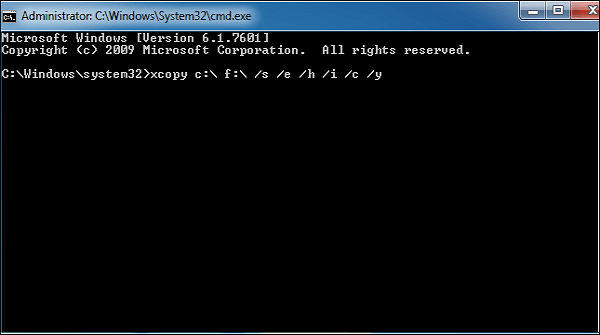
- /s: replicate directories and subdirectories unless they are empty.
- /e: duplicate every subdirectory, even if it contains nothing.
- /h: duplicate files with hidden and system file attributes.
- /i: always assume the destination is a folder if in question.
- /c: keep copying even if an error occurs.
- /y: suppress prompts to confirm overwriting files.
Step 3. Wait for the process to be complete. Then exit Command Prompt.
Method 2. Using Copy Command to Clone Hard Drive
The copy command is an internal command of the Windows system. It is available within the Command Prompt in Windows 11/10/8/7/Vista/XP. You can also utilize the copy command to copy files on the target hard drive to another drive. The following are the detailed steps:
Step 1. Go to Start and type "cmd" on the search bar. Then select Command Prompt (Admin) to open CMD.

Step 2. Input the following commands to copy files:
copy c:\example.txt
The "example.txt" file from the C drive will be copied to the current directory with this command. Type the following command to specify a destination:
copy c:\example.txt d:
The "example.txt" file will then be copied from the C disk to the D drive when you give the following command:
copy *.txt c:
There will be a copy of every text file in the current directory on the C disk.
A Better and Easier Way: Using Disk Cloning Software
You can use any method mentioned above to clone a hard drive. A command-line interface is different from a graphical user interface (GUI) because it is text-only. And more specific computer skills, more space for error, a large number of instructions, and the impossibility of solving problems through research are shortcomings of the command line interface. Therefore, it is not friendly to new computer users. Fortunately, professional disk cloning software, such as Qiling Disk Copy, can help you cope with these problems.
Qiling Disk Copy is a practical and easy-to-use disk cloning utility. It can run smoothly on different Windows systems, including Windows 11/10/8/7. It allows its users to clone a hard drive within a few clicks. It supports full disk and partition-level cloning and resizing partitions when cloning a disk. And it also enables you to upgrade a hard disk to a bigger one and clone an HDD to an SSD. Besides, it can clone a hard drive with bad sectors and migrate Windows 10 from one PC to another.
The following are the detailed steps to clone a hard drive.
Step 1. Download, install and run Qiling Disk Copy on your PC.
Click "Disk clone" in the tools page and select the hard drive that you want to copy or clone. Click "Next" to continue.

Step 2. Select the destination disk.
Note: The destination disk should be at least the same big or even larger than the source disk if you want to copy or clone the source hard disk.

Step 3. Check and edit the disk layout.
If your destination disk is an SSD drive, do remember to Check the option if the target is SSD.

Step 4. Click "Proceed" to start the hard drive cloning process.
Step 5. Click "OK" to confirm if the program asks to erase data on the destination disk.
The Best Way to Clone a Hard Drive
Do you know how to clone hard drive using command prompt now? After reading, you can use any methods this article offers to clone a hard drive. But it should be noted that using a command prompt to clone a hard drive requires specific computer skills and is prone to error. Therefore, we suggest you use Qiling Disk Copy to clone a hard drive. Qiling Disk Copy is a top-notch and easy-to-use cloning tool available on the market. More importantly, it can meet your different cloning demands. Just try it!
FAQs
1. Does cloning a drive also clone Windows?
A cloned drive is an exact copy of the original one, including the OS and all the files for the computer to boot up and run. Just remember that cloning a drive and backing up your files are two different ways: backups only copy your files.
2. What is the fastest way to clone a hard drive?
The fastest way to clone a hard drive is to use Qiling Disk Copy. It has an easy-to-use interface and is simple to operate, saving you a lot of time and effort. You can clone a disk to a larger disk to get greater capacity or clone a hard drive to a smaller SSD.
3. What is the difference between a system clone and a disk clone?
Disk clone is a process of copying the entire disk. All data stored on the drive will be transferred, including the OS, applications, drivers, and personal files. On the other hand, a system clone copies only the system partition and system-related partition, such as the EFI system partition and recovery partition.
4. Does cloning a drive make it bootable?
You have two options: directly cloning one disk to another or creating an image of a disk. Cloning a drive lets you boot from the second disk, which is excellent for migrating from one drive to another.
Related Articles
- (2022 Tips) Replace Hard Drive with SSD without Reinstalling Windows
- Find Macrium Reflect Alternative to Clone HDD and SSD or Migrate OS
- How to Clone Hard Drive Without Windows Operating System [Simple as a Few Clicks]
- How to Clone Laptop Hard Drive and Operating System