How to Recover Deleted MP4 Files on Windows 10/11 [NEW]
In this article, you'll learn:
- Fix 1. Recover Deleted MP4 Files with MP4 Recovery Software
- Fix 2. Undo MP4 Deletion to Retrieve MP4 Videos
- Fix 3. Restore Deleted MP4 Files from Recycle Bin
- Fix 4. Perform MP4 File Recovery with Backup and Restore
- Fix 5. Recover Deleted MP4 Videos with File History
Can Deleted MP4 Files Be Recovered
MP4 files are the most commonly used video files on both Windows and macOS operating systems. Your computer or mobile phone are definitely stored some MP4 videos, and most websites usually use MP4 video format as well. If you want to know if it is possible to recover deleted MP4 files or not, you can check the following information first. We will list some situations in which you can recover the MP4 files:
- 🗑️Delete MP4 Files by mistake. If you want to delete pictures/documents on the PC and delete MP4 video files by mistake, you can easily get back the files from Recycle Bin on Windows 10 or 11.
- ❌Format storage device by accident. If you accidentally formatted the hard drive or other storage devices, all the data on it may disappear, but you can still retrieve formatted MP4 files with data recovery software.
- 💽Hard drives are suddenly corrupt. If the corrupted hard drive makes your MP4 files deleted or corrupted, you can recover/repair MP4 videos with professional programs.
- 👿Malware deletes/hides MP4 files. Some computer viruses and malware will maliciously delete or hide personal files, and you can recover MP4 files by showing hidden files on Windows 11.
It is time to learn the detailed methods to recover deleted MP4 files on Windows with five methods!
Fix 1. Recover Deleted MP4 Files with MP4 Recovery Software
In most MP4 loss or deletion situations, you'll need professional data recovery software to improve the efficiency of MP4 file recovery. How to choose a good MP4 video recovery program?
User interface:
Good recovery programs will have user-friendly operation interfaces.
Preview option:
MP4 files may be damaged after recovery. It is better to have a preview feature.
File type:
Good recovery software should support MP4 files and support as many file formats as possible.
Customer support:
A good recovery program will offer reliable customer services and solve customer problems.
Deep Data Recovery meets all the standards, and you can free download the trial version to try the Qiling recovery tool.
Let us check what can Qiling recovery tool do for you:
- Recover deleted videos, including MP4, MOV, AVI, M4V, 3GP, and MKV video files.
- Recover deleted videos from DJI, SD card, internal hard drive, external hard drive, and other devices.
- Support multiple operating systems, including the latest Windows OS and macOS.
You can follow the tutorial to recover deleted MP4 video files with Qiling.
Step 1. Run Deep Data Recovery and select the location or device where you lost/deleted videos. Click "Scan" to find the missing videos.

Step 2. After the scan, choose "Videos" in the left panel. Go to "Lost" or "All" to find the wanted videos. Select the found videos and click "Preview".

Step 3. Select the video files that you want to restore. Click "Recover" to save them to another secure location on your PC or external storage device.

After using this method to recover deleted MP4 videos, you can freely share this method to help more users.
Fix 2. Undo MP4 Deletion to Retrieve MP4 Videos
The second method is easy but only works when you've just deleted the MP4 video files. You'll take simple steps to undo MP4 deletion or moving.
Step 1. After deleting MP4 files in File Explorer, click the dots to open more settings and choose "Undo". Then, the deleted MP4 videos will be restored immediately.
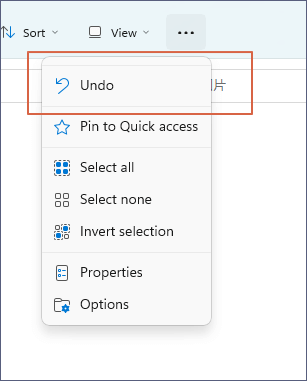
Step 2. You can use a faster method to undo the deletion by using the Undo shortcut. You can press the Control + Z keys together to retrieve the MP4 files.
If you lost files because of this shortcut, you could read the following passage to perform data recovery:
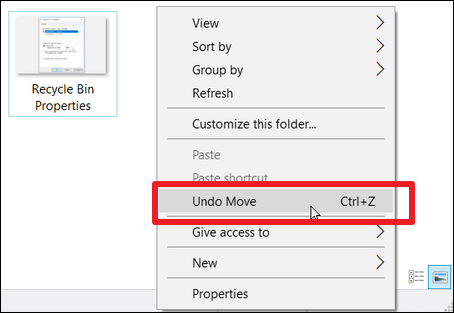
Ctrl+Z Deleted Files Recovery: How To Recover Files Lost by Ctrl+Z
Lost files by pressing Ctrl + Z? Don't worry. This tutorial explains how to recover Ctrl + Z deleted files in two ways. Read more >>
Fix 3. Restore Deleted MP4 Files from Recycle Bin
If the Undo option does not work and the deleted files are not retrieved, you should go to Recycle Bin to restore deleted MP4 files. When you delete files on the PC, the Recycle Bin will store files for 30 days.
We will teach you how to recover deleted files from Recycle Bin:
Step 1. The recycle bin icon can be easily found on the desktop, and you can right-click the icon and choose "Open" or double-click the icon to launch Recycle Bin.
![]()
Step 2. Check the folder and find deleted MP4 files in the Recycle Bin, select the files, right-click the files, and choose "Restore".
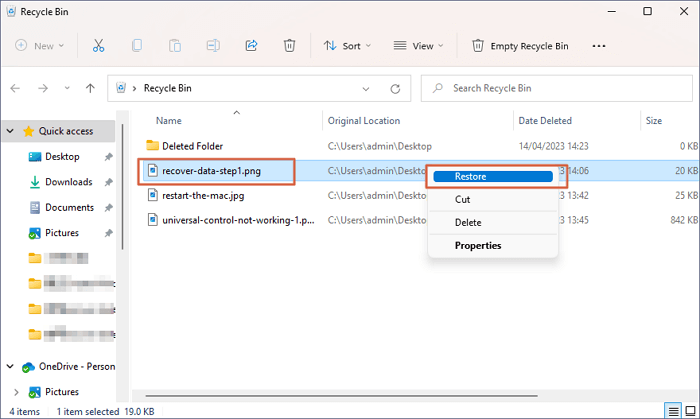
If you accidentally empty the Recycle Bin after deleting the MP4 files, you can use Deep Data Recovery to perform Recycle Bin recovery.
Fix 4. Perform MP4 File Recovery with Backup and Restore
If you forget to back up MP4 files on an external hard drive by yourself, you can go check Windows built-in backup and restore utility. If you have enabled automatic backup, this utility will create backups automatically.
Now, let us check how to perform MP4 file recovery with Windows Backup and Restore:
Step 1. Open Windows Control Panel with the search box.
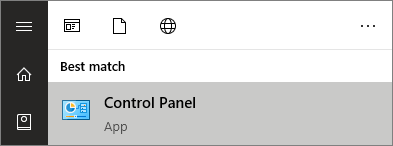
Step 2. After opening the Control Panel window, click on "System and Security".
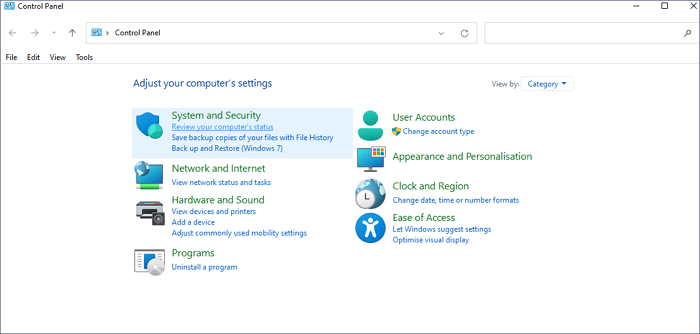
Step 3. "Backup and Restore (Windows 7)" should be selected. Click "Restore my files" if you have backups. It will prompt you to create a backup if you don't already have any.
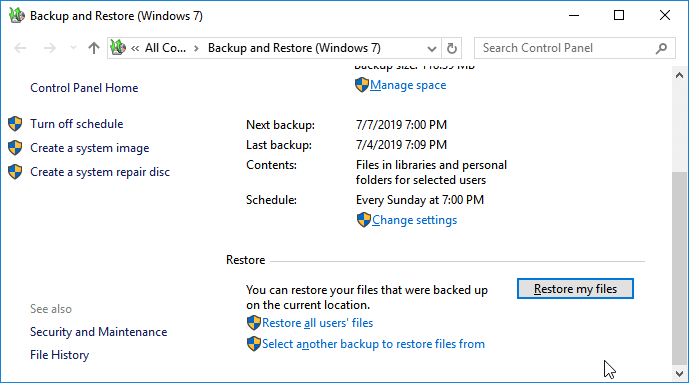
Step 4. If you want to restore deleted MP4 folders, you can choose "Browse for folders".
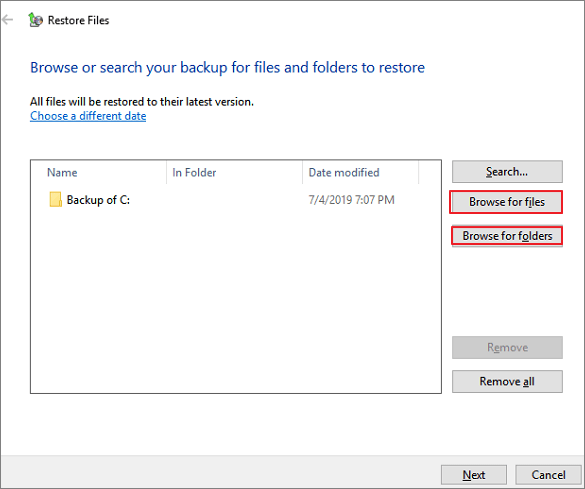
Step 5. Choose a new destination to keep the recovered MP4 files.
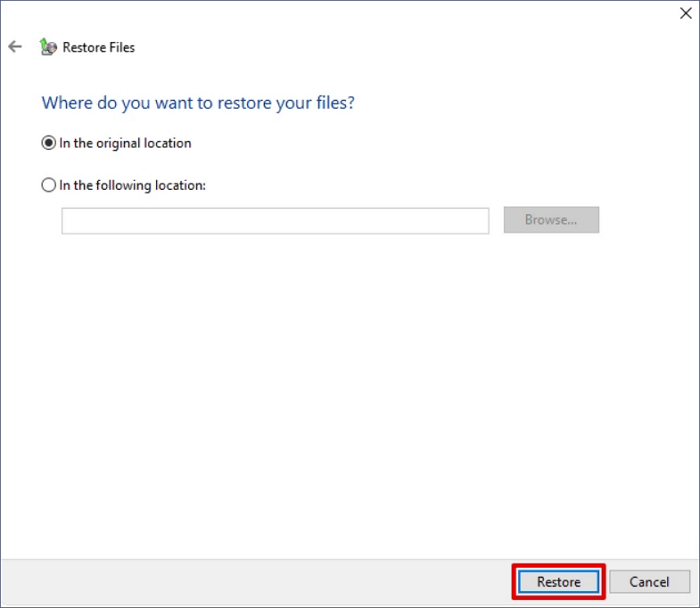
Fix 5. Recover Deleted MP4 Videos with File History
File History can also help you restore deleted MP4 videos. After turning on Windows File History on the computer, it will back up documents, videos, photos, audio, and other content. You can easily restore the MP4 files with File History:
Step 1. You can also find the File History in Control Panel.
Step 2. After opening the File History window, the "Restore your files with File History" button should be clicked. The backups produced at various times will be visible. Pick a copy that includes the deleted MP4 files.
Step 3. Select the MP4 files and click the green button to restore deleted MP4 videos.
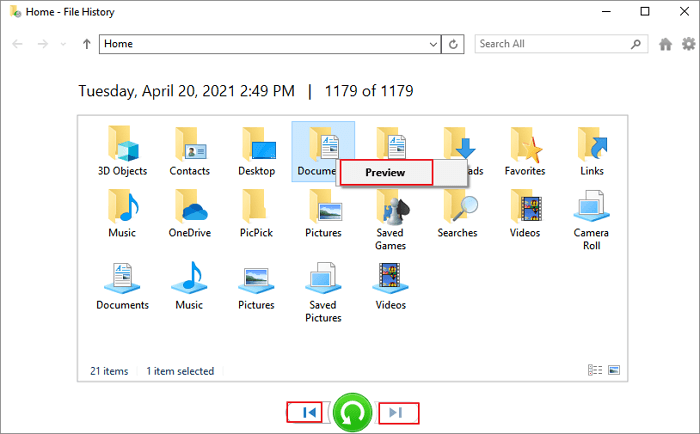
Summary
After reading the five recommended methods, have you recovered deleted MP4 files from the Windows computer? The first method is the most recommended way to recover deleted/missing files from different storage devices. With Deep Data Recovery, you can recover deleted MP4 files and also photos, documents, emails, and audio.
You can choose the most suitable method to recover your missing MP4 videos.
MP4 Video Recovery FAQs
Do you have more questions about MP4 video recovery? Here are four related questions and answers:
1. How to recover deleted movie files in MP4 format?
You can recover deleted movie files in MP4 format with the following methods:
- 1. Recover MP4 movies with Deep Data Recovery
- 2. Recover deleted MP4 movies with Undo option
- 3. Restore deleted MP4 movie files from Recycle Bin
- 4. Perform MP4 movie recovery with Backup and Restore
- 5. Recover deleted MP4 movies with File History
2. Why the deleted MP4 files are not in the Recycle Bin?
You may accidentally empty the Recycle Bin after deleting the MP4 files, so you cannot find the files in the Recycle Bin folder. Or you may hide the MP4 files in File Explore by mistake, and you may unhide the files to restore the MP4 videos.
3. What is the best MP4 recovery tool?
The following MP4 recovery tools are recommended:
- 1. Deep Data Recovery
- 2. Stellar Photo Recovery
- 3. Recuva
- 4. Disk Drill Data Recovery
- 5. Disk Doctor Photo Recovery
- 6. Remo Recover Media
- 7. DMDE Free Edition
- 8. TestDisk
- 9. Puran Data Recovery
- 10. DiskDigger
4. Recovered MP4 files are damaged. How to fix it?
You can use Deep Data Recovery to repair corrupted MP4 files. This software can recover deleted MP4 files, and it can also repair corrupted videos automatically.
Related Articles
- Fix Exracted Files or Files Not Showing in Folder Windows 10
- 3 Ways to Fix Google Chrome Bookmarks Disappeared
- How to Restore IE Edge Favorites/Bookmarks? | IE Edge Recovery
- Microsoft Has Committed to Right to Repair, What Does It Mean?