What Is Mac First Aid in Disk Utility | Repair Your Disk
What Is First Aid Mac in Disk Utility
The Mac First Aid is an in-built disk repair tool situated within Disk Utility. The software's primary function is to assess the health of the volumes and disks of the device. With First Aid, you can scan internal and external hard drives and other identified issues.
Apart from the identification of issues, the tool also aids in the repair of these errors. However, it is limited to minor ones and cannot be relied upon for something severe. The repairing keeps the disk from suffering from more complicated problems.
To run First Aid in Disk Utility, you need first to locate it. For that, check out the steps here:
Step 1. Go to "Finder" and open it. After that, click "Applications" and choose the "Utilities" option.
Step 2. Open "Disk Utility" in the Utilities folder. You will find First Aid there.
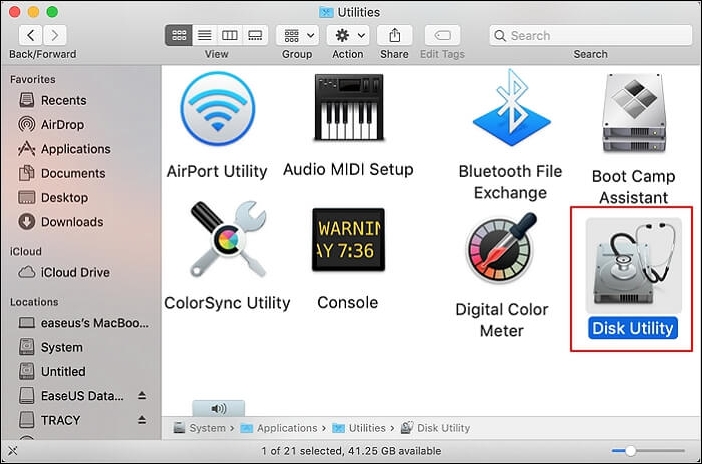
What Does First Aid Mac Do
The First Aid Mac aids in locating and repairing errors related to the disk. It mainly repairs errors in association with the directory structure and formatting of the disk. As these errors can upset the system, it is vital to ensure that these are detected and repaired immediately. And that is where First Aid comes to the rescue.
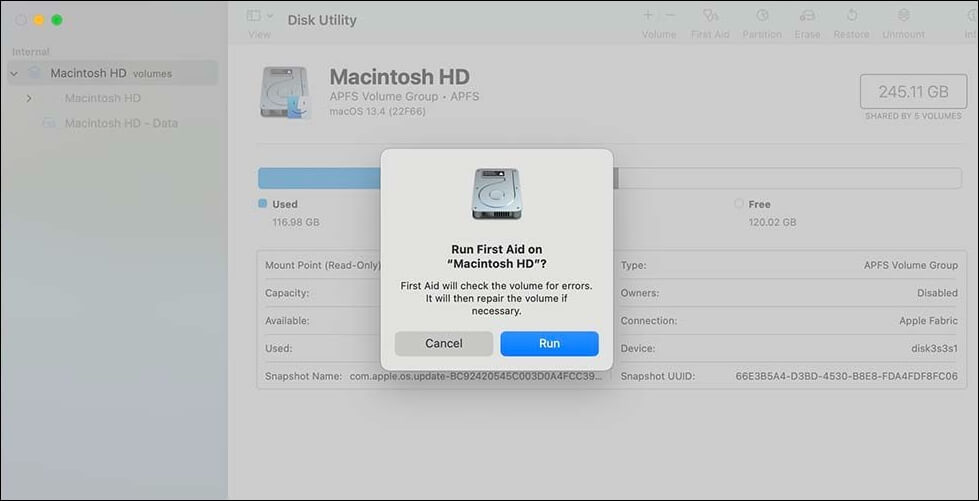
When Should You Use First Aid from Disk Utility
Repairing Mac disk with Disk Utility is not difficult, but are you wondering when to use First Aid on macOS? Here is the list of situations that might warrant the need for this helpful tool. Let's take a look:
- Corrupt files: If you have corrupt files in your system, running First Aid is a good idea. Otherwise, it might crash the system.
- Error messages: If you constantly get error messages you cannot understand, it is wise to run First Aid. The issue will be detected and repaired, if possible.
- App crashes: Sometimes, the app gets frozen or crashes. In that case, running First Aid will help in understanding the issue.
- Trouble while starting Mac: Do you have issues starting the system? If it happens repeatedly, running First Aid is a must. It will give you an idea of what's wrong.
- Improper working of external devices: If you find external devices not accessible, readable, or even mounting, such as an error couldn't unmount disk 69888 Mac. When some issues need to be detected, running First Aid is an excellent idea.
What can you do if you receive the error message "First Aid found corruption that needs to be repaired"? This article will examine this issue and provide you with a complete guide on how to fix it.
First Aid Found Corruption That Needs to Be Repaired, What Should I Do
This article discusses how to fix the issue of First Aid found corruption that needs to be repaired. Read more >>
How to Use First Aid on Mac
Once the above-mentioned situations occur on your Mac, running First Aid to check out your disk error is necessary. There are two different ways to go ahead:
Method 1. Run First Aid from Disk Utility to Repair Disk Error
One of the simplest ways to run First Aid is via Disk Utility. For that, you need to follow these steps to repair a Mac disk with Disk Utility:
Step 1. Open "Finder" and click on "Go" from the Menu.
Step 2. Select "Applications" from the drop-down and go to the "Utilities" Folder.
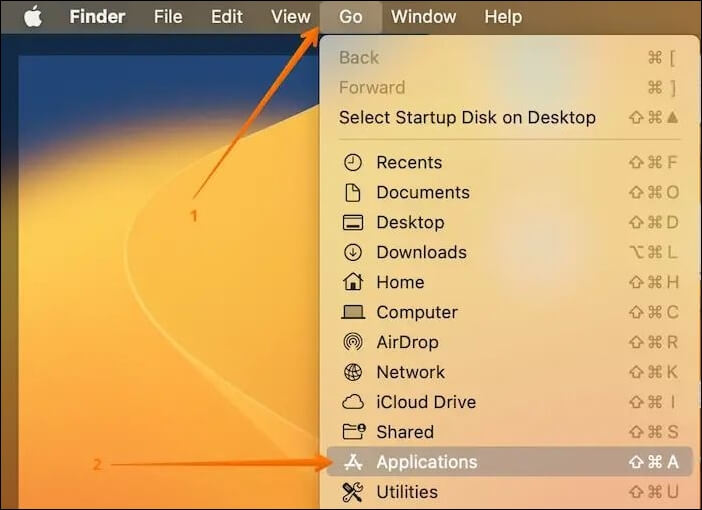
Step 3. Choose "Disk Utility" (Or you can boot Mac into Disk Utility).
Step 4. Go to "View" in the upper-left corner. Choose "Show All Devices".
Step 5. Go to the disk you want to scan, and click "First Aid".
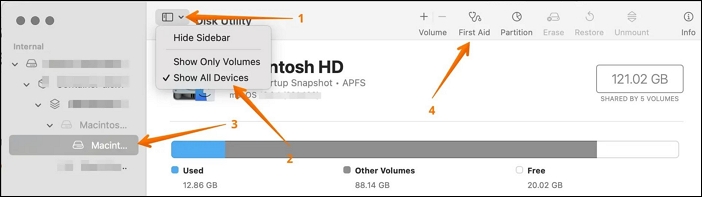
Step 6. Select the "Run" button. You need to wait till the process is completed.
Share this article on social media to help others learn more about First Aid on Mac.
Method 2. Run First Aid from Recovery Mode to Fix Mac Crashes
Sometimes, it might not be possible to run First Aid normally. In that case, you can use the Recovery Mode to fix different issues. For that, here are the steps you need to follow:
Step 1. Start Mac in Recovery Mode.
Step 2. Choose "Disk Utility" in the macOS Utilities window.
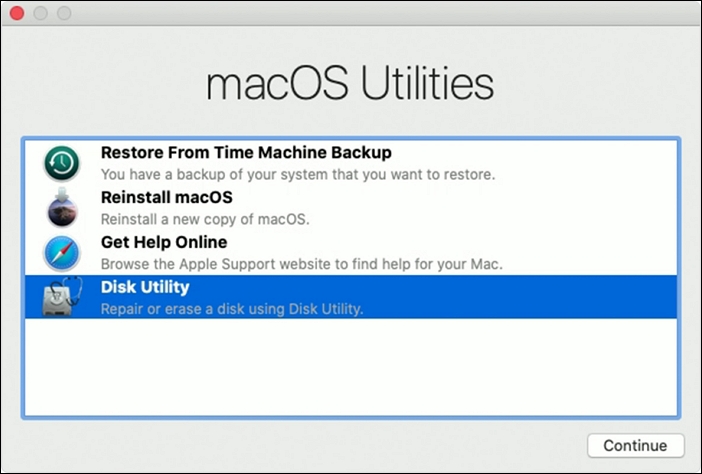
Step 3. Click "Continue".
Step 4. Go to "View > Show All Devices".
Step 5. Choose the disk you want to scan and click "First Aid".
Step 6. Select the "Run" button. After the process is completed, click "Done".
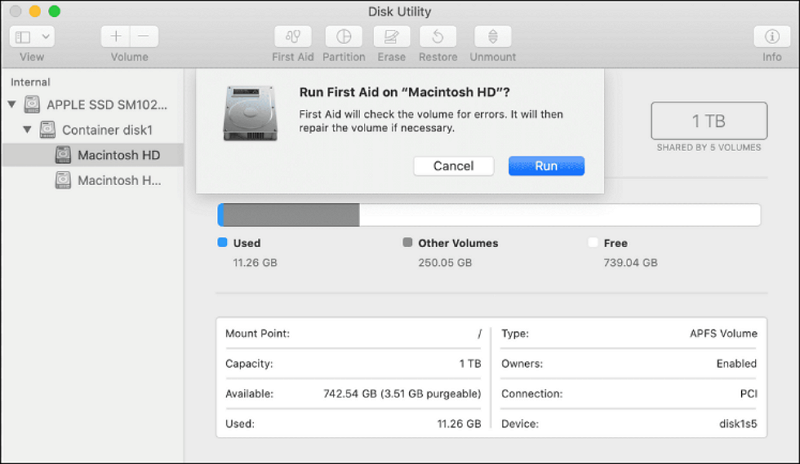
But sometimes, no Mac startup disk issues happen to macOS Sonoma or earlier versions. In this case, follow the advice in the article below to fix each startup disk error in different situations.
Fix No Startup Disk on Mac Without Losing Data
This article discusses 4 effective solutions to fix the no startup disk on Mac issue. Read more >>
First Aid Failed: What Can I Do
If running First Aid fails to check the disk error or can't solve the disk problem, don't worry! In such situations, the first thought is to protect your essential data to avoid data loss, which can occur on a corrupted hard drive on your Mac. For that, opting for professional data recovery software is a great idea. You can explore Deep Data Recovery for Mac.
As effective Sonoma data recovery software, Deep Data Recovery for Mac helps users recover data from formatted Mac hard drives. It is easy to use and has exciting features like scan mode, file filter, and preview.
No matter the cause of data loss, you can use the Qiling recovery software to fix corrupted hard drive on Mac. These situations include virus attacks, human errors, system crashes, etc.
Using Deep Data Recovery for Mac is easy. All you have to do is follow these simple steps to recover the lost or deleted data on the Mac disk:
Step 1. Scan for lost data on the fusion drive
Select the Fusion Drive partition where you lost data and files. Click the "Search for lost files" button. If you don't know which partition is the fusion drive, click the "search from your disk" anchor text to check the partition name.
Note: Before data recovery, you'd better click "Disk Backup" from the left sidebar to create a backup of your Fusion drive to avoid further data loss. After backing up the Fusion Drive, the software can recover data from your Fusion Drive backup, and you can use it again.

Step 2. Find lost files after the scan
Deep Data Recovery for Mac will immediately scan your Fusion disk partition and display the scanning results. You can filter the files through the file type and path.

Step 3. Recover files on the fusion drive
In the scan results, select the file(s) to preview. Then, click the "Recover" button to get them back.

Conclusion
First Aid is a handy in-built tool on Mac. It is mainly used for the detection and repair of disk errors. There are two different ways of running First Aid. However, in some cases, it might not work.
For that, choosing a powerful recovery software is a good idea. You can opt for Deep Data Recovery for Mac. You can easily use this tool to retrieve data, regardless of size.
First Aid Mac FAQs
Look at these questions and answers to learn more about First Aid Mac.
1. What does First Aid on Mac do?
The First Aid Mac aids in locating and repairing errors related to the disk. It mainly repairs errors in association with the directory structure and formatting of the disk.
2. Is it safe to use First Aid on Mac?
Yes, it is safe to use First Aid on Mac. It is an in-built tool that aims to locate and repair errors related to internal and external disks on your Mac. So you don't have to worry about third-party issues.
3. Where is First Aid on a Mac?
The First Aid is located within the Disk Utility on a Mac. It is easy to access and can be run whenever you want. You can use it to identify and repair disk errors.
4. Will First Aid on Mac erase files?
No, First Aid on Mac will not erase files. It only scans the data to locate the errors. You can also use it to repair the errors. However, it will not get rid of any data.
Related Articles
- Where Is Task Manager Mac | Tips for Optimizing Mac Usage
- Windows 11 Games Crash or Freeze? Don't Miss Quick Fixes Here!
- M2 Pro vs M2 Max | Price, Battery Life, CPU, and GPU
- ReFS vs NTFS: Which Is a Better File System?