macOS Sonoma vs. Ventura: Should You Upgrade macOS 14 [2023 Updated]
This article will examine the differences between macOS Sonoma and Ventura. New and improved features in both versions make using a MacBook Pro or MacBook Air much more enjoyable.
The release of Sonoma and Ventura sparked widespread interest among Mac users, as Apple made an effort to improve efficiency and originality with these updates. Featuring several enhancements and new features, these releases were designed to simplify processes and save time for users.
Ventura provides enhancements and features designed specifically for Mac users, while macOS Sonoma offers new features. In the following sections, we'll explore the new features included in macOS Sonoma, and give you the information you need to decide whether or not to update your Mac.

Sonoma and Ventura are both popular destinations in California, but they have some key differences. Sonoma is known for its wine country, with many wineries and vineyards to visit.
macOS Sonoma vs. macOS Ventura: New Features
macOS Sonoma brings a plethora of exciting new features and enhancements that boost productivity and creativity on your Mac. This update is particularly appealing to Mac users with its numerous upgrades, making your Mac experience more efficient and engaging.
- macOS Sonoma introduces a new feature that allows widgets to be placed anywhere on the desktop, breaking free from their traditional placement in the notification center. This change provides users with greater flexibility and customization options for their desktop layout.
- In macOS Sonoma, video conferencing has become incredibly seamless, as the operating system now utilizes Studio Display or iPhone as a webcam, making online meetings and calls more efficient and high-quality.
- A new gaming mode in macOS Sonoma alleviates the excitement.
- macOS Sonoma includes new screen savers, password sharing, and enhanced private browsing experience.
The modern improvements in macOS 14 Sonoma make tasks easier and provide a more enjoyable overall experience compared to Ventura, making it a good option for those who want to upgrade.

The current macOS 14 beta may be unstable, potentially preventing you from downloading and installing it. For assistance, refer to this article for solutions to address the issue.
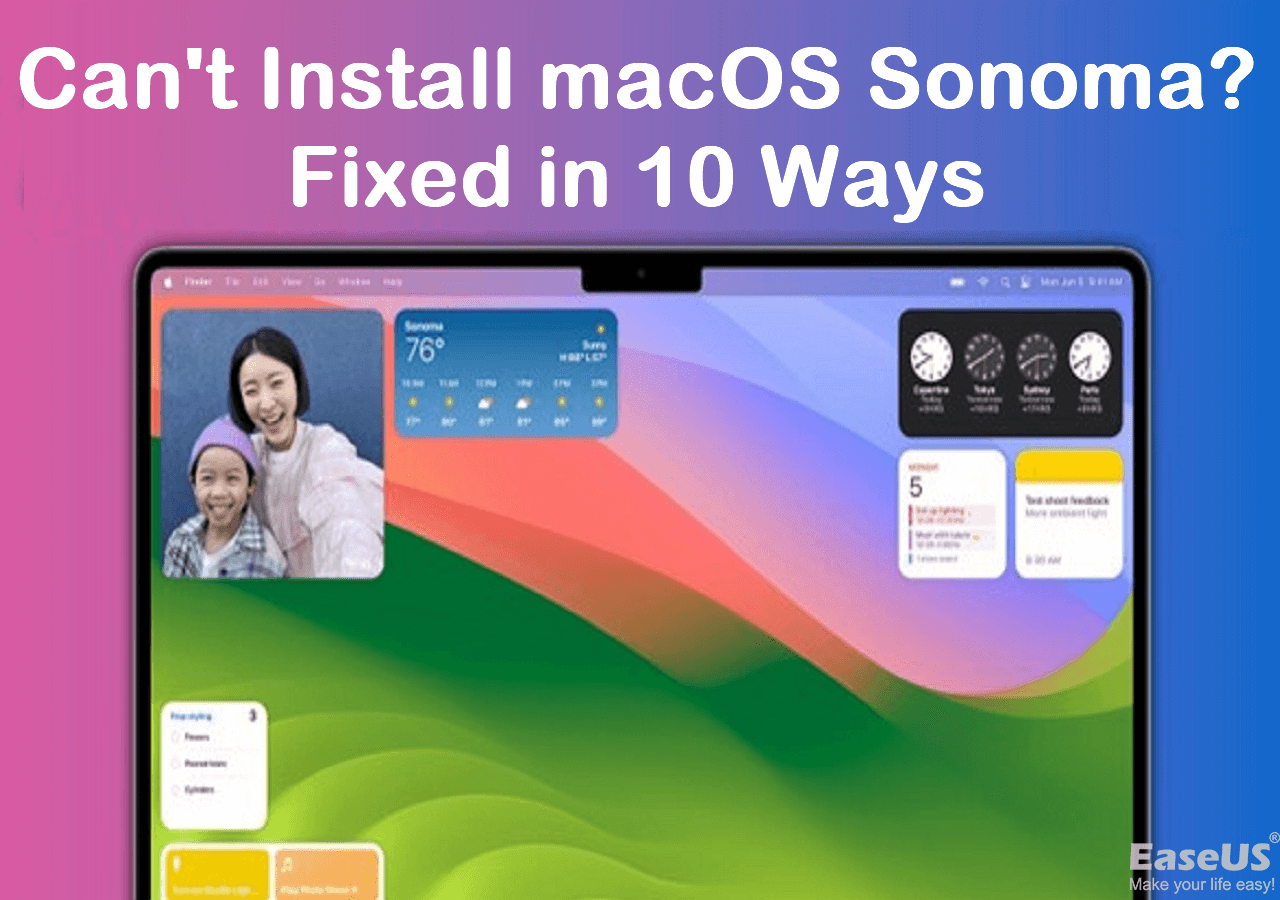
Can't Install macOS Sonoma? Fixed in 10 Proven Ways (2023)
If you're experiencing issues with installing the new macOS version, macOS 14 Sonoma, don't worry! There are several solutions to resolve this problem. First, ensure your Mac meets the minimum system requirements for the new operating system.
The updated Sonoma and Ventura operating systems for MacBook Pro and MacBook Air aim to enhance functionality and user experience. The choice between Sonoma and Ventura depends on your specific needs and preferences.
To help you decide between upgrading to macOS Sonoma and staying on macOS Ventura, we'll consider various factors, including system requirements, new features, and potential issues, to provide a comprehensive comparison of the two operating systems.
Sonoma vs. Ventura: Should You Upgrade
Whether to update to macOS Sonoma or stay on macOS Ventura depends on several factors, including compatibility, user interface, and performance, as the two operating systems have notable differences in these areas.
💻Compatibility: macOS Sonoma may require more recent hardware or specialized setups, so check compatibility before upgrading, as older version Ventura may be more widely compatible with Mac computers.
If you're experiencing issues updating your Mac, you may encounter a problem where it says there's no update available. To resolve this, first check if your Mac is compatible with macOS Sonoma. The compatible Mac models for macOS 14 Sonoma include:
- iMac Pro in 2017
- In 2018 and later, Apple's MacBook Pro, MacBook Air, and Mac mini models feature a T2 chip, which provides several security and authentication features. The T2 chip is a System-on-a-Chip (SoC) designed by Apple, and it is integrated into the logic board of these Mac models.
- iMac and Mac Pro in 2019 and later
- Mac Studio in 2022 and later
🍏User Interface: Sonoma's updated interface is modern and user-friendly, featuring new icons, menus, and windows that enhance the program's visual appeal and usability. While Ventura remains functional, it may not match Sonoma's graphical sophistication.
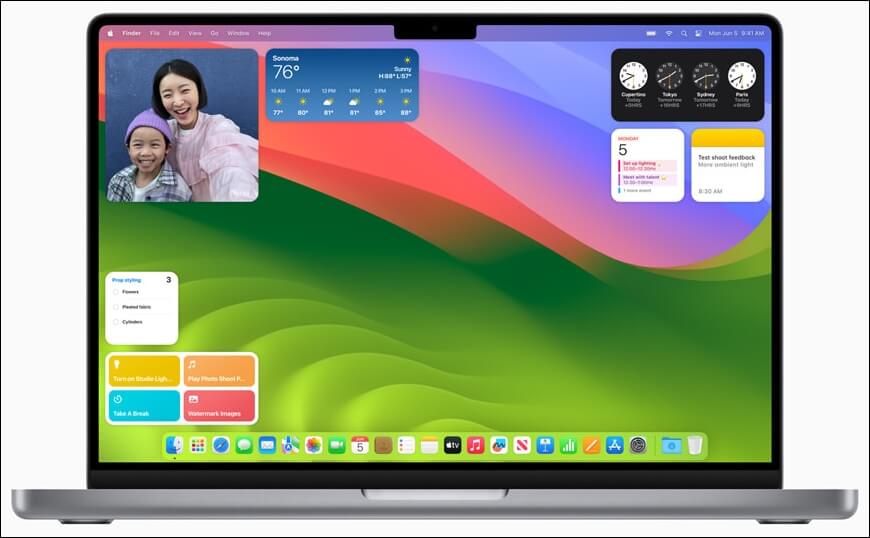
😀Performance: Sonoma is designed to be fast, efficient, and powerful, with better power control and speeds. It features cutting-edge technology that simplifies and accelerates tasks for the user. While still capable, Ventura may provide adequate performance for Macs meeting the minimum requirements.
Upgrading to macOS Sonoma is a good idea if you value having the latest features, a simplified user experience, and improved overall performance.
If you don't have a compelling reason to update to macOS Ventura, you might be better off sticking with your current version, as there's no pressing need to change.
If you've installed the macOS Sonoma beta on your MacBook but want to downgrade to Ventura, this article can guide you through the process. Even if you've already upgraded, you can still revert back to the previous operating system.

Downgrade macOS Sonoma to Ventura | Uninstall Sonoma Beta
If you're not satisfied with the latest macOS Sonoma update on your Mac, you can easily downgrade to the previous version, macOS Ventura. To do this, you'll need to boot your Mac in recovery mode, then select the option to reinstall macOS and choose the Ventura installation package. Alternatively, you can use the Terminal command to downgrade your Mac.
macOS Sonoma and Ventura are the latest operating systems from Apple, and users are deciding which one to upgrade to. While both offer improved performance and new features, Sonoma has some key advantages over Ventura, including a more streamlined interface and better battery life. However, Ventura has its own set of benefits, such as enhanced security features and improved multitasking capabilities.
Bonus Tip to Avoid Data Loss After macOS Upgrade
Upgrading macOS may not delete everything, but it's still a good idea to backup your important data before updating to ensure your files and settings are safe. Depending on the update method, some data may be lost or corrupted. To be on the safe side, back up your files and settings before updating.
Before updating macOS, back up any vital data using Time Machine, and if anything goes wrong during the upgrade, you can restore from the backup to ensure your data is safe.
If you update your Mac and lose all your files, don't worry! You can recover your documents, images, movies, and more using Deep Data Recovery for Mac, a professional data recovery software that has a high success rate due to its user-friendly interface and advanced scanning algorithms.
To save your data from being lost forever and increase the chances of recovery, act quickly and stop using the afflicted disk or storage device. For instance, you might miss out on important files or photos like the Mac Sonoma update. To recover your lost data, install Deep Data Recovery and run it, then follow the steps to get your data back.
Note: To create a backup, click on "Disk Backup" on the left, which will allow you to recover data from a backup image in case the disk is damaged or data is accidentally deleted or lost.
Step 1. Select the location
After updating to macOS Sonoma/Ventura/Monterey/Big Sur, select the disk where you lost data and click "Search for lost files".

Step 2. Find lost data after the scan
Deep Data Recovery for Mac scans the selected disk volume, displaying the scanning results on the left pane, allowing users to find wanted data using file type and file path.

Step 3. Recover data after macOS update
Select the target files that were unknowingly lost during or after the update, and click the "Recover" button to retrieve them all.

Conclusion
Sonoma, the latest macOS, offers several exciting new features and improvements compared to its predecessor, Ventura. One of the notable upgrades is improved performance, making it a good choice for Mac users. However, upgrades must be done individually.
Before updating your OS, make a complete Time Machine backup. Without a backup, Deep Data Recovery for Mac is a secure and efficient approach to recovering your data and solving macOS Sonoma issues.
Consider upgrading to macOS Sonoma for its advanced features and improvements. Prioritize backing up your data and use Deep Data Recovery as a safeguard against potential loss. Embrace the new era of macOS and take proactive steps to protect your data.
macOS Sonoma vs. Ventura FAQs
Here are some frequently asked questions related to macOS Sonoma or Ventura:
1. What is the macOS Sonoma version?
Apple has released the latest macOS update, Sonoma, for its desktop devices, including MacBook Pro and MacBook Air.
2. Which macOS is better, Sonoma or Ventura?
Choosing between macOS Sonoma and Ventura comes down to your specific usage needs and requirements. Consider factors such as compatibility, performance, and the new features you need, and make an informed decision based on your individual needs.
3. Will my Mac support Sonoma?
If your Mac meets Apple's minimum system requirements, you may update to macOS Sonoma, which is compatible with certain Mac models. The minimum system requirements are not specified, but the compatible Mac models of macOS 14 Sonoma include.
- iMac Pro in 2017
- In 2018 and later, Apple's MacBook Pro, MacBook Air, and Mac mini were updated with various improvements. The MacBook Pro received a new keyboard, Touch Bar, and improved processors.
- iMac and Mac Pro in 2019 and later
- Mac Studio in 2022 and later
4. Is Sonoma stable on Mac?
Apple's thorough testing and development process for macOS Sonoma ensures reliability, but it's still a good idea to check for any available updates or patches to address potential early stability issues before using the program in a real-world setting.
5. What is the difference between macOS Sonoma and Ventura?
Sonoma offers improved compatibility and a more user-friendly interface compared to Ventura, also boasting better performance.
Related Articles
- What Is A LUN? Logical Unit Number Explained
- Target Disk Mode | How to Use Target Disk Mode on Mac
- What Is macOS? Full Information About macOS
- What Is SDRAM? Synchronous Dynamic Random-Access Memory Explained