What Is Hard Reset & How to Hard Reset PC/iPhone/Android
What Is Hard Reset
A hard reset is a process of formatting and rebooting a device, which can resolve abnormal functioning or unresponsiveness by returning the device to its original state, effectively resetting all settings.
A soft reset is a non-destructive process that closes all applications and restarts the device, allowing it to continue operating normally. In contrast, a hard reset, also known as a power cycle, completely shuts down the device and then restarts it, potentially resolving issues caused by a frozen or unresponsive system.
Hard Reset vs. Soft Reset
A soft reset, also known as a reboot, is the process of restarting a device, such as a computer, by turning it off and then back on again. This is typically done by going through the Start menu and selecting the "Shut down" or "Restart" option. It's a common practice to perform a soft reset after completing a task or closing a program to free up resources and improve system performance.
A hard reset is more abrupt than a soft reset. For example, when a laptop is set to hibernate mode, the memory is saved to the disk, and when it's turned back on, it loads from memory. This is a soft reset. In contrast, a hard reset shuts down all background applications and activities and restarts the device, essentially rebooting it from scratch.
Hard Reset vs. Factory Reset
A hard reset and factory reset are related to settings, but a factory reset erases all data and applications, making the device as new as when it comes out of a factory, whereas a hard reset can be done without losing data and is part of a factory reset.
The factory format returns the device to its original state as it came out of the factory, whereas a hard reset only resets the hardware, not the operating system. (source: How to Hard Reset a PC
To perform a hard reset on a computer, it's essential to understand the difference between a soft reset and a hard reset. A soft reset, also known as a warm boot, reloads the operating system without shutting down the computer completely.
How to Hard Reset Windows 10
Before doing a hard reset on your Windows computer, it's a good idea to back up your data on another device, as a reset will remove installed applications and reset settings to factory defaults, but will keep your files and reinstall Windows 10.
Step 1. Open Settings on Windows 10 and click "System".
Step 2. Click "Recovery".
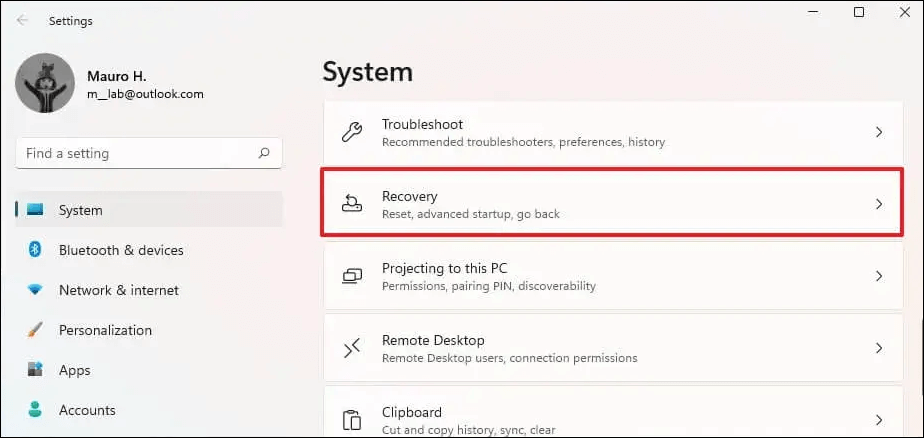
Step 3. Click "Reset PC" within the Recovery menu.


Step 4. Choose the option to keep your files, then select between a local reinstall and a cloud download, and finally click "Next" followed by "Reset".

Once you've completed the processes, which may take around 20 minutes, your Windows will be reset while keeping all your files. However, if you encounter issues and a hard reset doesn't help, you can perform a factory reset from BIOS to erase all your data on the device.
How to Hard Reset Mac Computers
If your Mac is experiencing problems like freezing or not responding, you can try a hard reset to resolve the issue. This involves pressing a combination of keys on your keyboard and/or pressing the power button to restart your Mac.
To hard reset your Mac, first, unplug the power cord. Next, press the power button and hold it for about 10 seconds.
How to Hard Reset Mac [New Possible Plans in 2023]
If your Mac is experiencing issues like freezing or slow performance, a hard reset may be necessary. This involves resetting the computer's hardware and software, which can potentially resolve the issue.

How to Hard Reset Chromebooks
To hard reset a Chromebook, follow these steps: 1. Press and hold the Esc and Refresh keys at the same time.
Step 1. You need to turn off your computer first.
Step 2. Hold the Refresh key and tap the Power button.
Step 3. When the Chromebook starts, release the Refresh key.
Alternative ways for you:
- Hold Back and Refresh and Power for 10 seconds.
- Hold the Volume Up and Power for 10 seconds and release. (On tablets)
- Press a special reset button if you have it on your device.
- Unplug the power cable.
- Remove and reinsert the battery.
The article provides a detailed explanation of the concept of a "good" or "bad" credit score and how it affects an individual's financial life. It highlights the importance of maintaining a good credit score, which can result in lower interest rates, better loan terms, and increased financial flexibility.
How to Hard Reset Phones
If a soft reset doesn't resolve the issue on your phone, you can try a hard reset to see if it resolves the problem.
How to Hard Reset iPhone
For iPhone 8 and newer versions:
Step 1. To turn off the phone, press and release the Volume up button, then press and release the Volume down button.
Step 2. Press and hold the power button on your Mac until you see the Apple logo. This will restart your Mac.
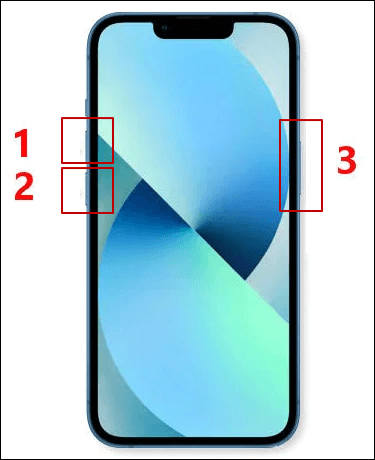
For iPhone 7 and 7 Plus:
Step 1. Press and hold the Volume down and power buttons at the same time. This will put the device in a boot mode, and you can then use the Volume buttons to navigate and the Power button to select an option, such as entering the Recovery Mode or clearing the cache partition.
Step 2. Release the buttons until you see the Apple logo appears on the screen.

For iPhone 6 and earlier versions:
Step 1. Press the power button and the Home button.
Step 2. Let go of these buttons when the Apple logo appears.
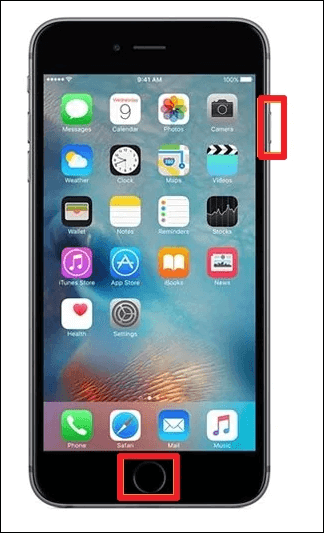
A hard reset can help fix iPhone issues like slowness or app freezing, but if that doesn't work, a factory reset may be necessary.
How to Hard Reset Android
If your Android phone becomes sluggish, it's often due to running apps in the background consuming memory space and wasting system resources. In most cases, simply restarting, hard resetting, or performing a factory reset can resolve the issue.
If your Android device won't restart, try a hard reset by holding the power button for up to 20 seconds. If that doesn't work, hold the power and volume up buttons for 30 seconds to force shut down and restart your device normally.
If the above fixes fail to get your phone back to its normal state, remove your battery if it is practical. This will discharge any residual power and may help reset your phone's system.
Conclusion
After reading this passage, you can learn about the differences between hard reset and soft reset, as well as hard reset and factory reset, with step-by-step instructions provided. If you need to hard reset your devices, follow the steps, but be sure to back up all your data first to prevent loss, or consider using Deep Data Recovery to recover files after a Windows 10 reset.
Hard Reset FAQs
What is a hard reset? A hard reset, also known as a factory reset, is a process of restoring a device to its original settings and deleting all data, apps, and settings.
1. How do I make a hard reset?
To perform a hard reset on various devices, follow these steps: for Windows 10, press the Windows key + X and select the Power icon, then choose Restart; on Mac computers, press the power button, the Command (⌘) + Option (⌥) + Esc keys, and select Restart; on iPhones, press and hold the Sleep/Wake button and the Volume Down button simultaneously; and on Android devices, press and hold the Power button for 10-15 seconds until the device restarts.
2. What are soft reset and hard reset?
A soft reset and a hard reset are two distinct definitions. A soft reset is simply restarting your device, whereas a hard reset involves formatting your hardware and rebooting it.
3. How do I do a hard reset on my iPhone?
Press and hold the Volume Up button and the Volume Down button at the same time, then press and hold the Power button until you see the Apple logo.
4. Is hard reset good?
If your devices are slow or not responding, you can try a hard reset to fix the issue. But be aware that this may cause data loss and damage to your device, so proceed with caution.
Related Articles
- MacBook Pro Full Information | MacBook Pro Models, Features, and Comparison
- Full Guide on Windows 11 Requirements [Everything You Should Know]
- Target Disk Mode | How to Use Target Disk Mode on Mac
- Ultimate Guide on Network and Sharing Center [Updated 2023]