What Is MOV File | How to Play MOV Video Files
This article provides information on MOV files, including what they are, how to repair corrupted ones, how to open them, and the differences between MOV and MP4 files. If you're looking to learn more about MOV files or need help opening them, this passage will give you a good introduction.
What Are MOV Files
A single MOV file can contain various media types, such as videos, audio, text, and photos, making it a versatile container format used in video editing. It's commonly used with Apple's QuickTime software and is an MPEG 4 video container file.
MOV files are commonly found on Apple devices like Macs, iPhones, and iPads, as they are the default video format used by these devices.
To play MOV files, you can either use a MOV file player or convert the files to other formats, such as MP4, which can be played on most devices.
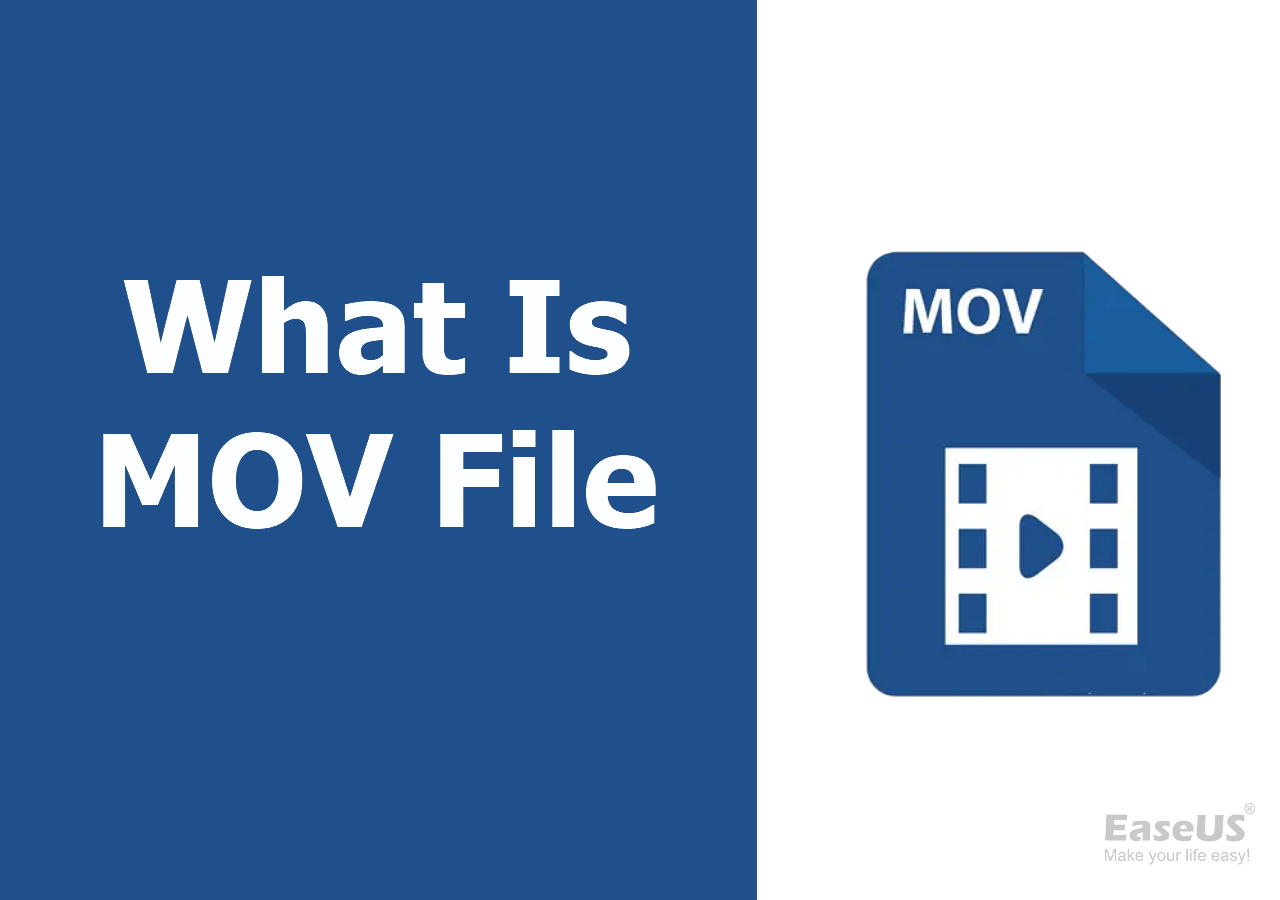
MOV File Players for Windows, macOS, Android, iOS
Most users open and play MOV files with the Apple QuickTime player, which also creates the files. The files are often saved in MOVIE, QT, or MOOV format.
Here are some handy MOV file players in a nutshell:
| MOV File Player | System Requirement | Platform |
| Windows Media Player | Windows 11/10/8/7 | Windows |
| 5KPlayer | Windows 11/10/8/7 | |
| PotPlayer | 32bit & 64bit Windows 10/8/7/VISTA/XP | |
| MOV Viewer | Windows 8.1 or later | |
| VLC for Mac | Mac OS X 10.7.5 or later | macOS |
| QuickTime Player for Mac | Mac OS X 10.6.3 or later | |
| MPlayerX | Mac OS X 10.7 or later | |
| Elmedia Video Player | Mac OS X 10.12 or later | |
| VLC for Android | Android Version 4.2 or later | Android |
| Adobe Premiere Rush | Android 9.0 or later | |
| MX Player | Android 5.0 or later | |
| KMPlayer | iOS 11.0 or later | iOS |
| RealPlayer | iOS 13.0 or later | |
| GOM Player | iOS 10.0 or later |
How to Repair Corrupted MOV Files
If you're having trouble opening MOV video files, it's possible that they may be damaged or corrupted. In some cases, the issue can be resolved by updating the MOV media player, running a virus scan to clear any malware, or simply redownloading the MOV files.
If you can't fix corrupted MOV files with quick fixes, try MOV repair software. PC users can use Deep Data Recovery to recover deleted MOV files and repair corrupted ones.
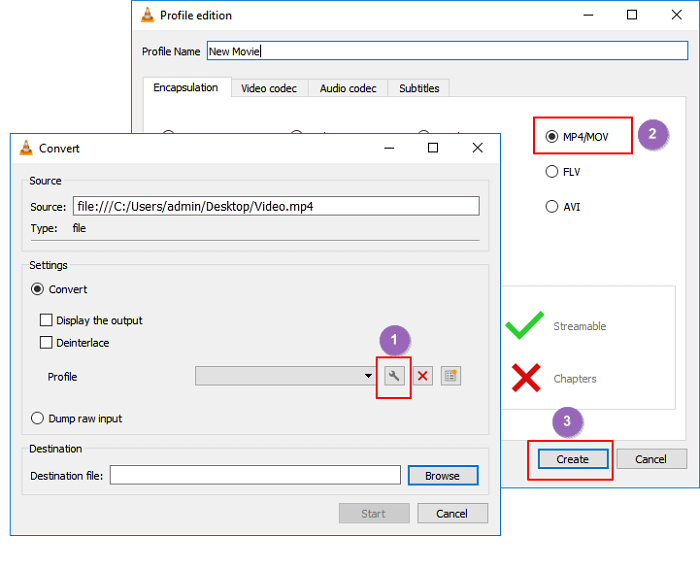
MOV Repair: Top 6 Ways to Repair Corrupted MOV Files
If you've encountered corrupted or damaged MOV files, there are several methods to repair them. You can try using software like Wondershare Repairit, EaseUS Data Recovery Wizard, or Stellar Repair for Video, which specialize in repairing MOV files.
How to Open MOV Files on Windows, iOS
If you're having trouble opening MOV files on Windows or iOS and are sure they're not corrupted, try using the recommended MOV players to open the files.
How to Open MOV Files on Windows Without Downloading Software
You can open MOV files on a Windows PC by using Windows Media Player, which requires updating to version 12, or Windows Photos, which requires updating to Windows 10 or later.
Step 1. Locate the target MOV files on your computer.
Step 2. Right-click the MOV file > Open with > Photos.
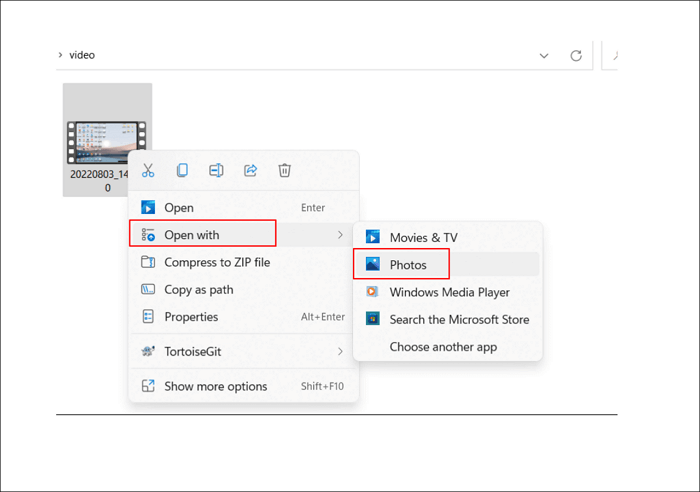
Note: You can also open MOV files using other software or convert them to MP4 with video conversion software.
How to Open MOV Files on iPhone Without Downloading Software
To sync MOV videos with iTunes, you'll need a MacBook Air/Pro and an iPhone. With both devices, you can open MOV files on your iPhone using iTunes.
Step 1. To add a MOV file to iTunes on a Mac, go to iTunes, select "File" and then "Add File to Library", locate the MOV file, select it and click "Open".
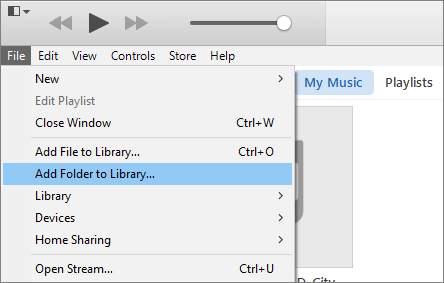
Step 2. From the Library menu, select the "Movies" tab, and then select the target MOV files from the primary software window, which displays a list of all the videos stored in the iTunes library.
Step 3. To convert the MOV video to a format compatible with iPod or iPhone, select the target MOV video and go to File > Convert > Create iPod or iPhone Version. This will convert the video to a format that can be played on these devices.
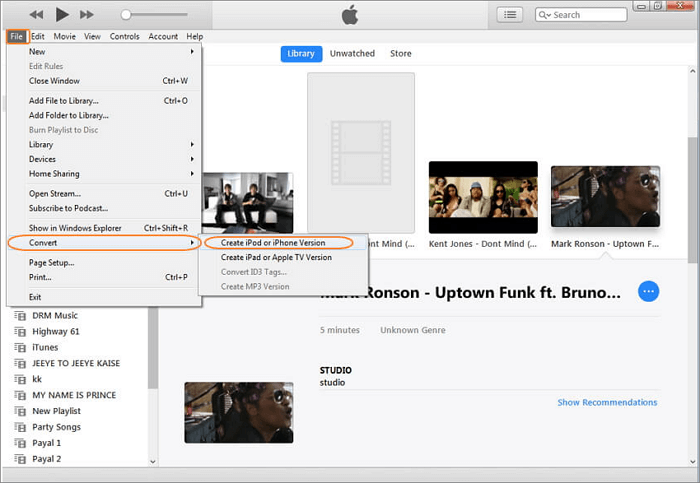
Step 4. You can drag the converted MOV files to the iPhone tab and sync them to your iPhone automatically.
Differences Between MOV and MP4 Video Files
MOV and MP4 are the most popular video file formats, with MOV being the older format released in 1998, while MP4 was released in 2001. The main difference between the two is that MOV is a proprietary format developed by Apple, whereas MP4 is an open standard developed by the ISO. This means that MOV is more commonly used for Mac-based media, while MP4 is widely supported on various platforms.
Popularity. Apple created the MOV file primarily for QuickTime, but it has since gained popularity across various platforms. In contrast, MP4 files have become an international standard, making them the preferred choice for most users, with 90% opting for the MP4 file extension when saving a video. As a result, MP4 is much more common and widely used than MOV files.
Size. The main difference between MOV and MP4 files is video quality, with MOV files being larger and having higher quality than MP4 files. This means that users will choose MP4 for saving storage space and MOV for a higher video standard.
Accessibility. Most devices can play MP4 files without needing extra software, but Mac users may need to download a MOV media player to open MOV files.
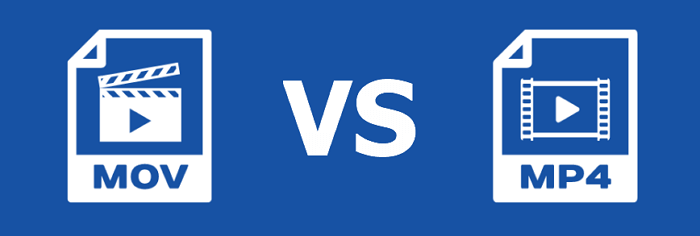
Conclusion
We hope this passage helps you learn more about MOV files and their differences from MP4 files. With this knowledge, you can better understand these file types and potentially recover or repair MOV/MP4 files with Deep Data Recovery.
Related Articles
- What Is Core Sync Mac? How To Use It? [Lately Explained in 2024]
- macOS 13 Ventura vs. Monterey: Upgrade or Not? [2024 Tips]