What Is Rsync Windows And How to Use It? [Quick Tips]
Rsync is one of the most popular backup and synchronization programs used by Linux users. You can use the same program on your Windows computer to back up and synchronize your data on an external drive or to a NAS.
But if you didn't know already, Rsync is not a Windows application and is not available for Windows, but there is a way to use it on Windows.
In this article, you will find out what Rsync is, how to use Rsync on Windows, and much more. Continue reading this article, as you don't want to miss this one!
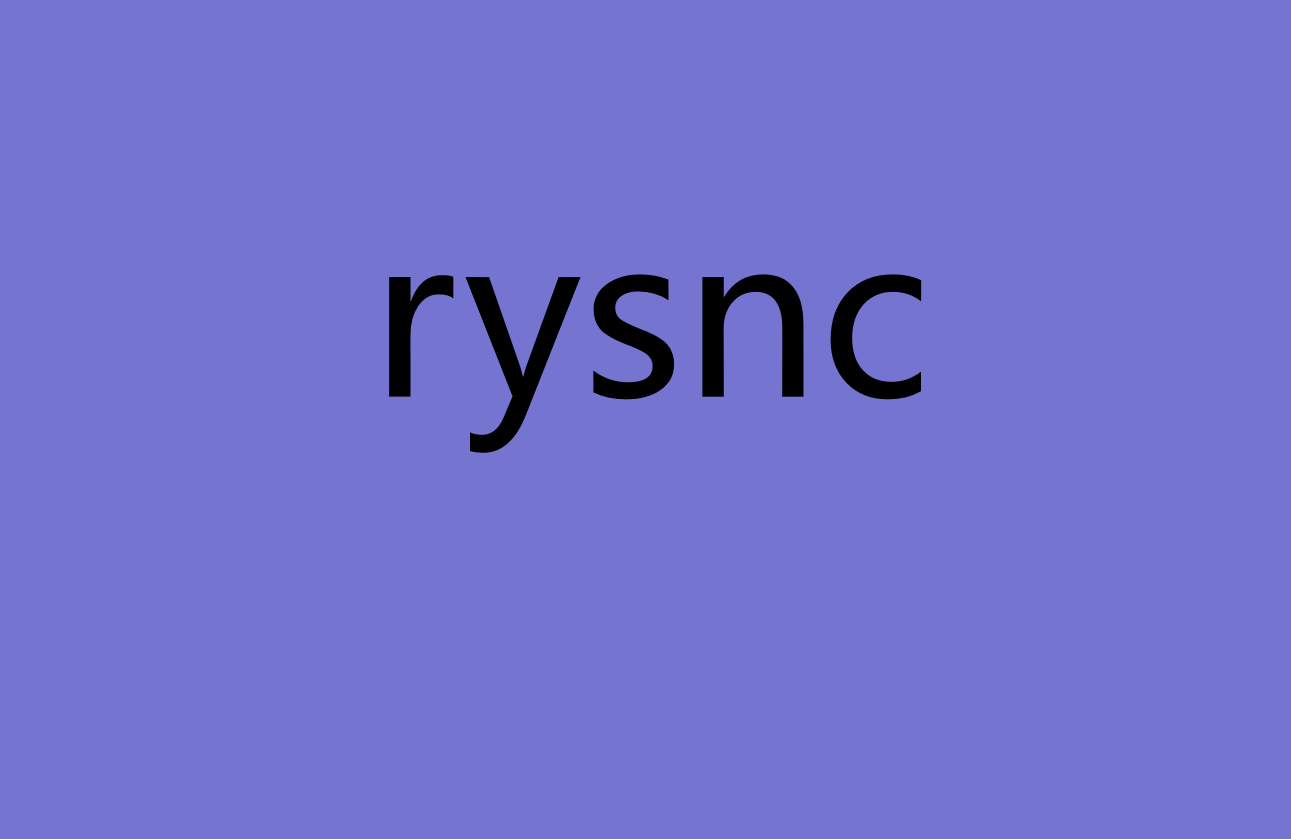
What Is Rsync Windows?
Rsync, short for "remote synchronization," is a remote and local data backup and synchronization program based on Linux/Unix. Using Rsync, users can synchronize all their files and folders across different disks, networks, and more.
Here are a few of Rsync's advantages:
- Efficiently copies and synchronizes from a local system to a remote system and vice versa.
- It compresses the files for easy synchronization and decompresses them to the original quality after synchronizing the file at the destination system.
- It allows you to copy devices, owners, links, permissions, and more.
- Since Rsync uses the remote update protocol, it is faster than SCP.
How to Use Rsync on Windows?
If you don't know how to use Rsync on your Windows PC, don't worry; we'll show you how to install and use the software right now.
Here's how to install Rsync:
Since Rsync is a Linux/Unix-based program, install the Windows Subsystem for Linux (WSL) on your PC. The WSL lets users run Linux distributions using a command-line method.
Once WSL has been installed, enter the command based on your Linux distribution. Since Linux has multiple distributions, here are the commands you should use depending on the Linux distribution you are using to install Rsync:
- $ sudo apt-get install rsync: for Debian, Ubuntu, and Mint
- $ emerge sys-apps/rsync: for Gentoo
- $ sudo dnf install rsync: for Fedora, CentOS, RHEL, and Rocky Linux/AlmaLinux
- $ sudo zypper install rsync: for openSUSE
- $ pacman -S rsync: for Arch Linux
Now that Rsync is installed, here's how to use it:
Step 1. Connect your external drive to the PC if you want to back up your external drive using Rsync. The drive should be visible in Windows Explorer. The mounted drive can be found in /mnt in the Linux terminal.
Step 2. Type "ls /mnt" and press the enter button to list your drives' partitions.
Step 3. If your external drive partition was not listed, enter the command sudo mkdir /mnt/(enter your partition number). For example, "sudo mkdir /mnt/L"
Step 4. sudo mount -t drvfs (enter the same partition number): /mnt/(enter the same random partition number). For example, "sudo mount -t drvfs L: /mnt/L"
Step 5. To see the partition, enter the command "ls /mnt/(enter the same random partition number). For example "ls /mnt/L"
Step 6. Now, if you want to back up data C:\system32\ to L:\ enter this command: "sudo rsync -avn /mnt/c/system32/ /mnt/L/
Final Verdict
So that's how you install and use Rsync on Windows. Make sure you know your Linux distribution and use the correct command. By entering the wrong command, you can't install Rsync on Windows.
We hope this article helped you set up Rsync on Windows!
Frequently Asked FAQs
Here are the answers to some frequently asked questions about Rsync.
1. Can I use Rsync in PowerShell?
No, you cannot use Rsync with PowerShell, unfortunately.
2. Can I use Rsync between Windows and Linux?
You can use Rsync between Windows and Linux by downloading the Windows Subsystem for Linux (WSL).
3. Why is Rsync not a good backup solution?
For most users, Rsync is too complicated to use, and they also lack the technical knowledge required to use Rsync. Instead, they need something that's easier to use and isn't time-consuming.
Qiling Disk Master Home is a straightforward, easy-to-use backup program for laymen and professionals. You can create a backup of your files and even store them in the cloud to access them remotely later or on other computers. Try it out today to experience it for yourself!
Related Articles
- 7 Days to Die Save File Location [Every Detail You Want to Know]
- What Is DISM Command? How to Repair Windows Image with It?
- What Is A USB Memory Stick? Complete Information on Memory Stick
- How to Factory Reset ASUS Laptop from BIOS🔥
There are cases like technical issues or passwords forgotten, and you can't log in to your laptop. You may need to factory reset the ASUS laptop from BIOS. In this article, we'll show you how to restore your ASUS laptop. Read on to find out more.