Windows KB Update: KB3194798 | KB 3192441 | KB 3192440
Are you confused with all those Windows KB Update? Not sure what purpose they serve and whether you should care? This article from Qiling explains what Windows update is and why they are so important for enhancing the Windows experience. Learn 3 versions of KB updates (KB3194798, KB 3192441, KB 3192440), how to get update patches, and how to install them on your system. Read on to finally understand those confusing Windows updates!
What Is Windows Update
Windows Update is a free Microsoft service that provides numerous updates for Windows OS. Each update is assigned a unique KB (Knowledge Base) number. They are used to identify each patch, which makes it easy for users to locate a specific update version. It helps users obtain update details, confirm update status, and troubleshoot issues.
Those updates are released by Microsoft to help users to fix bugs, enhance system functionality, introduce new features, optimize system performance, improve security for their computers, etc.
Here is more information you might be interested in:
(Don't Panic!) Windows Update Stuck on Restarting
As Windows 10 and Windows 11 win increasing popularity, many people update their operating system to Windows 10/11. But some computer users reported that they were frustrated when upgrading to Windows 10/11 as the Windows update stuck on restarting. Read more >>
Catalogue of KB3194798 | KB3192441 | KB3192440
There are thousands of KB updates across different versions of Windows over time. Each KB update has a unique identification number, and each of them targets certain system issues. Here are 3 versions you may have encountered.
KB3194798
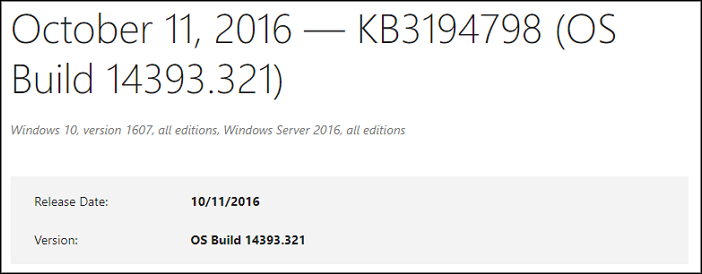
Update time: October 11, 2016
Update content:
- Enhanced Bluetooth connectivity and storage file system stability.
- Fixed an issue where printer drivers were installed incorrectly after installing security update KB3170005.
- Fixed an issue where sign-in errors occur if a password is input incorrectly or a new password doesn't pass password complexity requirements after installing security update KB3167679.
- Fixed an issue where users are required to log out and log in again before using the application they installed with the Windows installer (MSI).
- Enhanced support for networks by adding new entries to the Access Point Name (APN)
- Fixed an issue of excessive battery consumption on Windows 10 Mobile when connected to Wi-Fi.
- Fixed an issue where the sign-in sometimes fails when setting up both fingerprint and iris recognition on Windows 10 Mobile.
- Fixed an issue of high CPU usage on Windows 10 Mobile.
- Fixed additional issues of multimedia playback, authentication, Internet Explorer 11, Windows Shell, and revised daylight saving time.
- Security updates were made to Internet Explorer 11, the Windows registry, Microsoft Edge, and the diagnostics hub.
KB3192441
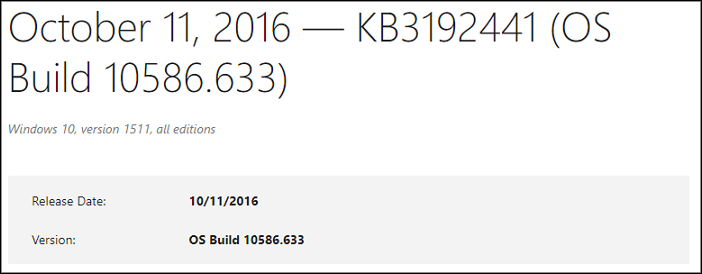
Update time: October 11, 2016
Update content:
- Enhanced stability of kernel mode drivers, Internet Explorer 11, Windows graphics device interface (GDI), and downloading apps from Microsoft Store.
- Fixed an issue where printer drivers were installed incorrectly after installing security update KB3170005.
- Fixed an issue where sign-in errors occur if a password is input incorrectly or a new password doesn't pass password complexity requirements after installing security update KB3167679.
- Fixed an issue where using a user-defined style sheet might cause Internet Explorer 11 to fail.
- Fixed an issue where the scrollbar position is reset after setting the display property to none in Internet Explorer 11.
- Fixed an issue where a script in a nested frameset may not work correctly in Microsoft Edge.
- Enhanced support for websites by updating the HTTP Strict Transport Security (HSTS) preload list.
- Support for Azure Active Directory (AAD) and enhanced the upload and download of telemetry settings in an authenticated proxy environment.
- Fixed additional issues with Internet Explorer 11, Microsoft Edge, WebDAV, and revised daylight saving time.
- Security updates were made to Microsoft Graphics Component, kernel-mode drivers, diagnostic hub, Windows registry, and Internet Explorer 11.
KB3192440
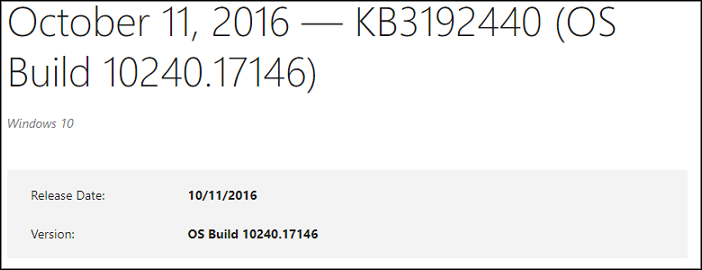
Update time: October 11, 2016
Update content:
- Enhanced Windows graphics device interface (GDI) stability.
- Fixed an issue where printer drivers were installed incorrectly after installing security update KB3170005.
- Fixed an issue where sign-in errors occur if a password is input incorrectly or a new password doesn't pass password complexity requirements after installing security update KB3167679.
- Fixed an issue where using a user-defined style sheet might cause Internet Explorer 11 to fail.
- Enhanced support for networks by adding new entries to the Access Point Name (APN) database.
- Enhanced support for websites by updating the HTTP Strict Transport Security (HSTS) preload list.
- Fixed an issue with revised daylight saving time.
- Fixed additional issues with Internet Explorer 11 and licensing.
- Security updates were made to Microsoft Graphics Component, Microsoft Edge, kernel-mode drivers, Internet Explorer 11, diagnostic hub, and Windows Registry.
Share it with your friends if it's useful to you:
How to Install Windows KB Updates
Now that you've learned the different system patches, new functionalities, and security improvements of these 3 Windows KB Update versions. It is time to learn how to obtain and install one of these updates to optimize system performance and improve user experience.
Way 1. Manually Search and Download KB Updates on Website
There's an official website of Microsoft, where you can search and download the specific version of Windows Update.
Step 1. Go to the Microsoft Update Catalog website.
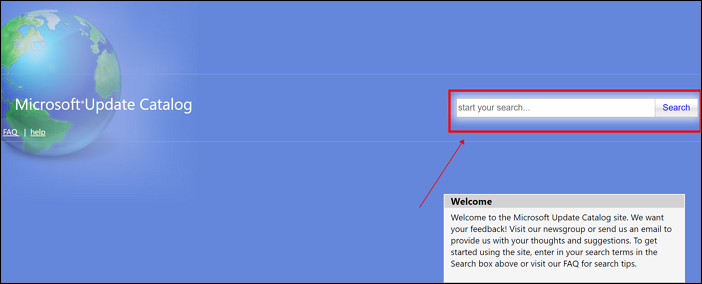
Step 2. Search the KB number in the search box.
Step 3. Click to start downloading.
Brief details of each version are provided on the page. The website clearly gives you more options on which updates to download and install individually.
Way 2. Update Through Windows Update
You can download and install a new KB update through the Windows Update automatically.
Step 1. Click "Start" in Taskbar and then click "Settings".
Step 2. Enter "Windows Update".
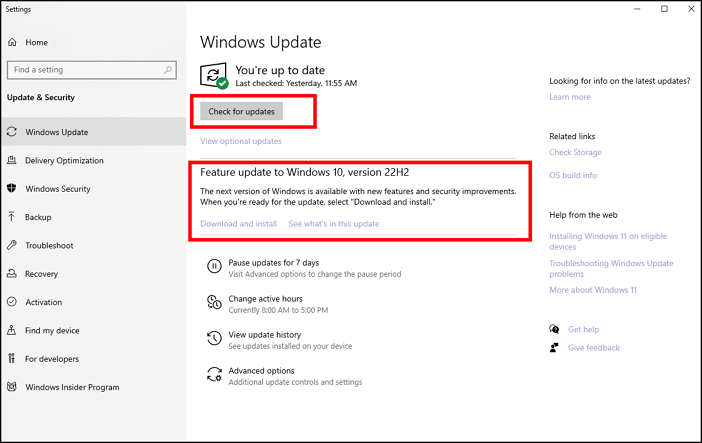
Step 3. Check and update the new KB version for your Windows.
You should pay attention to schedule active hours to avoid disruption to your work. Also, you can have it notify you when a restart is required to finish updating.
- Notice:
- KB3194798, KB3192441, and KB3192440 were updated in 2016, so they are no longer applicable today. There's no need to search and install them on your Windows.
Conclusion
Windows KB Update is an essential service that provides users with a range of update patches to fix various bugs, optimize the system, obtain the latest hardware drivers, and provide support information. You can manually update or schedule automatic updates.
However, there could be data loss or system errors sometimes. Thus, it is important to back up your files in advance. Qiling Disk Master is decent backup software for securing your data.
Related Articles
- macOS Sonoma vs. Ventura: Should You Upgrade macOS 14 [2023 Updated]
- Ultimate Guide on Network and Sharing Center [Updated 2023]
- Delete Files Using rm Command on Windows, Linux, and Mac
- What Is Application Support Folder Mac | How to Restore It