How Do I Convert HEIC to JPG on Windows, Mac, iPhone, and Android
Quick Navigation:
- Part 1. How to Convert HEIC to JPG on Windows
- Method 1. Convert HEIC to JPG Using Windows Application
- Method 2.Convert Photos from HEIC to JPG with Online HEIC Converter
- Part 2. How to Convert HEIC Photos to JPG on iPhone
- Tip 1. Set iPhone Camera Shoot JPEG Pictures
- Tip 2. Convert HEIC Photos to JPG Using the Files App
- Part 3. How to Convert HEIC to JPG on Mac
- Part 4. How to Convert HEIC to JPG on Android
- The Conclusion
As photos take up most iPhone storage, Apple adopted HEIC format as iPhonephoto storage format sinceiOS 11. Though several years have passed, HEIC photosstill bring incompatibility issues on some platforms. This article helps with how to convert HEIC to JPG on different platforms and devices.
Part 1. How to Convert HEIC to JPG on Windows
If you use a Windows PC and an iPhone, there may be a huge gap for you to cross when you want to edit your HEIC photos on PC. If your photo editor software can't open a HEIC image, you need to convert it from HEIC to JPG, a more compatible image format. You can complete this HEIC to JPG conversion using online or desktop converters.
Method 1. Convert HEIC to JPG Using Windows Application
If you don't have a HEIC image viewer on your Windows computer, you can't open a HEIC photo. It is necessary to get a HEIC converter on your PC to convert HEIC to JPG. Here we recommend you to try Qiling MobiMover, an easy and multifunctional HEIC to JPG converter. With the integrated file converter,Qiling MobiMover can convert a HEIC image to JPG in two steps. It also supports batch converting HEIC to JPG. Find out how it works in the steps below.
Step 1. Launch Qiling MobiMover on your PC and click "HEIC to JPG"on the navigation panel.
Step 2. Click "Browse"to select and add one or multiple HEIC photos from your PC. You can also drag and drop to import HEIC photos to Qiling MobiMover here.
Step 3. Click "Convert"or "Start All"to convert HEIC photos to JPG. After the HEIC to JPG conversion completes, you canclick "View"button to check the converted JPG photo on yourPC.
Qiling MobiMover is more than a HEIC to JPG converter. Know more about this iPhone data transfer software here.
iPhone data transfer tool
Transfer photos, videos, audio, contacts, messages, and more types of iOS files between iPhone and computer or from one iPhone to another.
File backup tool
Make a backup of your iPhone or iPad. You can view all backup content from Qiling MobiMover. When you lost your data, you can recover them by restoring your iPhone with a backup.
WhatsApp backup and restore tool
Back up WhatsApp messages and attachments to Windows or Mac with Qiling MobiMover. You can restore and transfer the backup to the same or another iPhone.
File converter
Convert HEIC to JPG and convert videos to MP3.
Method 2.Convert Photos from HEIC to JPG with Online HEIC Converter
You can find countless online HEIC to JPG converters. Your photos will be uploaded to a server for processing when you use an online HEIC converter. Thus it is necessary to select a reliable and secure online converter in case of any privacy leak. Wehave tried CloudConvert, which has a good Alexa rank and is ad-free. It allows you to convert 25 photos for free per day. See below for details.
Step 1. Open the online HEIC converter by clicking the link above.
Step 2. Click "Select Files" to add one or multiple HEIC photos.
Step 3. Click "Convert" to change the photo format. Then click "Download" to save the converted files to your PC.

There are two shortcomings of the software. One is that you need to sign up to download the converted photos. The second is that theconverted JPG photois twicein size as the original HEIC photo.
Part 2. How to Convert HEIC Photos to JPG on iPhone
The default photo format you take with an iPhone is HEIC. If you want to get a JPG version on your iPhone, thereare two solutions. One is to set JPEG as the default photo format, and the other is to convert a HEIC photo to JPG with the Files app. Below is a detailedtutorialfor you.
Tip 1. Set iPhone Camera Shoot JPEG Pictures
Step 1. Open the Settings app on your iPhone.
Step 2. Scroll down and find "Camera."
Step 3. Tap "Formats" and choose "Most Compatible,"thenphotos captured by your iPhone will be saved in JPEG format.
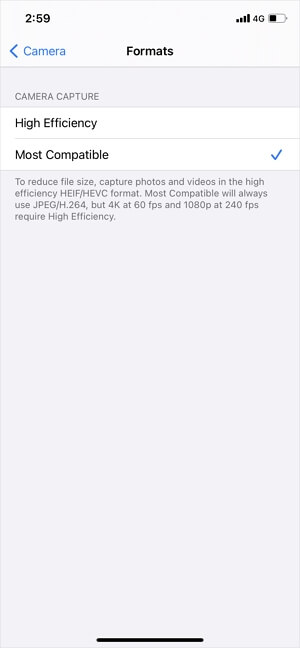
Tip 2. Convert HEIC Photos to JPG Using the Files App
Making your iPhone camera shoot HEIC photos will save you iPhone storage. When you need to use a photo in JPG format, you can convert it with the Files app. The process is as below.
Step 1. Open the Photos app, select and copy HEIC Photos you want to convert by tapping the share icon and choosing "Copy Photo."
Step 2. Open the Files app. Tap the three-dot icon and choose "New Folder." Rename the folder and tap "Done" to complete.
Step 3. Tap to open the new folder, long-press on the blank space until you see the option "Paste", then tap it. Your HEIC photos will be saved in this folder in JPEG format.
Step 4. Move the converted photos to thePhotos app. Tap the three-dot icon and choose "Select,"tick the photos and click the share icon, tap "Save [number] Images" to save a copy to the Photos app.

Part 3. How to Convert HEIC to JPG on Mac
Mac computer supports opening HEIC pictures sincemacOS High Sierra. However, if you want to open and edit a HEIC photo with other non-Appleapplications, you may run into a stone wall. Under this circumstance, you'll need to convert HEIC photos. The native Preview app and Photos app giveyou a hand on this. You can read this article on how to change HEIC to JPG on Mac for detailed solutions.

Part 4. How to Convert HEIC to JPG on Android
Now some new Android devices can also open a HEIC photo. However, if you downloada HEIC photo from the Internet and are not able to open it with your Android phone, there are some ways for you to convert the photo from HEICto JPG. You can install a HEIC to JPG converter app from Google Play Store. Also, the online converter we mentioned earlier works also on Android. The app calledHeic converter is recommended by most sites and you can install it on your Android phone to convert HEIC images.

The Conclusion
Now you know how to convert HEIC to JPG on each platform, with at least one solution. No matterwhich device and platform you are using, you can always change HEIC to JPG and then edit the converted photos as you like.
Related Articles
- How to Read iBooks on PC
- How to Set a Song as a Ringtone on iPhone XR/XS/XS Max
- Create Windows 10 Backup to USB Flash Drive Easily
This article tells you how to create a Windows system image on a USB flash drive easily in Windows 10 and other systems. - Fixed: "Windows Cannot Be Installed to This Disk MBR" on Windows 11
This article provides two solutions to the error of 'Windows cannot be installed to this disk MBR' on Windows 11, and you can also find the best backup software there.