[iOS 12 Supported] How to Delete Apps on iPhone 8/8 Plus Permanently
How to remove the memory-consumingand not necessary applications on iPhone 8 or 8 Plus? Or how to delete unwanted pre-installed applications on iPhone 8 or 8 Plus? If you have the similar questions, you can get the answers here. In this post, we offer you three fast and simple ways todelete apps on iPhone 8/8 Plus (iOS 12 supported)to save more space and make the iPhone faster. Tip 1 and Tip 2 show you how to deleteone app at a time using iPhone's own features, the Tip 3 guides you to efficiently remove multiple apps at oncewith 1-click using Qiling MobiMover, one of the most popular and only 100% free iPhone data manager in the market.
Tip 1. Delete apps on iPhone 8/8 Plus from Home screen
All in all, deleting apps on iPhone 8/8 Plus isn't a complex work; especially method demonstrated in this part is the most common way.
Step 1: Turn on your iPhone 8 or 8 Plus, and go to the Home Screen.
Step 2:Find the apps you don't want anymore.
Step 3:Gently press and hold the app icon until it begins to wiggle and with an "X" symbol at the top right corner.
Step 4:Tap the X and confirm the deletion, then the app will be deleted permanently on iPhone 8/8 Plus.
- Notice here:
- When you come to the step three and press and hold the app icon, while there is no X appears, then you need to go to"Settings"> tap"General"> scroll down & tap"Restrictions"> tap"Enable Restrictions"> turn on"Deleting Apps".

Tip 2. Delete apps on iPhone 8/8 Plus from Settings
Except for deleting apps on iPhone 8/8 Plus from Home Screen, you can still remove apps from iPhone Settings. See simple tips below.
Step 1: Turn on your iPhone 8/8 plus, then go to "Settings" > tap "General".
Step 2: Tap "iPhone Storage" and scroll down to find the certain app you want to delete.
Step 3: Here, you will see twooptions of "Offload App" and "Delete App".
Step 4: Tap "Delete App", and choose "Delete App" on the pop-up warning window. Please note that if the apps you deleted are the ones you bought from the App Store, next time, you download them again, they will be free for you.
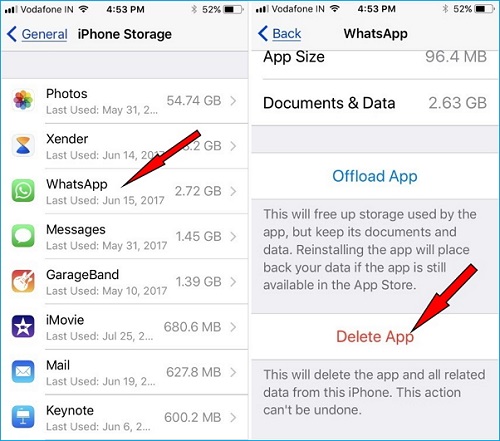
Tip 3. Delete multiple apps at once with MobiMover Free (1-click)
With the above two methods, you can only remove the apps one by one. If you have dozens of apps unwanted, they won't be the smart ways. Then, how to delete apps in bathes? Use Qiling MobiMover, the free and all-in-one iOS data manager that allows you to transfer and delete files on iPhone free and unlimited, including apps. Besides, if you want to more operations on iPhone 8/8 Plus files, like put files on iPhone 8 without iTunes (eg.add ringtones to iPhone 8/8 Plus); back up iPhone 8 data to the computer in a readable way; sync data from old iPhone to new iPhone 8/8 Plus; or download online videos using URL, try Qiling MobiMover without hesitation. It won't let you down.
Now, install Qiling MobiMover on your computer by clicking the download button below and follow steps below to use MobiMover to delete the whole or multiple apps from your iPhone with one-click. This is a green and clean software, please feel free to use.
Step 1.Connect your iPhone/iPad to your Mac. Run Qiling MobiMover and go to "Content Management" > Apps.
Step 2.Then, all of your apps will be displayed on the screen > Choose the Apps you'd like to delete from your iPhone > Click the"Delete" button. After that, you will see a new window asking for confirmation. Click "Yes" to delete apps from your iPhone/iPad.
Related Articles
- iPhone Contacts Not Syncing with iCloud/Gmail/Mac in iOS 11? Fixes Here!
- What is Screen Time Passcode and How to Set or Reset it
- Can't Download Apps in iOS 12/11 on iPhone and iPad? Fixed Here!
- How to Perform Hard Disk Image File Restore in Windows 10
You can learn how to perform Windows 10 hard disk image file restore in this article with Windows built-in tool and another freeware (Qiling Disk Master).